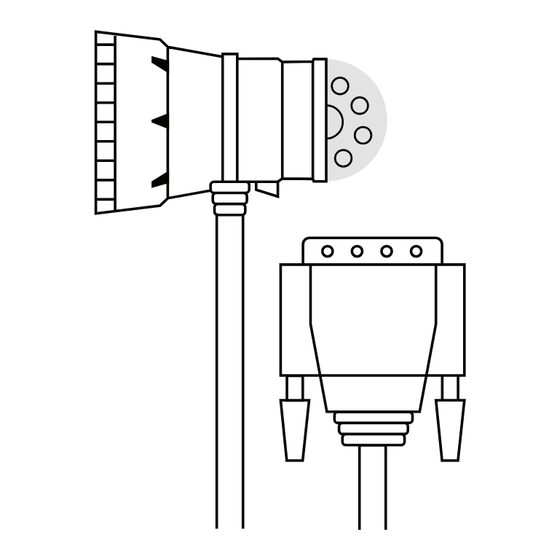
Advertisement
Quick Links
DASHLINK DL-200
Installation Guide
Electronic Logging Device (ELD)
CONTACT
P: 1.888.305.8777 Ext. 1
E: support@bigroad.com
CONTENTS
Resources
DL-200
01
02
03
06
09
10
12
Advertisement

Summary of Contents for BigRoad DASHLINK DL-200
-
Page 1: Table Of Contents
DASHLINK DL-200 Installation Guide Electronic Logging Device (ELD) DL-200 CONTACT CONTENTS P: 1.888.305.8777 Ext. 1 Required Materials E: support@bigroad.com Adding A New Truck Installing Your DashLink Link Your Vehicle To DashLink What To Keep In Your Cab Troubleshooting Resources... -
Page 2: Required Materials
DashLink DL-200 ― Installation Guide Required DL-200 Materials Device ID: 2471-89A8-C114 What Do You Need to Get Started? DASHLINK DL-200 ADAPTER CABLE With correct pin configuration for your vehicle. See the Ordering Your DashLink ELD guide for assistance selecting the correct cable. -
Page 3: Adding A New Truck
DashLink DL-200 ― Installation Guide Trucks can only be added to a fleet through the BigRoad Web App by the Safety Manager. We no longer allow trucks to be added through the BigRoad Mobile App. Adding A New Truck LOGIN TO THE BIGROAD WEB APP AS A SAFETY MANAGER... -
Page 4: Installing Your Dashlink
DashLink DL-200 ― Installation Guide CONNECT THE ADAPTER CABLE TO THE DASHLINK DEVICE Plug the connector on the adapter cable into the DashLink device. Installing Your Rotate the plastic screws on both sides of the adapter cable to tighten. DashLink Follow these steps to install DashLink in your vehicle. - Page 5 DashLink DL-200 ― Installation Guide Installing Your CONNECT THE ADAPTER CABLE TO THE DIAGNOSTIC PORT FOR 9-PIN OR 6-PIN CABLES DashLink Rotate the collar to align the collar tabs with the matching slot on the diagnostic port. Press firmly until the cable is fully connected. Rotate the collar clockwise until it clicks.
- Page 6 DashLink DL-200 ― Installation Guide Installing Your TIDY THE INSTALLATION DashLink Tie up any loose or dangling cords using ties to make sure they don’t interfere with anything while you’re driving.
-
Page 7: Link Your Vehicle To Dashlink
Note that DashLink equipped vehicles will show a DashLink icon beside them. Note: If your vehicle has not been added to the BigRoad Mobile App, ask your carrier to Settings add your truck. They must do this through Switch Truck Switch Truck Fleet tab in the BigRoad Web App. - Page 8 DashLink DL-200 ― Installation Guide Link Your Vehicle ONCE A MATCHING VIN OR DEVICE ID IS FOUND, THE APP AND THE HARDWARE WILL CONNECT To DashLink VERIFY THE DASHLINK CONNECTION IS CORRECTLY ESTABLISHED (MAY TAKE UP TO 120 SECONDS IN SOME CASES)
- Page 9 DashLink DL-200 ― Installation Guide Link Your Vehicle MAKE SURE THE GREEN GPS LED ON THE DASHLINK DEVICE IS SOLID, NOT FLASHING To DashLink This indicates that the device has found a GPS signal. If the LED is flashing, it means the GPS signal hasn’t been found yet.
-
Page 10: What To Keep In Your Cab
If you’re pulled over for an inspection, you’ll be asked to provide this card. If you’ve lost your laminated card or require an extra, visit www.bigroad.com/driver-card and download the AOBRD Driver Card. PAPER LOGBOOK You are required to have a paper logbook with at least 14 days of blank... -
Page 11: Troubleshooting
VIN with the VIN of the vehicle. If the vehicle is configured with a DashLink device ID, compare the ID in BigRoad to the ID printed on the DashLink. - Page 12 To fix this issue, try rotating the DashLink so that the sticker is facing a different direction. WHAT IF THE BIGROAD APP IS STUCK AT “READING DATA FROM DASHLINK DEVICE”? Some older Android devices have unreliable Bluetooth support.
- Page 13 YOU’VE DONE IT You’ve successfully installed your DashLink ELD and are ready to hit the road! If you have any questions, feel free to contact the BigRoad Support Team. You can reach them at: PHONE 1-888-305-8777 Ext. 1 EMAIL support@bigroad.com...
Need help?
Do you have a question about the DASHLINK DL-200 and is the answer not in the manual?
Questions and answers