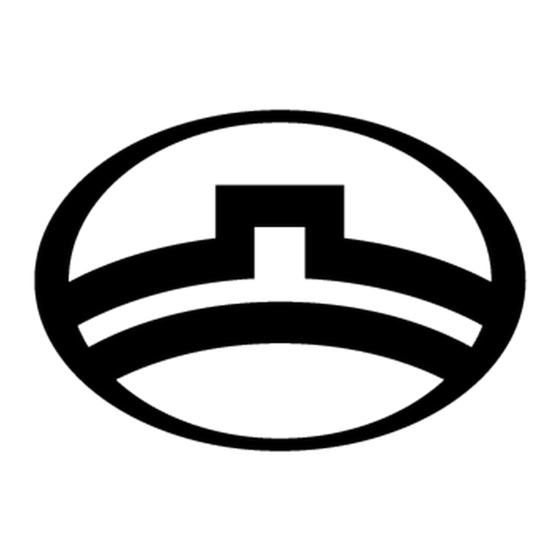
Advertisement
Quick Links
Advertisement

Summary of Contents for Great Wall DPF787A
- Page 1 Digital Photo Frame User Manual...
- Page 2 Safety Precautions Be sure to read, understand and follow the safety precautions below when using the frame, in order to prevent injury, burns or electrical shock to yourself and others. Warning Avoid dropping or subjecting the frame to severe impacts. Stop operating the equipment immediately if it emits smoke or noxious fumes.
- Page 3 --Connect the equipment into an outlet on a circuit different from that to which the receiver is connected. --Consult the dealer or an experienced radio/TV technician for help. 2. Changes or modifications not expressly approved by the party responsible for compliance could void the user's authority to operate the equipment.
-
Page 4: Table Of Contents
Index 1. Packing list 2. Button, port and remote control instruction 3. Volume label list 4. Playback 4.1 picture 4.2 music 4.3 combo 4.4 movie 5. Text 6. Edit 7. Calendar 8. Setup... -
Page 5: Button, Port And Remote Control Instruction
Components inside Box Digital Photo Frame, Stand, Adapter, Remote control, USB Extended Cable, User Manual. Button, Port and Remote Control Instruction Buttons on the frame: Up: move upward exit tool bar under picture mode Down: move downward Left: move leftward return to parent of working directory Right: move leftward move to children of working directory... -
Page 6: Volume Label List
3. Volume label List After the Digital Picture Frame being powered on, volume label list displays. Actions: a) Press / to select a volume label, then press Enter to enter the type of files that you want to see. b) If you select settings, the setup screen will display; if you select calendar, the calendar screen will display. -
Page 7: Playback
4. Playback Actions: During Playback, press Enter and info bar displays on the screen. Then select a function item by pressing / , and press Enter to perform the corresponding function. Press Menu to enable command tool bar. Press up to exit the tool bar. Press Brightness on remote control to adjust brightness, contrast and saturation. -
Page 8: Music
Rotate Stop Next picture Zoom Show file info Status indicator Resolution Play/Pause Previous picture Picture thumbnail display The frame only supports pictures of JPEG format. Zooming includes 2/3/4/5 times. Thumbnail display is as follow: 4.2 Music playback Fast backward Next song Play back time Stop ID3 tag display... -
Page 9: Movie
Choose a picture and press Enter to start slideshow, the music in the same directory will start to play simultaneously. 4.4 Movie playback Movie Playback with Info Bar Fast backward Next movie clip Previous movie clip Show file info Status Stop indicator Subtitle/Channels/Playback mode... -
Page 10: Calendar
Action: a) Select a file to copy, press on the original file. A will appear in front of the file name indicating the file has been selected. b) Press to locate and enter the copy-to destination directory. c) Press Menu and Cancel/Paste/Del menu displays on the screen. d) Select Paste and press Enter to paste the file. -
Page 11: Setup
Press Menu to enable command tool bar. Select Calendar to Enter Calendar Screen. Press to move to the previous or next month. Display Information: Monthly calendar display Picture display Time display Alarm display 8. Setup Press Menu to enable command tool bar. Select Setup to Enter Setup Screen. Actions: a) Press to select an item. - Page 12 screen displays current date and time. The alarm will change to the same time of next day automatically. 5. Startup setting This setup option is used for choosing function option, calendar or picture playing as boot entry status. If you choose Picture, the frame will show pictures instantly when you turn on power.

Need help?
Do you have a question about the DPF787A and is the answer not in the manual?
Questions and answers