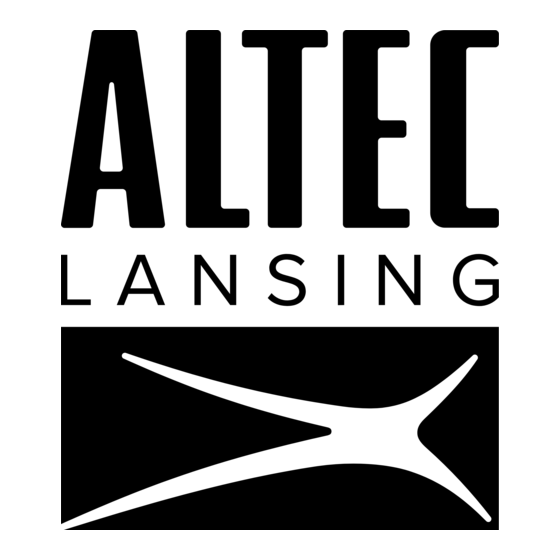
Table of Contents
Advertisement
Quick Links
Advertisement
Table of Contents

Summary of Contents for Altec Lansing REX
- Page 1 Digital Music System ™ User Guide DRAFT 4...
- Page 2 12. Do not install in an area which impedes the access to the power plug. household waste disposal service. at its option, Altec Lansing may replace your product with a similar or better Altec Disconnecting the power plug is the only way to completely remove power to Lansing product.
- Page 3 FEDERAL COMMUNICATIONS COMMISSION INTERFERENCE STATEMENT This equipment has been tested and found to comply with the limits for a Class B digital device, pursuant to Part 15 of the FCC Rules. These limits are designed to provide reasonable protection against harmful interference in a residential installation. This equipment generates, uses and can radiate radio frequency energy and, if not installed and used in accordance with the instructions, may cause harmful interference to radio communications.
-
Page 4: Hello Meet Rex
REX brings all this music to you, so you can listen to your music in any room with a REX. You can easily browse libraries of digital music from the various sources available on your home network or attached to REX units in your home. -
Page 5: Table Of Contents
Contents To start using REX quickly, please see the Quick Start Guide. Hello Meet REX ................................3 Controls ................................6 REX .................................. 6 Remote control ............................8 Listen to your digital music ........................9 Choose a source ............................9 Network Browsing ............................. 10 Browse iPod and mp3 players ....................... - Page 6 Power supply ............................... 21 Ethernet ................................. 21 FM Antenna..............................21 Headphones ..............................21 Set up + software ............................22 Set-up wizard .............................. 22 Manage settings ............................24 Media player software ..........................26 Automatic updates ............................ 26 Clock, alarm + sleep features ........................
-
Page 7: Controls
Control Panels + Display ™ Display SOURCE SELECT ICONS Listen to the same music that Link is playing on another REX. Listen to FM radio. STATUS BAR ICONS No wireless signal Browse and listen to music iPod from an attached iPod (with Wireless signal present, optional dock). -
Page 8: Rex
Front Control Panel Top Control Panel SOURCE Press source to select between music sources that REX can play (or manage REX settings). You can also power on REX by pushing the Source button. POWER Press to power REX on to listen to music and off to enter Stand By mode. -
Page 9: Remote Control
MUTE MUTE ADD TO QUEUE/PLAY Press to mute the sound. Add music to your REX Queue or play selected music as you browse in iPod, USB, or Net source mode. UP/DOWN ARROWS Use the arrows to move between PLAY/PAUSE, REWIND, FAST-FORWARD... -
Page 10: Listen To Your Digital Music
Browsing is the process of navigating these music sources. You browse REX as much as you We do not have a do an iPod or another MP3 player. As you browse, you can build a REX Queue or play albums, “Network Sources” display existing playlists, tracks sorted by artist or genre, or individual tracks. -
Page 11: Network Browsing
FIGURE 2 Network browsing When you browse Net, what you see on the REX display will depend in part on whether you have set a favorite server in the REX settings. If you have not set a favorite server, you’ll see a screen that looks like Go to FIGURE 2. -
Page 12: Browse Ipod And Mp3 Players
REX Queue, then press the add to queue button. REX will ask if you want to Play Now to play the selection or Add to Queue to add to the When choosing Add to Queue on a group end of your current REX Queue (see FIGURE 5). -
Page 13: Control Your Rex Queue
FIGURE 6 Once you add at least one item to your REX Queue, you can start playing it. To do so, press the PAUSE/PLAY button ( ). You can continue to browse and add selections to the REX Queue while you listen to your music. -
Page 14: Listen To Other Sources
Link, them. To synchronize music playback, press the source button and select Link (see FIGURE 8). Use the clickable knob to highlight and select the REX unit to which you want to link. Now you’ll hear the same music that REX is playing, beautifully synchronized. - Page 15 Then press the enter key to choose. RADIO BROADCAST DATA SYSTEM (RBDS) FIGURE 11 In addition to playing your favorite FM stations, REX receives and displays information that many stations now broadcast about the station and its content. When available, REX will display this information.
-
Page 16: Aux
You can connect a variety of analogue audio devices using the 1/8” mini stereo patch cable that comes with REX. Any audio source that has a 1/8” stereo mini jack can be connected to REX. This includes compact CD players and even iPods and other MP3 players that are otherwise not compatible with REX. -
Page 17: Compatibility
Software known as media players allow digital media to play on your computer. Some media players, such as iTunes and Windows Media Player, also act as “servers” making music files available over your home network. This server feature is what allows REX to find and play music stored on your home computers. - Page 18 USB 2.0 standards. Devices in this category include many MP3 players, flash drives and USB hard drives. When you connect a compatible MP3 player using a USB cable, you can use REX to control music on that player. The player will also recharge while connected to REX.
-
Page 19: Connect Rex
If your home network is wireless, REX can connect wirelessly. You can connect REX to a wired home network using the built-in Ethernet jack and an Ethernet cable. DSL and cable modems often have a built in router, which enables sharing the Internet connection. -
Page 20: Ipod
Select Source: Setup>Network Settings (see FIGURE 12). iPod While it is OK to connect an iPod to REX via USB, the USB connection only allows REX to play music files that were copied to the iPod in “disk mode.” When connected to an iPod by USB, REX can’t play music that was loaded on that iPod using iTunes. -
Page 21: Usb
REX. Other REX units browsing in Net mode may also select and play music from that iPod. If the iPod is in use by the REX to which it is connected, the iPod files may not be available to other REXes. -
Page 22: Aux
You can connect most portable audio players to REX using the AUX stereo mini jack on the back of REX. For example, you may connect from the headphone jack of a portable CD player to the AUX stereo mini jack on the REX. -
Page 23: Set Up + Software
The wizard lets you skip steps in the set-up process. If you choose to skip steps, you may not be able to use all the capabilities of REX until you input the settings manually at a later time. BEFORE YOU START Set-up Wizard Welcome Screen Before using the set-up wizard to guide you through set up, a bit of preparation is helpful. - Page 24 Step 1 SET-UP CONTROLS To set up REX, you’ll use two simple REX controls: the clickable knob and the back button. Just rotate the clickable knob to highlight an on-screen option. Press the knob to select an option and move ahead. To move back, or cancel out of an option, press the back button.
-
Page 25: Manage Settings
FIGURE 14 Manage settings After initial set up, you can view and change settings on REX in Setup mode. Press the source button and use the clickable knob to select Setup. In Setup mode, you can select one of four submenus: REX Settings, Clock/Alarm Settings, Network Settings, and Favorite Server (see FIGURE 14). - Page 26 FIGURE 14 NETWORK SETTINGS If you prefer to set network settings manually or have special requirements, select Source: Setup>Network Settings>Wired or Source: Setup>Network Settings>Wireless (see FIGURE 14 and FIGURE 15). From there, you can view, change, and test those settings and turn the network connection on or off.
-
Page 27: Media Player Software
When REX is connected to the Internet though your home network, software updates take place automatically, at a time when REX is unlikely to be in use. You will see a message on the REX display telling you a software update is in progress. During the update, music cannot play and the REX controls are disabled. -
Page 28: Clock, Alarm + Sleep Features
FIGURE 13 When not Powered On, REX is in Stand By mode and displays a digital clock. You can set the clock’s alarm to start playing music at a specified time. And you can set a sleep timer to shut music off after a specified time period. -
Page 29: Set Clock Mode
Sleep timer You can set REX to stop playing music automatically using the sleep timer. To set the sleep timer, press the power button. Your music will stop playing. Use the clickable knob to select the Sleep-timer option and set a time period. -
Page 30: Getting Help
Q: Can I find more information about REX online? A: Yes. Visit the REX home page at www.alteclansing.com Q: REX is connected to my home network but doesn’t see the computer that holds my music. What should I do? A: Media player software must be installed and configured to “share” content. Check the status of your media player software. - Page 31 Q: I made changes to my home network. Now REX can’t connect. How do I update settings on REX? A: You need to edit the REX settings to reflect the changes you made to your home network. Select Source: Network Settings>Wired or Source: Network Settings>Wireless to edit the settings.
-
Page 32: Technical Support
Lorem ipsum dolor sit amet, consectetuer adipiscing elit. A: Lorem ipsum dolor sit amet, consectetuer adipiscing elit. Praesent justo. Sed pretium vulputate justo. Etiam viverra lorem et tortor. Donec consectetuer egestas odio. Aenean nisi nisi, commodo vel, ultricies eu, commodo sit amet, lacus. Ut ultrices, felis a faucibus porttitor, felis neque tempor justo, ut aliquet urna orci et diam. -
Page 33: Glossary
Internet connection. Browsing on a REX is much the same as on an Other devices, such as REX, may be connected MP3 player. A big difference is that you’ll usually to a home network. - Page 34 Software that allows digital media to play on a A list of tracks organized for playback is a Stand By is the default mode for a REX when computer. Some media players, such as iTunes common feature of digital media players and attached to power.
-
Page 35: Technical Specifications
Technical specifications Audio drivers Two 4” low-frequency to mid-range drivers Two 1” soft-dome tweeters Base enhancement <<<TBD>>> Ethernet RJ-45, 100BASE-T, 100 megabits per second FAT 12 Not supported FAT 16 Supported FAT 32 Supported DLNA Interoperability Guidelines Compliant Universal Plug and Play (UPnP) Compliant Wireless networking Compatible with 802.11b and 802.11g standards... - Page 36 Technical specifications...
- Page 37 15G 068272000...






Need help?
Do you have a question about the REX and is the answer not in the manual?
Questions and answers