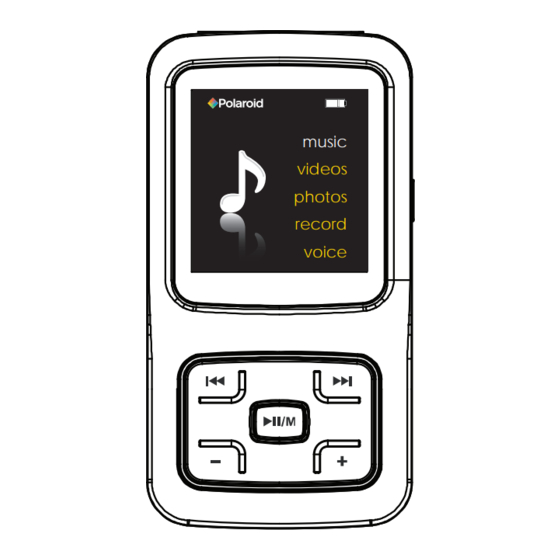
Summary of Contents for Polaroid PMP150
- Page 1 2 GB Music & Video Player with 1.5” LCD Display PMP150/151 music videos photos record voice User Guide...
- Page 2 In the box • MP3 Player • Headphones • USB 2.0 Cable • Quick Start Guide • Applications CD music videos photos record voice Headphones Quick Start Guide MP3 Player Quick Start Guide USB Cable Applications CD...
- Page 3 Features & Location of controls • 2 GB internal memory • High resolution 1.5” LCD display • Stores & plays music, video, and pictures • Digital voice recording • Stores & plays music, video, and pictures • Rechargeable Li-ion battery Headphone jack 2.
-
Page 4: Basic Operation
Press and hold the [ ] button to unlock all buttons. Resetting the Player: If the MP3 Player malfunctions, you can use the Reset function to restart it. • To reset the Player, take a metal pin (such as the end of a paperclip), and push it into the RESET hole to restart the Player. -
Page 5: Connecting To A Computer
USB port PC connection: In order to enjoy the multimedia capabilities of your MP3 Player, you have to rst copy les from your PC to its internal memory. Connect your MP3 Player to the computer using the included USB 2.0 cable. -
Page 6: Charging The Battery
Charging the battery Your MP3 Player has an integrated rechargeable Li-ion battery. It is recommended to fully charge the player before using it for the rst time. Recharge the battery by connecting the player to a computer using the included USB 2.0 cable. Charging time is between 3-5 hours, depenging if the player is powered o or working. -
Page 7: Transferring Media To The Player
Transferring media to the player Your MP3 Player is capable of storing and playing your favorite music, photos and video. To transfer media from your computer: Connect your MP3 Player to your computer using the included USB cable. 2. Open “Windows Explorer” or “My Computer, ” and locate “MP3. ”... - Page 8 Main Menu Main menu To acess the main menu,press and hold the [ All available options are listed in the main menu table below. Music Music playback Video deo playback Photos Photo playback Record Voice recording Voice Voice playback E-BOOK Text view Delete Delete files and folders...
- Page 9 Music • Press and hold the [ ] button to turn on the player. The MP3 Player enters the main menu with Music option selected by default. • Press the [ ] button to enter the Music mode. • Press the [ ] button to start playing the music.
- Page 10 To set play mode The play mode setting enables you to select a play mode to enjoy the music in a desired order. 1. Press the [ ] button while listening to music. The music menu appears on the screen. 2.
-
Page 11: Using Windows Media Player
Using Windows Media Player Windows Media Player allows you to organize your media collection, as well as create digital music files from your CDs. If Windows Media Player is not installed on your computer, you can get the latest version by going to www.microsoft.com/windows/windowsmedia/player/download/ Getting music from your CDs onto your computer:... - Page 12 Windows Media Player gives you an easy way to add, or “Sync, ” music to your MP3 Player. 1. Open Windows Media Player. 2. Connect your MP3 Player to the computer using the USB cable. 3. Click on the “Sync” tab in Windows Media Player. 4. Drag media files to your MP3 Player within Windows Media Player. 5. Click the “Start Sync” button. Sync pictures to your MP3 Player: Click on the Category button select Pictures You may also transfer music or other media files by ragging/copying them directly into your player. Drag your pictures here Click “Start Sync” Click the “Sync” tab. Drag your songs here Click “Start Sync” Sync in progress...
- Page 13 Video • To watch video, select “Video” from the Main Menu, using the [] or [] button, and press [ ] button. • Use the [] or [] to select a video, and press [ selected video. Pausing playback • While a video is playing, press the [ •...
-
Page 14: Using The Video Converter
Using the Video Converter Before transferring video les to the MP3 Player, you must convert them to the correct format. Use the Video Converter provided on the included CD to convert most video les to the correct format suitable for the Player. - Page 15 Converting videos: 1. Connect the MP3 Player to the USB port of your computer (optional). 2. Click on the icon on your Desktop. 3. Click on “Input Video” and select a video to convert. click “Input Video” Find and select a video from your computer.
- Page 16 5. Click on “Advanced Setting”, and select “128 x 128” as the “Output Frame Size”, and select “MTV” as the the “Output Format” and then click “OK”. Output Format “MTV” 6. Click on “Start Conversion”. 7. When the conversion is complete, click “OK”. 8.
- Page 17 Photos This player supports the playback of pictures in formats of JPEG and BMP. 1. Press and hold the [ ] button to enter the main menu. 2. Use the [] or [] button to select Photos and press the [ 3.
-
Page 18: Voice Recorder
4. To save recording and return to main menu, press the [ to the Voice playback interface. The recorded les are saved in the MICIN.DIR folder of the MP3 player as WAV les (format: MIC0000X.WAV) and can be listened to in the Voice mode. - Page 19 Deleting les In the delete mode, you can delete the les and folders stored on your player without a computer. 1. Press and hold the [ ] button to enter the main menu. 2. Use the [] or [] button to select Delete and press the [ 3.
-
Page 20: System Settings
System settings To adjust the settings of the MP3 player, select “Settings” from the main menu. System Settings options: Language • To select a desired menu language. Play mode • To select the repeat mode for the music, voice and movie playback. -
Page 21: Troubleshooting
The player freezes or not functioning properly • If the MP3 Player malfunctions, you can use the Reset function to restart it. To reset the Player, take a metal pin (such as the end of a paperclip), and push it into the RESET hole to restart the Player. -
Page 22: Important Safety Precautions
Important safety precautions Always follow these basic safety precautions when using your player. This will reduce the risk of product damage and personal injury. • Do not disassemble, repair or modify the player by yourself. Refer servicing to qualified personnel. • This device contains a built- in battery, do not dispose of in fire. • In the event that the battery is leaking, do not handle the device with your bare hands. • Contact the service center for help since the liquid may remain in the player. If your body or clothes had contact with the battery liquid, wash it off thoroughly with water and consult a doctor. • Keep the player away from direct sunlight and any direct heat source. • Do not expose the unit to rain or moisture. • Do not use the player in dry environments to avoid static. • Never apply heavy impact on the player, or place it on a magnet. • Route the USB cable so that people and pets are not likely to trip over it. • Disconnect the USB cable from the computer when you do not use the player for a long time. • Clean only with a dry cloth. Make sure the player is turned off before cleaning. Do not use a liquid cleanser. • Be sure to back up your files to avoid data loss. Precautions in using the headphones • Do not use the headphones while driving an automobile or riding a bicycle it is dangerous and against the law. To avoid an accident, do... -
Page 23: Legal Information
Legal information FCC Part 15: This equipment has been tested and found to comply with the requirements for a Class B digital device under Part 15 of the Federal Communications Commission (FCC) rules. These requirements are intended to provide reasonable protection against harmful interference in a residential installation. -
Page 24: Limited Warranty
Limited warranty In the unlikely event that this product is defective, or does not perform properly, you may within ninety (90) days from your original date of purchase return it to the authorized service center for repair or exchange. TO OBTAIN WARRANTY SERVICE: - Provide proof of the date of purchase within the package (Dated bill of sale) - Prepay all shipping costs to the authorized service center, and remember to insure your return. - Page 25 “Polaroid” and “Polaroid and Pixel” are registered trademarks of Polaroid Corporation, used under license. Microsoft, the Windows logo, and Windows Media are either registered trademarks of Microsoft Corporation in the United States and / or other countries.







Need help?
Do you have a question about the PMP150 and is the answer not in the manual?
Questions and answers