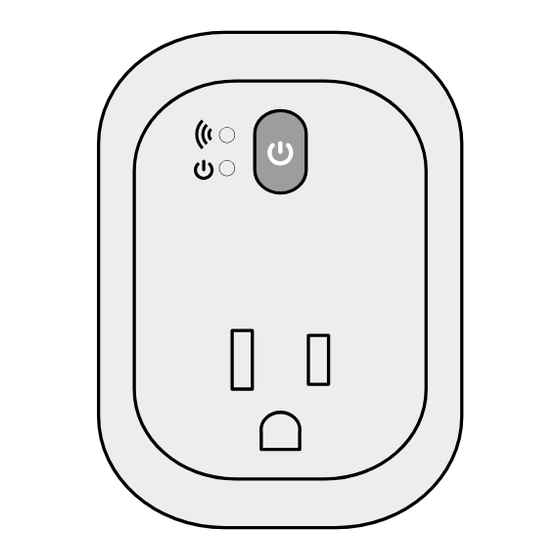
Advertisement
Quick Links
GEMINI
WiFi Smart Switch
!
instruction guide
Wi-Fi Status Indicator
Light
Solid Light:
Programming is
finished and the
power outlet is
125Vac 60Hz, 15A Resistive
CT-065W/ Plus
accessible via the
15A General Use, 1000W Tungsten
RC-031W/ Plus
APP
1/2HP, 500VA Electronic Ballast
PORDUCT OVERVIEW
Quick Guide
120Vac 60Hz, 8.3A Ballast
Light OFF:
Quick Guide
Reboot to the
CAUTION! INDOOR USE ONLY!
PORDUCT OVERVIEW
SETUP INSTRUCTION
default setting
!
Plug in outdoors,
CAUTION! INDOOR USE ONLY!
!
®
READ ALL INSTRUCTIONS
Plug in outdoors,
Power Indicator
READ ALL INSTRUCTIONS before using the GEMINI plug.
CAUTION! INDOOR USE ONLY!
Recommendation:
READ ALL INSTRUCTIONS
!
RECOMMENDATION: The closer the GEMINI plug is located
Plug in outdoors,
The closer the Wi-Fi
Recommendation:
2
to a WiFi router during set-up, the better the signal
during set-up, the better the signal strength will be for
READ ALL INSTRUCTIONS
The closer the Wi-Fi
strength will be for initial configuration and subsequent
initial con guration.
Recommendation:
during set-up, the better the signal strength will be for
programming.
The closer the Wi-Fi
initial con guration.
CAUTION! INDOOR USE ONLY! Do not use GEMINI plug
during set-up, the better the signal strength will be for
outdoors, or in damp or wet locations.
initial con guration.
Wi-Fi Status Indicator
Blinking: Ready
Light
Wi-Fi Status Indicator
Wi-Fi Home Router
for programming
Blinking: Ready
Light
Flashing: Disable
WiFi Status Indicator
for programming
Wi-Fi Status Indicator
connect the Wi-Fi
:
Blinking: Ready
light
Light
blinking light
home router
Flashing: Disable
GEMINI is ready
for programming
connect the Wi-Fi
Solid Light:
for programming
home router
Programming is
Flashing: Disable
fast blinking light
finished and the
Solid Light:
GEMINI cannot find
connect the Wi-Fi
power outlet is
Programming is
home router
a WiFi router. Please reset
accessible via the
finished and the
:
solid light
Solid Light:
APP
power outlet is
Programming is
Programming is
accessible via the
Light OFF:
finished and the
finished and the
APP
power outlet is
Reboot to the
GEMINI is now
accessible via the
Light OFF:
default setting
APP
Reboot to the
ready to be used
When you want to change another router, please followed Default
default setting
Reset steps as below.
via ECO Plugs APP
Light OFF:
Power Indicator
Reboot to the
:
no light
default setting
GEMINI is
Power Indicator
rebooting to
2
default settings
Power Indicator
2
TO DEFAULT RESET THE Wi-Fi PLUG
Power Indicator
2
RESET THE GEMINI
When you want to change another router, please followed Default
Reset steps as below.
This is how you perform a factory reset of the GEMINI
1
Press and hold this button (
1
2
step
step
2
Press and
While holding the power
Holding this button ( )and plug into the
hold the
button, plug the GEMINI into
wall power, until the Wi-Fi indicator turns
blinking
power button
a 120Vac wall outlet, THEN
off, then release it.
release the power button
OFF
Wi-Fi Status Indicator
when the light turns off.
Light Blinking: Ready for programming
14
Flashing: Disable connect the Wi-Fi
PORDUCT OVERVIEW
MADE IN CHINA
CAUTION! INDOOR USE ONLY!
Plug in outdoors,
damp, or wet locations.
READ ALL INSTRUCTIONS
before using the Wi-Fi Plug.
Recommendation:
Plug
The closer the Wi-Fi
is located to the Wi-Fi Router
...
during set-up, the better the signal strength will be for
initial con guration.
Wi-Fi Home Router
Blinking: Ready
for programming
Flashing: Disable
connect the Wi-Fi
home router
PORDUCT OVERVIEW
Do not use Wi-Fi
damp, or wet locations.
Do not use Wi-Fi
before using the Wi-Fi Plug.
damp, or wet locations.
Do not use Wi-Fi
before using the Wi-Fi Plug.
damp, or wet locations.
Plug
Apple is a registered trademark of Apple Inc.
is located to the Wi-Fi Router
Android, Google Play and the Google Play logo
...
are trademarks of Google Inc.
iOS is a trademark or registered trademark of
before using the Wi-Fi Plug.
Plug
Cisco in the U.S. and other countries and is used
is located to the Wi-Fi Router
under license.
...
The Wi-Fi CERTIFIED logo and Wi-Fi are
registered trademarks of Wi-Fi Alliance.
MADE IN CHINA
Plug
is located to the Wi-Fi Router
...
Wi-Fi Home Router
Wi-Fi Home Router
Switch Button:
Press this button
to turn the
socket
CT-065W/ Plus
ON/OFF.
Apple is a registered trademark of Apple Inc.
Quick Guide
power button
Android, Google Play and the Google Play logo
are trademarks of Google Inc.
iOS is a trademark or registered trademark of
Cisco in the U.S. and other countries and is used
under license.
Press this button
The Wi-Fi CERTIFIED logo and Wi-Fi are
®
MADE IN CHINA
registered trademarks of Wi-Fi Alliance.
RESET
Switch Button:
When you want to change another router, please followed Default
to turn the GEMINI
Press this button
Reset steps as below.
to turn the
ON and OFF
Switch Button:
socket
1
Press this button
ON/OFF.
reset
to turn the
Also used to reset
socket
RESET
ON/OFF.
the GEMINI device
(see instructions
TO DEFAULT RESET THE Wi-Fi PLUG
RESET
below)
Receptacle for
controlled device
Grounded
Receptacle for
2
receptacle
controlled device
1
for controlled
Receptacle for
blinking
controlled device
devices
Press and hold this button (
OFF
If you have further inquires regarding the set up Wi-Fi Plug,
please search "ECO Plugs" on the YouTube, or send an email to us.
2
3
Holding this button ( )and plug into the
wall power, until the Wi-Fi indicator turns
blinking
blinking
off, then release it.
OFF
Wi-Fi Status Indicator
)
Light Blinking: Ready for programming
Flashing: Disable connect the Wi-Fi
14
home router
3
step
Finished! You can
Finished! Start your setting.
now start setting
blinking
When you can see the ECO Plugs #
up the ECO Plugs
, on your
(Ex: ECO-XXXXXXXX)
APP with the
please follow the smartphone setup.
GEMINI
(iOS & Android) (Page 3)
Apple is a registered trademark of Apple Inc.
Android, Google Play and the Google Play logo
are trademarks of Google Inc.
iOS is a trademark or registered trademark of
Cisco in the U.S. and other countries and is used
under license.
The Wi-Fi CERTIFIED logo and Wi-Fi are
registered trademarks of Wi-Fi Alliance.
Do not use Wi-Fi
Switch Button:
Press this button
to turn the
socket
ON/OFF.
RESET
DOWNLOAD THE ECO PLUGS APP:
SMARTPHONE SETUP
Download the ECO Plugs app from the Apple App
DOWNLOAD THE ECO PLUGS APP:
Receptacle for
controlled device
Store (iPhone) or Google Play Store (Android).
Download the ECO Plugs app from the Apple App
Plug in the
DOWNLOAD THE ECO PLUGS APP:
Plug with wall outlet
GEMINI plug
Store (iPhone) or Google Play Store (Android).
CT-065W/ Plus
Download the ECO Plugs app from the Apple App
Quick Guide
Store (iPhone) or Google Play Store (Android).
®
(iOS 7 or higher)
*
(iOS 7 or higher)
If you purchase more than one ECO Plug, we recommend
TO DEFAULT RESET THE Wi-Fi PLUG
that set up the device one by one.
:
*
If you purchase more than one ECO Plug, we recommend
(iOS 7 or higher)
STEP 1
that set up the device one by one.
*
If you purchase more than one ECO Plug, we recommend
Select the ECO-XXX
STEP 1
that set up the device one by one.
network that now
appears in your WiFi list.
:
STEP 1
Press and hold this button (
If you have further inquires regarding the set up Wi-Fi Plug,
please search "ECO Plugs" on the YouTube, or send an email to us.
Plug with wall outlet
Holding this button ( )and plug into the
Your phone
Plug with wall outlet
wall power, until the Wi-Fi indicator turns
off, then release it.
Plug with wall outlet
)
Wi-Fi Status Indicator
Light Blinking: Ready for programming
MORE INFORMATION
Flashing: Disable connect the Wi-Fi
home router
Your phone
ECO
Finished! Start your setting.
Your phone
When you can see the ECO Plugs #
, on your
(Ex: ECO-XXXXXXXX)
please follow the smartphone setup.
Search on "YouTube"
(iOS & Android) (Page 3)
Tap
**If your router does not show up in the list, press the icon to
3
Your phone
Your phone
ECO
ECO
Light 2
Light 1
Wi-Fi
list,
Light 1
WLAN
Tap
Tap the Q&A link
Tap
RC-031W/ Plus
Quick Guide
SMARTPHONE SETUP
SMARTPHONE SETUP
®
download the eco plugs app:
DOWNLOAD THE ECO PLUGS APP:
You can download the ECO Plugs App from either the Apple
Download the ECO Plugs app from the Apple App
APP Store (iPhone) or the Goople Play Store (Android)
Store (iPhone) or Google Play Store (Android).
Scan the QR Codes below or search for 'ECO Plugs'
(iOS 7 or higher)
*
If you purchase more than one ECO Plug, we recommend
*If you purchase more than one GEMINI, setup each device
that set up the device one by one.
one by one.
STEP 1
STEP 1
STEP 2
STEP 2
Your phone
SMARTPHONE SETUP
SMARTPHONE SETUP
ECO Plugs
Tap the setting icon
iOS
Tap
on your iPhone or Android.
Android
(Not the ECO Plugs APP)
(NOT in the ECO Plugs APP)
STEP 4
STEP 5
STEP 4
STEP 5
Your phone
Your phone
Select the
ECO-XXXXXXXX
Wi-Fi
(Version 4 or higher)
ECO-XXXXXXXX
abcde
Xyz95
(Version 4 or higher)
ECO-XXXXXXXX
Xyz95
xrgtg4
xrgtg4
Home
Home
(Version 4 or higher)
STEP 2
If you have further inquires regarding the set up Wi-Fi Plug,
please search "ECO Plugs" on the YouTube, or send an email to us.
Once your phone
STEP 2
Your phone
successfully connects,
Your phone
move to step 6.
Your phone
STEP 2
STEP 7
STEP 7
Your phone
Your phone
)
MORE INFORMATION
Tap the
Select Wi-Fi Network
Wi-Fi/WLAN icon
Device [ECO-XXXXXXXX]
Wi-Fi/WLAN
Home Router
Your phone
Other Router A
iOS
Tap
setting icon
Other Router B
ECO
Android
(Not the ECO Plugs APP)
iOS
**Select the WiFi home
Tap
setting icon
Android
Light 1
router/office router to
(Not the ECO Plugs APP)
iOS
which you want to connect
Tap
setting icon
Search on "YouTube"
Android
the GEMINI. Press the
(Not the ECO Plugs APP)
Select the Wi-Fi home router
icon to refresh the list
Tap
that you want to connect to
of available routers. (EX:
the Wi-Fi Plug or tap (
)
Home Router)
Your phone
(EX: Home Router)
ECO
*If this ECO-XXX network does not show in your list, perform a
Light 2
*
If your router is not showed on the Wi-Fi list, please select
Light 1
Light 1
ECO Plugs
Wi-Fi
list,
factory RESET of the Gemini
(
) to enter the Router's information.
WLAN
Tap the Q&A link
4
Tap
manually enter your router's information
ECO Plugs Team will reply you speedily.
Light 2
Share your feedback with us
ECO Plugs
(Version 4 or higher)
STEP 3
STEP 3
Your phone
Tap the
Wi-Fi/WLAN icon
Wi-Fi/WLAN
on
ECO Plugs
ECO Plugs
Select the WiFi option
on your smartphone
setting icon
to select a new
network
3
STEP 6
STEP 6
Your phone
Tap the
ECO Plugs APP
MORE INFORMATION
STEP 3
Open the ECO Plugs APP
STEP 3
Your phone
Tap the
Your phone
STEP 3
Wi-Fi/WLAN icon
Tap the
STEP 8
STEP 8
ECO Plugs
Wi-Fi/WLAN icon
Wi-Fi/WLAN
on
USA
Canada
Search on "YouTube"
Other
Wi-Fi/WLAN
on
Enter Zip Code:
on
Name Device:
(Named This Device)
Wi-Fi Router(WLAN):
Home Router
Enter Wi-Fi Router Password:
3
(Wi-Fi's password, if needed)
Light 2
ECO Plugs
3
Fill in all your information.
See more info in step 9.
Fill in the information
3
Tap the Q&A link
ECO Plugs Team will reply you speedily.
Light 2
Share your feedback with us
15
EX: USA
USA
Enter Zip
Name Dev
Wi-Fi Rou
Home Ro
Enter Wi-
(Wi-Fi's pa
Fill in Cou
Name De
SAVE SET
*iOS: If yo
*For Ca
code i
Co
15
1
Advertisement

Summary of Contents for Eco GEMINI
-
Page 1: Quick Guide
Flashing: Disable to turn the GEMINI * please search “ECO Plugs” on the YouTube, or send an email to us. GEMINI is ready Press this button If you purchase more than one ECO Plug, we recommend for programming... - Page 2 (Named This Device) EX: USA sliding the desired icon to the lower left position. The GEMINI plug name (EX: Light 1, Light 2, etc.) will change color from Wi-Fi Router(WLAN): Wi-Fi Router(WLAN): white to yellow. The chosen GEMINI is now able to be programmed The Wi-Fi Plug name, such as “Light 1”, will change color from...
- Page 3 NOT function. In this case, you may have to in November at 02:00am in every year. in November at 02:00am in every year. RESET the GEMINI and set it to a router in the area. Cloud Service - Cloud Service -...
-
Page 4: For More Information
WiFi router. Does it create its own WIFI signal? CONTACT Yes, out of the box the Gemini will create its own WiFi signal (it will INFORMATION show up as ECO-XXXX when finding it on your smartphone). You then...
Need help?
Do you have a question about the GEMINI and is the answer not in the manual?
Questions and answers