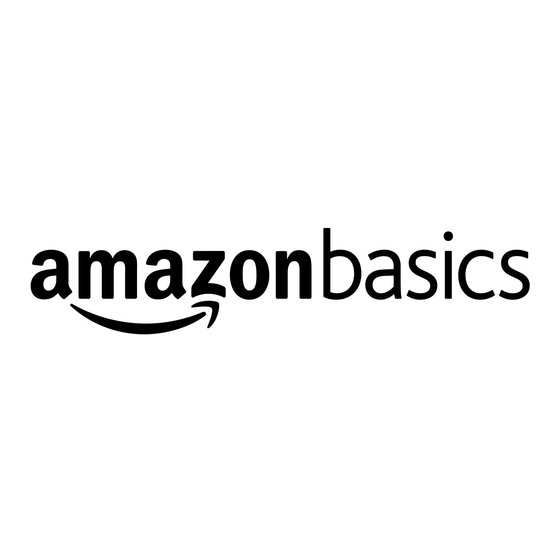
Summary of Contents for AmazonBasics B00DQFGJR4
- Page 1 13-0820_USB 2.0 7-Port Hub_Manual_EnlishOnly_V1_r1_.ai 1 8/23/2013 4:57:29 PM 13-0820_USB 2.0 7-Port Hub_Manual_EnlishOnly_V1_r1_.ai 1 8/23/2013 4:57:29 PM B00DQFGJR4...
- Page 2 13-0820_USB 2.0 7-Port Hub_Manual_EnlishOnly_V1_r1_.ai 2 8/23/2013 4:57:29 PM 13-0820_USB 2.0 7-Port Hub_Manual_EnlishOnly_V1_r1_.ai 2 8/23/2013 4:57:29 PM...
-
Page 3: System Requirements
13-0820_USB 2.0 7-Port Hub_Manual_EnlishOnly_V1_r1_.ai 3 8/23/2013 4:57:29 PM 13-0820_USB 2.0 7-Port Hub_Manual_EnlishOnly_V1_r1_.ai 3 8/23/2013 4:57:29 PM Instruction Manual AmazonBasics USB 2.0 7-Port Hub Contents • USB 2.0 7-Port Hub • 5V 4A power adapter • USB cable • This instruction manual System Requirements •... -
Page 4: Product Overview
13-0820_USB 2.0 7-Port Hub_Manual_EnlishOnly_V1_r1_.ai 4 8/23/2013 4:57:29 PM 13-0820_USB 2.0 7-Port Hub_Manual_EnlishOnly_V1_r1_.ai 4 8/23/2013 4:57:29 PM Features • Transfer data • Power surge protection • Charge up to seven devices • Two USB ports for high-power devices Product overview Front Back indicator ports... - Page 5 13-0820_USB 2.0 7-Port Hub_Manual_EnlishOnly_V1_r1_.ai 5 8/23/2013 4:57:29 PM 13-0820_USB 2.0 7-Port Hub_Manual_EnlishOnly_V1_r1_.ai 5 8/23/2013 4:57:29 PM Attach the stand Horizonal Vertical...
- Page 6 13-0820_USB 2.0 7-Port Hub_Manual_EnlishOnly_V1_r1_.ai 6 8/23/2013 4:57:29 PM 13-0820_USB 2.0 7-Port Hub_Manual_EnlishOnly_V1_r1_.ai 6 8/23/2013 4:57:29 PM Connect the hub: 1. Turn on your computer. 2. Connect the hub’s USB cable to an available USB port on your computer. 3. Connect the other end into the square port on the hub. For additional power: 4.
-
Page 7: Troubleshooting
13-0820_USB 2.0 7-Port Hub_Manual_EnlishOnly_V1_r1_.ai 7 8/23/2013 4:57:29 PM 13-0820_USB 2.0 7-Port Hub_Manual_EnlishOnly_V1_r1_.ai 7 8/23/2013 4:57:29 PM Usage Insert USB devices into the hub to charge or to transfer data. Note: For the best performance, connect your hub to a USB 2.0 port. If you use a USB 1.1 port, data transfer will be slower. - Page 8 13-0820_USB 2.0 7-Port Hub_Manual_EnlishOnly_V1_r1_.ai 8 8/23/2013 4:57:29 PM 13-0820_USB 2.0 7-Port Hub_Manual_EnlishOnly_V1_r1_.ai 8 8/23/2013 4:57:29 PM • Make sure you have the most recent updates for your operating system. Connection is slow • Make sure the hub is connected to a 2.0 USB port on your computer.
- Page 9 (2) this device must accept any interference received, including interference that may cause undesired operation. © 2013 Amazon.com, Inc. or its affiliates. All Rights reserved. Amazon and the AmazonBasics logo are trademarks of Amazon.com, Inc. or its affiliates.
- Page 10 13-0820_USB 2.0 7-Port Hub_Manual_EnlishOnly_V1_r1_.ai 10 8/23/2013 4:57:29 PM 13-0820_USB 2.0 7-Port Hub_Manual_EnlishOnly_V1_r1_.ai 10 8/23/2013 4:57:29 PM...
- Page 11 13-0820_USB 2.0 7-Port Hub_Manual_EnlishOnly_V1_r1_.ai 11 8/23/2013 4:57:29 PM 13-0820_USB 2.0 7-Port Hub_Manual_EnlishOnly_V1_r1_.ai 11 8/23/2013 4:57:29 PM...
- Page 12 13-0820_USB 2.0 7-Port Hub_Manual_EnlishOnly_V1_r1_.ai 12 8/23/2013 4:57:29 PM 13-0820_USB 2.0 7-Port Hub_Manual_EnlishOnly_V1_r1_.ai 12 8/23/2013 4:57:29 PM 13-0820...




Need help?
Do you have a question about the B00DQFGJR4 and is the answer not in the manual?
Questions and answers