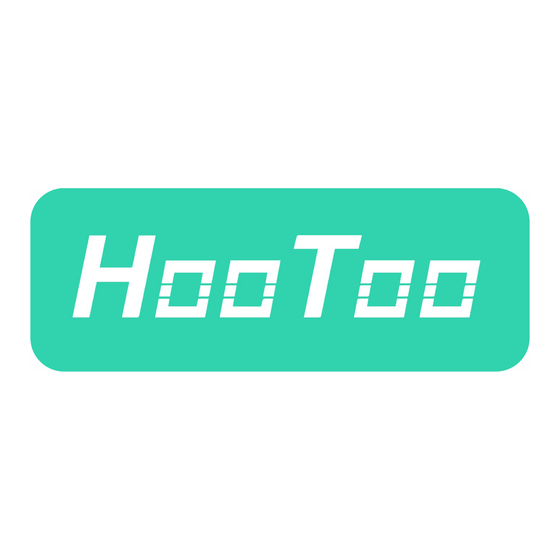
Table of Contents
Advertisement
Advertisement
Table of Contents

Summary of Contents for Hootoo HT-ND006
- Page 1 HooToo 300M Mini Router ONLINE GUIDE Model NO.: HT-ND006...
-
Page 2: Table Of Contents
Contents 1. Product Overview ..................1 2. Connection ....................4 Hardware Connection ..............4 PC TCP/IP Settings ................5 3. Log Into The Router ..................8 3.1. Log In ....................8 3.2. Webpage Layout ................11 3.3. Commonly Used Webpage Elements ........12 4. - Page 3 4.6.6 WAN Ping ................31 4.7. Routing Settings ................31 4.8. Traffic Control .................. 32 4.9. System Tools ..................32 4.9.1 Time Settings ................35 4.9.2 Backup/Restore ..............33 4.9.3 Factory Reset ................. 36 4.9.4 Firmware Upgrade..............36 4.9.5 Reboot..................37 4.9.6 Change Password ..............
-
Page 4: Product Overview
Product Overview Thank you for purchasing the HooToo 300M Mini Router. Please read this manual carefully and keep it in a safe place for future reference. If you need any further assistance, please contact our customer support team support@hootoo.com. or email us at 1.1 Product Features... - Page 5 1.3 Product Diagram 1. System LED 2. Wi-Fi LED 3. Internet LED 4. Ethernet LED 5. WPS LED 1. Power 2. WAN 3. LAN-1 4. LAN-2 5. WPS/Reset Button...
- Page 6 1.4 LED Indicator The LED indicator displays information about the device status. LEDs Names Status Indications Blinking The router is booting or upgrading. Solid The router has booted. System LED Power is off or the router has not booted. The wireless function has been Blinking enabled.
-
Page 7: Connection
function will start working for 2 minutes. Power Adapter. Don’t use a different power adapter than the included one. Connection 2.1 Hardware Connection Please follow the following steps to set up the router: 1. Please connect your modem to the router's WAN port via the Ethernet cable. -
Page 8: Pc Tcp/Ip Settings
2.2 PC TCP/IP Settings Prior to logging into the router, please make sure your computer is set to "Obtain an IP address automatically" and "Obtain DNS server address automatically" (from the device). 1. Click Start, then select Control Panel. Click Network and Internet. - Page 9 3. Click Network and Sharing Center. 4. Click Change Adapter Settings. Click Local Area Connection and select Properties.
- Page 10 6. Select Internet Protocol Version 4 (TCP/IPv4) and click Properties. 7. Select Obtain an IP address automatically and click OK. 8. Click OK on the Local Area Connection Properties window to save your settings.
-
Page 11: Log Into The Router
Log Into The Router 3.1. Log In To access the Router’s Web-based Utility, launch a web browser (such as Internet Explorer or Firefox) and enter http://10.10.10.252 into your browser address bar. Press “Enter”. The system will automatically display the login page. Please enter the correct password (default password is admin) and click the Login button or press “Enter”. -
Page 12: Commonly Used Webpage Elements
The four settings: Name Introductions The navigation bar is organized in Primary multiple tabs. Once a function menu has Navigation been selected from the navigation bar, Secondary the results will be displayed in the Navigation Configuration area. Configuration To configure and view settings. Shows help/information on the current Help page. -
Page 13: Features & Configuration
Features & Configuration 4.1. Quick Setup Router: The Ethernet port will behave as a WAN port for a wired connection to an ADSL or Cable modem. The NAT routing will be performed between the WAN and WLAN to make IP sharing possible. WISP: In this mode, the AP will behave as a client. -
Page 14: Router
4.1.1. Router In Router mode, a wired connection can be made to an ADSL or Cable Modem via the WAN port to share the Internet to local wireless and wired networks. 1. If you want to set the adapter in Router mode, choose Router, and then click the “NEXT”... -
Page 15: Wisp
PPPoE: Inquire with your ISP to make sure you can use PPPoE. Enter your username and password provided by your ISP. 3. In Wireless Settings, set the wireless name and wireless password for your local network. Then click the “NEXT” button. You have configured the adapter to work as a router. - Page 16 2. Click Open Scan to search for a Wi-Fi signal. Select your Wi-Fi and enter the password, then click NEXT.
- Page 17 3. Set the Pass Phrase (password) of the Wi-Fi of the adapter, then click the “NEXT” button.
-
Page 18: System Status
4. You are configuring the device to work in WISP mode. If you have confirmed the settings, please click the “Save” button to reboot the device and activate the configurations. 4.2. System Status 4.2.1. System Status Connected Clients: Displays the number of connected clients. System Version: Displays the current system version. -
Page 19: Wan Status
4.2.2. WAN Status Connection Type: Displays the current access mode WAN port. Connection Status: It displays the connection status. WAN MAC Address: It displays the Adapter’s WAN MAC address WAN IP: IP Address obtained from ISP. Subnet Mask: Obtained from ISP. Gateway: Obtained from ISP. -
Page 20: Wireless Status
Subnet Mask: The Router’s LAN subnet mask. The default value is 255.255.255.0 DHCP Server: If the router is a DHCP server, it will show as enabled. Otherwise it will be disabled. LAN MAC Address: It displays the Adapter’s LAN MAC address. 4.2.4. - Page 21 connecting your computer to an Internet-enabled ADSL/Cable modem without configuring any settings. Different connection types will have a different configuration: PPPoE PPPoE Configuration: Internet Connection Type: PPPoE. Username: ISP login name. Password: ISP login password. Click Save to save your settings. Note: MTU: The MTU (maximum transmission unit) is the largest data packet a network device transmits.
- Page 22 Static IP Static IP Configuration: Connection Type: Static IP. IP Address/Subnet Mask/Gateway/Primary DNS Server/Secondary DNS Server: ISP information. Click Save to save your settings. Dynamic IP Dynamic IP Configuration: Connection Type: Dynamic IP. Click Save to save your settings. Note: An incorrect MTU value may cause Internet communication problems.
-
Page 23: Mac Address Clone
recommended to use the default MTU value. In case any of the following circumstances occurs, you may modify the MTU value. You have problems connecting to your ISP or other Internet service, and either your ISP or our technical support suggests changing the MTU value. -
Page 24: Wlan Settings
Restore Default MAC Router WAN MAC factory reset. Click this button to copy your PC MAC address onto the router. You can also manually enter the MAC address that you Clone MAC want to use. Note that it is necessary to use a computer whose MAC address is allowed by your ISP. -
Page 25: Security Settings
Network Mode: Select a correct mode according to your wireless clients. SSID: This is the public name of your wireless network. BSSID: This is the MAC address of the device wireless interface. SSID Broadcast: This option allows you to have your network names (SSIDs) publicly broadcast/hidden. -
Page 26: Wps Settings
Security Mode: 1. Disable: If you want to allow all wireless clients to join your wireless network. WPA-Personal: WPA personal, supports AES and TKIP cipher types. WPA2-Personal: WPA2 personal, supports AES, TKIP, and TKIP+AES cipher types. Mixed WPA/WPA2-PSK: If selected, both WPA-PSK and WPA2-PSK secured wireless clients can join your wireless network. -
Page 27: Access Control
4.4.4 Access Control The Wireless Access Control is based on the MAC address of the wireless adapter to determine whether it communicates with the Router or not. Select "Off" to disable this function. Select "Allow" or "Block" to enable this function. 4.4.5 Connection Status Here you can see a list of the wireless devices connected to the router. -
Page 28: Lan Settings
4.5. LAN Settings 4.5.1. LAN Settings Here you can configure the LAN IP Address and Subnet Mask. This IP address is used to access the device settings through a web browser. Make sure to keep track of any changes you apply to this page. Configuration Procedure: 1.... -
Page 29: Dhcp Server
4.5.2. DHCP Server Here you can change the DHCP IP address pool and lease time. DHCP Server Configuration: 1. DHCP Server: Enable/disable the DHCP server. 2. Start IP/End IP: Specify Start/End IP addresses of the IP address pool. These addresses should be part of the same IP address subnet as the router LAN IP address. -
Page 30: Dhcp List & Binding
4.5.3. DHCP List & Binding Here you can view the DHCP dynamic client list: host name, IP address, MAC address, and lease time information. Note: 1. You can know whether there are unauthorized connections by viewing the client list. 2. You can specify a reserved IP address for a PC in the LAN. That PC will always receive the same IP address each time it accesses the DHCP server. -
Page 31: Port Range
4.6.2 Port Range Port range allows you to share resources on your PC with your friends who are not in your LAN. By default, the router's firewall blocks inbound traffic from the Internet to your computer except for the replies to the outbound traffic. -
Page 32: Dmz Settings
Start/End Port: Enter the start/end port number within the ranges forwarded from the external ports to set the server or Internet applications. IP Address: Enter the IP address of the PC where you want to set the applications. Protocol: Select the protocol (TCP/UDP/Both) for the application. Enable: Activate this rule. -
Page 33: Ddns
DMZ Host IP: The IP address of the computer you want to expose. 4.6.4 DDNS The router supports DDNS (Dynamic Domain Name System). This is used to assign a fixed host and domain name to a dynamic Internet IP address and FTP server. To activate this function, check "Enable" and sign into the DDNS service provider. -
Page 34: Wan Ping
Note: For better security, configure a port number from 1025 to 65535 as a remote web management interface. Do not use the number of any common service port (1-1024). Make sure your WAN IP address (Internet IP address) is a public IP address. -
Page 35: Traffic Control
Destination IP: The IP address of the final destination. "0.0.0.0" indicates any network segment. Subnet Mask: The subnet mask for the specified destination. Gateway: The next router on the same LAN segment as the router to reach. Metric: The number of routers between your network and the destination. Interface: The interface between your router and the final destination. -
Page 36: System Tools
4.9. System Tools 4.9.1 Time Settings In order to select the time zone for your location. If you turn off the router, time zone settings reset to default. However, the router will automatically obtain the GMT time again once it has access to the Internet. 4.9.2 Backup/Restore You can save the device settings onto your local hard drive to import them to your device at a later time in case a factory reset should be needed. - Page 37 2. Click OK on the appearing window. Click Save on the File Download window. 3. Select a local hard drive to save the file and click Save. 4....
- Page 38 To Restore Configurations: Click Browse. Select the configuration file previously saved onto your local hard drive and click Open. Click the Restore button to reset your device to previous settings. Note: The default configuration file name is "RouterCfm.cfg". Include the file name suffix ".cfg"...
-
Page 39: Factory Reset
4.9.3 Factory Reset This button is to reset all settings to the default values. Since the router's current settings will be reset, it is recommended to note down your current settings in order to reestablish them, if needed, at a later time. Default password: admin Default IP: 10.10.10.252 Default subnet mask: 255.255.255.0... -
Page 40: Reboot
4.9.5 Reboot Reboot the router to activate new settings or to change the current settings in case of setting failure or software freezing. 4.9.6 Change Password The default password is "admin". We recommend you change it in order to increase security. Old Password: The first time you use the router, enter admin. -
Page 41: System Log
4.9.7 System Log The section is to view the system log. Click the "Refresh" button to update the log. Click the "Clear" button to clear all information. The log will automatically clear once it reaches 150 different entries. FAQs This section provides solutions to problems that may occur when installing and operating the device. -
Page 42: Warranty
MTU from the maximum value until the problem disappears. Warranty HooToo products are covered by a 12 month limited warranty from the date of its original purchase. If any problems occur, please contact our support team. We can only provide after sales service for products that are sold by HooToo or HooToo authorized retailers and distributors. - Page 43 (IT) EU Importer: ZBT International Trading GmbH, Lederstr 21a, 22525 Hamburg, Deutschland ASIA PACIFIC E-mail: support.jp@hootoo.com (JP) www.hootoo.com FCC Compliance This device complies with Part 15 of the FCC Rules. Operation is subject to the following two conditions: (1) This device may not cause harmful interference, and (2) this device must withstand any interference received, including interference that may cause undesired operation.

Need help?
Do you have a question about the HT-ND006 and is the answer not in the manual?
Questions and answers