Summary of Contents for ICT PSY1
- Page 1 PSY1 Stem Psychrometer Quick Start Guide Version 4.4 29/10/2014 ICT International Enabling better global research outcomes in soil, plant & environmental monitoring.
-
Page 2: Table Of Contents
Hardware........................ 5 Software......................... 5 Screen Resolution....................5 Power Requirements and Charging the PSY1 Internal Battery...... 6 Connecting a Power Supply to the Instrument............7 Connecting Power Directly via Solar Panel............8 Connecting Power via External 12V Battery or the ICT CH24......9 Connecting Power via External 12V Battery and Solar Panel ...... -
Page 3: Quick Start Guide
Quick Start Guide NOTE: This manual should be used in conjunction with the instructional videos provided by ICT International to compliment each section of operation. These videos are located on the ICT YouTube site: http://www.youtube.com/user/ictintl WARNING – The Thermocouples of the Stem Psychrometer Chamber are made from very fine wire only 25 µm in diameter. -
Page 4: Psy1 Start Up Check List
PSY1 Start Up Check List WARNING! Please Read, Understand and Complete this checklist before unpacking the PSY1 Have you read the manual? http://ictinternational.com/support/product-manuals/ Have you watched the videos? http://www.youtube.com/user/ictintl If you are unsure about anything regarding your Psychrometer contact ICT International before use. -
Page 5: System Requirements
Windows Virtual OS run from a Mac computer Screen Resolution: The ICT Instrument software is written to a fixed screen resolution of 857 x 660 (it does not Auto Resize) and works best on current model laptops that have a screen size of 11.6”... -
Page 6: Power Requirements And Charging The Psy1 Internal Battery
To choose from a range of charging options see : Connecting a Power Supply to the Instrument (pages 7 to 11). The PSY1 can be charged from a range of external voltages via the Bus Plugs, however there are limits. For the PSY1 to correctly charge, the external power supply must be within a voltage range of 8Volts DC to 30Volts DC at all times. -
Page 7: Connecting A Power Supply To The Instrument
Connecting a Power Supply to the Instrument Individual Power Supply Connections Remove both ICT bus plugs from one end of the logger see pages 8 - 11 ICT International Enabling better global research outcomes in soil, plant & environmental monitoring. -
Page 8: Connecting Power Directly Via Solar Panel
Connecting Power Directly via Solar Panel PSY1 Solar Panel ICT International Enabling better global research outcomes in soil, plant & environmental monitoring. -
Page 9: Connecting Power Via External 12V Battery Or The Ict Ch24
Connecting Power via External 12V Battery or the ICT CH24 PSY1 12V Battery alone does not guarantee continuous operation or charging of the PSY1 External 12V Battery PSY1 CH24 Power Supply is a 24V DC output charger that trickle charges the internal... -
Page 10: Connecting Power Via External 12V Battery And Solar Panel
Connecting Power via External 12V Battery and Solar Panel PSY1 Solar Panel Solar Regulator External 12V Battery ICT International Enabling better global research outcomes in soil, plant & environmental monitoring. -
Page 11: Sharing An External 12V Battery And Solar Panel Via Daisy Chaining
Sharing an External 12V Battery and Solar Panel via Daisy Chaining PSY1 PSY1 PSY1 Solar Panel Solar Regulator External 12V Battery ICT International Enabling better global research outcomes in soil, plant & environmental monitoring. -
Page 12: Clean The Psychrometer Chamber
CRC qd Electronics Cleaner or CRC CO Contact Cleaner. Watch the video: Cleaning the Psychrometer: https://www.youtube.com/watch?v=- SaQzdIOOJs&list=UUxtXEr9V3UE5XzDQr6wwtRg ICT International Enabling better global research outcomes in soil, plant & environmental monitoring. -
Page 13: Install The Psy1 Software & Usb Driver
Turn the Instrument On To turn on your PSY1, connect the Instrument to a computer via a USB cable. Alternatively the PSY1 can either be turned on manually by pressing the power button or automatically by connecting an external power supply via the Bus Plugs. -
Page 14: Connect To The Instrument Via Usb Cable
Connect to the Instrument via USB Cable Connect the USB cable to the instrument. The PSY1 will be detected by the computer automatically and the driver will also install automatically. Double click the PSY1 software icon on the desktop to open the software. -
Page 15: Connect Via Usb Cable
Connect via USB Cable PSY1 USB Cable ICT International Enabling better global research outcomes in soil, plant & environmental monitoring. -
Page 16: Usb Connection Software Procedure Step 1
“Find Devices” to search for the target instrument, Select the target instrument from the Available Devices within the Device Selection Window. Click the icon “Connect to PSY” ICT International Enabling better global research outcomes in soil, plant & environmental monitoring. -
Page 17: Usb Connection Software Procedure Step 2
USB Connection Software Procedure Step 2: You must first choose the connection type “USB” then Click “Find Devices” to search for the instrument via USB cable. ICT International Enabling better global research outcomes in soil, plant & environmental monitoring. -
Page 18: Usb Connection Software Procedure Step 3
USB Connection Software Procedure Step 3: Find on the list the device that matches the serial number of the target PSY1. Double click on the device to connect. Alternatively highlight then click "select device" to connect. After you highlight the target device then click “Select Device”. -
Page 19: Alternatively: If You Are Using A Mcc1 Wireless Radio Modem
Connect the MCC1 to a computer via a USB Cable. Double click the PSY Software icon on the Desktop to open the software and click the icon “Connect to PSY”. USB Cable MCC1 PSY1 ICT International Enabling better global research outcomes in soil, plant & environmental monitoring. -
Page 20: Mcc Rf Connection Software Procedure Step 1
MCC RF Connection Software Procedure Step 1: Change the Connection Type from "USB" to "RF" and click “Find Devices”. When "ICT Compatible RF Modem" appears double click on it to bring up the RF Device Chooser Window. Make sure the MCC1 has been detected then highlight. - Page 21 A set amount of time is used to find devices, If they have not all appeared wait for 1 minute and perform a merged rescan to fill the list. ICT International Enabling better global research outcomes in soil, plant & environmental monitoring.
-
Page 22: Mcc Rf Connection Software Procedure Step 2
MCC RF Connection Software Procedure Step 2: Click on device. After you highlight the device click “Connect”. ICT International Enabling better global research outcomes in soil, plant & environmental monitoring. -
Page 23: Instrument Information
SD Card present or removed.) 4) For the update to be successful, you will need to power down the PSY1 for 5 minutes and then power it back up. To do so, remove external power to the bus plugs, disconnect in the PSY software and power down by the power button (hold in for 2+ seconds) or use the power down command in the PSY software –... -
Page 24: Set Date & Time And Power Management
The date and time are accessible via the commands menu along the top menu bar of the PSY1 software. The date and time can be automatically set to the date & time of the computer that the PSY1 is connected to by selecting the option "Update Computer Time". An alternative option is provided to update the... -
Page 25: Set The Measurement Protocols
A good protocol to follow is to employ chamber heating between 5:00AM and 10:00AM to prevent the chamber form becoming colder than the stem. ICT International Enabling better global research outcomes in soil, plant & environmental monitoring. -
Page 26: Calibrate The Psychrometer
25 °C to generate a specific slope and intercept that characterises the specific response of the individual thermocouples. A detailed calibration function is provided within the PSY1 software that can be used to generate and automatically load your new calibration into the PSY1 firmware. -
Page 27: Install The Sensor
Here the Stem Psychrometer can be successfully installed. NOTE: Any living tissue or cells left behind will grow into the chamber and cause terminal damage to the thermocouples of the psychrometer chamber and need to be returned to ICT International for repair. Please Request an RMA# http://ictinternational.com/support/rma-form/ before returning anything to ICT. -
Page 28: Set The Logging Interval
Set the Logging Interval The PSY1 Stem Psychrometer has a minimum temporal logging resolution of 10 minutes. This limit is imposed by the thermodynamics of the psychrometric principle. The PSY1 Stem Psychrometer chamber must be allowed time to dissipate all thermal gradients and re-equilibrate with the stem prior to commencing a new measurement. -
Page 29: Analyse Data
SFT Sap Flow Tool software can also be used in combination with data or the SFM1 Sap Flow Meter AWS Automatic Weather Station data for advanced data analysis. ICT International Enabling better global research outcomes in soil, plant & environmental monitoring. - Page 30 ICT International Enabling better global research outcomes in soil, plant & environmental monitoring. www.ictinternational.com sales@ictinternational.com.au Phone: 61 2 6772 6770 Fax: 61 2 6772 7616 PO Box 503, Armidale, NSW, Australia, 2350...
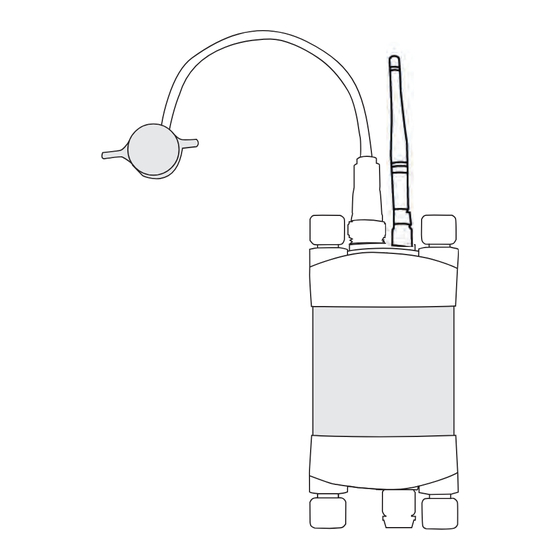



Need help?
Do you have a question about the PSY1 and is the answer not in the manual?
Questions and answers