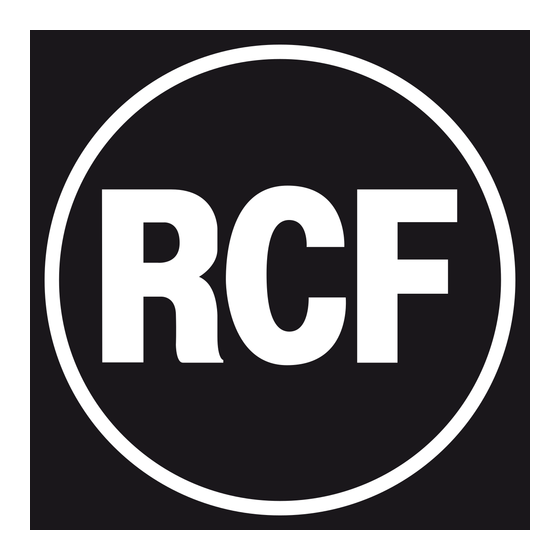
Summary of Contents for RCF FM S9411
- Page 1 FMS9411 FORUM RCF FORUM SISTEMA 9000 User manual Manuale d’uso the rules of sound...
- Page 2 (continua o alternata) di tensione d’uscita dello stesso corrisponda a quella d’ingresso del prodotto, in caso contrario rivolgersi ad un rivenditore RCF; verificare inoltre che l’alimentatore non sia stato danneggiato da eventuali urti o sovraccarichi.
-
Page 3: Note Importanti
Verificare inoltre l’idoneità del supporto (parete, soffitto, struttura ecc., al quale è ancorato il prodotto) e dei componenti utilizzati per il fissaggio (tasselli, viti, staffe non fornite da RCF ecc.) che devono garantire la sicurezza dell’impianto / installazione nel tempo, anche considerando, ad esempio, vibrazioni meccaniche normalmente generate da un trasduttore. - Page 4 RCF S.p.A. Vi ringrazia per l’acquisto di questo prodotto, realizzato in modo da garantirne l’affidabilità e prestazioni elevate. Un’unica base è configurabile come Delegato/Presidente/Segretario. Ogni base, in pressofusione di zama di colore grigio antracite adatta anche per montaggio in semi-incasso, è equipaggiata con un microfono professionale ipercardioide montato su asta flessibile e dotato di anello luminoso per indicarne l’attivazione.
-
Page 5: Installazione Del Sistema
Uscita audio per teleconferenza Interruttore generale d’alimentazione Spazio libero per inserimento futuri slot Connettore per la messa a terra d’espansione INSTALLAZIONE DEL SISTEMA RCF FORUM L’installazione del sistema di conferenza è estremamente semplice e veloce. FMS9411 FMS9100 • Posizionate le basi microfoniche e l’unità... -
Page 6: Utilizzo Della Console
UTILIZZO DELLA CONSOLE 14 13 CONSOLE FMS 9411 Led microfono attivo Presa RJ-45 IN Presa RJ-45 OUT Tasto richiesta di parola o prioritario Tasto accensione/spegnimento microfono Asta microfonica Altoparlante Anello luminoso (rosso) di segnalazione Display a cristalli liquidi Uscita audio linea (jack mono 3,5 mm) Presa cuffia (jack mono 3,5 mm) 2 Tasti per la regolazione del volume Ingresso microfonico (jack mono 3,5 mm) - Page 7 FUNZIONAMENTO DELLA CONSOLE DELEGATO: La console delegato può essere utilizzata in diversi modi secondo l’impostazioni fatte nell’unità centrale o dal SW di gestione del sistema. 1. Solo ascoltatore 2. Oratore Oratore + voto 4. Solo voto Nel primo caso i tasti di richiesta d’intervento , attivazione microfono e votazione sono...
- Page 8 L’icona “ “ e il led rosso lampeggianti contemporaneamente indicheranno lo stato di mute attivo. Ripremendo il pulsante “mute ” si riabilita il microfono. Se il microfono è stato messo in mute dal gestore della conferenza, potrà solo lui ripristinare lo stato di microfono attivo.
- Page 9 COME RICHIEDERE LA PAROLA O ATTIVARE IL MICROFONO. Per richiedere la parola è necessario premere il tasto di richiesta d’intervento e attendere la conferma, attraverso l’accensione del led verde . La richiesta viene inserita nell’ultimo posto della lista d’attesa. Sul display apparirà anche il numero d’interventi che precedono il proprio.Al raggiunto del proprio turno di parola si accenderà...
- Page 10 COME VOTARE. Al termine della votazione sui display appariranno i Quando viene avviata la votazione sul display dei delegati appariranno le opzioni di voto (vedi legenda risultati. icone) e, in caso di votazione a tempo, il conto alla rovescia. Per esprimere la preferenza bisogna premere il tasto corrispettivo all’icona.
- Page 11 SIMBOLI DISPLAY BASE DELEGATO Selezionare lingua display Salvare impostazioni Astenuto Lingua display – Confermare presenza Non voto lingua display + Favorevole / si Tornare alla schermata base Leggere messaggio Contrario / no UTILIZZO DELLA CONSOLE PRESIDENTE: Quando si accende il sistema per la prima volta su display del presidente apparirà la schermata di gestione della conferenza nella modalità...
- Page 12 Posizionandosi sulla schermata di selezione Premendo il tasto “ ” si spengono i microfoni attivi. del tipo di conferenza sul display verranno Premendo il tasto “ ” si attiva la funzione di visualizzati: prevaricazione “accendi il microfono e spegni automaticamente quello da più tempo acceso”. 1.
- Page 13 Passando in modalità conferenza automatica Passando in modalità conferenza automatica sul display saranno visualizzati: a tempo sul display saranno visualizzati: 1. Data 1. Data 2. Ora 2. Ora 3. 5 icone per la funzione dei tasti 3. 5 icone per la funzione dei tasti 4.
- Page 14 Entrando in modalità voting sul display saranno visualizzati: 1. Data 2. Ora 3. 4 icone per la funzione dei tasti 4. Numero di quanti hanno confermato la presenza Avviata la votazione con il tasto “ ” si passa alla schermata dove si ha la possibilità di chiuderla o di andare a esprimere il proprio voto.
- Page 15 Espresso il voto (viene evidenziata la scelta in Premendo il tasto “ ” si ritorna in modalità negativo) dopo 3 secondi ritorna automaticamente la voting. schermata della modalità voting con l’aggiunta dello stato di voto (n° aventi diritto, n° dei voti mancanti). Premendo il tasto “...
- Page 16 Passando in modalità di settaggio della lingua Se arriva un messaggio l’icona “ ” si mette a display sul display viene visualizzato: lampeggiare contemporaneamente al led rosso Premendo il tasto “ ” si passa ad una schermata 1. Data nella quale viene visualizzato il messaggio (su due 2.
- Page 17 COME ATTIVARE IL MICROFONO Il presidente può attivare il microfono e intervenire in due differenti modi: In miscelazione con i microfoni già attivi Prioritario Nel primo caso, per entrare in miscelazione, sarà sufficiente premere il tasto microfonico L’accensione dell’anello luminoso e del led rosso confermeranno lo stato di microfono attivo.
- Page 18 SIMBOLI DISPLAY BASE PRESIDENTE Selezionare controlli Chiudere al votazione Conferenza automatica Andare alla schermata di votazione Conferenza automatica a tempo Selezionare lingua display Conferenza libera Lingua display – Conferenza gestita Lingua display + Cancellare coda prenotazioni Leggere messaggio Mettere momentaneamente Salvare impostazioni in mute i microfoni Confermare presenza...
- Page 19 UTILIZZO DELLA CONSOLE SEGRETARIO La console del segretario può funzionare sia come la console del presidente sia come quella di un delegato, a seconda delle funzioni che gli vengono assegnate. Il segretario può attivare il microfono e intervenire nel seguente modo: In miscelazione con i microfoni già...
- Page 20 CAVO DI COLLEGAMENTO CAT5 CABLATO PIN-TO-PIN CONNETTORE CONNETTORE 1. Arancio/Bianco 2. Arancio 3. Verde/Bianco 1 2 3 4 5 6 7 8 1 2 3 4 5 6 7 8 4. Blu 5. Blu/Bianco 6. verde 7. Marrone/Bianco 8. Marrone 1 2 3 4 5 6 7 8 PIN: 8 7 6 5 4 3 2 1 CAVO STANDARD CAT 5...
- Page 21 DATI TECNICI FMU9100 Tensione alimentazione elettrica automatica 110 / 240 V + 10% Consumo nominale massimo 350 W con 120 basi collegate Risposta in Frequenza da 70 Hz a 15 KHz Distorsione Armonica <0.5% Attenuazione del crosstalk >90dB Gamma Dinamica >90dB Livello Ingresso Nominale 80 dB SPL...
- Page 22 DATI TECNICI FMS 9411 Microfono Capsula electret professionale Direttività Hypercardioide Risposta in Frequenza 70 Hz a 18 KHz Altoparlante Elevata Qualità, alta efficienza con magnete in Neodimio Potenza Indicatori e Display Display retroilluminato 128x64 punti LED status prenotazione/parola LED ad anello su asta microfonica status microfono Controlli 2 tasti volume altoparlante/cuffie 2 tasti prenotazione/parola...
-
Page 23: Important Notes
(direct / alternating) corresponds to the product input voltage, if not, please contact your RCF dealer; verify also that the adapter hasn’t been damaged due to possible clashes / hits or overloads. -
Page 24: Operating Precautions
(screw anchors, screws, brackets not supplied by RCF etc.), which must guarantee the security of the system / installation over time, also considering, for example, the mechanical vibrations normally generated by transducers. - Page 25 RCF S.p.A. would like to thank you for having purchased this product, which has been designed to guarantee reliability and high performance. FMS 9100 CONTROL UNIT REAR PANEL A unique microphone set is configurable as Delegate/Chairman/Secretary. Every microphone set, in grey anthracite zinc-aluminium alloy die cast (also adapted for assembly in semi flush-mount), is equipped with a hypercardioid professional microphone with luminous ring on gooseneck indicating its activation.
-
Page 26: System Installation
Audio output for remote conferencing Power cable socket Free space for inserting future expansion Master power switch slots Earth connector SYSTEM INSTALLATION RCF FORUM The installation of system is extremely quick and easy. FMS9411 FMS9100 • Place the microphone sets and the main unit FMS9411 •... - Page 27 FMS 9411 CONSOLE 14 13 RJ-45 IN socket Microphone active LED RJ-45 OUT socket Request to speak or priority key Microphone gooseneck Microphone on/off button Lighted indicator ring (red) Loudspeaker Liquid crystal display Audio line output (3.5 mm mono jack) Two keys for volume adjustment Headphones socket (3.5 mm mono jack) (headphones or loudspeaker)
- Page 28 DELEGATE’S CONSOLE OPERATION: The delegate’s console can be used in various ways depending on the settings made on the control unit or via the system management software. Listener only Speaker Speaker + vote Vote only In the first case, the request to speak , microphone activation , and voting keys are not...
- Page 29 The icon “ “ and the red LED flash simultaneously to indicate the mute status. Pressing the “mute ” key again re-enables the microphone. If the microphone has been muted by the conference secretary, only he or she can return the microphone to active status.
- Page 30 REQUESTING TO SPEAK OR ACTIVATING THE MICROPHONE: To make a request to speak, press the request to speak key and wait for confirmation, which is indicated when the green LED lights up. The request is inserted in the last place on the waiting list.
- Page 31 VOTING At the end of voting, the results will be shown on the When voting is initiated, the delegate’s display shows the voting options (see icon legend). In display. timed voting, it also indicates the time remaining. To express your vote, press the key corresponding to the icon.
- Page 32 SYMBOLS ON THE DELEGATE’S CONSOLE DISPLAY Select display language Save settings Abstain Display language – Confirm presence No vote Display language + In favour / yes Back to main screen Read message Opposed / no USING THE CHAIRMAN’S CONSOLE: When the system is switched on for the first time, the chairman’s display shows the page for conference management in the mode selected from the control unit or PC.
- Page 33 On the page for selecting the conference Pressing the key “ ” switches off the active mode, the display shows the following items: microphones. Pressing the key “ ” activates the override 1. Date function “switch on the microphone and automatically 2.
- Page 34 When you go to automatic discussion mode, When you go to automatic timed discussion, the display shows the following items: the display shows the following items: 1. Date 1. Date 2. Time 2. Time 3. 5 icons for the key functions 3.
- Page 35 When you go to voting mode, the display shows the following items: 1. Date 2. Time 3. 4 icons for the key functions 4. The number of delegates who confirmed their presence When the voting procedure has been initiated with the key “...
- Page 36 When the vote has been cast (the choice is highlighted Press the key “ ” to return to voting mode. in negative), after 3 seconds the voting mode screen returns automatically, showing the status of the vote (n° of eligible voters, n° of votes lacking). Press the key “...
- Page 37 When you go to display language setting, the When you receive a message, the icon “ ” display shows the following items: begins to flash along with the red LED Press the key “ ” to go to the screen on which 1.
- Page 38 ACTIVATING THE MICROPHONE The chairman can activate his microphone to speak in one of two ways: In mixed mode with the other microphones active In priority mode In the first case, to enter in mixed mode simply press the microphone key The lighted ring and the red LED light up to confirm the microphone active status.
- Page 39 CHAIRMAN’S CONSOLE DISPLAY SYMBOLS Select controls Conclude voting Automatic discussion Go to the voting screen Timed automatic discussion Select display language Free discussion Display language – Managed discussion Display language + Cancel booking queue Read message Mute microphones momentarily Save settings Switch off microphones Confirm presence Re-enable the last microphone...
- Page 40 USING THE SECRETARY’S CONSOLE The secretary’s console can function like the chairman’s console or a delegate’s console depen- ding on the functions assigned to it. The secretary can activate the microphone to speak in this way: In mixed mode with the other microphones active. To enter in mixed mode simply press the microphone key The lighted ring and the red LED...
- Page 41 CAT5 PIN-TO-PIN CONNECTION CABLE CONNECTOR CONNECTOR 1. Orange/White 2. Orange 3. Green/White 1 2 3 4 5 6 7 8 1 2 3 4 5 6 7 8 4. Blue 5. Blue/White 6. Green 7. Brown/White 8. Brown 1 2 3 4 5 6 7 8 PIN: 8 7 6 5 4 3 2 1 STANDARD CAT5 CABLE...
- Page 42 SPECIFICATION FMU9100 Supply Voltage Automatic 110 / 240 V + 10% Power Consumption max 350 W with 120 consoles Frequency Response 70 Hz to 15 KHz Armonic Distortion <0.5% Crosstalk Attenuation >90dB Dynamic Range >90dB Nominal Input Level 80 dB SPL Overload Input Level 110 dB SPL AUTOMATIC GAIN REDUCTION...
- Page 43 SPECIFICATION FMS 9411 Microphone Professional electret microphone Directivity Hypercardioid Frequency Response 70 Hz a 18 KHz Loudspeaker High quality, high efficiency with Neodymium magnet Power LED/Display Back-lit display 128x64 pixel LED status talk/book Ring LED on a gooseneck Control 2 keys volume loudspeaker/headphone 2 buttons talk/book 5 multi-function keys with icons Languages...
- Page 44 Except possible errors and omissions. RCF S.p.A. reserves the right to make modifications without prior notice. the rules of sound RCF SpA: Via Raffaello, 13 - 42010 Reggio Emilia Italy > tel. +39 0522 274411 - fax +39 0522 274484 - e-mail: rcfservice@rcf.it...


Need help?
Do you have a question about the FM S9411 and is the answer not in the manual?
Questions and answers