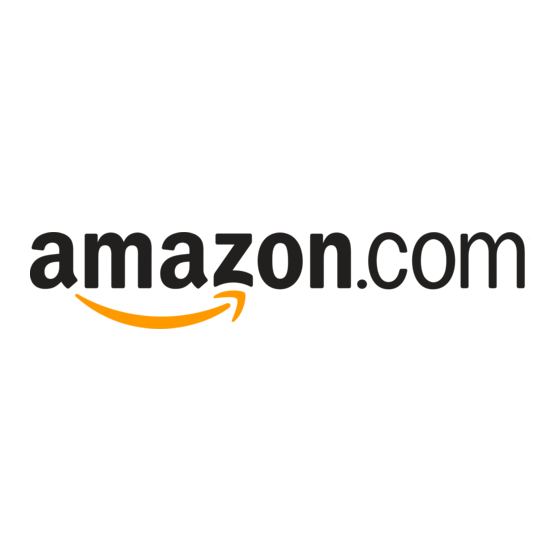
Advertisement
Quick Links
Advertisement

Subscribe to Our Youtube Channel
Summary of Contents for Amazon BUBBLER 361755REF
- Page 1 Amazon Bubbler GETTING STARTED GUIDE Item#361755REF REVC...
-
Page 2: Table Of Contents
CONTENTS This guide is a brief overview of the Amazon Bubbler and its basic features. Updated manuals, new firmware updates, brochures, technical notes, and supporting software are available. For additional assistance, please contact us at + info@ysi.com. 1-937-767-2772 CONTENTS Get to Know Your Amazon..........1 Basic Setup Using the Display........5... -
Page 3: Get To Know Your Amazon
01 / GET TO KNOW YOUR AMAZON... - Page 4 GET TO KNOW YOUR AMAZON The Amazon uses a sophisticated system of sensors and valves to regulate the bubble rate and purge pressure. The Amazon’s microprocessor determines how much pressure is needed in the tank, based on the current head pressure, to produce a constant bubble rate. A battery operated compressor maintains the tank pressure.
- Page 5 Ethernet The Ethernet port is a 10/100 BaseT port allowing the Amazon to connect to a Local Area Network or a Wide Area Network (Internet). The Ethernet is used for accessing the web interface or for modbus communication.
- Page 6 Cal Button The Cal button allows the user to verify calibration. It puts the Amazon in a state where the tank will not pump and the tank and line pressures will equalize. In this configuration the...
-
Page 7: Basic Setup Using The Display
02 / BASIC SETUP USING THE DISPLAY... -
Page 8: Home Screen
BASIC SETUP USING DISPLAY Home Screen The Home Screen displays the current stage and units of measure. It also displays the date and time of the last measurement, the live tank pressure, battery, current site ID, and firmware version. The menu button takes you to the main menu. - Page 9 Basic Setup Using the Display System Setup Menu (Set the System ID, Date and Time) The system setup menu is broken up into System Setup Menu, System Stats, Date/Time, Wireless Settings, System Configuration and Software Update. Navigate again by moving the cursor up and down to the desired setting and press enter.
-
Page 10: Communication
03 / COMMUNICATION... - Page 11 SDI-12 or Modbus. Within the Logging / Data menu, the Logging Inclusions setting can be set to ‘All Data’ or ‘Scanned Data’. In the ‘All Data’ mode, the Amazon will log stage at its own logging rate, and also when requested over SDI-12 or Modbus. In the Scanned Data mode the Amazon will only log stage at its own logging rate.
-
Page 12: The Web Interface
04 / THE WEB INTERFACE... - Page 13 Left click on the Network Status icon to show available wireless networks. The listing of wireless networks can be refreshed by pressing the Refresh button in the upper right corner. Select the Amazon network and press the Connect button. Once the connection has been established, open Internet Explorer and navigate to http://172.20.20.20/.
- Page 14 THE WEB INTERFACE USB Cable Connection To connect directly to the Amazon, the supplied USB device cable can be used. The first use of the device cable will require a simple driver to be installed for communication. After the driver has been installed, a new network connection will be established with the Amazon.
- Page 15 You can set Site ID, Date and Time. Bubbler Screen: You can set your Units of Measure, Offset, and the Stage value. SDI-12 Screen: You can set the Amazon’s SDI-12 address Data Screen: You can set the Amazon’s logging settings and data management...
-
Page 16: Installation
05 / INSTALLATION... - Page 17 Installation Before installing the Amazon in the field, it is a good practice to test the system in the shop or lab. This will help preparations for a successful field install. Power the Amazon, check communication, purge, and take a measurement.
-
Page 18: Basic Sdi-12 Commands
BASIC SDI-12 COMMANDS... - Page 19 Read Stage Offset aXSCSn.nn! Set Current Stage To verify the stage reading, send the “aM!” measurement command to the Amazon. Wait approximately 11 seconds and then send the “aD0!” data command to verify the data retrieved compares with the following example: Data format: “a+A.AA+B.BBB+CC.C+DD.D+E.EE+FF.F”...
- Page 20 What Can Xylem Do For You? Xylem 1) The tissue in plants that brings water upward from the roots; 2) a leading global water technology company. We’re 12,900 people unified in a common purpose: creating innovative solutions to meet our world’s water needs. Developing new technologies that will improve the way water is used, conserved, and re-used in the future is central to our work.
Need help?
Do you have a question about the BUBBLER 361755REF and is the answer not in the manual?
Questions and answers