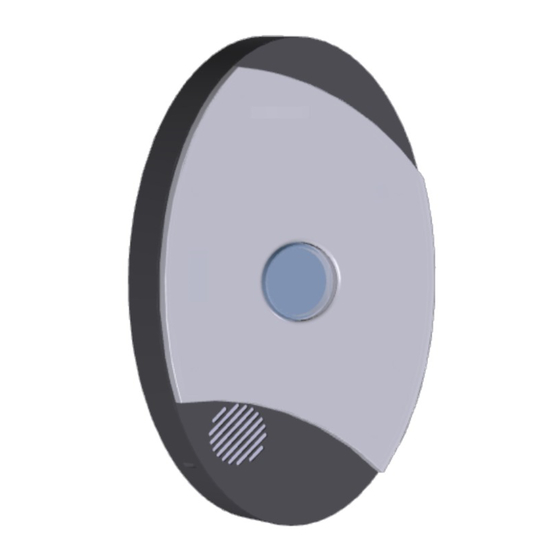
Table of Contents
Advertisement
Advertisement
Table of Contents

Summary of Contents for Alert Technologies EasyAssist EA-200
- Page 1 EasyAssist Direct to Radio Call Button...
- Page 2 NOTES:...
-
Page 3: Table Of Contents
Contents Introduction................4 RF Safety and FCC Information..........5 Industry Canada Information..........6 Safety and Information............7 EasyAssist Controls..............8-9 Getting Started..............10 Installing the Batteries..........10 Recording..............11 Volume...............12 Locking...............13 Mounting..............14-15 Trouble Shooting..............16 Advanced Operation..............17 Frequency and CTCSS controls.........17 Frequency and CTCSS input examples.....18 Frequency Chart............19 CTCSS Chart..............20... -
Page 4: Introduction
Introduction Thank you for purchasing the Alert Technologies EasyAssist. The EasyAssist was designed for easy deployment, maintenance, durability, and rock solid operation for years. We encourage you to consider the various areas in your facility that would benefit from the EasyAssist. Any place you have a need for 2-Way radio communications, you can quickly add efficiencies with the deployment of the EasyAssist. -
Page 5: Rf Safety And Fcc Information
RF Safety and Compliance EasyAssist is a device that complies with part 15 of the FCC rules. Operation is subject to the condition that this device does not cause harmful interference. Changes or modifications not expressly approved by the manufacturer could void the user’s authority to operate the equipment. -
Page 6: Industry Canada Information
Canadian Compliance EasyAssist is a device that complies with part Industry Canada rules. Operation is subject to the condition that this device does not cause harmful interference. Changes or modifications not expressly approved by the manufacturer could void the user’s authority to operate the equipment. You may be required to obtain and maintain a license from the FCC to operate this device in your environment. -
Page 7: Safety And Information
The EasyAssist requires care in mounting and servicing. Observing the following precautions will ensure the proper function and safety of the unit. CAUTION! - Do not screw through the device to mount to a surface. - Keep the EasyAssist away from water, high moisture, or high temperatures. - This equipment contains potentially hazardous voltages. -
Page 8: Easyassist Controls
Available Controls and Components FRONT 1. Volume Up and Down 2. Message (Play)back 3. (Forward) to next message 4. (Wakeup) the unit from sleep 5. (Erase) the selected message 6. (Record) the current message 7. (Mic) is the microphone location 8. - Page 9 Front Back...
-
Page 10: Getting Started
Setup Process - Install batteries - Record messages - Adjusting the volume (fig. 1) - Lock unit controls - Mount to wall - Test operation Installing the Batteries 1. Insert any coin into the slot on the side of the battery door. 2. -
Page 11: Recording Messages
Recording Messages The Easy Assist system will support up to 6 messages of 10 seconds each. The system expects the following message order each message can be accessed by pressing (wakeup) and then counting the number of times the button flashes. Pressing (Wakeup) will display the number of flashes associated with the current message. -
Page 12: Adjusting The Volume
3. Press the PLAYBACK button to playback the new message on the local speaker (no radio broadcast will occur when pressing the PLAY button, only the local speaker will become active). Adjusting the Volume The volume level will advance up one level with each press of the VOLUME button during playback of a message. -
Page 13: Locking
Note: Changing the volume (using the VOLUME button) will change both the volume level play- back on the local speaker and the volume level broadcast on the radio system. If the volume level is changed, the radio broadcast volume level MUST be verified to make sure it is not too low or too high on the radio receiver. -
Page 14: Mounting
Mounting the EasyAssist The EasyAssist can be mounted to the wall using the included 3M DuoLock strips or by using the optional steel wall mounting bracket. Using 3M DuoLock Ensure both the back of the EasyAssist and the area of wall that it is being attached to is clean, flat, and dry. -
Page 15: Mounting
Mounting the EasyAssist with Optional Mounting Bracket NOTE: The EasyAssist Mounting Bracket is available from your EasyAssist Dealer. Mounting the EasyAssist to a wall permanently is best accomplished with the EasyAssist Mounting Bracket. This bracket is composed of three pieces. Two of the pieces are attached to the EasyAssist via three screws each which attach to the holes on the back of the EasyAssist, the final piece is mounted to the all with the narrow part facing up and the bent tabs facing out. -
Page 16: Trouble Shooting
Test Operation and Trouble Shooting Testing the EasyAssist for proper function before leaving it unattended is an important step in making sure your EasyAssist is giving you the the benefits you need. Condition Result Troubleshoot Press the Call Button. Button begins to glow and a local 1. -
Page 17: Advanced Operation
ADVANCED OPERATIONS NOTE: Setting the Frequency and CTCSS Codes for your EasyAssist should only be done by a trained service technician. If you have problems with your Frequency you should contact your help desk or EasyAssist Dealer for assis- tance. The 8-positon option switch is used to select the new Frequency and CTCSS codes. -
Page 18: Frequency And Ctcss Input Examples
Example Frequency Selection for 462.8625 MHz 1. Make sure the system is “awake” by pressing the WAKE UP button. A 60 second count-down timer is now active to allow the new frequency selection. Each press of the WAKE UP button will reset the count-down timer to 60 seconds before entering “sleep”... -
Page 19: Frequency Chart
Setting the Channel and Privacy Codes Frequency Selection Chart Frequency Frequency Frequency Frequency 1-12 Value 13-24 Value 464.5000 461.1375 464.5500 461.1625 467.7625 461.1875 467.8125 461.2125 467.8500 461.2375 467.8750 461.2625 467.9000 461.2875 467.9250 461.3125 461.0375 461.3375 461.6025 461.3625 461.0875 462.7625 461.1125 462.7875... -
Page 20: Ctcss Chart
Frequency Frequency Frequency Frequency 25-38 Value 39-52 Value 462.8125 466.2125 462.8375 466.2375 462.8625 466.2625 462.8875 466.2875 462.9125 466.3125 464.4875 466.3375 464.5125 466.3625 464.5375 467.7875 464.5625 467.8375 466.0375 467.8625 466.0625 467.8875 466.0875 467.9125 466.1125 469.4875 466.1375 469.5125 466.1625 469.5375 466.1875 469.5625... - Page 21 CTCSS Selection Chart CTCSS CTC- CTCSS CTCSS CTCSS CTCSS 1-13 SS Hz 14-26 27-38 67.0 107.2 167.9 71.9 110.9 173.8 74.4 114.8 179.9 77.0 118.8 186.2 79.7 123.0 192.8 82.5 127.3 203.5 85.4 131.8 210.7 88.5 136.5 218.1 91.5 141.3 225.7 94.8 146.2...
- Page 22 This document and all of its contents are the property of Alert Technologies, Inc. and are not to be replicated or reproduced without the express consent of Alert Technologies, Inc. Copyright 2011 Version 32311...
Need help?
Do you have a question about the EasyAssist EA-200 and is the answer not in the manual?
Questions and answers