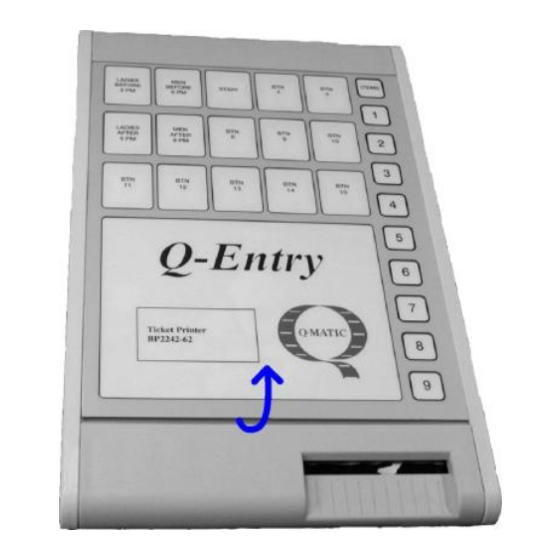
Table of Contents
Advertisement
Advertisement
Table of Contents

Summary of Contents for QMATIC Q-Entry SE
- Page 1 User’s Guide Q-Entry SE 133.02A...
- Page 5 All efforts have been made to ensure the accuracy of this manual, but Q-MATIC can not assume any responsibility for any errors and their consequences. The Q-Entry SE User's Guide is copyrighted and all rights are reserved. Reproduction of any part of this manual, in any form, is not allowed, unless writ- ten permission is given by Q-MATIC AB.
- Page 6 Q-Entry SE User’s Guide Q-MATIC AB 133.01A...
-
Page 7: Table Of Contents
Contents 1. Presentation ........... 1 Front Panel .............. 2 Keyboard ..............4 Connectors .............. 5 Keys ................ 5 Hood................ 6 Ticket Roll ............... 7 Paper feed button ............ 7 Control Unit ............. 8 2. Daily Use ..........9 Print Tickets ............10 Multiple Tickets ............. - Page 8 Q-Entry SE User’s Guide Special Codes ............34 Example, change an existing Ticket ...... 37 Example, design a new Ticket ....... 40 5. Statistics ..........45 Stored Information ..........46 Statistics Reports ..........46 Cash Commitment ..........47 6. X-Reports ..........49 To print the Report ..........
- Page 9 13. Button Settings ........83 To change the Settings ......... 84 Ticket Button Settings ........... 84 Number Button Settings ........85 New Settings ............86 Edit Button Name ..........86 14. Reset Number Sequences ....89 Ticket Number Sequences ........90 To reset Ticket Number Sequences ......
-
Page 11: Presentation
1. Presentation Topics in this chapter Front Panel ..............2 Keyboard ..............4 Connectors ..............5 Keys ................5 Hood ................6 Ticket Roll ..............7 Paper feed button ............7 Control Unit ..............8 133.01A Q-MATIC AB... -
Page 12: Front Panel
Q-Entry SE User’s Guide Q-ENTRY SE is a 3rd generation system used at entrances to print Tickets. It can be used in any situation where a Ticket is needed. It is connected to a Con- trol Box to meet goverment regulations. - Page 13 Removal of the Front Panel Press the palm of your hand on the Front Panel and push the Panel upwards. Lift the bottom end of the Front Panel a little. 133.01A Q-MATIC AB...
-
Page 14: Keyboard
Q-Entry SE User’s Guide Pull the Front Panel downwards and remove it from the Ticket Printer. Be careful not to bend it. Keyboard The Front Panel (see above) covers the keyboard. The keyboard is used to change settings, edit Ticket Texts and print Statistics Reports. -
Page 15: Connectors
Connectors All connectors are placed at the back of the Ticket Printer. Made in Sweden BP2885 Q-ENTRY 2MB 230V Date 2001-12-07 The back of the Ticket Printer with the connectors and the label. A. Power Supply. Note! Never connect the Ticket Printer to another voltage than the voltage printed on the label at the back of the Ticket Printer. -
Page 16: Hood
Q-Entry SE User’s Guide The User Key is marked with number 1 and has no notches. The Supervisor Key is marked with number 2 and has two notches. Supervisor Key The Supervisor Key gives the user access to the settings of the Ticket Printer. -
Page 17: Paper Feed Button
The Ticket Roll is placed under the hood of the Ticket Printer. Paper feed button A paper feed button is placed under the hood, on the left side as seen from the front: 133.01A Q-MATIC AB... -
Page 18: Control Unit
Q-Entry SE User’s Guide Control Unit The Control Unit is placed under the Printer. It is connected with a cable to the connector D on the back of the Printer. Note: The printer can only issue tickets when the Control Unit is connected and powered. -
Page 19: Daily Use
2. Daily Use Topics in this chapter Print Tickets ..............10 Multiple Tickets ............10 Group Tickets ............. 11 Means of Payment ............11 Copies of Tickets ............12 Corrections ..............12 Exchange cash ............14 Exercise ..............15 133.01A Q-MATIC AB... -
Page 20: Print Tickets
Q-Entry SE User’s Guide The Q-Entry SE Ticket Printer is designed to be easy to use. This chapter de- scribes the functions you use when you print Tickets. Print Tickets The User Key must be used to get Tickets. Press one of the Ticket Buttons to print a Ticket. One Ticket is printed each time the key is pressed. -
Page 21: Group Tickets
Group Tickets Note! This option is not available on all Printers and it is not available if you can use the Number Keys to print multiple Tickets. It is possible to print Tickets for groups. Use the Number Keys to enter the size of the group. -
Page 22: Copies Of Tickets
Q-Entry SE User’s Guide Copies of Tickets Depending on a factory setting, this option is enabled or disabled. When pressing Button number 15, a copy of the previous ticket is printed. Only one copy can be printed. Corrections Depending on a factory setting, this option is enabled or disabled. - Page 23 • Press the Ticket Button for which you want to make the correction. The fol- lowing Ticket is printed. • Press the Means of Payment Button for which you want to make the correction. The following Ticket is printed. • You will get the following message if you press another key or an unused Ticket Button.
-
Page 24: Exchange Cash
Q-Entry SE User’s Guide • The Ticket Printer prints a Ticket that confirms the correction. • Replace the Supervisor Key with the User Key. • Put back the Front Plate. Exchange cash The Exchange cash is the money in the till before the start of the sales. -
Page 25: Exercise
• Enter the amount of cash. A confirmation Ticket is printed. • Replace the Supervisor Key with the User Key. • Put back the Front Plate. Exercise Exercise mode is a mode of the printer where it is possible to use the printer in the normal way, printing tickets an so on, except that no actual sales are being made. - Page 26 Q-Entry SE User’s Guide • The Ticket Printer prints a Ticket with the text Exercise mode: active. The Supervisor Mode must continue to be on. Now it is possible to use the Ticket Printer like normal but no sales are being made.
-
Page 27: Price
3. Price Topics in this chapter Edit Prices ..............18 Edit VAT Rates ............20 Assign a VAT Rate Index to a Button ....... 22 133.01A Q-MATIC AB... -
Page 28: Edit Prices
Prices are changing all the time (usually increasing). It is of great importance that the prices are easy to change in the system. This chapter describes how you change prices and VAT rates in the Q-Entry SE Ticket Printer. The system manages 4 VAT rates. These VAT rates are accounted for sepa- rately on the Z-reports. - Page 29 • Select the Ticket Button whose price you want to change. A Ticket is printed with the current price. Press the space bar if you want to exit without changes. • Type the new price and press ENTER. The new price is stored. Select an- other Ticket Button to continue to change prices or press the space bar to exit.
-
Page 30: Edit Vat Rates
Q-Entry SE User’s Guide • Put back the User Key. • Put back the Front Plate. Edit VAT Rates You must use the Supervisor Key to edit the VAT rates. Follow these steps to change a VAT rate. • Remove the Front Plate. - Page 31 • Press 1, 2, 3 or 4 to select the VAT rate you want to change. A Ticket is printed with the current VAT rate. Press the space bar if you want to exit without changes. • Type the new VAT rate and press ENTER. The new VAT rate is stored. •...
-
Page 32: Assign A Vat Rate Index To A Button
Q-Entry SE User’s Guide • Put back the Front Plate. Assign a VAT Rate Index to a Button You must use the Supervisor Key to edit the VAT rates. Follow these steps to change a VAT rate. • Remove the Front Plate. - Page 33 • Type the new VAT rate index and press ENTER. The new index is stored. Select another Ticket Button to continue to change VAT rates or press the space bar to exit. • The Ticket Printer prints a Ticket with the new VAT rate index assignments. •...
- Page 34 Q-Entry SE User’s Guide Q-MATIC AB 133.01A...
-
Page 35: Ticket
4. Ticket Topics in this chapter Ticket Text ............... 26 Edit a Ticket Text ............. 26 Shortcut keys ............29 Special Characters ........... 30 Control Codes ............31 Special Codes ............34 Example, change an existing Ticket ......37 Example, design a new Ticket ......... 40 133.01A Q-MATIC AB... -
Page 36: Ticket Text
Q-Entry SE User’s Guide The Tickets can contain text and logotypes. They can be made of thin low-cost paper or high quality coloured paper. This chapter describes the Tickets and the way they are designed. Ticket Text The Ticket Text is a mix of plain text and codes. The codes specify the look of the text and the information from the system. - Page 37 Here is a description of how you edit Ticket Texts. • Remove the Front Plate. • Insert the Supervisor Key. • Press T on the keyboard. The Ticket Printer prints a Ticket with the following text. • Press the Ticket Button for which you want to edit the text. The Ticket Printer prints a Ticket with the current Ticket Text.
- Page 38 Q-Entry SE User’s Guide • Use the DEL key to delete a character or the F2 key to delete the line where the cursor is placed. • When you have concluded all your changes, press the Ticket Button again. The Ticket Printer prints a test Ticket. All Control Codes are used but the Special Codes are not replaced by their corresponding values.
-
Page 39: Shortcut Keys
Shortcut keys There are some keys and key combinations that will make it easier to edit the Tickets. Note! Keys are always pressed one by one in sequence, never at the same time. Never press the ALT key or the SHIFT key at the same time as another key. The following keys can be used when you edit Tickets. -
Page 40: Special Characters
Q-Entry SE User’s Guide ALT + Up Arrow Move the cursor to the first line. ALT + Down Arrow Move the cursor to the last line. ALT + Right Arrow Move the cursor to the end of the line. ALT + Left Arrow Move the cursor to the start of the line. -
Page 41: Control Codes
Control Codes The Control Codes specify the layout of the Tickets. All Control Codes consist of ESC a letter and a number. ESC is replaced with @ on the Tickets printed while you edit the text. ESC specifies that it is a Control Code and not plain text. - Page 42 Print the same Ticket Number as in the example above but use Code 39 instead of EAN 13. @h5@b3@c3#n@E [ESC]Fx Specify the character set used by the Q-Entry SE Ticket Printer. The following character sets are available. Default Q-Entry character set. Q-Matic SD set...
- Page 43 the centre line is at position 224 which is the middle of the Ticket (the Ticket is 448 pixels wide). Enter a value less than 224 to move the centre line to the left. Enter a value above 224 to move the centre line to the right. Note! This Control Command affects the line where it is entered and all lines above.
-
Page 44: Special Codes
It must be pressed before the key it should affect. The Special Codes are replaced by information from the Q-Entry SE Ticket Printer. This information is not placed on the Ticket while you edit the Ticket. The Special Codes are printed on the Ticket when you make a test print. - Page 45 Add x days to the current date. Example #d+10 Add 10 days to the current date. If it is 13 March then 23 March will be printed on the Ticket. Print the price in Euros. This Special Code was used when prices had to be in both the local currency and in Euro.
- Page 46 Q-Entry SE User’s Guide Organization number. Print the total price for all customers on the Ticket. This is the price including VAT. This is a special sequence counter. It is not reset when a Z-report is generated. Print the Ticket Button Name on the Ticket.
-
Page 47: Example, Change An Existing Ticket
Example, change an existing Ticket In this example we will make a small change in an existing Ticket Text. The cur- rent Ticket looks like this figure. We want to change the word "customers" to "visitors" and we want to reduce the size of the last line with date, time and Ticket Number. - Page 48 Q-Entry SE User’s Guide • We want to place the cursor at "c" in "customers". Press five times at the down arrow key to place the cursor at the first character of the line. Press Number Key 9 to print a Ticket with the current position of the cursor.
- Page 49 • Press the down arrow one time to place the cursor at the start of the line with time and date. • Enter [ESC]h2[ESC]b0 to reduce the size of the text. Note! [ESC] is replaced with @ in the printout of the Ticket Text. •...
-
Page 50: Example, Design A New Ticket
Q-Entry SE User’s Guide • Press F0 to copy the current Ticket Text to all Ticket Buttons with a higher number. In this case we copy the Ticket text from Ticket Button 14 to Ticket Button 15. • Press "y" to confirm your action. The Ticket Printer prints an OK Ticket and after some seconds a preview of the Ticket Text. - Page 51 We want the price to be clearly visible. The VAT should be smaller than the price. Date and Time should be larger than VAT but smaller than the price. The Ticket Number should be in the same size as the VAT. The logotype is stored in a file called logo.pic.
- Page 52 Q-Entry SE User’s Guide • Remove all lines, even those without text. Now we have a completely empty Ticket. Enter the Ticket Text. Press Number Button 9 regularly to check the current position of the cursor and the Ticket Text.
- Page 53 • Replace the Front Plate. • Remove the Supervisor Key and insert the User Key. Turn the User Key into User Mode. The Ticket Printer is ready to use. Note! You can test the new Tickets but all Tickets are stored in the statistics. Use Correction to remove test Tickets from the statistics.
- Page 54 Q-Entry SE User’s Guide Q-MATIC AB 133.01A...
-
Page 55: Statistics
5. Statistics Topics in this chapter Stored Information ........... 46 Statistics Reports ............. 46 Cash Commitment ........... 47 133.01A Q-MATIC AB... -
Page 56: Stored Information
Q-Entry SE User’s Guide To store information for future use is a necessity for an Admission and Ticketing System. The Q-Entry SE Ticket Printer stores all information in a safe way so it can be used in Statistics Reports. Stored Information Q-Entry SE stores information each time a Ticket Button is pressed. -
Page 57: Cash Commitment
Customer Report The Customer Report shows the number of customers for each Ticket Button and for each month during the year. Number of Customers Report The Number of Customers Report is the total number of customers since the latest Z-Report. Cash Commitment It is possible to specify that the Cash Commitment must be entered before you can print an X-Report or a Z-Report;... - Page 58 Q-Entry SE User’s Guide Q-MATIC AB 133.01A...
-
Page 59: X-Reports
6. X-Report Topics in this chapter To print the Report ........... 50 The information on the X-Report ......52 133.01A Q-MATIC AB... -
Page 60: To Print The Report
Q-Entry SE User’s Guide The X-Report is usually used for current sales information. There are three types of X-Report: for all buttons with total sales, for one button, and total sales only. This chapter describes the X-Report and its contents. - Page 61 Note! The Ticket Printer asks this question only once. The question will not be repeated until a Z-Report is printed. • You must confirm the value. Press Y on the keyboard to confirm the value or press any other key to ignore the entered value. You must press X to start a new printout if you chose to ignore the entered value.
-
Page 62: The Information On The X-Report
Q-Entry SE User’s Guide The printout starts immediately. • Read the Statistics Report and check if you must do any correction. Replace the Supervisor Key with the User Key when you do not want to print any more reports. •... - Page 63 The Sequence Number is increased by 1 each time you print the X-Report. It is not Sequence Num- possible to reset the Sequence Number. The Sequence Number is an accounting verification. The date and time when the X-Dagrapport Date and time was generated.
- Page 64 Q-Entry SE User’s Guide Corrections / Number of Cor- This is the sum of all corrections and the rections number of corrections, on this X-Report. This is the sum of the amounts on the ticket Copies sum / copies printed and the number of ticket cop- Copies count ies, on this X-Report.
-
Page 65: Z-Report
7. Z-Report Topics in this chapter To print the Report ........... 56 The information on the X-Report ......57 Print old Z-Reports ........... 61 133.01A Q-MATIC AB... -
Page 66: To Print The Report
Q-Entry SE User’s Guide The Z-Report is a summary of all sales since the latest Z-Report. It is usually used as verification for the bookkeeping. This chapter describes the Z-Report and its contents. To print the Report You must always use the Supervisor Key to print a Statistics Report. -
Page 67: The Information On The Z-Report
Note! The Ticket Printer asks this question only once. The question will not be repeated until a Z-Report is printed. • You must confirm the value. Press Y on the keyboard to confirm the value or press any other key to ignore the entered value. You must press Z to start a new printout if you chose to ignore the entered value. - Page 68 Q-Entry SE User’s Guide Q-MATIC AB 133.01A...
- Page 69 The Sequence Number is increased by 1 each time you print the Z-Report. It is not possible to Sequence Number reset the Sequence Number. The Sequence Number is an accounting verification. The date and time when the Z-Report was Date and time generated.
- Page 70 Q-Entry SE User’s Guide The Cash Commitment was entered before the Z-Report was printed. This is the amount of Cash Commitment money in the till when you have subtracted the start money (the money in the till when you started to sell the Tickets). Note: this information is only printed if the Cash Commitment function is active.
-
Page 71: Print Old Z-Reports
Print old Z-Reports It is possible to print old Z-Reports. To print a report, enter the Sequence Num- ber before you press Z to select one of the stored Z-Reports. The Ticket Printer prints no Z-Report if you enter a Sequence Number that is not stored in the memory. - Page 72 Q-Entry SE User’s Guide Q-MATIC AB 133.01A...
-
Page 73: Sales Report
8. Sales Report Topics in this chapter To print the Report ........... 64 The information on the X-Report ......64 133.01A Q-MATIC AB... -
Page 74: To Print The Report
Q-Entry SE User’s Guide The Sales Report shows the number of customers and the sales for each month during a year. This chapter describes the Sales Report and its contents. To print the Report You must always use the Supervisor Key to print a Statistics Report. - Page 75 1 Total year This is the total number of customers and the total sales for the latest twelve months. 2 Customer The customer column is the number of customers for each month. 3 Sales The sales column is the total sales for each month. 133.01A Q-MATIC AB...
- Page 76 Q-Entry SE User’s Guide Q-MATIC AB 133.01A...
-
Page 77: Customer Report
9. Customer Report Topics in this chapter To print the Report ........... 68 The information on the X-Report ......69 133.01A Q-MATIC AB... -
Page 78: To Print The Report
Q-Entry SE User’s Guide The Customer Report shows the number of customers for each Ticket Button and month. This chapter describes the Customer Report and its contents. To print the Report You must always use the Supervisor Key to print a Statistics Report. -
Page 79: The Information On The Customer Report
The information on the Customer Report • The following information is shown on the Customer Report. 1 All Months or month There will be a page with a summary for all months (January to December) if the report covers a year. The month name is printed here if the report only covers one month. - Page 80 Q-Entry SE User’s Guide Q-MATIC AB 133.01A...
-
Page 81: Number Of Customers Report
10. Number of Customers Report Topics in this chapter To print the Report ............72 The information on the X-Report ........73 133.01A Q-MATIC AB... -
Page 82: To Print The Report
Q-Entry SE User’s Guide The Number of Customers Report shows the number of customers since the latest Z-report. This chapter describes the Number of Customers Report and its contents. To print the Report You must always use the Supervisor Key to print a Statistics Report. -
Page 83: The Information On The Number Of Customers Report
The information on the Number of Customers Report The following information is shown on the Number of Customers Report. 1 Date and Time The date and time the Statistics Report was printed. 2 Customers This is the number of customers since the last Z-Report. 133.01A Q-MATIC AB... - Page 84 Q-Entry SE User’s Guide Q-MATIC AB 133.01A...
-
Page 85: Total Report
11. Total Report Topics in this chapter To print the Report ........... 76 133.01A Q-MATIC AB... -
Page 86: To Print The Report
Q-Entry SE User’s Guide The Total Report shows the total number of Tickets and the total sale since the latest Total Report was printed. This chapter describes the Total Report and its contents. To print the Report The Total Report can be printed when the User Key is used. -
Page 87: Set-Up
12. Set-up Topics in this chapter To change the Set-up ..........78 Date Format ............. 78 Time Format ............. 79 Tax Percentage ............79 Rate ................. 80 Cash Commitment ........... 80 Number Sequence Reset ......... 81 New Set-up .............. 81 133.01A Q-MATIC AB... -
Page 88: To Change The Set-Up
Q-Entry SE User’s Guide The Set-up specifies the way the Ticket Printer works. These settings are usually not changed. This chapter describes the different set-up options and how they are changed. To change the Set-up Note! A faulty set-up may result in an erratic behaviour. -
Page 89: Time Format
Time Format The Ticket Printer can use two time formats. 24-hours time format. Example 15:30. am/pm time format. Example 3:30 pm. Enter the number in front of the time format to change to it. Tax Percentage Specify the VAT. Enter a new percentage to change the value. Note! Do not enter any per cent (%) character. -
Page 90: Rate
Q-Entry SE User’s Guide Rate The Rate value is used when prices has to be shown in both the local unit of money and in a second currency. The Rate is the percentage difference between the local unit of money and the second currency. Enter a value to change the Rate. -
Page 91: Number Sequence Reset
Number Sequence Reset Each Ticket is assigned a Ticket Number. This set-up option specifies if the Ticket Number should be reset when a Z-Report is printed. Press C on the key- board to change the set-up option. New Set-up The Ticket Printer prints a Ticket with the new set-up when you exit the Edit set- up Mode. - Page 92 Q-Entry SE User’s Guide Q-MATIC AB 133.01A...
-
Page 93: Button Settings
13. Button Settings Topics in this chapter To change the Set-up ..........84 Ticket Button Settings ..........84 Number Button Settings ........... 85 New Settings ............86 Edit Button Name ............. 86 133.01A Q-MATIC AB... -
Page 94: To Change The Settings
Q-Entry SE User’s Guide In the Button Settings you can make some changes in the way the Ticket But- tons and the Number Buttons are used. To change the Settings Insert the Supervisor key, remove the Front Plate and press the B key to enter the Button Settings Mode. -
Page 95: Number Button Settings
Number Button Settings You must make two decisions about the Number Buttons. First, do you want to use them at all? Second, if they are used, how do you want to use them? The Ticket Printer prints a Ticket that asks you if you want to use the Number Buttons. -
Page 96: New Settings
Q-Entry SE User’s Guide New Settings The last Ticket shows the settings after your changes. Check that the settings are correct. Note! Check that you have not turned off any Ticket Buttons that are used. It is very annoying to find that a Ticket Button is inactive when you are going to use it. - Page 97 • Enter a new name. Use the arrow keys to move the cursor in the text. Press DEL to delete the selected character. Press SHIFT then the letter key to get a capital letter. Never press SHIFT and another key at the same time. Use ALT and an arrow key to place the cursor at the last position in the se- lected direction.
- Page 98 Q-Entry SE User’s Guide Q-MATIC AB 133.01A...
-
Page 99: Reset Number Sequences
14. Reset Number Sequences Topics in this chapter Ticket Number Sequences ........90 To reset Ticket Number Sequences ......90 133.01A Q-MATIC AB... -
Page 100: Ticket Number Sequences
Q-Entry SE User’s Guide This function resets the Ticket Numbers used on the Tickets. Ticket Number Sequences There are sixteen Ticket Number Sequences in the Ticket Printer. They are numbered 1 to 15 and one common sequence. The Special Code #n prints the Ticket Number on the Ticket. You can print a Ticket Number from a specific Ticket Number Sequence (for example #n11) or you can print a Number from the common sequence (#n). - Page 101 The Ticket Printer prints the following Ticket if a Ticket Number Sequence was reset. 133.01A Q-MATIC AB...
- Page 102 Q-Entry SE User’s Guide Q-MATIC AB 133.01A...
-
Page 103: Change Date
15. Change Date Topics in this chapter To change the Date ..........94 133.01A Q-MATIC AB... -
Page 104: To Change The Date
Q-Entry SE User’s Guide The date is usually printed on the Tickets. This chapter describes how you change the date. To change the Date Insert the Supervisor Key, remove the Front Plate and press D on the keyboard. The following Ticket is printed. -
Page 105: Change Time
16. Change Time Topics in this chapter To change the Date ..........96 To change the Time, 12 hours format ...... 97 133.01A Q-MATIC AB... -
Page 106: To Change The Time, 24 Hours Format
Q-Entry SE User’s Guide The time is usually printed on the Tickets. This chapter describes how you change the time. To change the Time, 24 hours format Insert the Supervisor Key, remove the Front Plate and press H on the keyboard. -
Page 107: To Change The Time, 12 Hours Format
To change the Time, 12 hours format Insert the Supervisor Key, remove the Front Plate and press H on the keyboard. The following Ticket is printed. Enter the hours then ENTER then the minutes and if it is am (a) or pm (p) and ENTER. - Page 108 Q-Entry SE User’s Guide Q-MATIC AB 133.01A...
-
Page 109: Change Company Info
17. Change Company Info Topics in this chapter To change Company Info ........100 133.01A Q-MATIC AB... -
Page 110: To Change Company Info
Q-Entry SE User’s Guide There are three editable items that concern information about the company. They are: • Organization number • Address • Name To change Company Info The company info items are all changed in the same way: 1. Insert the Supervisor Key. -
Page 111: Maintenance
18. Maintenance Topics in this chapter Change Ticket Roll ..........102 Maintenance ............103 133.01A Q-MATIC AB... -
Page 112: Change Ticket Roll
Q-Entry SE User’s Guide The Ticket Printer does not need much maintenance. It is designed to run with- out problems. There is no ink or toner that you can run out of. The only things you must regularly add are the Tickets. -
Page 113: Maintenance
Maintenance The Ticket Printer needs no special maintenance to work properly. Use a piece of cloth and a mild detergent. Note! Do not use any detergents that may damage the plastic (white spirit, etc.). Note! Never use any conductive material to clean the print head. This may result in a short circuit which damages the print head. - Page 114 Q-Entry SE User’s Guide Q-MATIC AB 133.01A...
-
Page 115: Shortcut Keys
19. Shortcut Keys 133.01A Q-MATIC AB... - Page 116 Q-Entry SE User’s Guide Here is a list of all shortcut keys used to print reports, edit settings, and the like. Function (page where it is described) Customer Report (page 64) Edit Button Settings (page 80) Corrections (page 12) Change Date (page 90)
- Page 117 Edit Ticket Text (page 26) Set Exchange (page 14) Organization number (page 34) Address (page 33) X-Report (page 48) Company Name (page 35) Z-Report (page 54) Space Total Report (page 72) 133.01A Q-MATIC AB...
- Page 119 Q-MATIC AB, Box 198, SE-431 23 Mölndal, Sweden. VAT No SE556212749701 Phone: +46 31 756 46 00 Fax: +46 31 756 46 99 Email: info@qmatic.com Web: www.qmatic.com...
Need help?
Do you have a question about the Q-Entry SE and is the answer not in the manual?
Questions and answers