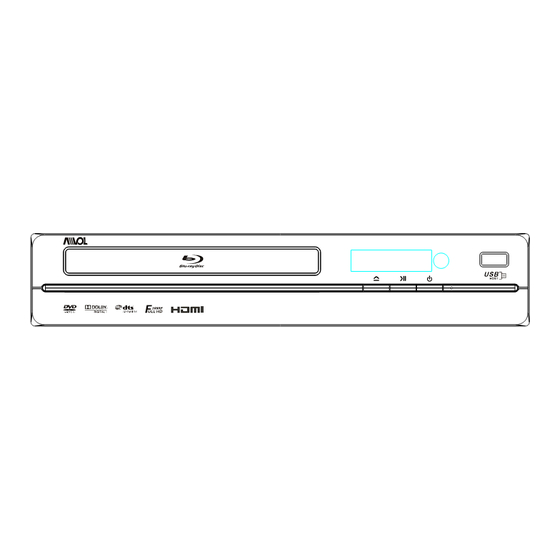
Advertisement
Table of Contents
- 1 Table of Contents
- 2 Important Safety Instructions
- 3 Overview
- 4 Front Panel and Rear Panel Illustration
- 5 Output Illustration
- 6 Remote Control
- 7 System Setting
- 8 Audio, Video, Picture Files on Disk or USB Devices
- 9 BD-Live Operation
- 10 Trouble Shooting
- 11 Specifications
- 12 Gnu Public License
- Download this manual
Advertisement
Table of Contents

Summary of Contents for Avol ABR200M
- Page 1 ABR200M BLU-RAY DISC PLAYER Please read this User Manual carefully to ensure proper use of this product and keep this manual for future reference.
-
Page 2: Table Of Contents
Content Important Safety Instructions 1. Overview 2. Front Panel and Rear Panel Illustration . Output Illustration . Remote Control 5.System Setting 6. Audio, Video, Picture files on disk or USB devices 7. BD-Live Operation 8. Trouble shooting 9. Specifications 10. Gnu public license... -
Page 3: Important Safety Instructions
Important Safety Instructions 1) Read these instructions. 2) Keep these instructions. 3) Heed all warnings. 4) Follow all instructions. 5) Do not use this apparatus near water. 6) Clean only with dry cloth. 7) Do not block any ventilation openings, install in accordance with the instructions. 8) Do not install near any heat sources such as radiations, heat registers, stoves, or other apparatus (including amplifiers) that produce heat. -
Page 4: Overview
1. OVERVIEW This BD player has the capability of providing high-definition, cinema-like pictures and multi-channel audio. Soundtracks in more than one language are usually included on the disk, and subtitles in more languages are often included as well. 1.1 PLAYABLE DISK TYPES The following types of disks can play in the Blu-Ray Disc player: DVD-RW Blu-Ray Disks... -
Page 5: Front Panel And Rear Panel Illustration
2. Front Panel and Rear Panel Illustration 2.1 Front panel DISC TRAY POWER SENSOR DISPLAY OPEN/CLOSE BUTTON PLAY/PAUSE BUTTON 2.2 Rear panel VIDEO OUT COAXIAL HDMI OUT AUDIO HDMI output Audio output(R,L) Digital Audio COAXIAL output COMPOSITE VIDEO output... - Page 6 2.3 TV Set Connections VIDEO HDMI HDMI IN AUDIO IN VIDEO IN VIDEO OUT COAXIAL HDMI OUT AUDIO 2.3.1 CONNECT BD PLAYER TO TV SET BY AV CABLE Connect the BD player s L and R jack to the audio input jack on the TV. Connect the BD player s video out jack to the video input jack of TV.
- Page 7 2.3.3 Connecting to an AV Amplifier with Digital Audio Input VIDEO OUT COAXIAL HDMI OUT AUDIO Coaxial Digital Amplifier Notes: 1. Select the Coaxial digital audio output. 2. Set the digital Amplifier to the AV input connected to the BD player.
-
Page 8: Output Illustration
3. Output Illustration 3.1 Video Output Capabilities Each of the video outputs are capable of different levels of functionality, as described in the table below. Actual output will depend on setup menu settings and TV capabilities for HDMI televisions. BD Player Resolutions Supported Resolutions Supported Video Output... - Page 9 3.3 Connectors Description 3.3.1 SPDIF Digital Audio Output The SPDIF output is a digital audio output. If you have a surround-sound receiver with a SPDIF (coaxial)input, connect this output to the coaxial input of the surround sound receiver. 3.3.2. Stereo Audio Outputs These are analog, “old fashioned”...
-
Page 10: Remote Control
4. Remote Control 1.Open/Close Press this button to open/close the disk tray. 2.Subtitle This key can be used to enable/disable subtitles during BD/DVD playback. If the disk has more than one subtitle language, it can also be used to cycle through the subtitle languages. - Page 11 18. STANDBY Press the STANDBY button to turn the BD player on or off. Note: After AC power being turned on, system will take about 16s to run linux and initialize hardware, please be patient, system will not respond any key input during this period.
-
Page 12: System Setting
Using the remote Notes: Point the remote control directly at the player's remote sensor. Do not leave the remote control in an extremely hot or humid place. Do not spill water or put anything wet on the remote control. 5.System Setting Press SETUP button under stop status or press RIGHT button in main menu. - Page 13 5.2Display 5.2.1 TV Type: Select to output NTSC or PAL video format . 5.2.2 Resolution: Set maximum resolution of your TV here to get best video quality, if you are not sure, please use HDMI Auto, system will read the preferred resolution your TV supported via EDID.
- Page 14 5.3 Audio 5.3.1 PCM Downsampling: select right bitrate for PCM signal to ensure your SPDIF receiver can handle it correctly. It's no effect for HDMI digital audio output. 5.3.2 Digital Output: If you only have two speakers, set PCM stereo. If you connect receiver with more than two speakers, please refer to below tables: Set to Bitstream Set to Bitstream...
- Page 15 5.4 BD-Live 5.4.1 BD-Live Internet Access: Control BD player accessing internet Limit access : Only allow the inserted Blu-Ray disk to download content from a BD-Live website which has a valid online certificate. This will reduce the chances of downloading malicious content onto the player. Always allow access : Allow the BD the inserted Blu-Ray disk to access content from all BD-Live internet sites whose internet address is encoded onto the disk.
-
Page 16: Audio, Video, Picture Files On Disk Or Usb Devices
5.6.8 Secondary DNS: Show current Secondary DNS or access user input while in “Manual” IP mode. Press ENTER key while Apply button is highlighted to activate setting you made, or press ENTER key while Cancel button is highlighted to cancel changes you made for network settings. - Page 17 6.3 Disk or USB devices preparation 6.3.1 CD-R/RW, DVD+/-R, DVD+/-RW, BD-R or BD-RE with supported files recorded in UDF or ISO9660 format (must be finalized) can be playback on this BD player. 6.3.2 USB device with supported files on its FAT/FAT32 partition will be recognized. Media Optical Disc Settings...
- Page 18 6.4.2 Select disk or USB to open a browser which allow you to view files on current disk/ USB device, so you can choose any files you want to play.( Figure 5-2 ) MovieNo6.mkv Videos MovieNo7.mkv Videos 8 Item(s) MovieNo8.mkv Main Menu MovieNo1.mkv Previous folder...
- Page 19 6.5.2 Select disk or USB to open a browser which allow you to view files on current disk / USB device, so you can choose any files you want to play .( Figure 5-4 ) 8 kbps.mp3 Music MP3 kbps test filer 80 kbps.mp3 19 Item(s) 96 kbps.mp3...
-
Page 20: Bd-Live Operation
7. BD-Live Operation 7.1 D escription Some (but certainly not all) BD disks contain additional features that are made available to players that are connected to the internet, and have additional memory added. These additional features may include things like -the ability to download new movie trailers, -additional 'commentary' by actors and directors, multiperson... - Page 21 7.4.3 The player will connect to internet and show download menu as below picture. Note: This can take several minutes. 7.4.4 You can select the content to download from the Previews sub menu. Note: This can take several minutes. 7.4.5 The downloaded content is stored under My Downloads. You can choose to either play back or delete the downloaded content 7.5 BD-Live Notes 7.5.1 This player only supports the connection of USB memory in order to store BD 2.0...
-
Page 22: Trouble Shooting
8. Trouble shooting If you have any questions, please consult the troubleshooting guide below. NO PICTURE OR SOUND Ensure the power button is on. Ensure the power outlet is operational. Ensure the power cord is not damaged. Ensure the power plug is connected firmly to the outlet. PICTURE BUT NO SOUND Ensure the audio jacks are securely connected. -
Page 23: Specifications
9. Specifications General Power requirements: AC 100-240 Volt, 50/60Hz Power consumption: 20W Discs Compatibility: BD,DVD,DVD+/-R/RW,VCD,CD-DA,CD-R/RW. Video out HDMI CVBS: 1.0V(p-p)/75 , sync, negative polarity, RCA pin jack x 1 Audio out channel out: RCA pin jackx2 Coaxial out: 0.5V(p-p)75 , RCA pin Jack x l Frequency response: 20Hz to 20kHz S/N ratio:>90dB Total harmonic distortion: <-65dB... -
Page 24: Gnu Public License
10. GNU PUBLIC LICENSE The BD player runs software that is covered under the GPL. As such, we are required to publish the following: GNU GENERAL PUBLIC LICENSE Version 2, June 1991 Copyright (C) 1989, 1991 Free Software Foundation, Inc. 51 Franklin Street, Fifth Floor, Boston, MA 02110-1301, USA Everyone is permitted to copy and distribute verbatim copies of this license document, but changing it is not allowed. - Page 25 TERMS AND CONDITIONS FOR COPYING, DISTRIBUTION AND MODIFICATION 0.This License applies to any program or other work which contains a notice placed by the copyright holder saying it may be distributed under the terms of this General Public License. The "Program", below, refers to any such program or work, and a "work based on the Program"...
- Page 26 3.You may copy and distribute the Program (or a work based on it, under Section 2) in object code or executable form under the terms of Sections 1 and 2 above provided that you also do one of the following: a)Accompany it with the complete corresponding machine-readable source code, which must be distributed under the terms of Sections 1 and 2 above on a medium customarily used for software interchange;...
- Page 27 If any portion of this section is held invalid or unenforceable under any particular circumstance, the balance of the section isintended to apply and the section as a whole is intended to apply in other circumstances. It is not the purpose of this section to induce you to infringe any patents or other property right claims or to contest validity of any such claims;...
Need help?
Do you have a question about the ABR200M and is the answer not in the manual?
Questions and answers