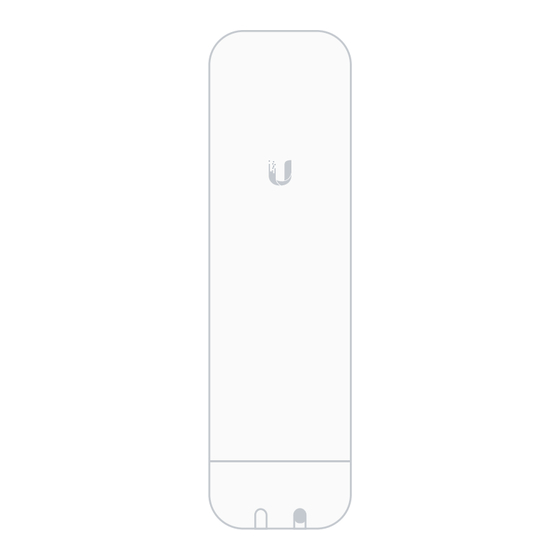
Summary of Contents for Hudl sideline premium
-
Page 1: Setup Guide
Setup Guide Premium Package See all instructions and videos at hudl.com/sideline/premium... -
Page 3: Table Of Contents
Table of Contents Table of Contents Press Box Setup ..............6 Press Box Router ..................8 Streaming Kit ..................11 End Zone Setup ..............14 End Zone Router and Bridge ..............16 HDMI Splitter ..................20 Streaming Kit ..................23 Connect Your iOS Devices ..........26 Instructions .................... -
Page 5: Before You Get Started
Introduction Before you get started 1. Download and log in to the Hudl Sideline app. Use an internet or cellular connection to download the app to all recording and viewing devices. Open the app and log in with your Hudl username and password. -
Page 6: Press Box Setup
Press Box Setup... -
Page 7: Press Box Router
Press Box Streaming Router iOS Recording Camera Device... - Page 8 Press Box Router Step #1 Set up your press box router. What you’ll need: Power Adapter Power Cord Window Mount Ethernet Cord Press Box Router...
- Page 9 Press Box Router A. Remove the cover from the Back Front bottom of the press box router and plug the orange ethernet Main cord into the port. Reattach the cover to protect the connection. B. Plug the other end of the ethernet cord into the port on the power adapter.
- Page 10 Press Box Router C. Plug one end of the power cord into the adapter and the other end into the nearest outlet. D. Use the provided window mount to attach the router to the outside of your press box, facing the 25-yard line closest to your end zone camera.
- Page 11 Press Box Streaming Kit Step #2 Set up your streaming kit. What you’ll need: Adhesive Velcro AC Power Cord HDMI Cord Press Box Streaming Kit...
- Page 12 Press Box Streaming Kit A. Plug one end of an HDMI cord into your camera. Depending on the camera, you may need to use an adapter. HDMI B. Plug the other end into the streaming kit’s port. Do not let the streaming kit hang from the camera.
- Page 13 Press Box Streaming Kit C. Apply one side of the adhesive velcro to the back of the streaming kit and the other Camera Tripod to your tripod. Secure your streaming kit to the tripod to prevent it from hanging freely. Adhesive Velcro power D.
-
Page 14: End Zone Setup
End Zone Setup Camera Streaming Kit End Zone Router & Bridge Portable Battery HDMI Splitter... -
Page 16: End Zone Router And Bridge
End Zone Router and Bridge Step #1 Set up your end zone router and bridge. What you’ll need: End Zone Router Bridge Router Portable Battery Velcro Straps Power Strip (not included) Power Adapter x2 Ethernet Cord Power Cord Ethernet Cord... - Page 17 End Zone Router and Bridge A. Remove the bottom covers Back Front from the end zone router and the bridge router. Plug one end of each ethernet cord into the LAN port on each router. Reattach the covers to protect the connections.
- Page 18 End Zone Router and Bridge C. Plug the short black ethernet cord into the LAN port on each power adapter. This will create a link between the end zone and bridge routers. D. Plug a power cord into each adapter and connect to a power strip (not included).
- Page 19 End Zone Router and Bridge F. Use the velcro straps to secure both routers to the pole of your end zone camera. Point them toward your press box router. Point at Press Box Router...
-
Page 20: Hdmi Splitter
HDMI Splitter Step #2 Split your video feed between a monitor and streaming kit. If your end zone camera does not use a monitor, skip to page 23. What you’ll need: HDMI Splitter AC Power Cord HDMI Cord... - Page 21 HDMI Splitter A. Plug the HDMI cord coming from your camera (the one you normally connect to your end zone monitor) into the HDMI INPUT splitter’s port. OUTPUT 1 B. Plug one end of another HDMI cord into the HDMI splitter. To End Zone Monitor...
- Page 22 HDMI Splitter C. Plug the other end of that HDMI cord into your end zone monitor. End Zone Camera Monitor From HDMI Splitter D. Plug the power cord to the HDMI splitter and connect to a power strip (not included).
- Page 23 End Zone Streaming Kit Step #3 Set up your streaming kit. What you’ll need: Adhesive Velcro AC Power Cord HDMI Cord End Zone Streaming Kit...
- Page 24 End Zone Streaming Kit A. Take your last HDMI cord and OUTPUT 2 plug one end into the HDMI splitter. If you are not using the HDMI splitter, connect directly to your camera. HDMI B. Plug the other end into the port on the streaming kit.
-
Page 25: Streaming Kit
End Zone Streaming Kit C. Plug the power cord into the streaming kit’s power port and connect to a power strip (not included). Pro Tip: Use the provided adhesive velcro to attach the HDMI splitter and streaming kit to the back of your monitor or tripod. -
Page 26: Connect Your Ios Devices
Connect Your iOS Devices... -
Page 27: Instructions
A. Download the Hudl Sideline app and log in. Use an internet or cellular connection to download the app to all devices. Log in with your existing Hudl username and password. B. Connect to your Hudl Sideline network. Use the password included with your hardware.



Need help?
Do you have a question about the sideline premium and is the answer not in the manual?
Questions and answers