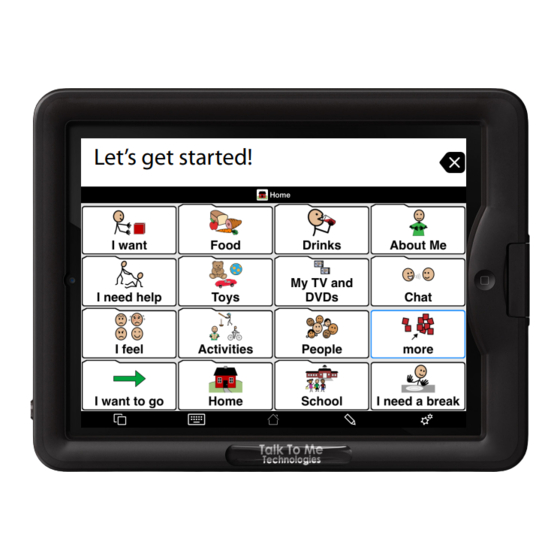
Subscribe to Our Youtube Channel
Summary of Contents for WeGo 7A
- Page 1 Wego 7A & 10A QuickStart Guide Let’s get started! Proloquo2Go® Find more resources online: www.talktometechnologies.com/support/...
- Page 2 Power Button(s) Press this button to turn the device on. NOTE: Tap this button once while the Wego A is ON to put it into "Standby" or "Sleep" mode. This feature will conserve battery life when the Wego A is not in use. Screen Rotation Lock Slide this switch to lock the screen in horizontal or vertical format.
-
Page 3: Workspace Overview
Workspace overview Views Edit Keyboard Home Options Tap > Views to see the Create and edit Access the Return to the User settings, display sub-menu and choose buttons and on screen start screen. options, pronunciation one of 3 views. folders. keyboard. - Page 4 Editing mode overview Tap > pencil icon to enter editing mode. The editing toolbar will appear. Editing toolbar quick reference Move to Move to Export Delete Move to Select All Deselect Copy Paste Sort Swap secondary storage primary level level Display or hide button properties.
-
Page 5: Options Menu
Options menu Help menu - Access method. Tap > Help to access an extensive list of - Speech settings. resources included on your Wego - Touch sensitivity. Appearance sub-menu Tap > Appearance within the main options window to display additional settings. - Page 6 Edit an existing button In Edit Mode, rst tap the button you wish to edit, then tap the up arrow under the toolbar to display the button properties. Text to speak aloud Text to appear on the button Text to Speak Label Button Image The message to be spoken...
- Page 7 Pronunciation Example: French Fries vs. French Frys pronunciation can be edited within the options window. Tap > Gear Icon, then Tap > Speech and Language Tap the beside the Edit the pronunciation. Tap the language you wish voice. Tap > Speak to test your new to edit.
- Page 8 Create a new, regular button New buttons and folders can easily be added in edit mode. Click the pencil icon to enter edit mode. Add Folder New button properties window. Add Button Button placement Move a button Buttons above the blue line will Tap any button and hold until it begins to pulse.
- Page 9 Create a new folder button and link it Link to an existing folder of buttons: Tap > Add Folder > Tap > Link to Existing Folder, and choose from the list of folders of buttons displayed. Link to a new folder: Tap >...
- Page 10 Typing view Tap > Views Tap > Typing Type your message using the on screen keyboard. When you are ready to speak your message, Tap > Speak Tip: messages will automatically be saved! Tap the recents icon to see a list of most recent phrases.
- Page 11 Notes...
-
Page 12: Need Help
Need help? 877.392.2299 Option 3 support@talktometechnologies.com www.talktometechnologies.com...

Need help?
Do you have a question about the 7A and is the answer not in the manual?
Questions and answers