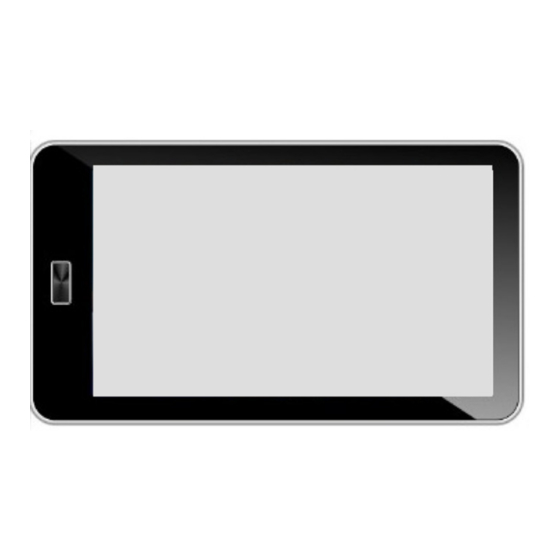
Table of Contents
Advertisement
Quick Links
Advertisement
Table of Contents

Summary of Contents for Connect A7 Slim
- Page 1 User Manual A7 Slim...
-
Page 2: Table Of Contents
Introduction ....................1 Acknowledgements ................... 1 Precautions ....................1 Safety Notice ....................1 Brief introduction for A7 SLIM product ............ 3 Diagram for A7 SLIM .................. 3 What’s inside the box ................4 Preparation Using A7 SLIM ............... 4 Quick Start ....................4 Key function .................... - Page 3 Music ......................18 Camera ...................... 19 Media Browser ..................21 Internet ....................... 23 Browser ..................... 23 Other Applications ..................26 Alarm clock ....................26 Calculator ....................26 File Management ..................27 Basic Settings ................... 28 Sound and Display ................... 28 Security and Location ................
-
Page 4: Introduction
1.3 Safety Notice Before using A7 SLIM, please read the information in this section, and make your children learn about the information. About more detailed information, please refer to safety instructions. - Page 5 Please strictly abide by relevant explanations in this manual when using USB data line, otherwise, the A7 SLIM or the personal computer may be damaged. Please don’t use the A7 SLIM in humid environment such as bathroom, etc., and avoid to the A7 SLIM being soaked or rinsed by liquid.
-
Page 6: Brief Introduction For A7 Slim Product
2 Brief introduction for A7 SLIM product 2.1 Diagram for A7 SLIM... -
Page 7: What's Inside The Box
2.3 Preparation Using A7 SLIM Battery charging Before using A7 SLIM for the first time, the battery needs to be charged. Use power adaptor to charge A7 SLIM. In order to have full battery charge, please charge it for over 4 hours. -
Page 8: Unlocking And Closing Of The Screen
“lock” icon and slide leftwards, you can enter the camera function. Figure 3-1 3.4 Use of touch screen Operating mode in A7 SLIM There are various ways to access the main screen, menu and applications on your A7 SLIM. Click to select... -
Page 9: Homepage Interface
Rotate Aiming at most of pictures, only turn the A7 SLIM in side direction, the screen direction can be shifted from cross direction to vertical direction. For example, when you input characters, watch cinema, etc. - Page 10 Note: In any application, you can press homepage key to return homepage interface. Outstretched homepage interface Homepage interface may extend beyond the width of screen, so as to provide more space, so that you can place the newly increased shortcut, widget, etc. Press blank of homepage interface, then slide around quickly in vertical direction by finger to jump to left side or right side outside the screen.
- Page 11 Figure 3-4 Add widgets 1. Please click application program menu. As shown in Figure 3-5. 2. After entering application program menu, click “WIDGETS” button on the top left of interface. 3. After pressing the desktop widgets you want, the system will return back main interface, put the selected widget to the wanted place, then loose.
-
Page 12: Access To Application Program
Storage setting of A7 SLIM Before transmitting document, you must set storage mode for your A7 SLIM firstly: 1. Connect A7 SLIM with computer by using USB transmission line. Notice bar will show the notice prompt. 2. Click status bar, options of status bar show. - Page 13 Note: when your A7 SLIM is connected with USB cable, if you start up USB storage device, you will cannot access the memory card via your A7 SLIM screen. If you want to access the memory card in A7 SLIM, just disconnect USB cable.
-
Page 14: Memory Card
Copy the document to storage card You can transmit document between A7 SLIM and computer, such as music and picture, etc. If you want to see documents in A7 SLIM, only click the file browser to look through content in the SD card. - Page 15 2. Click language and keyboard. 3. All of the input methods already installed on your A7 SLIM will be listed in the text setting region. 4. Select the input method you want. Use and switch input method 1. In the character input interface, click keyboard icon under the status bar, until popping up of editing text menu.
-
Page 16: Quick Access Tips
3.10 Quick Access Tips Open the recent applications Click the third button under the lower left side at any procedure interface, pop up the procedure windows on the screen, the application procedure that is used recently can appear in the windows, referring to Figure 3-9. Figure 3-9 Recently used Applications Add the small tool on the desk... -
Page 17: Connection Establishment
Control and Backlight Regulating and speedy operation for Setting Function. 4 Connection Establishment 4.1 WIFI Connection Your A7 SLIM can be connected onto Wi-Fi network to connect the operation: 1. On the homepage interface, click and select the menu key and pop up the menu setting;... -
Page 18: Communication
Click here and select WIFI Advanced Wi-Fi setting option 5 Communication 5.1 E-mail Setting for E-mail The E-mail application procedure is attached with the setting guide for E-mail, the external POP3 or IMAP E-mail account for common Web E-mail service provider ( such as: Yahoo, Gmail, Hotmail and163 manufacturers) can be added. - Page 19 Setting guide for E-mail 1. After clicking and selecting the E-mail icon, the produced E-mail setting guide will help you perform the setting; 2. Click and select Next button; 3. Input E-mail address and password of your E-mail account; 4. Click and select Next button to select that your E-mail type either is POP3 or IMAP. 5.
- Page 20 Send E-mail information 1. Click and select the E-mail to show your inbox. 2. Click inbox to enter, automatically refresh the new e-mail, click and read it. 3. Press down the menu key and pop up the menu. 4. Click and select the Composing to enter into the new E-mail interface; 5.
-
Page 21: Multimedia
6 Multimedia 6.1 Music Your music can be divided into such 4 types as Artist, Special Edition, Songs, Play List and Playing. Select a classification to view the contents in the list therein. If enter into one classification, always perform the selection until appear the songs that you want to play. -
Page 22: Camera
1. Click and select the music; 2. Click and select the songs, 3. Press the songs that you will add onto the play list ; 4. Pop up the music setting menu, click and select add onto the play list. 5. - Page 23 Before and after switching Figure 6-2 Photo function Video camera function Videotape function 1. Click the videotape icon and convert it as video recorder mode; 2. Click and select the red videotape button to take video ; 3. Set such setting functions as color effect, white balance and video quality; 4.
-
Page 24: Media Browser
The media browser application is capable of automatically searching and classifying all photos and video files in the A7 SLIM and the TF card in accordance with the folder can be used to view and edit photos, to use photos as desktop and to watch videos. - Page 25 5. Click Return to go back to the picture browse. Video preview and playback The Media Browser will scan all video files in the A7 SLIM and TF card, and preview the playable ones. Click one to play the video files, as in Fig. 6-5...
-
Page 26: Internet
7 Internet 7.1 Browser Enter Homepage The browser always opens the last web page that the user has visited, and the home page will appear after clicking the browser. Change your Home Page Click Browser. Press the Main menu button to pop up browser setting menu. Click Settings. -
Page 27: Manage Bookmarks
Click here to Click here to add a web page as bookmark enter the Click here to edit Input the contents your browser that you want to search Fig. 7-2 Browse the webpage When the page finishes loading, you can slide your finger to browse and view other parts of the page. - Page 28 2. Click the icon ‘Click here to add a web page as bookmark’ in Fig. 7-2, and a Bookmark this page window pops up, click OK to set the page you want as the bookmark. Open bookmark 1. Enter the interface similar to Fig. 7-3 by clicking the icon ‘Click here to enter the Manage bookmarks’...
-
Page 29: Other Applications
In the browser interface, press the Menu key and click Set to set the browser. 8 Other Applications 8.1 Alarm clock 1. Click clock icon in the main interface. 2. Enter program interface. (Fig. 8-1) 3. Click the time periods need to set, and the alarm setup menu pops up. 4. -
Page 30: File Management
Fig. 8-2 8.3 File Management Browse files You can use the file browser to manage, edit and delete the files and folders, Fig. 8-3... -
Page 31: Basic Settings
Screen key tone and screen lock alert tone You can set the A7 SLIM to emit sound when you use the soft keyboard or touch screen as well as lock the screen. 1. Click the application icon to enter the settings application on the Homepage. -
Page 32: Security And Location
9.2 Security and Location 1. Set unlock pattern You can set your own unlock pattern (equivalent to the password) to protect the privacy of your A7 SLIM. 1. Click the application icon to enter the settings application on the Homepage. 2. Click Security. -
Page 33: Date And Time
1. Click the application icon to enter the settings application on the Homepage. 2. Click Storage. 3. View storage space of SD card. 4. View storage space of NAND FLASH. 5. View USB setup, which is the storage space of U disk. Safe uninstall of SD card Safe removal of the SD card can effectively protect and prolong the service life of the SD card. -
Page 34: About Tablet
View system version 1. Click the application icon to enter the settings application on the Homepage. 2. Click About Device. 3. View A7 SLIM model, Android version, Firmware version and Build-in version, etc. 9.7 Restore Factory Settings When significant error occurs or the unlock password is forgotten, factory settings can be restored by resetting. -
Page 35: Installation And Management Of Program
Install third-party applications You can get third-party applications fit for the Android system from the Internet and for use on the A7 SLIM. Copy the application to the SD card and insert into the A7 SLIM. Method 1: 1. Click File Manager to find the applications need to install in the SD card. -
Page 36: Troubleshooting
2. A7 SLIM cannot be connected to WIFI Ensure that the wireless router providing the network services works properly. Ensure the A7 SLIM and the wireless router are kept with certain distance, and between which no wall or other obstacles exist.

Need help?
Do you have a question about the A7 Slim and is the answer not in the manual?
Questions and answers