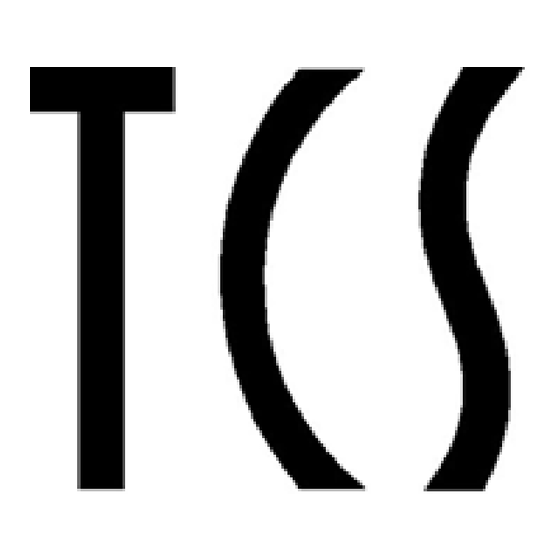
Table of Contents
Advertisement
Quick Links
Advertisement
Table of Contents

Summary of Contents for TCS Goldcard N-100
- Page 1 Goldcard N-1000 Printer User’s Guide Copyright 2005 ITCS Co., Ltd.
-
Page 2: Table Of Contents
CONTENTS ▪▪▪▪▪▪▪▪▪▪▪▪▪▪▪▪▪▪▪▪▪▪▪▪▪▪▪▪▪▪▪▪▪▪▪▪▪▪▪▪▪▪▪▪▪▪▪▪▪▪▪▪▪▪▪▪▪▪▪▪▪▪▪▪▪▪▪▪▪▪▪▪▪▪▪▪▪▪▪▪▪▪▪▪▪▪▪▪▪▪▪▪▪▪▪▪▪▪▪▪▪▪▪▪▪▪▪▪▪▪▪▪▪▪▪▪▪▪▪▪▪▪ INTRODUCTION 3 page ……………………………………… 1. Introduction of Goldcard N-1000 2. User’s Guide CONSTUCTION ………………………………………… 4 page 1. Construction of Goldcard N-1000 2. Product Construction of Goldcard N-1000 (1) Functional Construction (2) Functional Description INSTALLATION ………………………………………… 6 page 1. Computer Environments Setting 2. - Page 3 I Think Customer’s Success CLEANING ………………………………………………. 22 page 1. Cleaning Work (1) Head Cleaning (2) Roller Cleaning (3) Dispenser and Ribbon Roller Cleaning (4) Cleaning Others SUPPORT ………………………………………………… 24 page 1. Control Panel (1) Descriptions (2) Error Display 2. Customer Service (1) After Sales Service Policy (2) Procedure for ASS (3) Etc.
-
Page 4: Introduction
I Think Customer’s Success INTRODUCTION 1. Introduction of Goldcard N-1000 Goldcard N-1000 is designed to print small size printings on-demand such as name cards, membership cards, certificate cards, parking cards, hotel guest cards, I/D cards etc using specially designed thin and luxurious gold, silver, white and black cards made of PET. - Page 5 I Think Customer’s Success CONSTRUCTION 1. The construction of Goldcard N-1000 (1) Printer and Basic Accessories ※ The follow elements are supplied with Goldcard N-1000 printer ▪ Printer cable ▪ Power supply ▪ GoldcCrd N-1000 CD (Driver & Documentation) ▪ Cleaning kits [ Goldcard N-1000 Printer ] [ Printer cable and Power supply ] (2) Ribbon...
- Page 6 I Think Customer’s Success 2.The construction of printer (1) Functional construction ※ Goldcard N-1000 consists of 4 main parts [ Picture 1] [ Picture 2] 1) Card Loading Dispenser Part - [ Picture 1] Located back to automatically upload cards by feeding roller and adjustment bolt 2) Main Part - [ Picture 2] “ⓑ”...
-
Page 7: Installation
I Think Customer’s Success ⓕ Thermal print head … Enables the cards to be printed in 600dpi ⓖ Ribbon support ……∙ Enable the ribbon to be put ⓗ Cover lever ………∙∙∙∙ Enables the printer cover to be opened and closed ⓘ... -
Page 8: Driver Installation On Window 2000/Xp
I Think Customer’s Success 2. Driver installation on window [2000/xp] (1) Insert a Driver CD into your CD-ROM , and select [Printers and Faxes] in the [Start] menu. (2) Double click [Add Printer] icon on the left menu in the Printer window to start the Add Printer Wizard. - Page 9 I Think Customer’s Success (4) Select the [Local printer attached to this computer] option, uncheck the [Automatically detect and install my Plug and Play printer] option, and then press the [Next] button. (5) Make sure that LPT1: is selected as the port to use, and then press the [Next] button.
- Page 10 I Think Customer’s Success (6) In the manufacturer and printer model page, press the [Have Disk] button. (7) In the Install From Disk page, press the [Browse] button. (8) Select Windows XP Driver Folder of your CD-ROM drive, and select Goldcard n- 1000.inf again in the file list.
- Page 11 I Think Customer’s Success (9) In the Install From Disk page again, press the [OK] button. (10) Make sure that a Goldcard n-1000 (2000/XP) is selected, and then press the [Next] button. (11) Write Printer Name, choose to set a Goldcard n-1000 as the default printer, and then press the [Next] button.
- Page 12 I Think Customer’s Success (12) Choose if or not to share the printer, and then press the [Next] button. (Do Not Share recommended.) (13) Set printing a test page as [No], and then press the [Next] button.
- Page 13 I Think Customer’s Success (14) Make sure the selection you’ve done, and then press the [Finish] button. (15) During the file coping process, press the [Continue Anyway] button on the question of continuing the installation or not. (If you press the [STOP Installation] button, the installation should be canceled.) (16) After copying the related files, a Goldcard n-1000 icon is added in the Printers and Faxes window.
- Page 14 I Think Customer’s Success (17) After the driver installation, you should set several simple options. These options is set in the Printer Property dialog box. (18) Press the Goldcard n-1000 icon with the right button of the mouse in the Printers and Faxes, and then select the [Property] menu on the popup menu.
- Page 15 I Think Customer’s Success (20) Set Layout as Landscape, and then click [Options] tab in the upper tabs. (21) Change the value of Contrast to [80], and then press the [OK] button.
-
Page 16: Installation Of Printer
I Think Customer’s Success (22) Press the [OK] button in the previous page. (23) Now, all you need to do for using a Goldcard n-1000 printer on Windows XP is finished. Caution! * Installation of printer driver should precede the design works. * Printer and driver will work only with Window 98/2000/XP 3. - Page 17 I Think Customer’s Success (2) Ribbon setting 1) Raise cover lever after pushing 2) Place ribbon as shown ⓐ or opening of cover ( The ribbon must be correctly installed for the printer to work ) 3) Install ribbon on ribbon supporter ( Refer to A, B ) 4) Close the printer cover Caution ! * Only authorized ribbons to be used...
- Page 18 I Think Customer’s Success (3) Card Loading 1) Open dispenser cover 2) Insert cards ( up to 350 cards ) 3) Card edge alignment 4) Close dispenser cover Caution! * Use types of cards designated in the User's Manual. * Avoid contact with card face to be printed * Do not use folded/damaged cards.
-
Page 19: Printing
I Think Customer’s Success PRINTING 1. Design ※ Install Corel Draw or Illustrator design programs (1) Layer Layer enables permanent file storing, minimizing defaults in operation and detection of ribbon replacement timing to prevent errors in two or more color printing. Layer will distinguish colors in design works. -
Page 20: Contrast Adjustment
I Think Customer’s Success (3) Multiple color printing Designate intended first color layer and install the same color ribbon to print. Reload cards after finishing first round of printing, close the layer and designate 2nd color layer with the second color ribbon. Do printing and repeat same procedure for additional color printings. - Page 21 I Think Customer’s Success (1) Contrast adjustment per form Contrast adjustment should be made per forms for thermal printing 1) Forms with dense data ( with wide image) : ……………………80 > (contrast) printing (60~78) 2) in case of general text form : ……………………80 (default) printing (2) Contrast adjustment for Gold / Silver ribbon printings Set higher contrast of 93 with bigger and thicker text than other ribbons.
- Page 22 I Think Customer’s Success CLEANING 1. Cleaning (1) Head cleaning 1) Open top cover 2) Scrubbing head with alcoholized cloth (2) Roller cleaning Click ! [ Control panel ] 1) Remove ribbon after opening top cover. 2) Push clear button left. Three rolling rollers are seen. 3) Clean the rollers with alcoholized cloth.
- Page 23 I Think Customer’s Success (3) Cleaning dispenser roller [ Picture 1 ] [ Picture 2 ] 1) Open dispenser cover after removing cards. 2) Put hand in the hopper to clean wrinkle robber roller. (4) cleaning others [ Picture 1 ] [ Picture 2 ] 1) Open top cover and remove ribbon 2) Clean arrow area in [Picture 2].
- Page 24 I Think Customer’s Success SUPPORT 1. Control panel (1) Descriptions Status of printer appears as under. Warning sign as under [ Control panel ] Clicking Pause button to interrupt the printing. The PSE sign will appear Click Clear button to cancel the printing and to return to default status Click Pause button to continue ( restart ) printing ※...
- Page 25 I Think Customer’s Success (2) Error display (E1, E2, E3, E4) Error display Caused by Measures Card feeder empty Supply card End of ribbon Supply ribbon Broken ribbon Connect the ribbon Loose ribbon tightened ribbon installation from the beginning Card on the sensor Remove card and put PAUSE button Cards not feeding Remove/clean the damaged/dusty card and...
- Page 26 1) Receive request either by phone or e-mail Goldcard n-1000 printer Technical Support Team Tel : +82-2-2103-5338 / Fax : +82-2-2103-5334 E-mail : idzizon@i-tcs.co.kr Homepage : http://www.i-tcs.co.kr 2) Technical evaluation by ITCS on the problem 3) Door to Door delivery ①...
- Page 27 I Think Customer’s Success 3. QUICK TROUBLE SHOOTING Troubles Cause by Measure 1. Void Cards Errors in data transfer Rebooting P/C and Printer Errors in designing Design works within 86x54 size 2. Failed card feeding Loosened gap in dispenser Tighten cross bolt (Turn right) [Ref Picture 1] Damaged cards including Remove damaged cards, take out all...
- Page 28 I Think Customer’s Success Bolt [Picture 1] Adjustment of dispenser bolt [Picture 2] After removing cards, clean the robber roller inside of the dispenser Sensor [Picture 3], [Picture 6] Cleaning roller and sensor [Picture 4] Tightly closed top cover...
- Page 29 I Think Customer’s Success [Picture 5] Connecting the broken ribbon...
- Page 30 I Think Customer’s Success SPECIFICATION 1. Goldcard N-1000 Gold card n-1000 Printing Type Thermal Transfer Type Printing Speed 100 sheets / 6 min Feeding Automatic (feeding one by one possible) Resolution 600dpi Printer Size 320mm(W) x 210mm(L) x 245mm(H) Printer Weight Tray Capacity Up to 350 sheets Interface...
Need help?
Do you have a question about the Goldcard N-100 and is the answer not in the manual?
Questions and answers