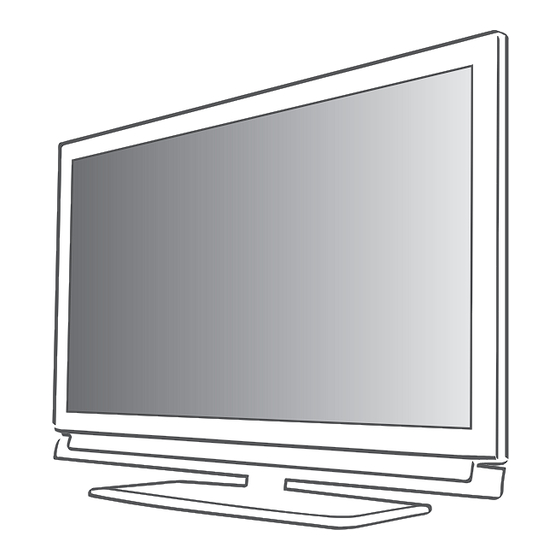
Table of Contents
Advertisement
Quick Links
Advertisement
Table of Contents

Summary of Contents for Grund 32 VLE 4324 BF
- Page 1 LCD TV with LED Backlight 32 VLE 4324 BF...
-
Page 2: Table Of Contents
CoNtENtS - ------------------------------------------------------------------------------------------------------------------------------------ 4 SEtupANDSAFEtY 31 tELEtExtopErAtIoN TOP text or FLOF text mode 6 GENErALINFormAtIoN Additional functions Special features of your TV 32 CoNvENIENCEFuNCtIoNS Receiving digital channels Opening the SETTINGS menu Important notes on environmental Language settings protection Setting the date and time Notes on still images Timer settings 8 CoNNECtIoNANDprEpArAtIoN Parental control settings Connecting the antenna and power cord Updating software Inserting batteries into the r emote control Restoring the television to the default settings 10 ovErvIEw ... - Page 3 CoNtENtS - ------------------------------------------------------------------------------------------------------------------------------------ 51 INFormAtIoN Displaying signal information Product Fiche Other information Service information for dealers Environmental note Note for the Product Package Troubleshooting 3 ENGLISH...
-
Page 4: Setupandsafety
SEtupANDSAFEtY - ----------------------------------------------------------------------------------------------------- Please note the following instructions when Make sure the power cord or the power sup- setting up the television set: ply unit (if provided) are not damaged. This television is designed to receive and dis- Only operate the television with the power play video and audio signals. supply/power cord provided. All other uses are expressly prohibited. Thunderstorms are a danger to all electrical The ideal viewing distance is five times the devices. Even when the television is switched d iagonal screen size. off, it can be damaged by a lightning strike to the mains or the antenna. Always disconnect Light falling on the screen impairs picture q uality. - Page 5 SEtupANDSAFEtY - ----------------------------------------------------------------------------------------------------- Do not connect any other equipment while the device is switched on. Also switch off other equipment before connecting it. Do not plug in the power cord of the device until you have connected the external equip- ment and the antenna. Make sure the mains plug is freely accessible. Keep the TV away from following devices as much as possible: cell phone, microwave and other devices that uses high frequency radio wave. Otherwise, TV may be malfunction due to radio wave interference. Do not expose the batteries to excessive heat such as direct sunlight, fire, etc. Do not use old and unused batteries together. Only replace the exhausted batteries with those having the same model, value and prop- erties. By ensuring proper disposal of these batteries, you will have contributed in prevention of po- tential hazards on the environment and human health that may arise from inappropriate dis- posal of the batteries. T his is a Class A product. During operation the device could cause radio interference. In this case the user may have to remedy this. Please contact your specialist dealer.
-
Page 6: Generalinformation
GENErALINFormAtIoN - -------------------------------------------------------------------------------- receivingdigitalchannels Specialfeaturesofyourtv You can receive and watch digital TV channels You require a digital roof antenna or indoor using your television set (via DVB-T and DVB- antenna (passive or active indoor antenna C) – including High Definition programmes with its own power supply) to receive digital (HD). However, the reception of digital TV television channels (DVB-T). channels in HD is currently limited to a few If you wish to receive digital television chan- countries in Europe. -
Page 7: Important Notes On Environmental Protection
GENErALINFormAtIoN - -------------------------------------------------------------------------------- Importantnoteson Notesonstillimages environmentalprotection Watching the same image for a long time on the screen may cause a still image remains feebly on The following information will help you to save the background. Feeble image(s) on the back- resources – and money as well. ground is originated from LCD/LED technology If you are not using your television set for and does not require any action under guaran- s everal days, you should pull out the mains tee. To avoid such cases and/or minimize the plug for environmental and safety reasons. -
Page 8: Connectionandpreparation
CoNNECtIoNANDprEpArAtIoN - ---------------------------------------------- Connectingtheantennaandpowercord 1a To receive terrestrial digital broadcasters 2 Plug the power cord into a wall socket. (DVB-T) connect the cable for the rooftop Note: or indoor antenna (passive or active indoor Do not plug in the power cord of the device antenna with its own power supply) to the an- » « until you have connected the external equip- ANtIN tenna socket on the television set; ment and the antenna. Only use the power cord supplied to c onnect 1b To receive digital cable channels (DVB-C) the television set to a suitable earthed safety connect the cable for the rooftop antenna socket. -
Page 9: Inserting Batteries Into The R Emote Control
CoNNECtIoNANDprEpArAtIoN - ---------------------------------------------- Insertingbatteriesintothe Environmentalnote r emotecontrol This symbol on recharge- able batteries/batteries or on the packaging indicates that the rechargeable bat- tery/battery may not be disposed of with regular household rubbish. For certain r echargeable batteries/batter- ies, this symbol may be supplemented by a chemical symbol. Symbols for mercury (Hg) or lead (Pb) are provided if the recharge- able batteries/batteries contain more than 0.0005% mercury or more than 0.004% lead. -
Page 10: Connections On The Television Set
ovErvIEw ------------------------------------------------------------------------------------------------------------------------------------ Connectionsonthetelevisionset Av1/S-vHS opticout S CART socket (CVBS signal, S ocket for audio output RGB signal); ( optical) for PCM/AC3 V ideo and sound socket for s ignals. For connecting digital AV S-Video camcorder. amplifiers or AV receivers. CompoNENt Audio prpbY/Av2 S ocket for audio S ockets for video input input for a PC. (YUV signal). Lr S ockets for audio input pC-IN V GA socket, video input (YUV signal); for PC. Audio socket for ANtIN camcorder. A ntenna socket for a DVB-T, DVB-C and analogue Y/Av2... -
Page 11: Controls On The Television Set
ovErvIEw ------------------------------------------------------------------------------------------------------------------------------------ Controlsonthetelevisionset HDmI2 H DMI socket, audio/video input. • oN oFF P ower switch, switches the televi- HDmI3 H DMI socket, sion into standby mode and off. audio/video input. /I S witches the television on and H eadphone jack (3.5 mm back into standby mode. jack plug); v–v+ A djusts the volume; S ockets for audio output. selects menu functions. uSB U SB socket for external mENu O pens the menu. data media without a power Select a menu option with supply. -
Page 12: The Remote Control - Main Functions
ovErvIEw ------------------------------------------------------------------------------------------------------------------------------------ theremotecontrol–mainfunctions S witches the television on Sound on/off (mute). from standby and back. Into standby mode. S witch the television on Z apping function. from standby mode. Select stations directly. Opens the selection menu to change picture formats. O pens the pre-selection » « Then select with or for AV channels and the » « » « USB input. Then select and press to » « » « » « with or confirm. -
Page 13: The Remote Control - All Functions
ovErvIEw ------------------------------------------------------------------------------------------------------------------------------------ theremotecontrol– F reeze-frame; ● (yellow) Selects a page in teletext Allfunctions mode; 16:9 S elects the split screen func- Activates various functions. tion in teletext mode. Ends playback in the file browser. 0FAv O pens the channel list fa- vourites. S elects a page in teletext ● (blue) mode; rEpEAt S elects subpages in teletext Activates various functions. mode; Starts the forward picture Selects the repeat function search in the file browser. in the file browser. txt S elects the next track/ EpG/A-B... -
Page 14: Settings
SEttINGS ----------------------------------------------------------------------------------------------------------------------------------------- Selectinglanguage,countryand Initialset-upandtuning operatingmode t elevisionchannels 1 Switch on the television set from standby with T he television set is equipped with automatic » « » « » « » « powEr 1…0 or or channel search, which searches for terrestrial » « – During initial set-up, the Installation Guide channels (DVB-T), cable channels (DVB-C) and will be displayed. -
Page 15: Tuning Terrestrial Television Channels (Dvb-T)
SEttINGS ----------------------------------------------------------------------------------------------------------------------------------------- tuningterrestrialtelevision tuningtelevisionchannelsfrom channels(DvB-t) thecableprovider(DvB-C) » « » » « » 1 In the Source Setup menu, in the Connec- 1 In the Source Setup menu, in the Connec- « » « « » « tion Type line, select the option Cable tion Type line, select the option with » « »... -
Page 16: Changing The Program Table For The Digital Channels
SEttINGS ----------------------------------------------------------------------------------------------------------------------------------------- Changingtheprogramtablefor Selectingchannellists thedigitalchannels »m« 1 Open the menu with » « Channels which are found using the scan are 2 Select the SOURCE SETUP menu with » « »C« »D« » « saved in the PROGRAM TABLE or and press to confirm. » « – T he SOURCE SETUP menu appears. - Page 17 SEttINGS ----------------------------------------------------------------------------------------------------------------------------------------- Deletingchannelsintheprogram 2 sort digital television channels from the table cable provider with »●« (blue). 1 In the »PROGRAM TABLE« menu, select the 3 Quit the program table with » «. Edit mode by pressing »●« (red). Skippingchannels 2 Select the t elevision channel to be deleted You can mark television channels which should »C« »D« » « » « with or and press »●« »C«...
- Page 18 SEttINGS ----------------------------------------------------------------------------------------------------------------------------------------- Enterownnamesforthefavourites 3 “Push” the channel into the favourites » « » « lists 1 to 4 with or and press »oK« lists(max.6characters) to confirm. You can enter own names for all favourites lists. – T he position in the favourites list is marked 1 In the »PROGRAM TABLE« menu, switch over with »✔«. to the list view with »●« (yellow). – Y ou can enter the same channel in more than one favourite list. 2 Select the desired favourites list with »1« till – Each favourite list can store up to 250 »4«.
-
Page 19: P Icturesettings
SEttINGS ----------------------------------------------------------------------------------------------------------------------------------------- p icturesettings » « » « » 5 Select the line Mpeg NR Vibrant « » « » « Colour Perfect Clear Film Mode »m« 1 Open the menu with » « » « » Gamma Dynamic Contrast Dynamic » « 2 Select the menu item PICTURE SETTINGS «... -
Page 20: Sound Settings
SEttINGS ----------------------------------------------------------------------------------------------------------------------------------------- Soundsettings Automaticvolume »m« Television stations broadcast at different vol- 1 Open the menu with umes. The automatic volume limiting (AVL) func- » « 2 Select the menu item SOUND SETTINGS tion means the volume is kept the same when »C« »D« » « with or and press to con- you switch between channels. firm. » « »C«... - Page 21 SEttINGS ----------------------------------------------------------------------------------------------------------------------------------------- Soundeffects Equalizer This menu offers three preset sound effects Equalizer offers a sound setting that you can cre- (Music, Natural and Speech) and one setting to ate. be created by you (User). » Equaliser appears in the menu when Sound « » « » « » « »C« mode is selected as Spatial or Normal 1 Select the line Sound Preset with or...
-
Page 22: Television-Operation
tELEvISIoN-opErAtIoN -------------------------------------------------------------------------------- Basicfunctions Switchingsoundon/off » « 1 Press mutE to mute the sound or switch Switchingonandoff it on again. » « » « » « » « 1 Press powEr 1…0 or or Displayinginformation to switch on the television from standby mode. » « 1 Display information with İ – T he display disappears automatically after »... -
Page 23: Zoom Function
tELEvISIoN-opErAtIoN -------------------------------------------------------------------------------- Zoomfunction Electronictvguide This function allows you to enlarge the picture The electronic TV guide provides an overview of as required. all programmes that will be broadcast in the next week (for digital channels only). » « 1 press repeatedly to enlarge the display in three steps. » « 1 Press to display channel information. Notes: Zappingfunction Not all channels supply provide a detailed This function remembers the channel you are TV guide. c urrently watching while you switch over to other Many broadcasters transmit the current ones (zapping). -
Page 24: Changing The Picture Format
tELEvISIoN-opErAtIoN -------------------------------------------------------------------------------- Changingthepictureformat »panorama«format This setting is suitable for films in an especially The television automatically switches to the 16:9 wide format. format if this format is detected via the SCART socket. During programmes in 4:3 format, the picture is » « 1 Select the picture format with 16:9 » « stretched horizontally if the Panorama func- » « – T he picture format (for example 16:9 ) is tion is selected. The picture geometry is stretched displayed. horizontally. – Y ou can choose between the following »overscan«format p icture formats: In this mode, HD pictures are not cropped by the... -
Page 25: Usboperation
uSBopErAtIoN --------------------------------------------------------------------------------------------------------------- Fileformats Imagedata Your television can display pictures in the formats Your television can work with the following file JPEG, PNG and BMP. formats using the USB sockets: JPEG stands for Joint Picture Experts Group. videodata It denotes a process for compressing picture files. Special codecs for video compression and PNG and BMP are process used to save image d ecompression provide more memory space data with no, or very little, losses. without compromising the picture quality exces- Picture files can be stored with other types of files sively. on one medium. Your television plays video files in the formats These files can be organised into folders and DIVX, XVID, H.264/MPEG-4 AVC (L4.1, 4 ref- subfolders. -
Page 26: Connecting External Data Media
uSBopErAtIoN --------------------------------------------------------------------------------------------------------------- Connectingexternaldatamedia Before connecting the external data medium it is recommended to switch the television to stand-by mode. Before removing the external data medium, the television set must be switched to standby, so that no data loss occurs. Notes: The »uSB« socket of the television set s upplies a maximum power of 500 mA in accordance with USB specifications. Exter- nal hard disks which require more power may therefore only be connected to the »uSB« of the television set. -
Page 27: The File Browser
uSBopErAtIoN --------------------------------------------------------------------------------------------------------------- thefilebrowser SettingsintheuSB setupmenu The file browser displays video, audio and p icture files stored on external data media. Selectingthemenu If an external data medium contains files in »m« 1 Open the menu with d ifferent formats, you can, when necessary, filter » « 2 Select the SOURCE SETUP menu item out the formats not required. »C« »D«... -
Page 28: Basic Playback Functions
uSBopErAtIoN --------------------------------------------------------------------------------------------------------------- Divx voD Basicplaybackfunctions ® You must have your device registered in order to » « 1 Select the data medium by pressing play the protected video that you will buy from »C« »D« » « » « use or to select the op- DivX ® » « » « tion and press to confirm. – T he file browser appears. » « »C« »D« 1 Select DivX VOD with or... -
Page 29: Additional Playback Functions
uSBopErAtIoN --------------------------------------------------------------------------------------------------------------- Additionalplayback Notes: »D« » « functions Use to select Up Folder , when you would like to return to the last folder. Use Depending on the file format, the following » « » « Root (and then press ) to return to a dditional functions are available: the main folder. SelectingchaptersonDivx files ®... - Page 30 uSBopErAtIoN --------------------------------------------------------------------------------------------------------------- Selectingatrackorpictureinsteps rotatingpictures (SKIp) (picture files only) 1 During playback, select the next track/ You can rotate pictures by 90°. »U« picture with » « » « 1 During playback, press or to rotate 2 During playback, select the previous track/ the pictures by 90°. »V« picture with repeatfunctions – P layback begins with the track or picture you selected.
-
Page 31: Teletextoperation
tELEtExtopErAtIoN ---------------------------------------------------------------------------------------------- Enlargingthecharacterheight toptextorFLoFtextmode » « If you have difficulty reading the text on the 1 Press to switch on teletext. screen, you can increase the character height. » « 2 Select teletext pages directly with 1...0 1 To enlarge the character height of a teletext »C« »D« or step by step with and » « page, keep pressing » « Return to teletext page 100 with İ... -
Page 32: Conveniencefunctions
CoNvENIENCEFuNCtIoNS ------------------------------------------------------------------------ openingtheSEttINGSmenu Changingtheaudiolanguage »m« (only for digital television channels) 1 Open the menu with » « »C« You can define a primary and a secondary 2 Select the SETTINGS menu with or »D« » « audio language. and press to confirm. » « – T he SETTINGS menu appears. » «... -
Page 33: Setting The Date And Time
CoNvENIENCEFuNCtIoNS ------------------------------------------------------------------------ Settingthedateandtime timersettings Enteringtheswitch-offtime Automaticsetting (sleeptimer) Your television set detects the difference in time » « In the Sleep Timer menu you can enter a time to Greenwich Mean Time (GMT) automatically, for the television to switch off. After this time as long as the channel selected transmits a time has elapsed, the television switches to standby signal. mode. » « »C« 1 Select the line Time Adjustment with » « »C« 1 Select the line Sleep Timer with or... -
Page 34: Parental Control Settings
CoNvENIENCEFuNCtIoNS ------------------------------------------------------------------------ » « »C« »D« parentalcontrolsettings 6 Select the line Volume with or » « » « and use or to set the volume. Authorisingprogrammes » « »C« »D« 7 Select the line Set Hour with or There are films which may be wholly or partially » « 1…0 and enter the time with unsuitable for children. » « 8 Save the data with (green). - Page 35 CoNvENIENCEFuNCtIoNS ------------------------------------------------------------------------ Lockingkeys(parentallock) Lockingtelevisionchannels When the key lock is activated, the buttons on You can lock individual television channels, for the television set do not function. example channels unsuitable for children, using a personal PIN code. » « »C« 1 Select the line Keypad Lock with or »D« »m« 1 Open the menu with » « » « » « 2 Enter the PIN code 1...0 1234 with 2 Select the SOURCE SETUP menu with »C« »D«...
-
Page 36: Updating Software
CoNvENIENCEFuNCtIoNS ------------------------------------------------------------------------ updatingsoftware (for digital channels only) » « 1 In the SETTINGS menu, select the line » « »C« Check For Updates updates with or »D« » « and press to confirm. – A search for new software will be made and – if available – it will be installed. Note: If a search for software updates should be » made automatically, select the line «... -
Page 37: Operationusingexternaldevices
opErAtIoNuSINGExtErNALDEvICES ----------------------------- DIGILINK Searchingforandactivating externaldevices Your television is equipped with You can connect up to 11 devices with DIGI LINK the DIGI LINK function. functions to your television. This function uses the CEC (Consumer Electronics Control) »m« 1 Open the menu with protocol. Use »C« »D« » or button to open Source CEC allows external devices which are connect- « » « Setup menu and confirm with » « ed to the HDmI sockets by an HDMI cable »... -
Page 38: Device Operation
opErAtIoNuSINGExtErNALDEvICES ----------------------------- Deviceoperation Notes: » « RC Passthrough can be used for all d evices. You can decide whether external devices should » « » « Deck and Tuner can be selected in ac- react to your television's remote control. cordance with the external device which » « »C« »D« » « » « 1 Press , use or to has been connected. »... -
Page 39: High Definition Hd Ready
opErAtIoNuSINGExtErNALDEvICES ----------------------------- Highdefinition HDready Connectionoptions Which television socket(s) you connect your Connect the cor- external devices to depends on the sockets responding input the external device is equipped with and the sources (e.g. HDTV signals which are available. receiver or HD- DVD player) to the Please note: With many external devices, the resolution of the video signal must be » « HDmI sockets (for adjusted to the input sockets of the television digital HDTV sources). (see the operating manual of the external This ensures that you can view digital HDTV device). You can find out which values you p rogrammes, even if they are copy-protected... -
Page 40: Connecting External Devices
opErAtIoNuSINGExtErNALDEvICES ----------------------------- Connectingexternaldevices ...usingtheSCArtsocket (FBAS/rGBsignal) ...withdigitalaudio/videosignals Suitable devices: Digital satellite receiver, Suitable devices: Digital satellite receivers, DVD player/recorder, set-top box, games con- Playstation, BluRay player, DVD player/ sole, video recorder, decoder. recorder, set-top box, notebook, PCs. Video signal: FBAS/RGB. Video signal: Digital video; resolution: stand- Audio signal: stereo, analogue. ard 576p; HDTV 720p, 1080i, 1080p. » « preset. Audio signal: digital audio (stereo, multi-chan- » « 1 Connect the Av1/S-vHS socket on the nel compression, uncompressed). -
Page 41: Using A Dvd Player, Dvd R Ecorder, Video Recorder Or Set-Top Box
opErAtIoNuSINGExtErNALDEvICES ----------------------------- ...withananaloguetvsignal usingaDvDplayer, DvD r ecorder,videorecorder Suitable devices: Digital satellite receiver, orset-topbox DVD player/recorder, set-top box, camera r ecorder. 1 Switch on the external device and select the Video signal: FBAS. function you wish to use. Audio signal: stereo, analogue. » « »C« »D« » « » « 2 Press , use or » « preset. to select the preset for the input signal »... -
Page 42: Hi-Fi System/Av Receiver
opErAtIoNuSINGExtErNALDEvICES ----------------------------- Hi-fisystem/Avreceiver Notes: When » « Adjustable is selected, Line Out playingtheaudiosignalviathe volume will be the same with the current HiFisystem When you change the speaker's volume. volume with » « » « » « v– or button, the 1 Connect the sockets on the television to volume of speaker and Line Out will change the corresponding socket of the AV receiver together. -
Page 43: Operationasapcmonitor
opErAtIoNASApCmoNItor - --------------------------------------------------------- ConnectingapC » « 1 Connect the pC-IN socket on the televi- 20.09.2010 SOURCE SETUP 15:46 sion to the corresponding socket on the PC using a VGA cable (video signal). » « 2 Connect the Audio socket on the televi- sion to the corresponding socket on the PC Source using a suitable cable (audio signal). Auto Ajust Note: Extended settings Adjust your PC to the monitor (for example, Auto Ajust Mode picture resolution 1280 x 768, picture fre- Position... -
Page 44: Operationwithacommoninterface
opErAtIoNwItHACommoNINtErFACE - ----------------- whatisaCommonInterface? AccesscontrolforCImoduleand smartcard C ommon Interface (CI) is an interface for DVB receivers. »m« 1 Open the menu with E ncrypted channels can only be viewed » « »C« 2 Select the line SOURCE SETUP with with a CA module suitable for the encryp- »D«... - Page 45 S pECIALSEttINGS - --------------------------------------------------------------------------------------------------------- Searchingfortelevisionchan- » « »C« 6 Select the line Cable Scan Type with »D« » « » « and set the option Quick or Full nelsfromthecableprovider » « » « with or automatically » « – T he search function Quick sets the channels »m« 1 Open the menu with according to the information provided by your cable provide in the transmission signal.
-
Page 46: Specialsettings
SpECIALSEttINGS - --------------------------------------------------------------------------------------------------------- Searchingfortelevisionchannels Searchingfordigitalterrestrial fromthecableprovidermanu- tvchannelsautomatically ally »m« 1 Open the menu with »m« 1 Open the menu with » « »C« 2 Select the line SOURCE SETUP with »D« » « and press to confirm. » « »C« 2 Select the line SOURCE SETUP with » « – T he SOURCE SETUP menu appears. -
Page 47: Searching For Digital Terrestrial
SpECIALSEttINGS - --------------------------------------------------------------------------------------------------------- » « »C« »D« 6 Select the line Scan Typ with or Searchingfordigitalterrestrial » « » « » « and set the option with or tvchannelsmanually » « 7 Start the scan with (red). ● »m« 1 Open the menu with – A ll channel and favourites lists will be »... -
Page 48: Tuning Analogue Television C Hannels
SpECIALSEttINGS - --------------------------------------------------------------------------------------------------------- » « 4 Select the line t uninganaloguetelevision Automatic Channel Search »C« »D« » « with or and press to con- c hannels firm. This setting is only necessary if you cannot re- ceive any digital channels and you have not car- 20.09.2010 SOURECE SETUP 15:46 ried out an analogue search during initial setup. The television channels can be set directly or using the scan. -
Page 49: Changing Stored Analogue C Hannels
SpECIALSEttINGS - --------------------------------------------------------------------------------------------------------- tuningthetelevisionchannelsby Note: enteringthechannelnumbers If you wish to remedy other television channels, repeat steps 4 to 8. »m« 1 Open the menu with »m« 8 Press to end the setting. » « »C« 2 Select the line SOURCE SETUP with »D« » « and press to confirm. Changingstoredanalogue » « – T he SOURCE SETUP menu appears. - Page 50 SpECIALSEttINGS - --------------------------------------------------------------------------------------------------------- Enteringchannelnames(8digit Creatinglistsoffavourites maximum) (Analogue) » « You can select your favourite channels and save 1 In the PROGRAME TABLE menu, select the »C« »D« » « them in up to four favourites lists (Fav 1 to Fav 4). t elevision channel with or » « » « and press (red) to confirm. ● » « 1 In the PROGRAME TABLE menu, switch »...
-
Page 51: Displaying Signal Information
INFormAtIoN --------------------------------------------------------------------------------------------------------------------- Displayingsignalinformation (for digital channels only) »m« 1 Open the menu with » « »C« 2 Select the line SOURCE SETUP with »D« » « and press to confirm. » « 3 Select the line Signal Information with »C« »D« » « or and press to confirm. – I nformation on the channel, network, modulation, symbol rate, quality and signal strength is displayed. Notes: T he signal information changes in ac c ord- ance with the current input source. -
Page 52: Product Fiche
INFormAtIoN --------------------------------------------------------------------------------------------------------------------- GruNDIG32vLE4324BF Digitalreceptionranges Cable: productFiche O verall band: 110 MHz – 862 MHz Modulation: 1 6QAM, 32QAM, 64QAM, EnergyEfficiencyclass: 128QAM and 256QAM Symbol rate: 4.0 Msym/s to 7.4 Msym/s Screensize: terrestrial(DvB-t): 80 cm/32 inch V HF/UHF band, Bandwidth 7 MHz Screen(dm²): and 8 MHz 28 dm² FFT Size: 2k, 8k operatingvoltage: Modulation: 1 6QAM, 64QAM, QPSK 220–240 V, ~ , 50–60 Hz Guard Interval: 1 /4, 1/8, 1/16, 1/32 powerconsumption: terrestrial(DvB-t2): O n mode 41 W V HF/UHF band, Bandwidth 7 MHz Standby < 0.50 W and 8 MHz... -
Page 53: Service Information For Dealers
INFormAtIoN --------------------------------------------------------------------------------------------------------------------- Serviceinformationfordealers Notefortheproductpackage The product complies with the Packaging materials of your product are recy- following EU directives and clable. Please ensure that packaging materials regulations: of your product are disposed of separately in accordance with the regulations set by the local 2006/95/EC: Directive on the harmonisation of the laws of Member States re- authorities in order to have the packaging mate- lating to designed for use within certain voltage rials included in the environmental friendly recy- limits. cling process. 2004/108/EC: Directive relating to electro- magnetic compatibility. -
Page 54: Troubleshooting
INFormAtIoN --------------------------------------------------------------------------------------------------------------------- troubleshooting If the information provided below does not help, please consult an authorised GRUNDIG dealer. Please bear in mind that malfunctions can also be caused by external devices such as video recorders or satellite receivers. problem possiblecause remedy Screen lit (snow), but no Antenna cable Is the antenna cable connected? s tation visible No TV channel tuned Start a channel scan Insufficient contrast in picture The picture settings are not correct Adjust the brightness, contrast or c olour setting Problem at station Try another channel Picture and/or sound distorted Interference from other devices Place the device in a different position Ghosting, reflection Channel setting Automatic or manual tuning/fine tuning Antenna Have antenna cable or system checked No colour Colour intensity too low Turn up the colour Adjust TV standard (if setting option Select the correct colour standard is available) Problem at station Try a different channel Picture but no sound Volume is set to a minimum Turn up or switch on the volume Teletext impaired or absent...
Need help?
Do you have a question about the 32 VLE 4324 BF and is the answer not in the manual?
Questions and answers