Advertisement
Quick Links
Advertisement

Summary of Contents for Henge Docks Horizontal Dock
- Page 1 Detailed User Guide Horizonal Dock Detailed User Guide 04.indd 1 3/27/15 1:18 PM...
- Page 2 This Detailed User Guide details safety, handling, disposal and recycling, legal and licensing information and Henge Docks’ Limited Warranty for the Horizontal Docking Station for the MacBook Pro with Retina display (“Horizontal Dock”). Read all safety information and operating instructions before use.
- Page 3 Horizontal Dock The Horizontal Dock by Henge Docks is the world’s most intelligent docking station. With the touch of a button, the automated docking system is activated by physically connecting the dock’s ports into the MacBook. From the MacBook’s ports, the Horizontal...
-
Page 4: Product Features
Product Features Horizonal Dock Detailed User Guide 04.indd 4 3/27/15 1:18 PM... - Page 5 Product Features Horizonal Dock Detailed User Guide 04.indd 5 3/27/15 1:18 PM...
- Page 6 Product Features Horizonal Dock Detailed User Guide 04.indd 6 3/27/15 1:18 PM...
- Page 7 • Always use the Horizontal Dock on a flat, stable surface. • Do not use the Horizontal Dock if it has been dropped or is bent, deformed or damaged. • Do not use the Horizontal...
- Page 8 MacBook) are free of stickers, adhesives, cases, skins or other attachments. • Always place the MacBook into the Horizontal Dock in the correct orientation. Do not attempt to dock the MacBook backwards or upside down as this could cause damage to the MacBook and/or the Horizontal Dock.
- Page 9 95°F (35°C). Do not block or obstruct the air vents on the Horizontal Dock or MacBook. Power Supply Use only the UL Listed power supply included with the Horizontal Dock. The power supply may become warm during normal use. Place the power supply on a flat surface in a well-ventilated area.
- Page 10 Do not apply liquids directly to the surfaces of the Horizontal Dock. Avoid getting moisture in the ports or plugs of the Horizontal Dock. Do not use aerosol sprays, solvents or abrasives or any household cleaners, as they may damage the fi nish of the dock.
- Page 11 MacBook. Docking can be configured to Manual or Automatic modes as detailed below. The Horizontal Dock features a single touch sensitive interface, called the Cycle Button. Sur- rounding the Cycle Button is the Horizonal Dock Detailed User Guide 04.indd 11...
- Page 12 Cycle Button until the Light Ring becomes fully illuminated (about three seconds). Automatic Docking with DockApp The Horizontal Dock can be configured to automatically dock when the MacBook is placed in the tray. Automatic Docking can be enabled within DockApp Preferences.
- Page 13 Touch the Cycle Button to initiate docking. • Pulsing Green Undocking is complete, the MacBook can be removed from the Horizontal Dock. Solid Amber • No MacBook detected when Cycle Button is touched. Solid Amber can also indicate that DockApp requires further user action to undock, such as password input.
- Page 14 MacBook. The Horizontal Dock has reset to prevent damage to the MacBook and dock. Remove the MacBook from the dock, check that it is oriented properly and that the tray is free of foreign objects before re-docking. If the problem...
- Page 15 MacBook. If you hear grinding, popping or other unusual sound during dock actions, discontinue use of the Horizontal Dock and contact customer support at - info@hengedocks.com The Horizontal Dock can be used with the MacBook’s display in either the open or clamshell (closed) position.
- Page 16 MacBook before using the Horizontal Dock. Never force the MacBook into the Horizontal Dock, or try to pry or forcibly remove the MacBook from the dock. Audio The Horizontal Dock is equipped with two TRRS style 3.5 mm...
- Page 17 Horizontal Dock and can be used to secure the dock in place. Installing a Kensington lock will secure only the Horizontal Dock and not the MacBook. Use DockApp to enable advanced security features such as password protected undocking to secure the MacBook in the Horizontal Dock.
- Page 18 Dock. Before attempting a Manual Override please contact customer support at info@hengedocks.com Manual Override If the Horizontal Dock experienc- es a loss of power or becomes disabled while the MacBook is docked, a Manual Override can be performed to remove the computer from the dock.
-
Page 19: Operating Environment
MacBook can be removed. The override gear will click if turned in the incorrect direction (clockwise) to protect the Horizontal Dock. Horizontal Dock Power Supply Specifications Frequency: 50 to 60 Hz, single phase... - Page 20 Operating Altitude: 0 to 10,000 ft (0 to 3048 m) The Horizontal Dock is a precision instrument. If the Horizontal Dock has been in an environment of 55°F (13°C) or lower, slight thermal contraction of the dock may occur, affecting the precise fit of the MacBook in the dock.
- Page 21 (2) this device must accept any interference received, including that which may cause undesired operation. Henge Docks Limited Warranty The Horizontal Dock is warranted against defects in materials or Horizonal Dock Detailed User Guide 04.indd 21 3/27/15 1:18 PM...
- Page 22 Use this product at your own risk. Henge Docks is not liable for any damage caused by use of a Henge Docks product. In all cases, Henge Docks’ liability for any and all damages resulting from the use or misuse of this product shall be limited to the original purchase price.
- Page 23 See hengedocks.com/patents for a complete listing. Henge Docks, the Henge Docks logo, Life After Device, Horizontal Docking Station and Horizontal Dock are trademarks of Henge Docks, LLC. Thunderbolt and the Thunder- bolt logo are trademarks of Intel...
- Page 24 MacBook Pro® with Retina® Display Detailed User Guide v1.1 HengeDocks.com • ™ and © Henge Docks, LLC 2015 all rights reserved Manufactured in China Designed in the USA by Henge Docks Horizonal Dock Detailed User Guide 04.indd 24 3/27/15 1:18 PM...
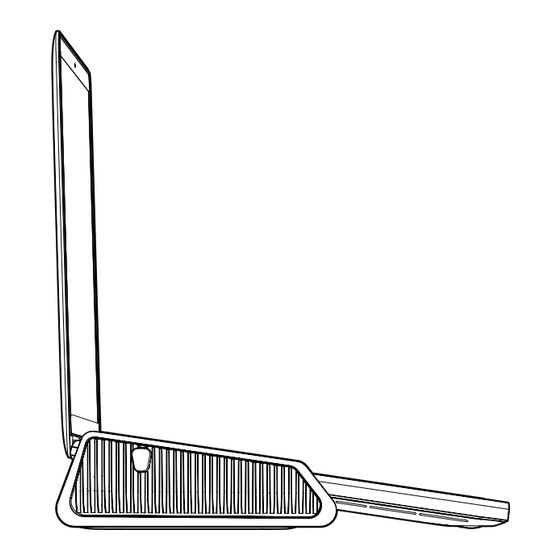



Need help?
Do you have a question about the Horizontal Dock and is the answer not in the manual?
Questions and answers