Table of Contents
Advertisement
Quick Links
Download this manual
See also:
User Manual
Advertisement
Table of Contents

Summary of Contents for Aquaris X5 Cyanogen Edition
- Page 1 Complete User Manual...
-
Page 2: About This Manual
Aquaris X5 Cyanogen Edition The BQ team would like to thank you for purchasing your new Aquaris X5 Cyanogen Edition. We hope you enjoy using it. With this unlocked smartphone you can enjoy even faster mobile network speeds with 4G coverage. - Page 3 Icon guide Danger: This icon indicates situations that could pose a risk to personal safety or health. Warning: Situations which pose no risk to personal safety or health, but could pose a risk to the correct functioning of the device. Tip: Additional information to help you get the best out of your device.
-
Page 4: Table Of Contents
Contents Before You Start Box Contents Product Overview Getting Started Inserting a SIM card Inserting and Removing the MicroSD Card Switching the Device On and Off Charging the Device and Transferring Files Setup Wizard Home Screen Screen Lock Home Screen Customising the Home Screen Moving and Deleting Icons on the Home Screen Creating Folders... - Page 5 Settings WI-FI AND NETWORK SETTINGS Wi-Fi Bluetooth SIM cards Data Usage More... DEVICE SETTINGS Sounds Display and Lights Themes Notifications Lock Screen Buttons Battery Security Users PERSONAL SETTINGS System Profiles Status Bar Notifications Area Apps Accounts Privacy Location SYSTEM SETTINGS Date and Time Accessibility Storage...
- Page 6 Multimedia Camera Mode Video Mode Settings Panoramic Mode Slow Motion Mode Time Lapse Mode Cyanogen Camera Image Gallery Play Music Play Movies Apps Play Store Apps from Unknown Sources Preinstalled Apps Internet Browsers Hangouts Calendar Maps and GPS Navigation File Manager News and Weather (Genie Widget) AudioFX Tools...
-
Page 7: Before You Start
Aquaris X5 Cyanogen Edition Complete User Manual - English Before You Start Before You Start Box Contents Before using your BQ smartphone for the first time, please check the contents of the box. If any of the following items are missing, contact the vendor that sold you the device. -
Page 8: Product Overview
Menu Micro-USB Microphone Speaker port Do not attempt to remove the rear cover of your BQ Aquaris X5 Cyanogen Edition, as this may damage the device. Do not remove the battery by any means. Removing it may invalidate the Warranty. -
Page 9: Getting Started
Getting Started Inserting a SIM card Your Aquaris X5 Cyanogen Edition is a dual SIM (nano-SIM) smartphone which accepts two 4G cards in the same slot. You can access the SIM tray from the exterior of the device. Do not attempt to remove the battery cover. -
Page 10: Inserting And Removing The Microsd Card
Complete User Manual - English Getting Started Inserting and Removing the MicroSD Card The internal memory of your Aquaris X5 Cyanogen Edition can be expanded to 64 GB using a MicroSD card. To insert a MicroSD card, follow these steps: Insert the point of the SIM key into the orifice of the MicroSD slot. -
Page 11: Switching The Device On And Off
Getting Started Switching the Device On and Off To switch on your Aquaris X5 Cyanogen Edition, press and hold down the power button for a few seconds, which is located on the side of the smartphone. If you have inserted two nano-SIM cards into your device, you will need to enter the pin for each card when you switch it on. -
Page 12: Charging The Device And Transferring Files
2. Connect the other end of the cable to the micro-USB port on your smartphone. The battery in your Aquaris X5 Cyanogen Edition is non-removable. If it is removed by anyone other than our Technical Support staff, your device could be damaged and the Warranty invalidated. - Page 13 This will allow you to use, copy or store images, videos, music, text documents, etc. on one or both devices. You can select the file transfer mode when you connect your Aquaris X5 Cyanogen Edition to a computer. When you connect it, press the Touch for other USB options message to see the USB computer connection menu.
-
Page 14: Setup Wizard
Aquaris X5 Cyanogen Edition Complete User Manual - English Getting Started Setup Wizard The first time you switch on your Aquaris X5 Cyanogen Edition, a setup wizard will help you to configure the basic settings for your device: · Language · Wi-Fi network ·... - Page 15 The screen lock will then be removed. Your Aquaris X5 Cyanogen Edition includes a new feature that enables you to lock and unlock your phone by double-tapping the screen. Simply tap any part of the screen twice in quick succession so that it lights up and requests the unlock pattern.
-
Page 16: Home Screen
Home Screen The Home Screen or Desktop is your main access route to the tools and apps installed on your Aquaris X5 Cyanogen Edition. From here, you can check the status of your device, visit websites, open apps, and much more. -
Page 17: Customising The Home Screen
Aquaris X5 Cyanogen Edition Complete User Manual - English Desktop Customising the Home Screen The Home screen contains an initial desktop which can be extended to the right. To scroll through the Home screen and extended screens, simply slide your finger left or right across the screen. -
Page 18: Adjusting Screen Rotation
Aquaris X5 Cyanogen Edition Complete User Manual - English Desktop Adjusting Screen Rotation For some apps, the screen will rotate automatically from portrait (vertical) into landscape (horizontal) mode and vice versa, depending on how you are holding your device. To disable this option, press Menu >... - Page 19 Aquaris X5 Cyanogen Edition Complete User Manual - English Desktop Swipe or slide. Press briefly on the Home screen and slide your finger left or right across it to access the extended screens, or slide your finger up and down the screen to scroll through a website, list or menu.
-
Page 20: Buttons And Icons
Aquaris X5 Cyanogen Edition Complete User Manual - English Desktop Buttons and Icons When using an app, you can return to the previous screen by pressing the Back button located in the bottom left corner of the device. You can go to the Home screen at any time by pressing the Home . -
Page 21: Notifications Bar
Aquaris X5 Cyanogen Edition Complete User Manual - English Desktop Notifications Bar To view your notifications, pull the bar down with one finger. Delete all notifications by pressing icon, or delete them individually by swiping it to the side. Using the icon, you can access the multi-user option. - Page 22 Aquaris X5 Cyanogen Edition Complete User Manual - English Desktop The following options can be enabled/disabled via the pull-down menu: Wi-Fi: Enables/disables the Wi-Fi connection. Bluetooth: Enables/disables the Bluetooth function. Data connection: check the network coverage for the SIM you have selected for mobile data.
-
Page 23: Keyboard
Aquaris X5 Cyanogen Edition Complete User Manual - English Desktop Keyboard Pressing on any text field will bring up the virtual keyboard. Enable/disable caps lock. Change from letters to numbers and symbols, or vice versa. Space. Enter/return. Delete. The keyboard options may vary depending on which application is being used. -
Page 24: Phone
Aquaris X5 Cyanogen Edition Complete User Manual - English Phone Phone Managing Contacts The Contacts application provides access to all of your saved contacts on your SIM card, the internal memory of your device and any online accounts you have set up. Different options will be available depending on where you have saved your contacts. -
Page 25: Editing An Existing Contact
Aquaris X5 Cyanogen Edition Complete User Manual - English Phone Editing an Existing Contact 1. Access the Contacts app. 2. Select the contact you want to edit. 3. Press the icon 4. Select one of the existing fields to edit it. -
Page 26: Contacts To Display
Aquaris X5 Cyanogen Edition Complete User Manual - English Phone Contacts to Display Select which contacts you want to be displayed from those saved to your Gmail account, your phone, your Facebook contacts and other lists. To select the lists: 1. -
Page 27: Calls
Aquaris X5 Cyanogen Edition Complete User Manual - English Phone Calls Press the phone icon on the Home screen to access the call menu. On pressing the icon, you can access your favourite contacts and those you contact most frequently will appear, along with the Contact list. - Page 28 Aquaris X5 Cyanogen Edition Complete User Manual - English Phone When you receive an incoming call, you can choose to answer or reject it. When a call is received, the screen will display the phone number calling you and a circle containing icon.
-
Page 29: Options Available During A Phone Call
Aquaris X5 Cyanogen Edition Complete User Manual - English Phone Options Available During a Phone Call At the top of the screen, the caller’s name (if stored on your lists of contacts), the phone number (mobile and/or landline), the country they are calling from and the SIM card in use for this call will appear. -
Page 30: Truecaller
Aquaris X5 Cyanogen Edition Complete User Manual - English Phone Truecaller The device comes equipped with the Truecaller application which enables you to identify and block calls and texts from unknown numbers. Using a database supplied with information from the users of the platform, the Truecaller app allows you to mark numbers as spam. -
Page 31: Sms And Mms
Aquaris X5 Cyanogen Edition Complete User Manual - English Phone SMS and MMS Go to Messaging via the apps menu or the shortcut on the Home screen. You can then specify the recipient(s) by entering their name(s) in the bar at the top of the screen or by pressing the icon on the right. -
Page 32: Message Settings
Aquaris X5 Cyanogen Edition Complete User Manual - English Phone Message Settings Via the Messaging app you can configure various options for sending and receiving SMS and MMS. Press the icon and go to Settings to configure: · SMS enabled ·... - Page 33 Aquaris X5 Cyanogen Edition Complete User Manual - English Settings Settings Wi-Fi and Network Settings WI-FI Go to Settings > Wireless and networks > Wi-Fi. If Wi-Fi is disabled, move the selector to the right. Your BQ device will automatically search for and display a list of available Wi-Fi networks, which updates automatically.
- Page 34 Aquaris X5 Cyanogen Edition Complete User Manual - English Settings To access the Network notification, Scanning always available, Keep Wi-Fi on during sleep, Avoid poor connections, Install certificates, Wi-Fi Direct, WPS Push Button and PIN options, go to Settings > Wireless and networks > Wi-Fi. Then press the icon and select Advanced settings.
-
Page 35: Sim Cards
Aquaris X5 Cyanogen Edition Complete User Manual - English Settings SIM CARDS If you are using two SIM cards in your device, you can configure them here. To access information on the two cards, you will need to enable them first by sliding each of the tabs to the right. - Page 36 Aquaris X5 Cyanogen Edition Complete User Manual - English Settings DATA USAGE In this section, you can view the statistics of each application for data transfers via Wi-Fi or mobile internet. You can also Restrict background data, Show data consumption on the...
- Page 37 Aquaris X5 Cyanogen Edition Complete User Manual - English Settings To share your connection via USB, connect your BQ to a computer using the cable and select the USB Tethering option. To share your connection via Bluetooth, select the Bluetooth Tethering option. To share your device’s network with a computer, Bluetooth must be enabled on both devices.
-
Page 38: Device Settings
Aquaris X5 Cyanogen Edition Complete User Manual - English Settings Device settings SOUNDS You can adjust the volume of the ringtones, alarms and notifications, as well as your multimedia content by moving the volume sliders up or down. Here you can select the ringtone for inco-... - Page 39 (another smartphone, tablet, television, etc.) using the Wi-Fi network to display its screen on both devices. The remote screen must be compatible with the Miracast/DLNA protocol. Follow these steps to configure your Aquaris and duplicate your device´s screen: 1.
- Page 40 Aquaris X5 Cyanogen Edition Complete User Manual - English Settings Battery light: Enable or disable the notification LED to indicate when the battery is running out. Notification light: Here you can choose how the notifications are displayed on your device. You can set different notification LEDs for different applications, in terms of both colour and the blink speed.
- Page 41 Aquaris X5 Cyanogen Edition Complete User Manual - English Settings BUTTONS You can enable the navbar to make it easier to navigate through the screens of your device and configure it using different options, such as Left-handed mode, which moves the navigation bar to the left of the screen when in landscape mode.
- Page 42 Aquaris X5 Cyanogen Edition Complete User Manual - English Settings SECURITY You can configure Encrypt phone to request a password or access PIN and the SIM card lock. Under Device administration, you can view, enable and disable administrators, or you can permit or deny installation of apps from outside the preinstalled app store.
-
Page 43: Personal Settings
Aquaris X5 Cyanogen Edition Complete User Manual - English Settings Personal Settings SYSTEM PROFILES Three preconfigured modes appear under this menu: Automobile, Default and Silent, which can be set up to be enabled according to the current location or the connection. - Page 44 Aquaris X5 Cyanogen Edition Complete User Manual - English Settings ACCOUNTS Here you can choose which email accounts you want to sync with your BQ. To add a new account, press the Add account icon. Select an Exchange (email for business), Google or Cyanogen account.
-
Page 45: System Settings
Aquaris X5 Cyanogen Edition Complete User Manual - English Settings System Settings DATE AND TIME Automatic date & time: Adjust the time automatically based on location information or mobile network. Disabling this option will activate manual date and time configuration. - Page 46 Aquaris X5 Cyanogen Edition Complete User Manual - English Settings Services Talkback Your smartphone also includes the TalkBack app, which offers spoken feedback and visual settings specially designed for visually impaired users. When you open the app for the first time, a tutorial will guide...
-
Page 47: Accessibility Shortcut
Aquaris X5 Cyanogen Edition Complete User Manual - English Settings Resume from suspend: You can specify whether the program resumes when the screen is activated, when the screen is locked or only via the Notifications bar. Developer settings: Settings for developers and advanced users. - Page 48 Aquaris X5 Cyanogen Edition Complete User Manual - English Settings Display Invert colours: Inverts the colour values. Changes text displayed in black on a white screen to white text on a black screen. This is an experimental feature. Colour correction: Enables colour blindness compensation.
- Page 49 Aquaris X5 Cyanogen Edition Complete User Manual - English Settings LANGUAGE AND INPUT Here you can set up the system language, activate spell checker and personal dictionary. You can also configure the keyboard, text input methods, voice typing and pointer speed.
- Page 50 Aquaris X5 Cyanogen Edition Complete User Manual - English Settings BACKUP AND RESET Here you can back up your data, app settings, Wi-Fi passwords, etc. to the Google data servers. To back up your data, a Google account must be configured on your device.
-
Page 51: Developer Options
Aquaris X5 Cyanogen Edition Complete User Manual - English Settings DEVELOPER OPTIONS This section is intended for advanced users only, as it contains settings that are useful for app developers. These settings should not be modified if you are not an advanced user. - Page 52 Aquaris X5 Cyanogen Edition Complete User Manual - English Performance Settings Performance Settings Optimising Battery Life You can prolong the life of your battery by disabling features you don´t need. You can also can control how the application and system resources consume battery power. To optimise the configuration, press the Apps menu and go to Settings.
-
Page 53: Sending An Email
Aquaris X5 Cyanogen Edition Complete User Manual - English Email Email Setting Up a Gmail Account You will need to set up a Gmail account the first time you switch your device on or whenever you carry out a factory reset (deleting all data). -
Page 54: Camera Mode
Aquaris X5 Cyanogen Edition Complete User Manual - English Multimedia Multimedia Your smartphone has a front and a rear camera. To enable them go to Apps menu > Camera. To switch from one to other, press on the corresponding icon at the top right of the screen. - Page 55 Aquaris X5 Cyanogen Edition Complete User Manual - English Multimedia To access the settings, slide your finger upward from the lower square containing the shoot button. Once the menu appears, you can scroll through the options by swiping left or right.
-
Page 56: Video Mode
Aquaris X5 Cyanogen Edition Complete User Manual - English Multimedia Video Mode To access the settings, slide your finger upward from the lower square containing the shoot button. Swipe right or left to scroll through the options. Here is a brief explanation of the icons of the menu: Creates a grid to make it easier to frame the video. - Page 57 Aquaris X5 Cyanogen Edition Complete User Manual - English Multimedia SETTINGS You can access the camera, video and general settings via both camera and video mode. Swipe upwards from the box containing the shoot button and a Settings , icon will appear in the top left corner.
-
Page 58: General Settings
Aquaris X5 Cyanogen Edition Complete User Manual - English Multimedia General settings Bright screen: Sets the screen brightness to maximum level in case you have disabled it to make it easier to take photos and record videos. If you have previously enables Adaptive brightness, it will function by adapting to the light available. - Page 59 Aquaris X5 Cyanogen Edition Complete User Manual - English Multimedia Slow Motion Mode This mode enables video recording in slow motion. A visual effect achieved by recording a scene at a higher rate of images per second then the projection speed. When these sequences are played at a normal rate of images per second, they appear to be playing in slow motion.
- Page 60 Aquaris X5 Cyanogen Edition Complete User Manual - English Multimedia Cyanogen Camera Your device also comes with the Cyanogen Camera app built in so that you can choose between the two options every time. Depending on which one you select, you will need to press the icon (and select between the various Panorama, Camera and Video icons) to capture the image or video.
-
Page 61: Image Gallery
Aquaris X5 Cyanogen Edition Complete User Manual - English Multimedia Image Gallery To view the images and videos stored on your device, press the Gallery icon located on the Home screen. (It can also be accessed from within the Apps menu). -
Page 62: Play Music
Aquaris X5 Cyanogen Edition Complete User Manual - English Multimedia Play Music Your smartphone comes with a preinstalled audio player, which allows you to play your favourite music and audio tracks and is also integrated with the app store, enabling you to purchase and download music. -
Page 63: Play Store
Aquaris X5 Cyanogen Edition Complete User Manual - English Apps Apps Play Store The App store gives you access to a huge range of programs, games, music, movies, books, and more. Each category contains further sub-categories to help you find exactly what you are looking for. -
Page 64: Preinstalled Apps
Aquaris X5 Cyanogen Edition Complete User Manual - English Apps Preinstalled Apps To access the list of preinstalled apps, press the icon on the Home screen. You will then see all the apps installed on your device. To search easily for app, press on the relevant letter of the alphabet in the bar at the bottom of the screen. -
Page 65: File Manager
Aquaris X5 Cyanogen Edition Complete User Manual - English Apps Hangouts The instant messaging app allows you to configure your email address and telephone number so that you can chat with your contacts. You can also set this app as the default choice for sending SMS. - Page 66 Aquaris X5 Cyanogen Edition Complete User Manual - English Apps News and Weather (Genie Widget) This app offers services such as real-time weather information, international news headlines, etc. Your Home screen can hold up to three different widgets, allowing you to access information quickly and easily.
- Page 67 Aquaris X5 Cyanogen Edition Complete User Manual - English Tools Tools Calculator You will find various tools on your smartphone, such as a practical calculator, which allows you to make basic as well as scientific or advanced calculations. When you launch the app, only the basic options are shown.
-
Page 68: Sound Recorder
Aquaris X5 Cyanogen Edition Complete User Manual - English Tools Sound Recorder Another of your smartphone´s tools is the Sound Recorder. This app allows you to record audio with ease. To start recording, simply press the white circle icon located at the bottom of the screen on the left. -
Page 69: Voice Search
Aquaris X5 Cyanogen Edition Complete User Manual - English Tools .Once they You can select up to 7 favourite stations by pressing the designated icons are saved as favourites, you can also press and hold to edit the name so that you can find them more easily on the list. - Page 70 Aquaris X5 Cyanogen Edition Complete User Manual - English Appendices Appendices Appendix A: OTA Updates. OTA stands for “Over the Air”, which refers to the way that firmware updates are sent to your device; i.e. via your data connection, with minimal intervention required on the part of the user and without the need for complex update procedures.
- Page 71 Aquaris X5 Cyanogen Edition Complete User Manual - English Appendices Appendix C: Cleaning and Safety. CLEANING Before cleaning your device, make sure you have switched it off and disconnected all cables. After cleaning, make sure the screen is completely dry before reconnecting any cables and switching the device back on.
- Page 72 Aquaris X5 Cyanogen Edition Complete User Manual - English Appendices · Switch off the device upon boarding an aeroplane. The electronic components of a motor vehicle may malfunction as a result of radio frequency interference from the device. · Prolonged exposure to high levels of sound pressure may cause permanent damage to hearing.
- Page 73 Aquaris X5 Cyanogen Edition Complete User Manual - English Appendices APPENDIX D: Information on Exposure to Radio Waves and SAR (Specific Absorption Rate). The design of this smartphone complies with the current regulations governing exposure to radio waves. These regulations are based on scientific guidelines that include safety margins designed to ensure the safety of everyone, regardless of age or state of health.
- Page 74 Aquaris X5 Cyanogen Edition Complete User Manual - English Appendices Appendix F: Declaration of Conformity. Mundo Reader, S.L. Pol. Ind. Európolis Calle Sofía, 10 28232 - Las Rozas - Madrid (Spain) Tel. +34 91 787 58 59 Corporate tax ID: B85991941...
- Page 75 Firmware version BQ Aquaris X5 Cyanogen Edition: LMY48B...
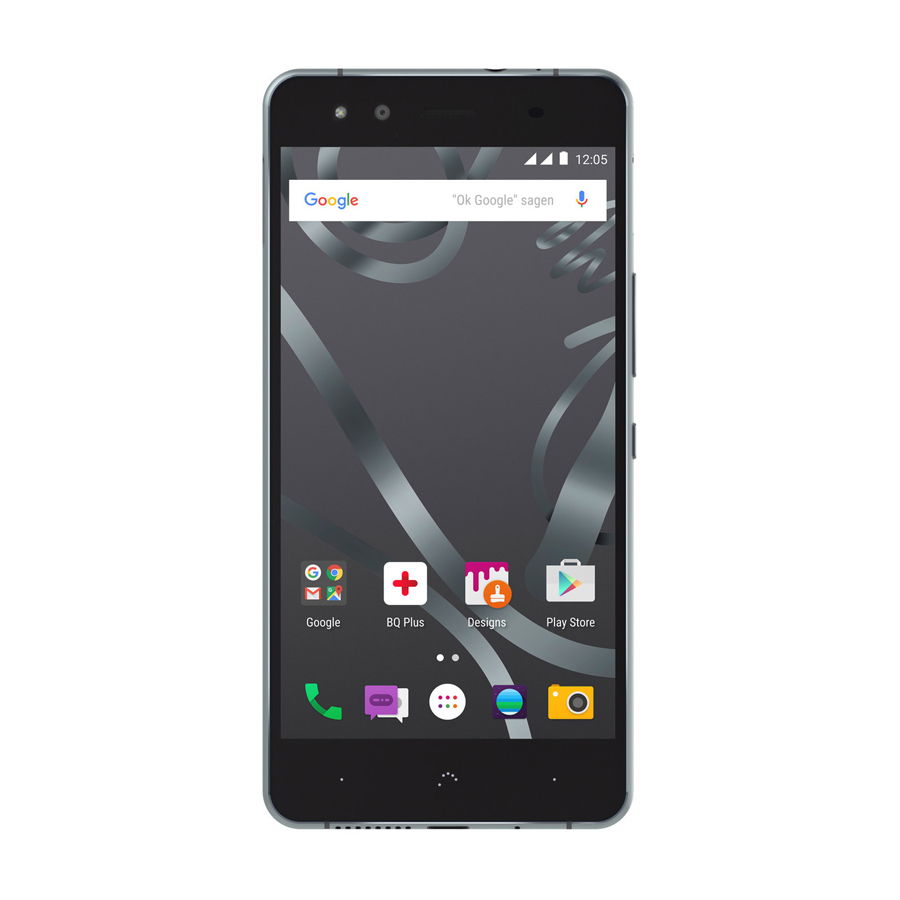


Need help?
Do you have a question about the X5 Cyanogen Edition and is the answer not in the manual?
Questions and answers