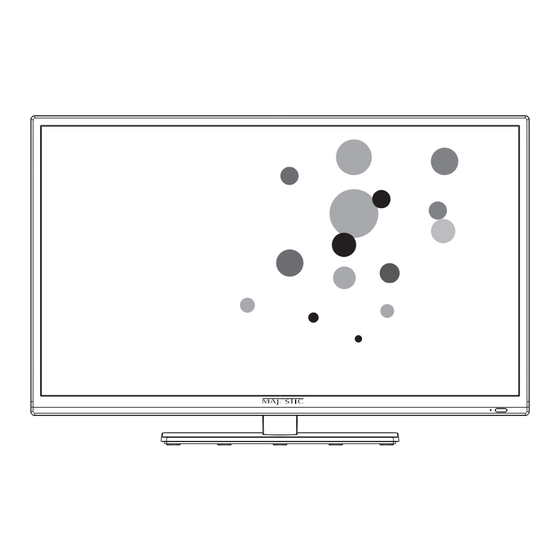
Table of Contents
Advertisement
Quick Links
Advertisement
Table of Contents

Summary of Contents for Majestic LED322GS
-
Page 1: Instruction Manual
Model:LED322GS LED TV INSTRUCTION MANUAL USER’S MANUAL... -
Page 2: Safety Information
Safety Information IMPORTANT SAFETY INSTRUCTIONS Read these instructions. Keep these instructions. Heed all warnings. Follow all instructions. Do not use this apparatus near water. Clean only with dry cloth. Do not block any ventilation openings. Install in accordance with the manufacture’s instructions. -
Page 3: Important Safety Precautions
Important Safety Precautions Important Safety Precautions Please, immediately pull out the AC power plug Do not place the LED TV on an unstable from adapter if there is an abnormal sound or surface. smell or the LED TV has sound but no picture, and contact after sales support. -
Page 4: Table Of Contents
3.2.2 Favorite Management Ⅰ. Content 3.2.3 Country 3.2.4 Auto Search 3.2.5 Digital Manual Search Safety Information 3.2.6 Analog Manual Search Important Safety Precautions 3.2.7 Satellite System Ⅰ. CONTENT 4. Feature menu 4.1 Feature menu Ⅱ. Important safety Instruction 4.2 Function description Ⅲ. - Page 5 4. eBOOK VIII. 4.1 Format supported Built-in DVD Player Operation 4.2 Function introduction Troubleshooting 4.2.1 Playback IX. Specifications . Other UI setup 1. EPG 1.1 EPG abstract 1.2 Daily mode 1.3 Weekly mode: 1.4 Extended mode: 2. CI setup 2.1 Getting access to scambled channel 2.2 Getting ci information 2.3 Details of ci information 2.3.1 Main Menu...
-
Page 6: Ⅱ. Important Safety Instruction
Ⅱ. Important safety Instruction 3.TV Inputs & Outputs 1. TV Controls HDMI 1 HDMI 2 USA TV SCART (ARC) (MMMI) Satellite Euro TV MINI Earphone YPbPr 1.VGA: Connect to a computer VGA output jack 2.PC AUDIO: Connect to the audio output jack on a computer 3.SCART: Connecting for SCART signal 4. - Page 7 Ⅲ. Systems Connection 3.HDMI HDMI Cable Not included) HDMI input: Use the SOURCE button on the remote control to select HDMI NOTE Please make sure the outputs have firm connections before connecting power. DVD HDMI OUTPUT 1. PC (VGA and PC Audio Cable not included) PC: Use the SOURCE button to select PC.
- Page 8 7. COAXIAL OUTPUT 5. SCART INPUT SCART Cable Not Included) Allows connection of Digital audio systems and Surround Sound. Use the SOURCE button on the remote controller to select SCART. DVD or VCR back DVD or VCR COAXIAL COAXIAL Cable (Not supplied) HDMI 1 HDMI 2 USA TV...
-
Page 9: Ⅳ. Remote-Control Unit
Ⅳ. Remote-Control unit POWER MUTE SLEEP P.MODE S.MODE ASPECT DISPLAY SOURCE MENU EXIT Press this button to go to desired position GOTO 17/18 Press to turn ON/OFF captions AUDIO SCAN 19/20 23/24 21/22 SCAN 29/30 25/26 27/28 AUTO R(DELETE) 45/46 39/40 D.MENU 43/44... -
Page 10: Ⅴ. Main Menu User Guide Source
Ⅴ. Main Menu User Guide SOURCE You can repeatedly play a given portion by operating as follows: To press this button once to define the portionhead. To press this button again to define the portion toe. Then the portion will be played repeatedly. Press SOURCE button to display the input source list. -
Page 11: Picture Menu
1.2.2 Brightness The result of the action pressing down some button when in Picture menu: Key Stroke Act ion Highlight the previous sub item. If it is the first button currently, KEY_UP then highlight the last one in the list. 1) The overall brightness level of the picture. -
Page 12: Brightness
Key Stroke Act ion Key Stroke Act ion KEY_UP Enter colour adjusting KEY_UP Enter contrast adjusting KEY_DOWN Enter backlight adjusting KEY_DOWN Enter colour adjusting KEY_LEFT Decrease the value of tint, minimum value is 0 KEY_LEFT Decrease the value of sharpness, minimum value is 0 KEY_RIGHT Increase the value of tint, maximum value is 100 KEY_RIGHT... -
Page 13: Aspect Ratio
1.2.8 Aspect Ratio K e y S tr ok e A ct ion Highlight the previous sub item. If it is the first button KEY_UP currently, then highlight the last one in the list. Adjust the current value and save it momentarily. Highlight the next sub item. -
Page 14: Sound Menu
The range and the default values of every sub items in Sound menu are shown in the Selecting Sound Mode - Standard, Movie, Music, Speech or User is the same as the function following table: when pressing button KEY_SOUND_MOD on the remote. Default values are as follows: S o u nd M e n u D e fa u lt S e c t io n... -
Page 15: Sound Mode
Notes: when changing Sound Mode, if Mute function is on and the UI looks as follows,the Key Stroke Act ion Mute function will be truned off so that the user can feel the difference in different sound mode. Highlight the previous sub item. If it is the first button KEY_UP currently, then highlight the last one in the list. -
Page 16: Spdif
2.4.6 SPDIF Key Stroke Act ion KEY_UP No Function KEY_DOWN No Function The curre nt focused value will be selected and popup menu KEY_LEFT will be cleaned, then back to Sound menu. KEY_RIGHT It will enter sub menu to swith the mode of Audio De scription. KEY_OK It will enter sub menu to swith the mode of Audio De scription. -
Page 17: Tv Channel
There are following functions in this page: Channel Management: To manage (Delete/Rename/Swap/Lock/Skip) all channels; Favorite Management: To manage (Add/Delete) Favorite channels; Country: To select country; TV connection: To select the DTV signal mode(Air/Cable/Satellite); Auto Search: To select auto search mode (All/Digital/Analogue); Digital Manual Search: To search digital channel by entering parameters manually(only for Air/Cable);... -
Page 18: Favorite Management
3.2.2 Favorite Management K e y S tr o k e A c t io n 1) Press “ENTER” or “RIGHT” key on “Favorite management” of “Channel” page in ATV or DTV Hig hlig h t th e p revio u s s ub item . If it is th e firs t b u tton source. -
Page 19: Auto Search
3.2.4.2 Cable signal mode 3.2.5 Digital Manual Search 3.2.5.1 Air signal mode Select “Digital Manual Search” item to enter air channel manual search in DTV source and the user operation interface as following: Operations in satellite Auto Search menu are shown in the following table Opt ion Valu e Scan Mode... -
Page 20: Satellite System
These parameters in this page show as the following table: 3.2.7.1 Satellite List An alog P aram eters Valu e Defau lt 001-100 Current Channel Frequency Show the Frequency when srech Frequency of the current channel Press the button “enter” to open the Search search sub page. - Page 21 satellite edit menu Transponder Add menu Operations in satellite scan menu are shown in the following table Operations in Transponder Add menu are shown in the following table Opt ion Opt ion Valu e Valu e Scan Mode Default,Network Search,Full Search Transponder Can’t edit .Auto addition Channel Type...
- Page 22 Transponder Scan menu O p t i o n V a l u e L N B Type 9 7 50 /1 0 60 0 ,9 75 0/1 0 7 50 ,0 5 15 0 ,0 57 50 ,5 1 50 /5 7 5 0,0 9 7 50 ,1 0 60 0,1 0 7 50 ,1 1 30 0,1 1 4 75 ,U ser S in g le ,U ser D u al L N B Po w er...
-
Page 23: Feature Menu
4. Feature Menu Operations in Location menu are shown in the following table This chapter will describe the function of Feature in mainmenu. 4.1 Feature Menu O p t io n V a lu e Press “Menu” “Down(▼)” “Down(▼)” “Down(▼)” “Right(►)”and then functions Loc ation Se lec t w h ere u ser is o r c los e to it, if u ser is n ot in the Sound can be set.The appearance of the Feature Menu is shown as follows:... -
Page 24: Language
4.2.2 Language System language setting, includes OSD Language, Preferred Subtitle, Preferred Audio, Digital Teletext Language, Anglog Teletext Language。 1) Operations in Lock Menu are shown in the following table O pt io n V a lu e Loc k Channe l On: turn o n Loc k Channel. -
Page 25: Sleep Timer
2) Key-stoking action 4.2.6 Hearing impared This function offers a subtitle such as a “stroke on the door” or “the bell starts to ring” for Key Stroke Act ion the current scene in case that the user is weak in hearing. Highlight the previous sub item. -
Page 26: Setup Menu
5. Setup Menu 5.2 Function Description 5.2.1 OSD Timer This chapter will describe the function of Setup in mainmenu. Set up OSD Timer which means how long the menus will exist. The optional periods are 5.1 Setup Menu 5, 10, 15, 20, 25, 30 Seconds. The Setup Menu is shown as follows:... -
Page 27: Blue Screen
Mod e-Opt ion s Valu e Auto Adjust “OK” H Position -16~16 V Position -16~16 Phase 0~31 Clock -50~50 1)Auto Adjust Auto Adjust the H Position, V Position, Phase, Clock 2)H Position Manually adjust H Position 3)V Position Manually adjust V Position 4)Phase Manually adjust Phase 5.2.7 Software Upgrade... -
Page 28: Multimedia 1. Photo
Ⅵ. Multimedia Key Operation : Same as "PLAY" key on remote, to start playing pictures in slide show mode 1. Photo : Same as "PAUSE" key on remote, to pause the playing file 1.1 Format Supported : Same as "STOP" key on remote, to stop sliding show, and return to the file browser Type Container : Same as "|<<"... -
Page 29: Music
3. Movie 2.2 Function Introduction Highlight the “MUSIC” item in multimedia mainmenu by press “RIGHT” / “LEFT” key, then 3.1 Format Supported press “ENTER” key enter music page, as follow: Type Container Video Decoder MPEG-4 ASP H.264 DivX Xvid WMV 9 / VC - 1 MPEG-4 SP MJPEG MPEG-1 Video... -
Page 30: Function Introduction
Key Operation 1) RED:Delete the focused folder/file. 2) GREEN:Add/Del all photo files to play list. 3) ENTER:Add/Del highlight files to play list. 4) CH+/-:Page up/Page down. 5) PLAY:Play the files in play list. 3.2.1 Playback Press "PLAY" key to start playback. Key Operation 1) RED:Delete the focused folder/file. -
Page 31: Playback
Ⅶ. Other UI Setup 1.3 Weekly Mode: (1) Display the information of the programs that start in a scheduled period of time in the current channel. It includes name, start time, end time, short content description, current date/time, etc. This chapter mainly describes the operation and the functions of the user interface besides (2) Focusing on different channels on the left, it displays corresponding programs in schedule mainmenu, such as EPG, CI Setup, Recorder, Timeshift, Playback and Auto Installation. - Page 32 1.4 Extended Mode: 2.2 Getting CI Information When the CAM is in good connection with the system, enter main menu“Feature”->“CI Info” to get CI Information( as the following picture shows. EPG Extended Mode Getting CI Information Key Stroke Act ion In the menu “Common Interface”, all the information of CAMs which are in good connection If the information takes more than one page, the current page rolls up a with the system will be listed as the following picture shows.
- Page 33 2.3.2 Smart Card Management Smart card management includes “subscription information”, ”morality level setting”, “Change PIN code” and so on. Change PIN code 2.3.6 System Information Smart card management System information means information about CAM such as software/hardware version. 2.3.3 Subscription Information Subscription Information lists all the subscribed services that registered in the smart card.
-
Page 34: Playback
3. PVR For Euro DVB-T2/C Only Key Stroke in menu: This section is to introduce some contents about PVR, including PVR involved menus, Recording flow, Recorders playback, Recording restrictions. Key Stroke Action 3.1 PVR involved Menus KEY_UP Focus on the previous option on the left function list. 1. - Page 35 Key Stroke in menu: Key Stroke in menu: Key Stroke Action Key Stroke Action KEY_UP Focus on the previous option on the partition list. KEY_UP Focus on the previous option on the record list. KEY_DOWN Focus on the next option on the partition list. KEY_DOWN Focus on the next option on the record list.
-
Page 36: Others
Key Stroke in menu: Menu shows as follows: Key Stroke Action KEY_UP Focus on the previous option on the Edit list. KEY_DOWN Focus on the next option on the Edit list. KEY_0~9 Edit Start Time¡ ¢ D uration¡ ¢ D ate. (REC info menu) KEY_ENTER Confirm the choice.(For popList options) - Page 37 3.2 REC This section is for recording flow. 3.2.1 REC 1.Information: a)Input: MPEG2 TS,NIM,ISO/IEC 13818-2,H.264; Output: MPEG2 PS packet,only contain Video and Audio PID,no Teletext,Subtitle, EPG etc,the output Video file format is “.MPG” and Audio file format is “.MP3”,the output files can be played by other players which supports MPEG2 PS;TS packet, contain Video and Audio PID,Teletext,Subtitle etc,the output Video file format is “.TSV”...
-
Page 38: Pvr/Timeshift Menu
there may be some pause or mosaic. Otherwise the speed is enough for Timeshift, it’ll take Flow of setting a timer’s information: place under background and users are able to pause or move fast backward: After a pause, a) Type: Set program type :DTV or RADIO; users are able to pause or move fast backward;... - Page 39 Setup 3: Set up the Language Setup 4: Set up the Auto Power Off 2. Support Timeshift on programs which have a equal or lower rate than 8Mbps and support recorder on programs which have a equal or lower rate than 13Mbps(13Mbps is a test result of SAM USB2.0 High speed 320G).
-
Page 40: Channel List Menu
Operations in Setup 6 Satellite type are shown in the following table Ⅷ. Built-in DVD Player Operation Opt ion Valu e DataBase Import Inport default Satellite database Satellite System Enter Satellite System menu for setting 5. Channel list menu Key Stroke in menu: Key Stroke Action KEY_UP... - Page 43 .Troubleshooting...
-
Page 44: Specifications
Ⅸ.Specifications 32" NOTE: Thank you for purchasing a Majestic quality TV. Our products have been designed with over 15 years of engineering excellence and are designed of the highest quality standard in the Marine and RV industry. Should you encounter any problems that cannot be easily...



Need help?
Do you have a question about the LED322GS and is the answer not in the manual?
Questions and answers