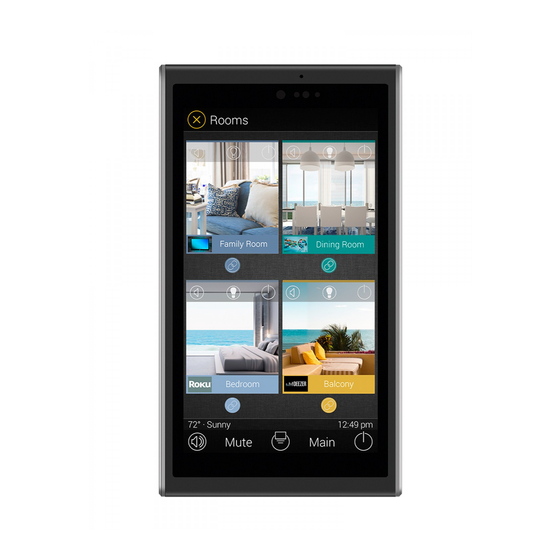
Table of Contents
Advertisement
Quick Links
Advertisement
Table of Contents

Subscribe to Our Youtube Channel
Summary of Contents for URC TKP-5500
- Page 1 Owner’s Manual TKP-5500...
- Page 2 The information in this Owner’s Manual may be subject to change without prior notice. Total Control is a registered trademark of Universal Remote Control, Inc. URC Control the Experience is a registered trademark of Universal Remote Control, Inc. All other brand or product names are trademarks or registered trademarks of their respective...
-
Page 3: Table Of Contents
Table of Contents Introducing the TKP-5500 Network Keypad_________________________________________________________1 Features and Benefits____________________________________________________________________________________1 Parts ________________________________________________________________________________________________________1 Installing the TKP-5500__________________________________________________________________________________2 Anatomy of the TKP-5500_______________________________________________________________________________3 Title Bar____________________________________________________________________________________________________3 Time & Weather___________________________________________________________________________________________4 Photo Viewer______________________________________________________________________________________________5 Rooms Menu_______________________________________________________________________________________________7 Linking Rooms_____________________________________________________________________________________________8 Now Playing________________________________________________________________________________________________9 Core Buttons_______________________________________________________________________________________________9 Shortcut Pop-Up Menu__________________________________________________________________________________10 Adding Shortcuts________________________________________________________________________________________11... -
Page 4: Introducing The Tkp-5500 Network Keypad
Two-Way Control of Media for URC Streaming Player (SNP) The high speed of LAN enables the TKP-5500 to display lists of artists, albums, or songs. It also displays the cover art (if available) of a selected album on the Now Playing screen of the remote control. This provides an intuitive interface that gives the user information about the source they are currently using. -
Page 5: Installing The Tkp-5500
3. Mount the keypad bracket onto the single-gang box using the two supplied screws. 4. Slide the TKP-5500 onto the bracket and push it down (the keypad is held in place by magnets) 5. For additional security, use the security screw that goes underneath the keypad... -
Page 6: Anatomy Of The Tkp-5500
“Time & Date Module” can be found, and at the right it shows “Now Playing”. Scrolling the Title Bar to the right revels three separate icons that gives access to the Time & Weather Module, the Photo Viewer, and the TKP-5500’s Settings menu. Page 3... -
Page 7: Time & Weather
Time and Weather Module ● Select Exit to return to the previous screen. ● Selecting Night Mode places the TKP-5500 into a low light mode to prevent it from overpowering a dark room. This mode disables the photo slideshow and prevents the screen from timing out. -
Page 8: Photo Viewer
TKP-5500 Photo Viewer The TKP-5500 has the capability to display photos from a user’s Google+ account and display them either portrait or landscape. This is accomplished by selecting the Photo Viewer icon and selecting “Settings (Photo Viewer).” Setting up the Photo Viewer is accomplished by selecting the Settings (Photo Viewer) option on the keypad. -
Page 9: Rooms Menu
TKP-5500 Photo Viewer Cont. Selecting A Screen Saver Folder After logging into the Google+ account, additional features can be configured from Settings (Photo Viewer) menu. To select which folders to display in the slideshow select “Screen Saver Folder”. After selecting the desired albums, press save. This returns to the Settings (Photo Viewer) menu where the user can select the Playback Speed and Play Back Order in which they want the pictures to appear in the slideshow. - Page 10 Current Room The Current Room portion of the Title Bar shows the room that the TKP-5500 is currently controlling. Remember, in a Total Control system each room’s keypad defaults to control the room in which it is placed;...
-
Page 11: Linking Rooms
TKP-5500 Linking Rooms (DMS Audio Only) Selecting the Link Rooms button opens up the Link Rooms screen with the current room already selected. Only rooms/areas that are part of the DMS family of products appear. This feature allows music to stream from multiple rooms or even the entire system using DMS products. -
Page 12: Now Playing
When selected the keypad displays a Volume slider that contains “-” and “+” keys. The “-” key turns the volume down and when held ramps the volume down. The “+” key increases the volume and when help ramps the volume higher. These audio controls affect the volume for the room which the TKP-5500 is currently controlling. -
Page 13: Shortcut Pop-Up Menu
TKP-5500 Main Selecting this button always returns the user to the Main screen regardless of what window is currently opened on the keypad. More… This button gives the user access to the Shortcut Pop-Up menu, Power menu, and the Rooms menu of the keypad. -
Page 14: Adding Shortcuts
TKP-5500 Adding Shortcuts Add devices/activities to this menu by selecting “Add/Edit” button within the Shortcut Pop-Up. This opens the Add/Edit screen which allows the user to scroll through all the devices/activities available to that room. Select up to six devices/activities by selecting the check box shown for each possibility. Once all six are chosen the remaining devices/activities are grayed out to show there can be no more choices made. -
Page 15: Status Bar
Sunset Time: Updated at midnight every day, this shows the sunset time for the current day. URC Thermostat Temperature: If a THZ-100 (URC’s thermostat) is included in the home, this shows the current temperature status based upon the internal sensor, additional senor, or the mean of temperature of both. -
Page 16: Adjusting User Settings
System: Quickly view memory usage, Firmware Version, and other details about the TKP-5500 Network: View information about the current network as well as set a Dynamic or Static IP address Factory Default: Reset the the TKP-5500 to factory settings Page 13... - Page 17 TKP-5500 Sleep Settings LCD Screen is always ON: This option keeps the LCD illuminated at all times LCD Screen will turn OFF: This option allows the user to decide on the amount of time that the LCD screen remains illuminated after usage. The “+” and “-” buttons adjust the time frame up and down accordingly.
- Page 18 TKP-5500 General The General settings screen allows for configuring the Time, Date, and decide on the scale used to display the temperature (Fahrenheit or Celsius). To view the rest of the General settings menu scroll up/down. Using the arrow at the left and right sides of each property (hour, minutes, month, etc.) adjusts the value up or down respectively.
- Page 19 TKP-5500 Sound By default the TKP-5500 emits a low volume “beep” as a confirmation tone for screen presses. Use this menu to adjust the sound to a desired volume. Use the “+” or “-”- buttons to raise or lower the volume of the confirmation beep.
- Page 20 TKP-5500 Brightness Determine the overall brightness of the TKP-5500’s display in this menu or enable the light sensor that adjust the brightness of the keypad based upon the ambient lighting of the room it is installed in. Use the “+” or “-” buttons to raise or lower the level of brightness.
- Page 21 System Although none of the information can be modified, these System Pages show important information about the TKP-5500. These pages should only be needed by the custom install professional or URC Technical Support. This menu contains information about the status of the keypad. The memory information informs the custom installer of the total storage left on the keypad.
- Page 22 ● Use the following address: this option requires that the Static address of the keypad as well as other network information. This is the recommended method to connect to the TKP-5500 Note: Network settings may also be configured in the URC Accelerator Programming Software.
- Page 23 This should ONLY be attempted by a custom install professional that is familiar with Total Control or under the instruction of URC Technical Support. Selecting this option resets the TKP-5500 to factory default settings and the unit NEEDS to be reprogrammed.
-
Page 24: Frequently Asked Questions
Frequently Asked Questions How do I update the firmware? Periodically, firmware update are available for the TKP-5500. As the TKP-5500 is connected to the home network, a custom installer has the ability t update the firmware via Offsite Programing, if set up. -
Page 25: Limited Warranty
(2) years from the date of purchase by the end-user, but no longer than forty- eight (48) months from the date of shipment of the URC equipment by URC to an authorized URC dealer or distributor. - Page 26 In the event of any warranty claim, URC will, at its sole option, repair the URC equipment using new or comparable rebuilt parts, or exchange the URC equipment for new or rebuilt equipment. In the event of a defect, these are the end user's exclusive remedies.
-
Page 27: End User Agreement
TKP-5500 IN NO EVENT SHALL URC BE LIABLE FOR THE ACTS OR OMISSIONS OF END USER OR ANY THIRD PARTY. THE LIMITATIONS OF LIABILITY MAY NOT APPLY TO END USER IN WHOLE OR IN PART, WHERE SUCH ARE RESTRICTED LIMITED OR EXCLUDED BY APPLICABLE LAW AND SUCH SHALL APPLY TO THE MAXIMUM EXTENT PERMITTED BY APPLICABLE LAW. -
Page 28: Regulatory Information
● Immunity : EN 55024 ● Power : EN-61000-3-2, 3 ● Declaration of Conformity “Hereby, Universal Remote Control Inc. declares that this TKP-5500 is in compliance with the Essential requirements and other relevant provisions of EMC Directive 2004/108/EC.” Page 25... -
Page 29: Declaration Of Conformity
TKP-5500 Declaration of Conformity Company Name Universal Remote Control Inc. Company Address 500 Mamaroneck Avenue, Harrison, NY 10528, U.S.A Contact Information : www.universalremote.com Phone: (914)835-4484 Fax: (914)835-4532 Brand Name UNIVERSAL remote control Product Name Network Keypad Model Name TKP-5500 This product herewith complies with the requirements of EMC Directive (2004/108/EC)


Need help?
Do you have a question about the TKP-5500 and is the answer not in the manual?
Questions and answers