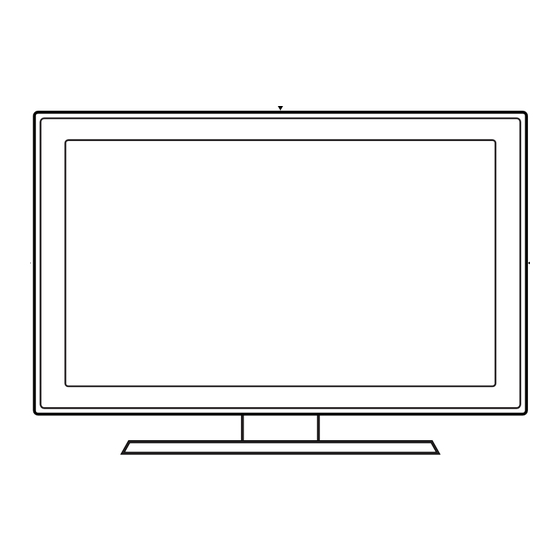
Table of Contents
Advertisement
Advertisement
Table of Contents

Summary of Contents for Samsung UJ4100 series
-
Page 1: User Manual
LED TV user manual Thank you for purchasing this Samsung product. To receive more complete service, please register your product at www.samsung.com/register Model __________ Serial No. ____________ [UJ4100-5100-XM]BN68-06947E-ENG.indb 2015-01-19 11:46:39... - Page 2 Warning! Important Safety Instructions Please read the safety instructions below before installing and using the product. CAUTION This symbol indicates that high voltage is present inside. It is dangerous to make any kind of contact RISK OF ELECTRIC SHOCK. DO NOT OPEN. with any internal part of this product.
-
Page 3: Still Image Warning
Failing to do so may result in fire or a problem with the product due to an increase in the internal temperature of the product. ✎ When using a stand or wall-mount, use parts provided; by Samsung Electronics only. • If you use parts provided by another manufacturer, it may result in a problem with the product or an injury due to the product falling. -
Page 4: List Of Features
List of Features Media Play • Allows you to play music files, pictures, and movies saved on a USB device. e-Manual • Allows you to read on screen full manual. (p. 8) Accessories ✎ Please make sure the following items are included with your TV. If any items are missing, contact your dealer. ✎... -
Page 5: Viewing The Remote Control
Viewing the Remote Control ✎ This is a special remote control for the visually impaired persons and has Braille points on the Power, Channel, and Volume buttons. Displays and selects the available video sources. Turns the TV on and off. Press to directly access to channels. -
Page 6: Using The Tv's Controller (Panel Key)
Using the TV’s Controller (Panel Key) The TV's Controller, a small joy stick like button on the rear right side of the TV, lets you control the TV without the remote control. ✎ Some functions which require a PIN code may not be available. ✎... - Page 7 Changing the Input Source Source TV / HDMI1 / HDMI2/DVI / AV / Component Use to select TV or other external input sources such as DVD / Blu-ray players / cable box / STB satellite receiver connected to the TV. ✎...
-
Page 8: How To Use The E-Manual
How to use the e-Manual You can find instructions about your TV’s features in the e-Manual in your TV. To use, E-MANUAL press the button on your remote. Move the cursor using the up/down/right/ E-MANUAL left buttons to highlight a category, then a topic, and then press the ENTERE button. -
Page 9: How To Toggle Between An E-Manual Topic And The Corresponding Osd Menu(S)
How to toggle between an e-Manual topic and the corresponding OSD menu(s). ✎ This function is not enabled in some menus. ✎ You cannot use the Try Now function if the menu is not activated. Method 1 Method 2 1. If you want to use the menu that corresponds 1. -
Page 10: Teletext Feature
Teletext Feature The index page of the Teletext service gives you information on how to use the service. For Teletext information to be displayed correctly, channel reception must be stable. Otherwise, information may be missing or some pages may not be displayed. ✎... -
Page 11: Troubleshooting
Troubleshooting If the TV seems to have a problem, first try this list of possible problems and solutions. If none of these troubleshooting tips apply, visit “www.samsung.com”, then click on Support, or call Samsung customer service centre. Issues Solutions and Explanations Picture Quality • First of all, please perform the Picture Test and confirm that your TV is properly displaying test image. - Page 12 • Programme the Cable/Set top box remote control to operate the TV. Refer to the Cable/Set top box user doesn’t turn the TV on or off, or adjust manual for the SAMSUNG TV code. the volume. A “Mode Not Supported” message • Check the supported resolution of the TV, and adjust the external device’s output resolution accordingly.
- Page 13 Issues Solutions and Explanations The TV Signal Information is unavailable • This function is only available with digital channels from an Aerial / RF / Coax connection. in the Self Diagnosis Test menu. TV is tilted to the right or left side. • Remove the stand base from the TV and reassemble it.
-
Page 14: Installing The Wall Mount
We do not advice you to do it yourself. Samsung Electronics is not responsible for any damage to the product or injury to yourself or others if you select to install the TV on your own. -
Page 15: Securing The Tv To The Wall
Securing the TV to the Wall Caution: Pulling, pushing, or climbing on the TV may cause the TV to fall. In particular, ensure your children do not hang on or destabilise the TV. Doing so may cause the TV to tip over, causing serious injuries or death. Follow all safety precautions provided in the Safety Flyer included with your TV. -
Page 16: Anti-Theft Kensington Lock
Anti-theft Kensington Lock The Kensington Lock is not supplied by Samsung. It is a device used to physically fix the system when using it in a public place. The appearance and locking method may differ from the illustration depending on the manufacturer. Refer to the manual provided with the Kensington Lock for additional information on proper use. -
Page 17: Storage And Maintenance
This device supports DivX Plus Streaming® for enjoying HD movies and TV shows with advanced features (multi-language subtitles, multiple audio tracks, chapters, smooth FF/RW, etc.) streamed to your device. Open Source Licence Notice Open Source used in this product can be found on the following webpage. (http://opensource.samsung.com) Open Source License Notice is written only English. English - 17 [UJ4100-5100-XM]BN68-06947E-ENG.indb... -
Page 18: Specifications
Specifications Environmental Considerations Operating Temperature 10˚C to 40˚C (50˚F to 104˚F) Operating Humidity 10% to 80%, non-condensing Storage Temperature -20˚C to 45˚C (-4˚F to 113˚F) Storage Humidity 5% to 95%, non-condensing Model Name UA24J4100 UA28J4100 UA32J4100 Screen Size 24 inches 28 inches 32 inches Display Resolution... -
Page 19: Supported Video Formats
Supported Video Formats File Extention Container Video Codec Resolution Frame rate (fps) Bit rate (Mbps) Audio Codec *.avi Divx 3.11 / 4 / 5 / 6 *.mkv MPEG4 SP/ASP 1920 × 1080 *.asf H.264 BP/MP/HP *.wmv Motion JPEG 640 × 480 Dolby Digital *.mp4 Window Media Video v9... -
Page 20: Supported Photo Formats
0 and type 1 *.midi Full available resolution Optimal resolution for UJ4100 series: 1366 × 768@60Hz / UJ5100 series: 1920 × 1080@60Hz. See specification page for full available resolution. Horizontal Vertical Frequency Pixel Clock Frequency Sync Polarity... - Page 21 This page is intentionally left blank. [UJ4100-5100-XM]BN68-06947E-ENG.indb 2015-01-19 11:46:52...
- Page 22 Contact SAMSUNG WORLD WIDE If you have any questions or comments relating to Samsung products, please contact the SAMSUNG customer care centre. Country Web Site Customer Care Centre SINGAPORE 1800-SAMSUNG(726-7864) www.samsung.com/sg/support AUSTRALIA 1300 362 603 www.samsung.com/au/support NEW ZEALAND 0800 726 786 www.samsung.com/nz/support...












Need help?
Do you have a question about the UJ4100 series and is the answer not in the manual?
Questions and answers