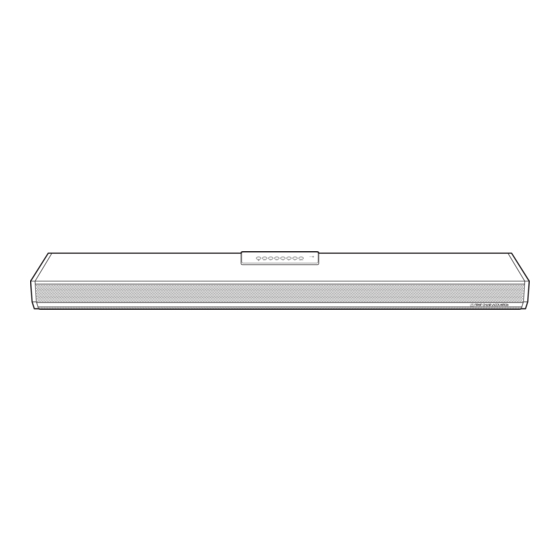
Table of Contents
Advertisement
Advertisement
Table of Contents

Summary of Contents for First Chair Acoustics FCA-SB201
- Page 1 User’s Manual FCA-SB201...
-
Page 2: Fcc Statement
Regulatory Statements FCC Statement This device has been tested and found to comply with the limits for a Class B digital device, pursuant to Part 15 of the FCC Rules. These limits are designed to provide reasonable protection against harmful interference in a residential installation. This equipment generates, uses and can radiate radio frequency energy and, if not installed and used in accordance with the instructions, may cause harmful interference to radio communications. -
Page 3: Safety Information
Safety Information Read through the following safety information before using your device. • Use only the power adapter and power cord supplied by the dealer. Use of unauthorized accessories may void your warranty. • Do not use the device during thunderstorms to avoid electric shock or fire. •... -
Page 4: Table Of Contents
Contents Introduction ..............6 Features ...................6 Package Contents ................6 Product Overview ................7 Front view ...................7 Rear view ..................7 Side view ..................7 Control Panel ...................8 Remote Control................9 Functions Overview ..............9 Installing Batteries ...............9 Getting Started ...............10 Connecting the AC Adapter ............10 Connecting to Your TV ..............10 Using the Audio Cable ...............10 Using the Optical Cable .............11 Connecting to Other Devices ............12... - Page 5 Operating the Device ............20 Selecting Input Source ..............20 Sound Control ................20 Basic Music Playback Control (Only Applicable in USB and Bluetooth Modes) ..............20 Adjusting the Volume Level............20 Switching the Equalizer (EQ) Setting .........21 Adjusting the Bass Setting ............21 Turning Off the Sound Temporarily ...........21 Using FCA 3D Sound Feature .............21 Using Sleep Function ..............21 Appendix ................22...
-
Page 6: Introduction
Introduction Congratulations on your purchase of your new FCA-SB201 Sound Bar. This Sound Bar offers the easiest way to improve your TV sound without adding complex home theater system. You can also enjoy great quality music from your portable devices, wirelessly via Bluetooth. -
Page 7: Product Overview
Product Overview Front view Control Panel Speakers INPUT VOL- VOL+ LINEOUT Rear view Analog Audio IN (AUX1) port Power switch Optical Audio IN port DC IN jack Analog Audio IN (AUX2) port Side view Earphone jack USB port Mini USB port EN-7... -
Page 8: Control Panel
• Press to skip to the next song. LineOut button Press to enable earphone / First Chair Acoustics FCA-HP101 wireless headphone (Optional). When the LineOut function is enabled, the speakers of the device will be muted. -
Page 9: Remote Control
Remote Control Functions Overview Press to activate Sleep mode. Press to turn on/off the device. Press to enable earphone / First Press to switch the input source. Chair Acoustics FCA-HP101 wireless headphone (Optional) Press to skip to the previous song. Press to skip to the next song. -
Page 10: Getting Started
Getting Started Connecting the AC Adapter 0 Note: Please make sure the Power switch is at the OFF position before connecting the AC adapter to the DC-IN jack. 1 Connect the AC adapter to the DC-IN jack of your Sound Bar. 2 Connect the AC adapter to the power cord. -
Page 11: Using The Optical Cable
White (left channel) Red (right channel) Audio Out Connect audio using RCA stereo audio cable 0 Note: If you are using RCA stereo audio cable, make sure you plug each cable into the port with the corresponding color. Using the Optical Cable Using an optical (S/PDIF) cable, connect the Optical Audio IN port on your Sound Bar to the OPTICAL OUT connector on the TV. -
Page 12: Connecting To Other Devices
Connecting to Other Devices This section guides you connect your Sound Bar to a DVD/Blu-ray player, USB disk drive, and portable devices. Connecting to DVD/Blu-ray Player To prevent the audio/video sync problem, it is highly recommended to perform the following connections: •... -
Page 13: Connecting To Usb Disk Drive
We recommend you to use the supplied 3.5mm audio cable to connect TV to your Sound Bar. Audio Out Video / Audio Input You can also connect your DVD/Blu-ray player to your Sound Bar using RCA stereo audio or optical (S/PDIF) cable. Audio Out S/PDIF Video / Audio Input... -
Page 14: Connecting To Portable Device
• Connect your portable device to “Sound Bar” using USB cable only under USB mode. This Sound Bar only supports Android 4.0 above. 0 Note: FCA-SB201 will recognize your portable device as a USB disk device under this operation. Therefore, music play back control can not be operated by Portable device. -
Page 15: Turning The Device On
Turning the Device On 1 Press the Main Power switch to ON position on the backside of Sound Bar. The Power LED will turn ON, indicating the Sound Bar in the standby mode. 2 Press the Power button on the remote control/control panel on the Sound Bar to power on the system. -
Page 16: Wireless Connection
The Bluetooth LED lights (blue) to indicate the pairing is successful and device is connected. FCA SURROUND SYSTEM 0 Note: if the Bluetooth devices does not connected automatically after paired, please tap “FCA-SB201“ on your Bluetooth device to connect. It may be happened on some Bluetooth devices. EN-16... - Page 17 1 Switch the input source to Bluetooth (BT). See “Selecting Input Source” on page 2 On your Bluetooth device, tap Settings and enable the Bluetooth function. 3 Tap “FCA-SB201“ to connect. 4 Browse and select the music/media file to play.
-
Page 18: Using Bluetooth Nfc
• If Bluetooth device fail to connect with the Sound Bar for unknown reason, please delete the ”FCA-SB201” device record found on your Bluetooth device and operate the pairing/ connecting process again. Refer to the “Pairing and Connecting Sound Bar with Bluetooth Device”... - Page 19 connected. 6 Browse and select the music/media file to play. Connect the Paired Bluetooth Device 0 Note: Make sure you have successfully paired your Bluetooth device with the Sound Bar. Refer to the “Pairing and Connecting Sound Bar with Bluetooth Device” section on the previous page.
-
Page 20: Operating The Device
Operating the Device Selecting Input Source Press the INPUT button on the remote control or the control panel to switch the input source. AUX1 AUX2 S/PDF The LED corresponding to the selected input source will light up. 0 Note: If you are using an earphone, press the LINEOUT button to enable the earphone (LineOut) function. -
Page 21: Switching The Equalizer (Eq) Setting
Switching the Equalizer (EQ) Setting Press the EQ button on the remote control to switch the equalizer mode. ROCK CLASSICAL JAZZ EQ OFF VOICE The LED corresponding to the selected equalizer setting will light up. Adjusting the Bass Setting Press the BASS (+/-) button on the remote control to adjust the bass level. 0 Note: To reset the bass level to its default, press the BASS RESET button on the remote control. -
Page 22: Appendix
Appendix Troubleshooting Some common issues you might encounter and the possible solution are described below. Problem Possible Solutions Cannot turn the Sound Bar on. • Check if the power adapter is connected to an electrical outlet. • Check if the Power switch is set to ON. See “Turning the Device On”... -
Page 23: Specifications
Output • 3.5mm output • Mini USB output (For FCA SU101 Wireless Surround Sound System Only) 0 Note : Earphone / First Chair Acoustics FCA-HP101 wireless headphone (Optional). Sound EQ mode POP, Rock, Jazz, Classical, and Voice Effect Virtual Surround... - Page 24 EN-24...
- Page 25 FIRST CHAIR ACOUSTICS CO. LTD No. 53, Lane 17, Yuhe Street, Taoyuan City, 33057, Taiwan (R.O.C) Tel: +886 3 378 3778 Fax: +886 3 378 3938 www.fcacoustics.com...
Need help?
Do you have a question about the FCA-SB201 and is the answer not in the manual?
Questions and answers