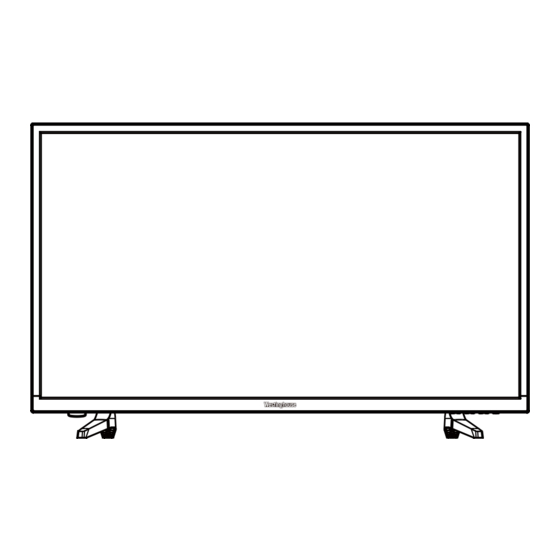
Table of Contents
Advertisement
Advertisement
Table of Contents

Summary of Contents for Westinghouse WD40FX1450
- Page 1 WD40FX1450...
- Page 2 VGA(PC) Connection USB Port Function Audio USB Menu...
- Page 4 60.3W...
- Page 5 Fix the base stand to the TV using the 4 pcs provided screws. M4X14 4pcs...
- Page 9 SOURCE Blue when TV is powered on. Red when TV is powered off. Headphone: Connect a stereo headphone for private listening. Optical Output: Connect a digital sound system to this jack. and Audio and Audio PC IN VGA PC AUDIO HDMI3 HDMI2 RF IN...
- Page 11 HDMI1 HDMI1...
- Page 12 PC IN VGA PC AUDIO HDMI3 HDMI2 RF IN 500mA PC IN VGA PC AUDIO HDMI3 HDMI2 RF IN 500mA...
- Page 13 PC IN VGA PC AUDIO HDMI3 HDMI2 HDMI1 RF IN Y/VIDEO 500mA HDMI1...
- Page 14 Turn the LED TV on or off. Press once to disable the audio and press again to enable the audio. P.MODE S.MODE Press to adjust between available audio channel. SLEEP SOURCE INFO Displays Press to set the closed caption. V-CHIP Switch to V-CHIP input. CH.LIST Press to display TV program list.
- Page 16 Left,Right Left,Right 60.3...
- Page 17 YPbPr YPbPr/AV Antenna RF Warning Notice:Westinghouse Electronics does not recommend using the RF Antenna input as your cable or satellite connection because it will provide poor video quality to your HDTV.Use a different connection for optimum conditions.If you do not have a cable box that provides an HD quality signal,we recommend that you call your cable provider for an upgrade.Otherwise,select Proceed.
- Page 18 Select Input Source YPbPr/AV HDMI1 HDMI2 HDMI3 Basic Operation Lock...
- Page 19 Picture Menu Lock Normal Color Temperature Color Temperature,...
- Page 20 Lock Lock Normal Off,Weak,Medium,Strong. Lock Lock Custom Color Saturation Brightness Reset...
- Page 21 the option you want press Lock Lock...
- Page 22 Audio Menu Lock Sound Mode Standard Bass Treble Balance Stereo Digital Audio Ouput Surround Mode Audio Audio menu. Sound Mode Sound Mode Sound Mode Press button to select MTS, then press button to adjust. Surround Mode Surround Mode...
- Page 23 Time Menu Lock Sleep Timer Sleep Time...
- Page 24 Setup Menu Lock Digital CC...
- Page 25 Lock Lock (0000) (0000) Lock Lock Enter Password Press " OK " to confirm...
- Page 26 Lock Menu Lock Lock a sub menu will 8899 Lock Lock Lock...
- Page 27 Lock YPbPr/AV HDMI1 HDMI2 HDMI3 Lock Lock Lock Lock...
- Page 28 Channel Menu Lock Signal Type Signal Type Signal Type Lock Lock Lock...
- Page 29 Lock Lock...
- Page 30 Setup Menu Setup Lock Lock AUDIO...
- Page 31 USB Menu Note:Before operating Media menu,Plu in USB device,then press SOURCE button to set the Input Source to USB. Press button to select USB in the Source menu,then press OK button to enter. M-JPEG Press button to select the option you want to adjust in the main Media menu, then press OK button to enter.
- Page 32 Press button to select the file you want to watch in the file selecting menu, then press OK button to display picture. When highlighting the option you select, the file information will appear on the right and picture will be previewed in the center.
- Page 34 39.5 AC 120V~ 50/60Hz OPTICAL-OUT JPEG,M-JPEG 915.6 x 221 x 578.8mm 915.6 x 91.8 x 540.5mm 10.7...
- Page 35 SE-UM-4002-1501...













Need help?
Do you have a question about the WD40FX1450 and is the answer not in the manual?
Questions and answers