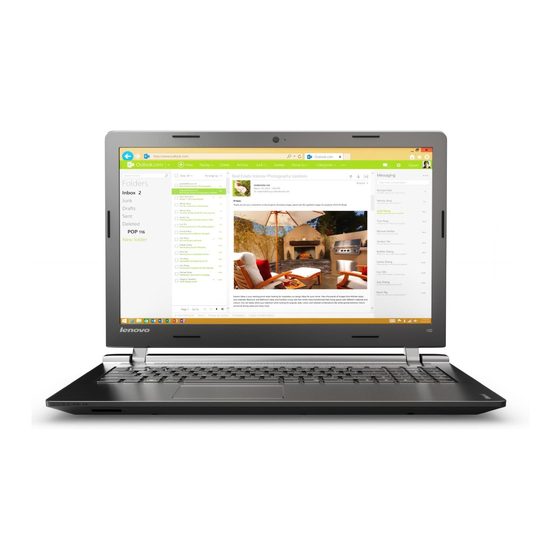
Table of Contents
Advertisement
Advertisement
Table of Contents

Summary of Contents for Lenovo ideapad 100-15IBY
- Page 1 Lenovo ideapad 100-14IBY/ 100-15IBY Hardware Maintenance Manual...
- Page 2 • Before using this information and the product it supports, be sure to read the general information under “Notices” on page 80. • This manual applies to the following models: Lenovo ideapad 100-14IBY/100-15IBY. The illustrations used in this manual are for Lenovo ideapad 100-15IBY unless otherwise stated.
-
Page 3: Table Of Contents
Power-on password ..........24 Hard-disk password ..........24 Administrator password ........24 Power management ........25 Screen blank state ..........25 Putting the computer to sleep or shutting it down ..........25 Putting your computer to sleep ......25 Shutting down the computer ......25 Lenovo ideapad 100-14IBY/100-15IBY ..26 Specifications ..........26 Status indicators ........... 28 Fn key combinations/Hotkeys....... 29 FRU replacement notices ......30 Screw notices ..........30 Removing and replacing an FRU ....31 1010 Keyboard ..........32 1020 Optical drive (ideapad 100-15IBY) ..35 1030 Base cover . -
Page 4: About This Manual
• The product-specific section includes service, reference, and product-specific parts information. Important: This manual is intended only for trained servicers who are familiar with Lenovo products. Use this manual to troubleshoot problems effectively. Before servicing a Lenovo product, make sure to read all the information under “Safety information” on page 1 and “Important service information” on page 16. -
Page 5: Safety Information
Safety information Safety information This chapter presents the following safety information that you need to get familiar with before you service a Lenovo ideapad 100-14IBY/100-15IBY computer: • “General safety” on page 2 • “Electrical safety” on page 3 • “Safety inspection guide” on page 5 • “Handling devices that are sensitive to electrostatic discharge” on page 6 • “Grounding requirements” on page 6 • “Safety notices: multilingual translations” on page 7 • “Laser compliance statement” on page 14... -
Page 6: General Safety
Lenovo ideapad 100-14IBY/100-15IBY Hardware Maintenance Manual General safety Follow these rules below to ensure general safety: • Observe a good housekeeping in the area where the machines are put during and after the maintenance. • When lifting any heavy object: 1. Make sure that you can stand safely without slipping. 2. Distribute the weight of the object equally between your feet. 3. Use a slow lifting force. Never move suddenly or twist when you attempt to lift it. 4. Lift it by standing or pushing up with your leg muscles; this action could avoid the strain from the muscles in your back. Do not attempt to lift any object that weighs more than 16 kg (35 lb) or that you think is too heavy for you. • Do not perform any action that causes hazards to the customer, or that makes the machine unsafe. -
Page 7: Electrical Safety
Safety information Electrical safety Observe the following rules when working on electrical equipments. Important: Use only approved tools and test equipments. Some hand tools have handles covered with a soft material that does not insulate you when working with live electrical currents. Many customers have rubber floor mats near their machines that contain small conductive fibers to decrease electrostatic discharges. - Page 8 Lenovo ideapad 100-14IBY/100-15IBY Hardware Maintenance Manual • Always look carefully for possible hazards in your work area. Examples of these hazards are moist floors, nongrounded power extension cables, power surges, and missing safety grounds. • Do not touch live electrical circuits with the reflective surface of a plastic dental mirror. The surface is conductive; such touching can cause personal injury and machine damage. • Do not service the following parts with the power on when they are removed from their normal operating places in a machine: – Power supply units – Pumps – Blowers and fans – Motor generators and similar units. (This practice ensures correct grounding of the units.) • If an electrical accident occurs: – Caution: do not become a victim yourself.
-
Page 9: Safety Inspection Guide
The power cord should be the type specified in the parts list. c. Insulation must not be frayed or worn. 4. Check for cracked or bulging batteries. 5. Remove the cover. 6. Check for any obvious non-Lenovo alterations. Use good judgment as to the safety of any non-Lenovo alterations. 7. Check inside the unit for any obvious unsafe conditions, such as metal filings, contamination, water or other liquids, or signs of fire or smoke damage. 8. Check for worn, frayed, or pinched cables. -
Page 10: Handling Devices That Are Sensitive To Electrostatic Discharge
Lenovo ideapad 100-14IBY/100-15IBY Hardware Maintenance Manual Handling devices that are sensitive to electrostatic discharge Any computer part containing transistors or integrated circuits (ICs) should be considered sensitive to electrostatic discharge (ESD). ESD damage can occur when there is a difference in charge between objects. Protect against ESD damage by equalizing the charge so that the machine, the part, the work mat, and the person handling the part are all at the same charge. Notes: 1. Use product-specific ESD procedures when they exceed the requirements noted here. -
Page 11: Safety Notices: Multilingual Translations
Safety information Safety notices: multilingual translations The safety notices in this section are provided in English, French, German, Hebrew, Italian, Japanese, and Spanish. Safety notice 1 Before the computer is powered on after FRU replacement, make sure all screws, springs, and other small parts are in place and are not left loose inside the computer. - Page 12 Lenovo ideapad 100-14IBY/100-15IBY Hardware Maintenance Manual Safety notice 2 DANGER Some standby batteries contain a small amount of nickel and cadmium. Do not disassemble a standby battery, recharge it, throw it into fire or water, or short- circuit it. Dispose of the battery as required by local ordinances or regulations.
- Page 13 Safety information Safety notice 3 DANGER The battery pack contains small amounts of nickel. Do not disassemble it, throw it into fire or water, or short-circuit it. Dispose of the battery pack as required by local ordinances or regulations. Use only the battery in the appropriate parts listing when replacing the battery pack.
- Page 14 Lenovo ideapad 100-14IBY/100-15IBY Hardware Maintenance Manual Safety notice 4 DANGER The lithium battery can cause a fire, an explosion, or a severe burn. Do not recharge it, remove its polarized connector, disassemble it, heat it above 100°C (212°F), incinerate it, or expose its cell contents to water. Dispose of the battery as required by local ordinances or regulations.
- Page 15 Safety information Safety notice 5 If the LCD breaks and the fluid from inside the LCD gets into your eyes or on your hands, immediately wash the affected areas with water at least for 15 minutes. Seek medical care if any symptoms caused by the fluid are present after washing. Si le panneau d’affichage à...
- Page 16 Lenovo ideapad 100-14IBY/100-15IBY Hardware Maintenance Manual Safety notice 6 DANGER To avoid shock, do not remove the plastic cover that protects the lower part of the inverter card. Afin d’éviter tout risque de choc électrique, ne retirez pas le cache en plastique protégeant la partie inférieure de la carte d’alimentation.
- Page 17 Safety information Safety notice 8 DANGER Before removing any FRU, turn off the computer, unplug all power cords from electrical outlets, remove the battery pack, and then disconnect any interconnecting cables. Avant de retirer une unité remplaçable en clientèle, mettez le système hors tension, débranchez tous les cordons d’alimentation des socles de prise de courant, retirez la batterie et déconnectez tous les cordons d’interface.
-
Page 18: Laser Compliance Statement
Lenovo ideapad 100-14IBY/100-15IBY Hardware Maintenance Manual Laser compliance statement Some models of Lenovo computer are equipped from the factory with an optical storage device such as a CD-ROM drive or a DVD-ROM drive. Such devices are also sold separately as options. If one of these drives is installed, it is certified in the U.S. to conform to the requirements of the Department of Health and Human Services 21 Code of Federal Regulations (DHHS 21 CFR) Subchapter J for Class 1 laser products. Elsewhere, the drive is certified to conform to the requirements of the International Electrotechnical Commission (IEC) 825 and CENELEC EN 60 825 for Class 1 laser products. - Page 19 Safety information A CD-ROM drive, a DVD-ROM drive, or any other storage device installed may contain an embedded Class 3A or Class 3B laser diode. Note the following: DANGER Emits visible and invisible laser radiation when open. Do not stare into the beam, do not view directly with optical instruments, and avoid direct exposure to the beam. Radiação por raio laser ao abrir. Não olhe fixo no feixe de luz, não olhe diretamente por meio de instrumentos óticos e evite exposição direta com o feixe de luz.
-
Page 20: Important Service Information
Strategy for replacing FRUs Before replacing parts: Make sure that all software fixes, drivers, and BIOS downloads are installed before replacing any FRUs listed in this manual. After a system board is replaced, ensure that the latest BIOS is loaded to the system board before completing the service action. To download software fixes, drivers, and BIOS, follow the steps below: 1. Go to http://support.lenovo.com. 2. Enter the serial number or select a product or use Lenovo smart downloading. 3. Select the BIOS/Driver/Applications and download. 4. Follow the directions on the screen and install the necessary software. -
Page 21: Strategy For Replacing A Hard Disk Drive
Important service information Use the following strategy to prevent unnecessary expense for replacing and servicing FRUs: • If you are instructed to replace an FRU, but the replacement does not solve the problem, reinstall the original FRU before you continue. • Some computers have both a processor board and a system board. If you are instructed to replace either of them, and replacing one of them does not solve the problem, reinstall that board, and then replace the other one. • If an adapter or a device consists of more than one FRU, any of the FRUs may be the cause of the error. Before replacing the adapter or device, remove the FRUs one by one to see if the symptoms change. Replace only the FRU that changed the symptoms. Attention: The setup configuration on the computer you are servicing may have been customized. Running Automatic Configuration may alter the settings. Note the current configuration settings (using the View Configuration option); then, when service has been completed, verify that those settings remain in effect. -
Page 22: Important Information About Replacing Rohs Compliant Frus
Note: RoHS and non-RoHS FRU part numbers with the same fit and function are identified with unique FRU part numbers. Lenovo plans to transit to RoHS compliance well before the implementation date and expects its suppliers to be ready to support Lenovo’s requirements and schedule in the EU. Products sold in 2005 and 2006 will contain some RoHS compliant FRUs. The following statement pertains to these products and any product Lenovo produces containing RoHS compliant FRUs. -
Page 23: General Checkout
General checkout General checkout This chapter presents the following information: • “What to do first” on page 20 • “Power system checkout” on page 21 Before you go to the checkout, make sure to read the following important notes: Important notes: • Only certified trained personnel can service the computer. • Before replacing any FRU, read the entire page on removing and replacing FRUs. • Carefully remove screws for reuse when replacing FRUs. • Be extremely careful during such write operations as copying, saving, or formatting. Drives in the computer that you are servicing sequence might have been altered. -
Page 24: What To Do First
Lenovo ideapad 100-14IBY/100-15IBY Hardware Maintenance Manual What to do first When you do return an FRU, you must include the following information in the parts exchange form or parts return form that you attach to it: 1. Name and phone number of servicer 2. Date of service 3. Date on which the machine failed 4. Date of purchase 5. Procedure index and page number in which the failing FRU was detected 6. Failing FRU name and part number 7. Machine type, model number, and serial number 8. Customer’s name and address Note for warranty: During the warranty period, the customer may be responsible for repair costs if the computer damage was caused by misuse, accident, modification, unsuitable physical or operating environment, or improper maintenance by the customer. -
Page 25: Power System Checkout
• If the computer does not charge during operation, go to “Checking operational charging”. To check the AC adapter, follow the steps below: 1. Unplug the AC adapter cable from the computer. 2. Measure the output voltage at the plug of the AC adapter cable. See the following figure: Voltage (V DC) Note: Output voltage for the AC adapter pin No. 2 may differ from the one you are servicing. 3. If the voltage is not correct, replace the AC adapter. 4. If the voltage is acceptable, do the following: • Replace the system board. • If the problem persists, go to “Lenovo ideapad 100-14IBY/100-15IBY” on page 26. Note: Noise from the AC adapter does not always indicate a defect. -
Page 26: Checking Operational Charging
Lenovo ideapad 100-14IBY/100-15IBY Hardware Maintenance Manual Checking operational charging To check whether the battery charges properly during operation, use a discharged battery pack or a battery pack that has less than 50% of the total power remaining when installed in the computer. Perform operational charging. If the battery status indicator or icon does not light on, remove the battery pack and let it return to room temperature. Reinstall the battery pack. If the charge indicator or icon is still off, replace the battery pack. If the charge indicator still does not light on, replace the system board. Then reinstall the battery pack. If it is still not charged, go to the next section. Checking the battery pack Battery charging does not start until the Power Meter shows that less than 95% of the total power remains; under this condition the battery pack can charge to... -
Page 27: Related Service Information
System Recovery. For details of OneKey Recovery System, see the User Guide for Lenovo OneKey Recovery System . Note: This will delete all the new data on the system partition (C drive), which is not recoverable. Make sure to back up your critical data before you perform this... -
Page 28: Passwords
Lenovo ideapad 100-14IBY/100-15IBY Hardware Maintenance Manual Passwords As many as three passwords may be needed for any Lenovo computer: the power-on password (POP), the hard disk password (HDP), and the administrator password. If any of these passwords has been set, a prompt for it appears on the screen whenever the computer is turned on. The computer does not start until the password is entered. -
Page 29: Power Management
Related service information Power management Note: Power management modes are not supported for APM operating system. To reduce power consumption, the computer has three power management modes: screen blank, sleep (standby), and shut down. Screen blank state If the time set on the “Turn off monitor” timer in the operating system expires, the LCD backlight turns off. You can also turn off the LCD backlight by pressing To end screen blank state and resume normal operation, press any key. Putting the computer to sleep or shutting it down When you have finished working with your computer, you can put it to sleep or shut it down. -
Page 30: Lenovo Ideapad 100-14Iby/100-15Iby
Lenovo ideapad 100-14IBY/100-15IBY Hardware Maintenance Manual Lenovo ideapad 100-14IBY/100-15IBY This chapter presents the following product-specific service references and product-specific parts information: • “Specifications” on page 26 • “Status indicators” on page 28 • “Fn key combinations/Hotkeys” on page 29 • “FRU replacement notices” on page 30 • “Removing and replacing an FRU” on page 31 • “Locations” on page 65 • “Parts list” on page 68 Specifications The following table lists the specifications of the Lenovo ideapad 100-14IBY/ 100-15IBY: Table 1. Specifications Feature... - Page 31 Lenovo ideapad 100-14IBY/100-15IBY Table 1. Specifications (continued) Feature Description Ethernet (on the • 10/100 Mbps system board) Bluetooth • Optional wireless Keyboard • 6 row Lenovo Frame Keyboard Integrated • 0.3 M camera Battery • Li-Polymer, 2 Cells, 30 Wh (IdeaPad 100-14IBY) • Li-Cylinder, 3 Cells, 24 Wh (IdeaPad 100-15IBY) AC adapter • 20 V, 45 W Pre-installed • Windows 8.1 64bit/ Windows 8.1 with Bing 64bit operating • Windows 10 64bits system • Free-DOS...
-
Page 32: Status Indicators
Lenovo ideapad 100-14IBY/100-15IBY Hardware Maintenance Manual Status indicators The system status indicators below show the computer status: Table 2. Status indicators Indicator Charge Indicator Meaning status status On (solid white) The computer is powered on. Power Blinking The computer is in sleep mode. The computer is powered off. Charging The battery has more than 80% charge. On (solid white) Discharging The battery has more than 20% charge. The battery has between 5% and 20% On (solid amber) Discharging charge. The battery has between 20% and 80% charge. When the battery reaches 80% Blinking slowly Charging charge, the light will stop blinking. Battery... -
Page 33: Fn Key Combinations/Hotkeys
Lenovo ideapad 100-14IBY/100-15IBY Fn key combinations/Hotkeys The following table shows the function of each combination of Fn with a function key. Table 3. Fn key combinations Fn + PrtSc (ideapad 100-15IBY): Activates the system request. Fn + Pause: Activates the break function. Fn + Delete (ideapad 100-14IBY): Enables/disables the scroll lock. -
Page 34: Fru Replacement Notices
Lenovo ideapad 100-14IBY/100-15IBY Hardware Maintenance Manual FRU replacement notices This section presents notices related to removing and replacing parts. Read this section carefully before replacing any FRU. Screw notices Loose screws can cause a reliability problem. In the Lenovo computer, this problem is addressed with special nylon-coated screws that have the following characteristics: • They maintain tight connections. • They do not easily come loose, even with shock or vibration. -
Page 35: Removing And Replacing An Fru
Before touching it, establish personal grounding by touching a ground point with one hand or using an electrostatic discharge (ESD) strap (P/N 6405959) to remove potential shock reasons. Notes: • The following procedures about removing and replacing FRUs are the same for the Lenovo ideapad 100-14IBY/100-15IBY. • The illustrations used in this section are of the Lenovo ideapad 100-15IBY, unless otherwise stated. -
Page 36: 1010 Keyboard
Lenovo ideapad 100-14IBY/100-15IBY Hardware Maintenance Manual 1010 Keyboard Figure 1. Removal steps of keyboard Remove the screws 1. ideapad 100-14IBY ideapad 100-15IBY Step Screw (quantity) Color Torque M2 × 6 mm, Phillips head, nylok-coated (2) Black 1.85+/-0.15 kgf/cm LOGIC LOW to LOGIC UP (ideapad 100-14IBY) M2 × 6 mm, Phillips head, nylok-coated (3) Black 1.85+/-0.15 kgf/cm... - Page 37 Lenovo ideapad 100-14IBY/100-15IBY Figure 1. Removal steps of keyboard (continued) Push the keyboard with the tip of an unfolded paper clip (or similar object without a sharp tip) through the screw hole on the back cover. Loosen the keyboard with fingers in the direction shown by arrows 2.
- Page 38 Lenovo ideapad 100-14IBY/100-15IBY Hardware Maintenance Manual Figure 1. Removal steps of keyboard (continued) Lift the keyboard slightly 3, detach the connector in the direction shown by arrows 4 and 5. Then remove the keyboard. When installing: Make sure that the connector is attached firmly.
-
Page 39: 1020 Optical Drive (Ideapad 100-15Iby)
Lenovo ideapad 100-14IBY/100-15IBY 1020 Optical drive (ideapad 100-15IBY) For access, remove this FRU: • “1010 Keyboard” on page 32 Figure 2. Removal steps of optical drive (ideapad 100-15IBY) Remove the screw 1.Then pull the optical drive out in the direction shown by arrow 2. Step Screw (quantity) Color Torque M2 × 6 mm, Phillips head, nylok-coated (1) Black 1.85+/-0.15 kgf/cm ODD BRKT TO LOWER... - Page 40 Lenovo ideapad 100-14IBY/100-15IBY Hardware Maintenance Manual Figure 2. Removal steps of Optical drive (ideapad 100-15IBY) (continued) Remove the screws 3, then carefully remove the optical drive bracket and bezel in the directions shown by arrows 4 and 5. Step Screw (quantity) Color Torque M2 × 3 mm, Phillips head, nylok-coated (1) Black 1.85+/-0.15 kgf/cm ODD BRK TO ODD MODULE...
-
Page 41: 1030 Base Cover
Lenovo ideapad 100-14IBY/100-15IBY 1030 Base cover For access, remove these FRUs in order: • “1010 Keyboard” on page 32 • “1020 Optical drive (ideapad 100-15IBY)” on page 35 Figure 3. Removal steps of base cover Remove the screws ideapad 100-14IBY... - Page 42 Lenovo ideapad 100-14IBY/100-15IBY Hardware Maintenance Manual Figure 3. Removal steps of base cover (continued) ideapad 100-15IBY Step Screw (quantity) Color Torque M2 × 6 mm, Phillips head, nylok-coated (3) Black 1.85+/-0.15 kgf/cm LOGIC UP to LOGIC LOW (ideapad 100-14IBY) M2 × 6 mm, Phillips head, nylok-coated (7) Black 1.85+/-0.15 kgf/cm UPPER TO MB TO LOWER (ideapad 100-15IBY)
- Page 43 Lenovo ideapad 100-14IBY/100-15IBY Figure 3. Removal steps of base cover (continued) Remove the screws 2 and 3 from the bottom. ideapad 100-14IBY Step Screw (quantity) Color Torque M2 × 6 mm, Phillips head, nylok-coated (7) Black 1.85+/-0.15 kgf/cm LOGIC LOW to LOGIC UP M2.5 × 5 mm, Phillips head, nylok-coated (2) Black 3.0+/-0.3 kgf/cm LOGIC LOW to LOGIC UP ideapad 100-15IBY Step Screw (quantity) Color Torque M2.5 × 6 mm, Phillips head, nylok-coated (10) Black 3.0+/-0.3 kgf/cm LOW TO UPPER M2 × 2 mm, big flat head, nylok-coated (2) Black 1.85+/-0.15 kgf/cm...
- Page 44 Lenovo ideapad 100-14IBY/100-15IBY Hardware Maintenance Manual Figure 3. Removal steps of base cover (continued) Use a plastic prying tool to aid in separation, then remove the base cover in the directions shown by arrows 4 and 5. ideapad 100-14IBY ideapad 100-15IBY...
- Page 45 Lenovo ideapad 100-14IBY/100-15IBY Note: Applying labels to the base cover The new base cover FRU is shipped with a kit containing labels of several kinds. When you replace the base cover, you need to apply the following labels: The following labels need to be peeled off from the old base cover, and need to be put on the new base cover. KCC label WLAN/BT for Brazil BIS label for India Indonesia D side label WLAN/BT for Malaysia/Indonesia Rating label WLAN/BT for South Africa Rating label WLAN/BT for Israel/US/CA/TW GML Label For some models, you also need to apply one or two FCC labels. Check the old base cover; if it has one or two FCC labels, find duplicates of them in the label kit and apply them to the new base cover.
-
Page 46: 1040 Battery Pack
Lenovo ideapad 100-14IBY/100-15IBY Hardware Maintenance Manual 1040 Battery pack For access, remove these FRUs in order: • “1010 Keyboard” on page 32 • “1020 Optical drive (ideapad 100-15IBY)” on page 35 • “1030 Base cover” on page 37 DANGER Only use the battery specified in the parts list for your computer. Any other battery could ignite or explode. Figure 4. Removal steps of battery pack... - Page 47 Lenovo ideapad 100-14IBY/100-15IBY Figure 4. Removal steps of battery pack (continued) Detach the battery pack connector in the direction shown by arrow 2, remove the screws 3. Step Screw (quantity) Color Torque M2 × 3 mm, Phillips head, nylok-coated (3) Black 1.85+/-0.15 kgf/cm BATT to LOGIC When installing: Make sure that the battery connector is attached firmly and route the cable along the cable guides. Remove the battery pack in the direction shown by arrow 4.
- Page 48 Lenovo ideapad 100-14IBY/100-15IBY Hardware Maintenance Manual Figure 4. Removal steps of battery pack (continued) ideapad 100-15IBY Detach the battery pack connector in the direction shown by arrow 1, remove the screws 2. Step Screw (quantity) Color Torque M2 × 4 mm, Phillips head, nylok-coated (2) Silver 1.85+/-0.15 kgf/cm BATTERY TO UPPER Remove the battery pack in the direction shown by arrow 3. When installing: Make sure the battery pack connector is attached firmly.
-
Page 49: 1050 Hard Disk Drive
Lenovo ideapad 100-14IBY/100-15IBY 1050 Hard disk drive For access, remove these FRUs in order: • “1010 Keyboard” on page 32 • “1020 Optical drive (ideapad 100-15IBY)” on page 35 • “1030 Base cover” on page 37 • “1040 Battery pack” on page 42 Attention: • Do not drop the hard disk drive or apply any physical shock to it. The hard disk drive is sensitive to physical shock. Improper handling can cause damage and permanent loss of data. • Before removing the drive, suggest the customer to backup all the information on it if possible. - Page 50 Lenovo ideapad 100-14IBY/100-15IBY Hardware Maintenance Manual Figure 5. Removal steps of hard disk drive (continued) ideapad 100-15IBY Step Screw (quantity) Color Torque M2 × 4 mm, Phillips head, nylok-coated (3) Silver 1.85+/-0.15 kgf/cm HDD module to LOGIC (ideapad 100-14IBY) M2 × 4 mm, Phillips head, nylok-coated (4) Silver 1.85+/-0.15 kgf/cm HDD BRK TO UPPER (ideapad 100-15IBY) Detach the HDD connector in the direction shown by arrow 2. Remove the hard disk drive from the slot in the direction shown by arrow 3. ideapad 100-14IBY...
- Page 51 Lenovo ideapad 100-14IBY/100-15IBY Figure 5. Removal steps of hard disk drive (continued) ideapad 100-15IBY When installing: Make sure that the HDD connector is attached firmly. Remove the screws 4, and then take out the metal frame. ideapad 100-14IBY ideapad 100-15IBY Step Screw (quantity) Color Torque M3 × 3 mm, Phillips head, nylok-coated (4) Silver 3.0+/-0.3kgf/cm HDD BRK TO HDD...
-
Page 52: 1060 Pci Express Mini Card For Wireless Lan
Lenovo ideapad 100-14IBY/100-15IBY Hardware Maintenance Manual 1060 PCI Express Mini Card for wireless LAN For access, remove these FRUs in order: • “1010 Keyboard” on page 32 • “1020 Optical drive (ideapad 100-15IBY)” on page 35 • “1030 Base cover” on page 37 • “1040 Battery pack” on page 42 Figure 6. Removal steps of PCI Express Mini Card for wireless LAN Disconnect the wireless LAN cable 1, and then remove the screw 2. In step 1, unplug the jacks by using the removal tool antenna RF connector (P/N: 08K7159), or pick up the connectors with your fingers and gently unplug them in the direction shown by the arrows. Step... -
Page 53: 1070 Dimm
Lenovo ideapad 100-14IBY/100-15IBY 1070 DIMM For access, remove these FRUs in order: • “1010 Keyboard” on page 32 • “1020 Optical drive (ideapad 100-15IBY)” on page 35 • “1030 Base cover” on page 37 • “1040 Battery pack” on page 42 Figure 7. Removal steps of DIMM Release the two latches on both edges of the socket at the same time in the direction shown by arrows 1, and then unplug the DIMM in the direction shown by arrow 2. When installing: Insert the notched end of the DIMM into the socket. Push the DIMM firmly, and pivot it until it snaps into place. Make sure that it is firmly fixed in the slot and difficult to move. -
Page 54: 1080 Speakers
Lenovo ideapad 100-14IBY/100-15IBY Hardware Maintenance Manual 1080 Speakers For access, remove these FRUs in order: • “1010 Keyboard” on page 32 • “1020 Optical drive (ideapad 100-15IBY)” on page 35 • “1030 Base cover” on page 37 • “1040 Battery pack” on page 42 Figure 8. Removal steps of speakers Detach the speaker connector in the direction shown by arrow 1. Remove the speaker 2. When installing: Make sure that the speaker connector is attached firmly. -
Page 55: 1090 System Board
Lenovo ideapad 100-14IBY/100-15IBY 1090 System board Important notices for handling the system board: When handling the system board, bear the following in mind. • Be careful not to drop the system board on a bench top that has a hard surface, such as metal, wood, or composite. - Page 56 Lenovo ideapad 100-14IBY/100-15IBY Hardware Maintenance Manual Figure 9. Removal steps of system board (continued) Detach the two connectors in the directions shown by arrows 2. Remove the screws 3. Step Screw (quantity) Color Torque M2 × 3 mm, Phillips head, nylok-coated (2) Black 1.85+/-0.15 kgf/cm MB TO UPPER Remove the system board in the direction shown by arrow 4.
-
Page 57: 1100 Heat Sink Assembly
Lenovo ideapad 100-14IBY/100-15IBY 1100 Heat sink assembly For access, remove these FRUs in order: • “1010 Keyboard” on page 32 • “1020 Optical drive (ideapad 100-15IBY)” on page 35 • “1030 Base cover” on page 37 • “1040 Battery pack” on page 42 • “1050 Hard disk drive” on page 45 • “1060 PCI Express Mini Card for wireless LAN” on page 48 • “1080 Speakers” on page 50 • “1090 System board” on page 51 Figure 10. Removal steps of heat sink assembly Remove the screws 1. Step Screw (quantity) Color Torque M2 × 4, Phillips head, nylok-coated (4) Silver 1.85+/-0.15 kgf/cm... - Page 58 Lenovo ideapad 100-14IBY/100-15IBY Hardware Maintenance Manual Figure 10. Removal steps of heat sink assembly (continued) When installing: Before you attach the heat sink assembly to the computer, apply thermal grease, at an amount of 0.2 grams, to the part shown in the figure above. Either too much or too little grease application can cause a thermal problem due to imperfect contact with a component.
-
Page 59: 1110 Upper Case
Lenovo ideapad 100-14IBY/100-15IBY 1110 Upper case For access, remove these FRUs in order: • “1010 Keyboard” on page 32 • “1020 Optical drive (ideapad 100-15IBY)” on page 35 • “1030 Base cover” on page 37 • “1040 Battery pack” on page 42 • “1050 Hard disk drive” on page 45 • “1060 PCI Express Mini Card for wireless LAN” on page 48 • “1080 Speakers” on page 50 • “1090 System board” on page 51 Figure 11. Removal steps of upper case Remove the screws 1. ideapad 100-14IBY... - Page 60 Lenovo ideapad 100-14IBY/100-15IBY Hardware Maintenance Manual Figure 11. Removal steps of upper case (continued) ideapad 100-15IBY Step Screw (quantity) Color Torque M2.5 × 5 mm, Phillips head, nylok-coated (4) Black 3.0+/-0.3 kgf/cm HINGE BRK -L to LOGIC UP & HINGE BRK -R to LOGIC UP (ideapad 100-14IBY) M2.5 × 6 mm, Phillips head, nylok-coated (5) Black 3.0+/-0.3 kgf/cm HINGE BRK to UPPER (ideapad 100-15IBY) Open the hinge in the direction shown by arrows 2. Then release the cables from the cable guides in the direction shown by arrows 3. ideapad 100-14IBY...
- Page 61 Lenovo ideapad 100-14IBY/100-15IBY Figure 11. Removal steps of upper case (continued) ideapad 100-15IBY When installing: Route the cables along the cable guides. As you route the cables, make sure that they are not subjected to any tension. Tension could cause the cables to be damaged by the cable guides, or a wire to be broken. Rotate the upper case in the direction shown by arrows 4. Then remove the upper case from LCD unit in the direction shown by arrow 5. ideapad 100-14IBY...
- Page 62 Lenovo ideapad 100-14IBY/100-15IBY Hardware Maintenance Manual Figure 11. Removal steps of upper case (continued) ideapad 100-15IBY Remove the screw 6. Then remove the power board in the direction shown by arrow 7. ideapad 100-14IBY...
- Page 63 Lenovo ideapad 100-14IBY/100-15IBY Figure 11. Removal steps of upper case (continued) ideapad 100-15IBY Step Screw (quantity) Color Torque M2 × 3 mm, Phillips head, nylok-coated (1) Black 1.85+/-0.15 kgf/cm POWER BOARD TO UPPER/POWER PCB to LOGIC UP Remove the DC in cable in the direction shown by arrow 8. ideapad 100-14IBY ideapad 100-15IBY...
-
Page 64: 1120 Lcd Unit
Lenovo ideapad 100-14IBY/100-15IBY Hardware Maintenance Manual 1120 LCD unit For access, remove these FRUs in order: • “1010 Keyboard” on page 32 • “1020 Optical drive (ideapad 100-15IBY)” on page 35 • “1030 Base cover” on page 37 • “1040 Battery pack” on page 42 • “1050 Hard disk drive” on page 45 • “1060 PCI Express Mini Card for wireless LAN” on page 48 • “1080 Speakers” on page 50 • “1090 System board” on page 51 • “1110 Upper case” on page 55 Figure 12. Removal steps of LCD unit Remove the LCD front bezel in the direction shown by arrows 1. - Page 65 Lenovo ideapad 100-14IBY/100-15IBY Figure 12. Removal steps of LCD unit (continued) Remove the screws 2. Lift the LCD panel slightly 3. Peel off the adhesive tape and detach the connector in the direction shown by arrow 4. Then remove the LCD panel. Step...
-
Page 66: 1130 Lcd Hinges
Lenovo ideapad 100-14IBY/100-15IBY Hardware Maintenance Manual 1130 LCD hinges For access, remove these FRUs in order: • “1010 Keyboard” on page 32 • “1020 Optical drive (ideapad 100-15IBY)” on page 35 • “1030 Base cover” on page 37 • “1040 Battery pack” on page 42 • “1050 Hard disk drive” on page 45 • “1060 PCI Express Mini Card for wireless LAN” on page 48 • “1080 Speakers” on page 50 • “1090 System board” on page 51 • “1110 Upper case” on page 55 • “1120 LCD unit” on page 60 Figure 13. Removal steps of LCD hinges Remove the screws 1 and 2. Then release the two hinges in the direction shown by arrows 3. Step... -
Page 67: 1140 Edp Cable, Antenna Assembly, And Integrated Camera
Lenovo ideapad 100-14IBY/100-15IBY 1140 EDP cable, antenna assembly, and integrated camera For access, remove these FRUs in order: • “1010 Keyboard” on page 32 • “1020 Optical drive (ideapad 100-15IBY)” on page 35 • “1030 Base cover” on page 37 • “1040 Battery pack” on page 42 • “1050 Hard disk drive” on page 45 • “1060 PCI Express Mini Card for wireless LAN” on page 48 • “1080 Speakers” on page 50 • “1090 System board” on page 51 • “1110 Upper case” on page 55 • “1120 LCD unit” on page 60 • “1130 LCD hinges” on page 62 Figure 14. Removal steps of EDP cable, antenna assembly, and integrated camera Detach the connector in the direciton shown by arrow 1. - Page 68 Lenovo ideapad 100-14IBY/100-15IBY Hardware Maintenance Manual Figure 14. Removal steps of EDP cable, antenna assembly, and integrated camera (continued) Remove the EDP cable and antenna assembly in the direction shown by arrow 2 and 3. Remove the camera in the direction shown by arrow 4. Note: The integrated camera is stuck on the top center of the LCD cover. When installing: Stick the integrated camera to the top center of the LCD cover and adjust the placement of it to make sure the connector is attached firmly.
-
Page 69: Locations
Lenovo ideapad 100-14IBY/100-15IBY Locations Front view and right-side view 1 Integrated camera 2 Wireless LAN antennas 3 Computer display 4 Speaker 5 Power button 6 Built-in microphone 7 Touchpad 8 Kensington lock slot 9 Optical drive (on select models) ideapad 100-14IBY... - Page 70 Lenovo ideapad 100-14IBY/100-15IBY Hardware Maintenance Manual ideapad 100-15IBY...
-
Page 71: Bottom And Left-Side View
Lenovo ideapad 100-14IBY/100-15IBY Bottom and Left-side view 1 Louvers 2 Memory card slot 3 System status indicators Note: For the description of each indicator, see “Status indicators” on page 28. 4 Novo button 5 Combo audio jack 6 USB port 7 RJ-45 port 8 HDMI port 9 AC power adapter jack ideapad 100-14IBY ideapad 100-15IBY... -
Page 72: Parts List
Lenovo ideapad 100-14IBY/100-15IBY Hardware Maintenance Manual Parts list This section presents the following service parts: • “Overall” on page 69 • “LCD FRUs” on page 73 • “Keyboard” on page 76 • “Miscellaneous parts” on page 78 • “AC adapters” on page 78 • “Screws” on page 79 Note: Each FRU is available for all types or models, unless specific types or models are specified. Attention: Do not attempt to replace an FRU on your own. If an FRU is damaged, contact a Lenovo authorized servicer or a marketing representative for replacement or repair. Only qualified technicians can inspect or repair this product. -
Page 73: Overall
Lenovo ideapad 100-14IBY/100-15IBY Overall ideapad 100-14IBY... - Page 74 Lenovo ideapad 100-14IBY/100-15IBY Hardware Maintenance Manual ideapad 100-15IBY...
- Page 75 Lenovo ideapad 100-14IBY/100-15IBY Table 5. Parts list—Overall ideapad 100- ideapad 100- No. FRU FRU no. 14IBY 15IBY a-e See “Miscellaneous parts” on page 78. LCD unit (see “LCD FRUs” on page 73.) Keyboard (see “Keyboard” on page 76.) Upper Case C Idea Pad 100-14 W/TP 5CB0J30736 ● Upper Case C Idea Pad 100-15 W/TP 5CB0J30726 ● Power Board C IP 100-14 W/Cable 5C50J30833 ● ● Battery, SP/A L14M2P23 7.4V30Wh2cell bty 5B10H13095 ● Battery, SP/C L14M2P23 7.4V30Wh2cell bty 5B10H13098 ● Battery, LG L14L2T22 7.6V28Wh2cell bty 5B10H54351 ●...
- Page 76 Lenovo ideapad 100-14IBY/100-15IBY Hardware Maintenance Manual Table 5. Parts list—Overall (continued) ideapad 100- ideapad 100- No. FRU FRU no. 14IBY 15IBY Hard disk drive, MQ01ABF050 6G 7mm 5.4K 500G 16200433 ● ● Hard disk drive, HTS545050A7E660 6G 7mm 5H20H14223 ● ● 5.4K 500G HDD Speaker C Idea Pad 100-14 5SB0J30781 ● Speaker C Idea Pad 100-15 5SB0J30814 ● Lower Case C Idea Pad 100-14 5CB0J30747 ● Lower Case C Idea Pad 100-15 5CB0J30793 ●...
-
Page 77: Lcd Frus
Lenovo ideapad 100-14IBY/100-15IBY LCD FRUs In Lenovo ideapad 100-14IBY/100-15IBY, there are following types of LCDs. • “14.0-in. HD LED” ideapad 100-14IBY... - Page 78 Lenovo ideapad 100-14IBY/100-15IBY Hardware Maintenance Manual • “15.6-in. HD LED” ideapad 100-15IBY...
- Page 79 Lenovo ideapad 100-14IBY/100-15IBY Table 6. Parts list—LCD FRUs ideapad 100- ideapad 100- No. FRU FRU no. 14IBY 15IBY LCD Bezel C Idea Pad 100-14 5B30J30724 ● LCD Bezel C Idea Pad 100-15 5B30J30759 ● Panel, IVO M140NWR4 R2 HD G F NB 5D10H34067 ● Panel, CMI N140BGE-EB3 C3 HD G S NB 5D10H13023 ● Panel, BOE HB140WX1-301 HD G F LED1 NB LCD 18200939 ● Panel, AUO B140XTN03.4 2A HD G F NB 5D10H45205 ● Panel, CMI N156BGE-EB2 HD G S NB 5D10H13020 ● Panel, BOE N156WHM-N12 HD G F NB 5D10G74897 ●...
-
Page 80: Keyboard
Lenovo ideapad 100-14IBY/100-15IBY Hardware Maintenance Manual Keyboard Table 7. Parts list—Keyboard Language ideapad 100-14IBY ideapad 100-15IBY ● KB C Idea Pad 100-14 US 5N20J30735 KB C Idea Pad 100-14 GK 5N20J30789 ● KB C Idea Pad 100-14 INT'E 5N20J30737 ● KB C Idea Pad 100-14 KR 5N20J30792 ● KB C Idea Pad 100-14 TCH 5N20J30746 ● KB C Idea Pad 100-14 RU 5N20J30730 ● KB C Idea Pad 100-14 AR-E 5N20J30785 ● KB C Idea Pad 100-14 HE 5N20J30727 ●... - Page 81 Lenovo ideapad 100-14IBY/100-15IBY Table 7. Parts list—Keyboard (continued) Language ideapad 100-14IBY ideapad 100-15IBY KB C Idea Pad 100-15 TR 5N20J30723 ● KB C Idea Pad 100-15 PO 5N20J30775 ● KB C Idea Pad 100-15 LA 5N20J30744 ● KB C Idea Pad 100-15 CF-E 5N20J30798 ● KB C Idea Pad 100-15 ND 5N20J30786 ● KB C Idea Pad 100-15 FR 5N20J30728 ● KB C Idea Pad 100-15 GR 5N20J30780 ● KB C Idea Pad 100-15 BZ 5N20J30721 ● KB C Idea Pad 100-15 DU 5N20J30769 ●...
-
Page 82: Miscellaneous Parts
Lenovo ideapad 100-14IBY/100-15IBY Hardware Maintenance Manual Miscellaneous parts Table 8. Parts list—Miscellaneous parts ideapad 100- ideapad 100- FRU no. 14IBY 15IBY System miscellaneous parts: • (a) ODD Bracket C Idea Pad 100-15 5B40J30801 ● • (b) ODD Door C Idea Pad 100-15 5B30J30750 ● • (c) HDD Bracket C Idea Pad 100-14 5B40J30718 ● • (c) HDD Bracket C Idea Pad 100-15 5B40J30765 ● Cable miscellaneous parts: • (d) Touchpad Cable C Idea Pad 100-14 5C10J30791 ●... -
Page 83: Screws
Lenovo ideapad 100-14IBY/100-15IBY Screws Table 10. Parts list—screws ideapad 100- ideapad 100- FRU no. 14IBY 15IBY Screw Pack C Idea Pad 100-14 5S10J30739 ● Screw Pack C Idea Pad 100-15 5S10J30807 ●... -
Page 84: Notices
Lenovo ideapad 100-14IBY/100-15IBY Hardware Maintenance Manual Notices Lenovo may not offer the products, services, or features discussed in this document in all countries. Consult your local Lenovo representative for information on the products and services currently available in your area. Any reference to a Lenovo product, program, or service is not intended to state or imply that only that Lenovo product, program, or service may be used. Any functionally equivalent product, program, or service that does not infringe any Lenovo intellectual property right may be used instead. However, it is the... -
Page 85: Trademarks
Notices Trademarks The following terms are trademarks or registered trademarks of Lenovo in the United States, other countries, or both. Lenovo OneKey ideapad Microsoft and Windows are trademarks of Microsoft Corporation in the United States, other countries, or both. Other company, products, or service names may be trademarks or service marks of others.














Need help?
Do you have a question about the ideapad 100-15IBY and is the answer not in the manual?
Questions and answers