Advertisement
Advertisement

Summary of Contents for Geonav 15 SUNSHINE
- Page 1 SUNSHINE User and Installation Guide...
-
Page 3: Introduction
Featuring elegant design, both flush and bracket mounting, the GEONAV 15 SUNSHINE is the ideal solution for display- ing images on all types of boats. Your GEONAV 15 SUNSHINE is the ideal companion of the GEONAV MULTY;... -
Page 4: Characteristics
Characteristics CHARACTERISTICS General characteristics • Display: color LCD, 15” TFT, sunlight visible • Resolution: XGA 1024x768 pixels • Adjustable backlight level • Bracket or flush mounting • Adjustment by built-in menu (OSD) and 5 push-buttons lo- cated on the unit’s front bezel •... - Page 5 English...
-
Page 6: Installation And Precautions
Bracket mounting Fix the bracket to the boat’s dashboard, then mount the GEONAV on the bracket, adjust its inclination and lock it by tightening the two knobs supplied into the holes. Flush mounting with rear fastening... - Page 7 English...
-
Page 8: Connections
VGA video connector (8 pins) This connector allows connecting the unit to any device equipped with VGA compatible output (GEONAV Multy, GEONAV 4CXS, PC and other chart plotters). Use the con- necting cable supplied inserting, if necessary the male/fe- male adapter. -
Page 9: Keyboard
Keyboard KEYBOARD MENU • Enables the OSD (On Screen Display) mode showing the menu on the display • Accesses submenus • In quick-adjusting mode, switches from brightness level to contrast level LEFT ARROW With OSD mode disabled: • Enables the brightness/contrast quick-adjusting mode With OSD mode enabled: •... -
Page 10: Functional Characteristics
Functional Characteristics FUNCTIONAL CHARACTERISTICS Switching on/Switching off the unit Press the PWR key to switch the GEONAV on. Press the PWR key again to switch it off. Selecting the video source At start-up, the unit enables the same video input previously active. -
Page 11: Osd Menu
OSD Menu OSD MENU By pressing the MENU key, the OSD (On Screen Display) menu will show on screen. Use the OSD menu to adjust the unit’s operating parameters. Browsing through the menu After enabling the OSD menu by pressing the MENU key, select the options by means of the arrow keys. - Page 12 OSD Menu • AUTO ADJUST Adjusts automatically the display according to the signal received. ADVANCED MENU • LANGUAGE Selects the language from the OSD menu. • HORIZONTAL POSITION Adjusts the horizontal positioning of the image displayed. • VERTICAL POSITION Adjusts the vertical positioning of the image displayed. •...
-
Page 13: Table Of Contents
Table of Contents TABLE OF CONTENTS INTRODUCTION ................3 CHARACTERISTICS ................. 4 INSTALLATION AND PRECAUTIONS ..........6 CONNECTIONS ................. 8 KEYBOARD ..................9 FUNCTIONAL CHARACTERISTICS ..........10 OSD MENU ..................11 English...
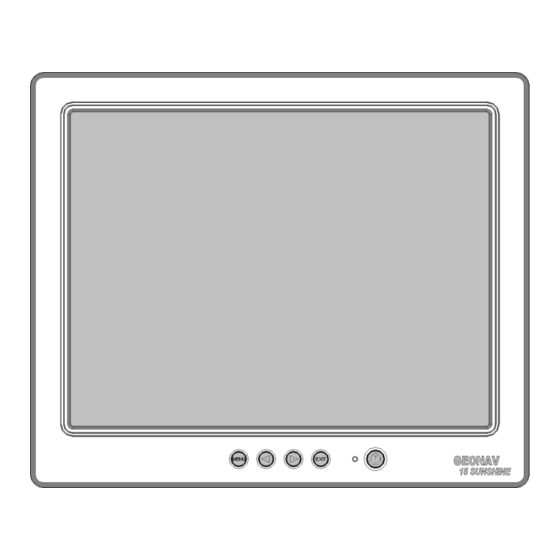
Need help?
Do you have a question about the 15 SUNSHINE and is the answer not in the manual?
Questions and answers