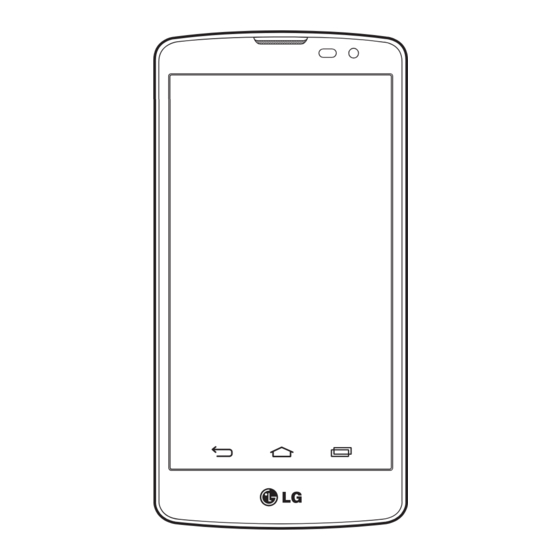
Subscribe to Our Youtube Channel
Summary of Contents for LG L Bello D331
-
Page 1: User Guide
NEDERLANDS F R A N Ç A I S E N G L I S H Gebruikershandleiding Guide de l’utilisateur User Guide LG-D331 www.lg.com MFL68587614 (1.0) - Page 3 Copyright ©2014 LG Electronics, Inc. Alle • rechten voorbehouden. LG en het LG-logo zijn geregistreerde handelsmerken van LG Group en diens gelieerde partners. Alle andere handelsmerken zijn het eigendom van hun respectieve eigenaren.
-
Page 4: Table Of Contents
Inhoud Richtlijnen voor veilig en effi ciënt Wi-Fi .............39 gebruik ............5 Verbinding maken met Wi-Fi- netwerken ...........39 Belangrijke notifi catie ......14 Wi-Fi inschakelen en verbinding maken met een Wi-Fi-netwerk ......39 Meer informatie over uw telefoon ..20 Bluetooth ..........40 Overzicht van de telefoon.......20 De dataverbinding van uw telefoon SIM-kaart en batterij installeren .....22 delen .............42... - Page 5 Een e-mailaccount beheren ....52 LG SmartWorld ........69 Accountmappen gebruiken ....52 Hoe u met uw telefoon op LG E-mailberichten schrijven en SmartWorld komt: ........69 verzenden ..........53 Multimedia ..........70 Camera en video ........54 Muziek ..........70 De applicatie Camera openen ....54 Muziekbestanden toevoegen aan uw Meer informatie over de beeldzoeker ..54...
-
Page 6: Inhoud
Een pagina openen ......79 Synchroniseren met andere apparaten ... 79 Opties ............80 Netwerken ..........80 Geluid ............83 Display ..........84 Algemeen ..........87 PC-software (LG PC Suite)......95 Software-update voor telefoon ....98 Software-update voor telefoon ....98 Informatie over deze gebruikershandleiding ......100 Informatie over deze gebruikershandleiding ......100 Handelsmerken ........101... -
Page 7: Richtlijnen Voor Veilig En Effi Ciënt Gebruik
Het logboek kan als referentie worden gebruikt bij het bepalen van de oorzaak van een fout. De logbestanden zijn gecodeerd. Alleen medewerkers van LG Repair Centres hebben toegang tot deze bestanden. Zij zullen deze bestanden raadplegen als u uw apparaat ter reparatie opstuurt. - Page 8 Demonteer het apparaat niet. Laat eventuele noodzakelijke reparaties uitvoeren door • een gekwalificeerd onderhoudstechnicus. Reparaties die na beoordeling van LG onder de garantie vallen, omvatten mogelijk • vervangende onderdelen of kaarten die ofwel nieuw ofwel gereviseerd zijn, op voorwaarde dat deze onderdelen of kaarten een gelijkwaardige werking hebben als de onderdelen die worden vervangen.
- Page 9 de telefoon bijvoorbeeld niet in ziekenhuizen, aangezien door het gebruik gevoelige medische apparatuur beschadigd kan raken of kan worden beïnvloed. Houd de telefoon tijdens het opladen niet met natte handen vast. Hierdoor zou • u namelijk elektrische schokken kunnen oplopen en de telefoon zou kunnen beschadigen.
- Page 10 Richtlijnen voor veilig en effi ciënt gebruik Door het vocht in uw natte telefoon verandert de kleur van het productlabel binnen • in uw telefoon. Schade aan het apparaat ten gevolge van blootstelling aan vloeistof wordt niet door de garantie gedekt. Efficiënt telefoongebruik Elektronische apparaten Alle mobiele telefoons kunnen storingen opvangen die de werking kunnen beïnvloeden.
- Page 11 dat de airbag niet of niet goed functioneert met mogelijk ernstige verwondingen tot gevolg. Zet het volume niet te hoog als u buitenshuis naar muziek luistert, zodat u de • geluiden uit uw omgeving nog kunt horen. Dit is vooral belangrijk in het verkeer. Voorkom gehoorbeschadiging Vermijd lang muziek luisteren op hoge geluidsniveaus om mogelijke gehoorschade te voorkomen.
- Page 12 Richtlijnen voor veilig en effi ciënt gebruik Explosiewerkzaamheden Gebruik de telefoon niet in de buurt van explosiewerkzaamheden. Neem beperkende maatregelen in acht en houd u aan regels en voorschriften. Explosiegevaar Gebruik de telefoon niet bij pompstations. • Gebruik de telefoon niet in de buurt van brandstoffen en chemicaliën. •...
- Page 13 Gebruik alleen batterijen en laders van LG. De laders van LG zijn zodanig ontwikkeld • dat deze de levensduur van de batterij optimaliseren.
- Page 14 Richtlijnen voor veilig en effi ciënt gebruik VERKLARING VAN OVEREENSTEMMING Hierbij verklaart LG Electronics dat dit LG-D331-product voldoet aan de belangrijkste voorschriften en andere relevante bepalingen van richtlijn 1999/5/ EC. U vindt een kopie van de verklaring van overeenstemming op http://www.lg.com/global/declaration...
- Page 15 Uw oude toestel wegdoen Elektrische en elektronische producten mogen niet worden meegegeven met het huishoudelijk afval, maar moeten worden ingeleverd bij speciale inzamelingspunten die door de lokale of landelijke overheid zijn aangewezen. De correcte verwijdering van uw oude toestel helpt negatieve gevolgen voor het milieu en de menselijke gezondheid voorkomen.
-
Page 16: Belangrijke Notifi Catie
Belangrijke notifi catie Lees de volgende informatie voordat u uw telefoon gaat gebruiken! Controleer of de problemen die u hebt ervaren met uw telefoon in dit gedeelte worden beschreven voordat u de telefoon terugbrengt met een serviceverzoek of voordat u de klantenservice belt. - Page 17 Sommige applicaties die u hebt gedownload, verkorten mogelijk de levensduur van • uw batterij. Controleer het batterijniveau tijdens het gebruik van gedownloade applicaties. • OPMERKING: als het apparaat in uw jaszak of broekzak zit en u drukt per ongeluk op de toets Aan-uit/Vergrendelen, wordt het scherm automatisch uitgeschakeld om de batterij te sparen.
- Page 18 Belangrijke notifi catie WAARSCHUWING Download applicaties alleen vanuit vertrouwde bronnen zoals Play Store™ om uw telefoon en persoonlijke gegevens te beschermen. Als er zich onjuist geïnstalleerde applicaties op uw telefoon bevinden, werkt de telefoon mogelijk niet naar behoren of kan er een ernstige fout optreden. Verwijder dergelijke applicaties en alle bijbehorende data en instellingen van de telefoon.
- Page 19 (fabrieksinstellingen terugzetten) om het apparaat te initialiseren. Zet het apparaat uit. Houd de toets Aan-uit/Vergrendelen + toets volume omlaag aan de achterkant van de telefoon ingedrukt. Laat de toets Aan-uit/Vergrendelen alleen los wanneer het LG-logo wordt getoond en houd vervolgens onmiddellijk de toets Aan-uit/Vergrendelen weer ingedrukt.
- Page 20 Belangrijke notifi catie Laat alle toetsen los wanneer het scherm Fabrieksinstellingen terugzetten wordt getoond. Druk op de toets Aan-uit/Vergrendelen om door te gaan of op de volumetoetsen om te annuleren. Druk nogmaals op de toets Aan-uit/Vergrendelen om te bevestigen of op de volumetoetsen om te annuleren.
- Page 21 7. Muziek, foto's en video's overbrengen met Mediasynchronisatie (MTP). Tik op > > tabblad Applicaties > Opties >tabblad Algemeen > Opslagruimte om de opslagmedia te controleren. Sluit de telefoon met de USB-kabel aan op de computer. Schuif de statusbalk omlaag, tik op USB-verbinding en kies de optie Media- apparaat (MTP).
-
Page 22: Meer Informatie Over Uw Telefoon
Meer informatie over uw telefoon Overzicht van de telefoon Nabijheidssensor Cameralens voorzijde Oortelefoon Aanraakscherm Terug-toets Hiermee keert u terug naar het vorige scherm. Hiermee • worden tevens pop-upitems gesloten, zoals menu's, dialoogvensters en het schermtoetsenbord. Home-toets Hiermee keert u vanaf elk willekeurig scherm terug naar •... - Page 23 Microfoon Aansluiting oordopjes Cameralens achterzijde Flitser Aan-uittoets/ Volumetoetsen (terwijl het vergrendeltoets scherm is uitgeschakeld) Door de toets ingedrukt Toets omhoog lang indrukken • • te houden, schakelt u voor QuickMemo uw telefoon in of uit Toets omlaag lang indrukken • Kort indrukken om het voor Camera •...
-
Page 24: Sim-Kaart En Batterij Installeren
Meer informatie over uw telefoon SIM-kaart en batterij installeren Voordat u uw nieuwe telefoon kunt gaan verkennen, dient u deze eerst in te stellen. Om het klepje aan de achterzijde te verwijderen, pakt u de telefoon stevig vast in één hand. Til met de duimnagel van de andere hand de batterijafdekking op zoals getoond in de onderstaande afbeelding. - Page 25 Plaats de batterij door de goudkleurige contactpunten op de telefoon en de batterij op één lijn te brengen (1) en vervolgens de batterij naar beneden te drukken tot deze vastklikt (2). Leg het klepje van de achterzijde over het batterijvak (1) en druk dit naar beneden tot het op zijn plaats vastklikt (2).
-
Page 26: De Telefoon Opladen
Het toestel kan ook worden opgeladen door het met de USB-kabel te verbinden met een computer. WAARSCHUWING Gebruik uitsluitend door LG goedgekeurde laders, batterijen en kabels. Als u niet-goedgekeurde laders of kabels gebruikt, kan het opladen van de batterij worden vertraagd of een bericht verschijnen over het vertraagde opladen. -
Page 27: De Geheugenkaart Gebruiken
De geheugenkaart gebruiken De telefoon ondersteunt het gebruik van microSD -en microSDHC -geheugenkaarten met een capaciteit van maximaal 32 GB. Deze geheugenkaarten zijn speciaal ontworpen voor mobiele telefoons en andere kleine apparaten, en zijn ideaal voor de opslag van mediabestanden zoals muziek, programma's, video's en foto's op uw telefoon. - Page 28 Meer informatie over uw telefoon OPMERKING: Gebruik alleen compatibele geheugenkaarten in de telefoon. Als u niet- • compatibele kaarten gebruikt, kunnen de kaart, de data op de kaart en de telefoon zelf beschadigd raken. Het is belangrijk om de geheugenkaart te ontkoppelen alvorens u deze •...
-
Page 29: Het Scherm Vergrendelen En Ontgrendelen
Het scherm vergrendelen en ontgrendelen Als u de telefoon enige tijd niet gebruikt, wordt het scherm automatisch uitgeschakeld en vergrendeld. Hiermee voorkomt u dat u door tikken per ongeluk een functie activeert en bespaart u batterijstroom. Als u uw telefoon niet gebruikt, drukt op de toets Aan/uit/Vergrendelen om uw telefoon te vergrendelen. -
Page 30: Zet Het Scherm Aan
Meer informatie over uw telefoon Tik vanuit het Homescreen op de toets Applicaties > Opties. Tik op Lockscreen > Kies scherm slot > Knock Code. Tik in een patroon op de vierkanten om uw Knock Code in te stellen. Uw Knock Code-patroon mag uit 3 tot 8 keer tikken bestaan. Tik op Gereed als u klaar bent. - Page 31 De functie Zet het scherm aan activeren Tik vanuit het Homescreen op de toets Applicaties > Opties > tabblad Algemeen > Gestures. Plaats een vinkje op Scherm aan/uit. OPMERKING: zorg dat u bij het inschakelen van het scherm de nabijheidssensor niet bedekt. Doet u dit wel, dan wordt het scherm direct na de inschakeling weer uitgeschakeld om te voorkomen dat het scherm wordt ingeschakeld in uw broekzak of tas.
-
Page 32: Het Basisscherm
Het basisscherm Tips voor het aanraakscherm Hier volgen enkele tips over hoe u op uw telefoon kunt navigeren. Tikken – met een enkele vingeraanraking kunt u items, koppelingen, sneltoetsen en letters op het schermtoetsenbord selecteren. Tikken en vasthouden – tik op een schermitem, houd het item vast en til uw vinger pas op als er een actie plaatsvindt. -
Page 33: Basisscherm
Basisscherm Het homescreen is het startpunt voor vele applicaties en functies. Hierop kunt u pictogrammen van applicaties, sneltoetsen en Google-widgets toevoegen voor rechtstreekse toegang tot informatie en applicaties. Dit is het standaardscherm en het is toegankelijk via elk menu door op de toets te tikken. -
Page 34: Uitgebreid Homescreen
Het basisscherm Uitgebreid homescreen Het besturingssysteem biedt meerdere homescreenen zodat u meer ruimte hebt voor het toevoegen van pictogrammen, widgets en nog veel meer. Schuif met uw vinger naar links of rechts over het homescreen. Het beginscherm aanpassen U kunt het homescreen aanpassen door applicaties, widgets of achtergronden toe te voegen. -
Page 35: Terugkeren Naar Recent Gebruikte Applicaties
Applicatiepictogrammen op het homescreen aanpassen Tik op een applicatiepictogram en houd dit ingedrukt tot het wordt ontgrendeld van zijn huidige locatie. Laat het pictogram los op het scherm. Het pictogram bewerken wordt weergegeven in de rechterbovenhoek van de applicatie. Tik nogmaals op het applicatiepictogram en kies het gewenste ontwerp en de grootte voor het pictogram. -
Page 36: Het Notifi Catiescherm Openen
Het basisscherm Huidige Bluetooth-, Wi-Fi- notificaties en batterijstatus Het notificatiescherm openen Veeg vanaf de statusbalk naar beneden om het notificatiescherm te openen. Wisseltoetsgedeelte Tik op elke wisseltoets om deze in of uit te schakelen. Houd de toets ingedrukt om het instellingenmenu van de functie te openen. -
Page 37: Indicatiepictogrammen Op De Statusbalk
Indicatiepictogrammen op de statusbalk Indicatiepictogrammen verschijnen op de statusbalk boven aan het scherm om gemiste oproepen, nieuwe berichten, agendanotificaties, apparaatstatus en meer aan te geven. De getoonde pictogrammen boven aan het scherm verschaffen informatie over de status van het apparaat. In de onderstaande tabel staan enkele veelvoorkomende pictogrammen. -
Page 38: Schermtoetsenbord
Het basisscherm Nieuw Gmail-bericht Alarm is ingesteld beschikbaar Nieuw Hangouts-bericht Nieuwe voicemail beschikbaar beschikbaar Nieuw tekst- of Kies invoermethode multimediabericht beschikbaar Er wordt een nummer Mediaserver waarop inhoud afgespeeld wordt gedeeld Mobiele hotspot is actief OPMERKING: de pictogrammen op de statusbalk kunnen verschillen, afhankelijk van de functie of service. -
Page 39: Tekens Met Accenten Invoeren
Klik om een nieuwe regel te maken. Tik hierop om het vorige teken te wissen. Tekens met accenten invoeren Als u Frans of Spaans als tekstinvoertaal kiest, kunt u speciale Franse of Spaanse tekens invoeren (bijvoorbeeld "á"). Als u bijvoorbeeld "á" wilt invoeren, houd dan de toets "a" ingedrukt tot de inzoomtoets groter wordt en tekens uit verschillende talen worden getoond. -
Page 40: Google-Account Instellen
Google-account instellen Wanneer u de telefoon voor het eerst inschakelt, is het handig om het netwerk te activeren, zodat u zich kunt aanmelden bij uw Google-account en kunt aangeven hoe u bepaalde services van Google wilt gebruiken. Uw Google-account instellen: Meld u aan bij een Google-account via het instellingenscherm dat wordt getoond. -
Page 41: Verbinden Met Netwerken En Apparaten
Verbinden met netwerken en apparaten Wi-Fi Via Wi-Fi kunt u een snelle internetverbinding gebruiken binnen het dekkingsgebied van het draadloze toegangspunt (AP). Met Wi-Fi kunt u gebruikmaken van draadloos internet zonder extra kosten. Verbinding maken met Wi-Fi-netwerken Als u Wi-Fi op uw telefoon wilt gebruiken, hebt u toegang nodig tot een draadloos toegangspunt of een 'hotspot'. -
Page 42: Bluetooth
Bluetooth-menu, zoals bij de meeste andere mobiele telefoons. OPMERKING: LG is niet verantwoordelijk voor het verlies, onderscheppen of misbruik van • data die worden verzonden of ontvangen via de Bluetooth-functie. Zorg er altijd voor dat u data deelt en ontvangt met apparaten die vertrouwd •... - Page 43 Als het koppelen is gelukt, wordt uw apparaat met het andere apparaat verbonden. OPMERKING: sommige apparaten, vooral headsets of handsfree autokits, hebben mogelijk een vaste PIN-code voor Bluetooth, bijvoorbeeld 0000. Als het andere apparaat een PIN-code heeft, wordt u gevraagd deze in te voeren. Data verzenden met de draadloze Bluetooth-functie Kies een bestand of item, zoals een contactpersoon, een agendagebeurtenis of een mediabestand uit een geschikte applicatie of uit Downloads.
-
Page 44: De Dataverbinding Van Uw Telefoon Delen
Verbinden met netwerken en apparaten De dataverbinding van uw telefoon delen USB-tethering en draagbare Wi-Fi-hotspot zijn fantastische functies wanneer er geen draadloze verbindingen beschikbaar zijn. U kunt de mobiele dataverbinding van uw telefoon delen met één computer via een USB-kabel (USB-tethering). U kunt tevens de mobiele dataverbinding van uw telefoon delen met meerdere apparaten tegelijk, door van uw telefoon een draagbare Wi-Fi-hotspot te maken. -
Page 45: Wi-Fi Direct
Het dialoogvenster Wi-Fi hotspot instellen wordt geopend. • U kunt de Wi-Fi-naam (SSID) die andere computers zien bij het zoeken naar • Wi-Fi-netwerken, wijzigen. U kunt ook tikken op het menu Beveiliging om het netwerk te configureren met • WPA2-beveiliging (Wi-Fi Protected Access 2) met een vooraf gedeelde sleutel (preshared key, PSK). -
Page 46: Pc-Verbindingen Met Een Usb-Kabel
Muziek, foto's en video's synchroniseren met de USB-modus voor massaopslag Sluit uw telefoon met een USB-kabel op een PC aan. Als u het stuurprogramma voor het LG Android-platform niet op uw computer hebt geïnstalleerd, moet u de instellingen handmatig wijzigen. Schuif de statusbalk omlaag >... -
Page 47: Oproepen
Oproepen Een oproep plaatsen Tik op om het toetsenblok te openen. Voer het nummer in met het toetsenblok. Tik op om een cijfer te wissen. Tik op om een oproep te plaatsen. Tik op het pictogram Ophangen om een oproep te beëindigen. TIP! Als u een + wilt invoeren voor een internationale oproep, tik dan op en houd deze toets ingedrukt. -
Page 48: Een Tweede Oproep Plaatsen
Oproepen Een tweede oproep plaatsen Tik tijdens uw eerste oproep op de toets Menu > Oproep toevoegen en kies het nummer. U kunt ook naar de lijst met onlangs gekozen nummers gaan door op Oproepinfo te tikken, of u kunt contacten zoeken door op Contacten te tikken en het contact te kiezen dat u wilt bellen. -
Page 49: Oproepinstellingen
Oproepinstellingen U kunt oproepinstellingen voor de telefoon configureren, zoals het doorschakelen van oproepen en andere speciale services van uw provider. Tik in het homescreen op Tik op Tik op Oproep en kies de opties die u wilt aanpassen. -
Page 50: Contacten
Contacten U kunt contacten op uw telefoon toevoegen en ze synchroniseren met de contacten in uw Google-account of andere accounts die de synchronisatie van contacten ondersteunen. Een contact zoeken In het basisscherm Tik op om uw lijst met contacten te openen. Tik op Zoeken en voer met het toetsenbord de naam van het contact in. -
Page 51: Een Groep Maken
Een contact in de lijst met favorieten wissen Tik op om uw lijst met contacten te openen. Tik op het tabblad Favorieten en kies het contact van wie u de informatie wilt tonen. Tik op de gele ster in de rechterhoek van de naam van het contact. De ster wordt grijs en het contact wordt uit de favorieten gewist. -
Page 52: Berichten
Berichten Uw telefoon combineert SMS en MMS in één intuïtief, eenvoudig te gebruiken menu. Een bericht verzenden Tik in het homescreen op en tik op om een leeg bericht te openen. Voer de naam of het telefoonnummer van het contact in het veld Aan in. Terwijl u de naam van het contact invoert, worden overeenkomende contacten getoond. -
Page 53: Gegroepeerd Vak
Gegroepeerd vak U kunt berichten (SMS, MMS) die u met anderen hebt uitgewisseld in chronologische volgorde tonen zodat u eenvoudig een overzicht van uw conversatie kunt zien. De instellingen van uw berichten wijzigen De berichtinstellingen van uw telefoon zijn vooraf gedefinieerd, zodat u direct berichten kunt verzenden. -
Page 54: E-Mail
E-mail U kunt de applicatie E-mail gebruiken om e-mailberichten van services zoals Gmail te lezen. De applicatie E-mail ondersteunt de volgende typen accounts: POP3, IMAP en Exchange. De benodigde accountinstellingen kunt u bij uw serviceprovider of systeembeheerder opvragen. Een e-mailaccount beheren Wanneer u de applicatie E-mail voor het eerst opent, verschijnt er een wizard waarmee u een e-mailaccount kunt instellen. -
Page 55: E-Mailberichten Schrijven En Verzenden
E-mailberichten schrijven en verzenden Een e-mailbericht schrijven en verzenden Tik in de applicatie E-mail op Voer het adres van de ontvanger in. Terwijl u tekst invoert, worden overeenkomende e-mailadressen uit uw contacten getoond. Scheid meerdere e-mailadressen met puntkomma's. Tik op om een CC/BCC toe te voegen en tik op om zo nodig bestanden bij te voegen. -
Page 56: Camera En Video
Camera en video U kunt gebruikmaken van de camera of camcorder om foto's en video's te maken en te delen. Uw telefoon wordt geleverd met een 8-megapixel camera met functie voor automatische focus waarmee u scherpe foto's en video's kunt maken. OPMERKING: reinig de beschermende lenskap altijd met een microvezeldoek voordat u foto's neemt. -
Page 57: Foto's Nemen
Flitser – tik hierop om de flitser in te stellen op Aan, Uit of Automatisch. Camera wisselen – tik om te wisselen tussen de cameralens aan de achterzijde en de cameralens aan de voorzijde. Modus – Modus om de modus in: Auto en Panorama te kiezen. Opties –... -
Page 58: Camera- En Video-Instellingen
Voice Shutter: hiermee kunt u foto's maken via stemopdrachten. Als deze functie is ingeschakeld, kunt u een foto maken door simpelweg "Cheese", "Smile", "Whiskey", "Kimchi" of "LG" te zeggen. Timer: hiermee kunt u de timer van uw camera instellen. Dit is ideaal als u zelf ... -
Page 59: Gebaaropname
MicroSD: hiermee kunt u de opslaglocatie voor uw foto's instellen. U kunt kiezen uit IN of SD. Dit menu verschijnt alleen als de MicroSD is geplaatst. Help: hiermee krijgt u meer informatie over hoe een functie werkt. Met dit ... -
Page 60: Galerijopties
Camera en video Galerijopties De applicatie Galerij toont uw opgeslagen foto's en video's, inclusief de foto's en video's die u met de applicatie Camera hebt gemaakt en foto's en video's gedownload van het internet of andere locaties. Als u toegang hebt tot een van de Google-accounts op uw telefoon, worden in de Galerij ook uw Picasa-webalbums getoond. -
Page 61: Foto's Toewijzen
Tik op een foto in een album en vervolgens op voor de volgende opties: Instellen als, Verplaatsen, Kopiëren, Kopiëren naar Clip-lade, Diashow, Linksom draaien, Rechtsom draaien, Bijsnijden, Voeg locatie toe, Naam wijzigen, Afdrukken en Details. Tik op de toets Terug om terug te keren naar het vorige scherm. - Page 62 Camera en video Tik op een album om deze te openen en de inhoud ervan te tonen. (De foto's en video's in het album worden weergegeven in chronologische volgorde.) Tik op een video om deze te tonen. U hebt toegang tot de volgende opties: QSlide: hiermee kunt u een overlay maken op de display van uw telefoon, ...
-
Page 63: Live-Zoomen
OPMERKING: wanneer u een video afspeelt, kunt u de helderheid van het scherm aanpassen door aan de linkerzijde van het scherm omhoog of omlaag te schuiven. Wanneer u een video afspeelt, kunt u het geluid aanpassen door aan de rechterzijde van het scherm omhoog of omlaag te schuiven. Tik tijdens het afspelen van een video op een punt op de tijdlijn om een voorbeeld van de video via een klein scherm te bekijken. -
Page 64: Galerij
Camera en video Galerij De applicatie Galerij openen om albums van uw foto's en video's te bekijken. De applicatie Galerij openen Tik vanuit het homescreen op de toets Applicaties > Galerij • Uw albums bekijken De applicatie Galerij toont de foto's en video's die zijn opgeslagen in uw telefoon, inclusief foto's en video's die u hebt gemaakt met de applicatie Camera en foto's en video's gedownload van het internet of andere locaties. -
Page 65: Een Video Delen
Tik op de toets Menu (rechtsboven in het scherm) voor toegang tot Instellen als, Verplaatsen, Kopiëren, Kopiëren naar Clip-lade, Diashow, Linksom draaien, Rechtsom draaien, Bijsnijden, Voeg locatie toe/Verwijder locatie, Naam wijzigen, Afdrukken, of Details. Pictogram cameramodus Pictogram delen Tik hierop om naar de Tik hierop om de foto te delen met cameramodus te gaan. -
Page 66: Wissen Van Een Video
Camera en video Wissen van een video Open een album om de inhoud te tonen en tik vervolgens op het pictogram Wissen aan de bovenkant van de Galerij. Vink de video(s) aan die u wilt wissen, tik op Wissen aan de onderkant van het scherm en vervolgens op Ja om dit te bevestigen. -
Page 67: Functie
Functie QuickMemo+ Met de functie QuickMemo+ kunt u memo's maken en van schermen een schermopname maken. Maak schermopnamen, teken erop en deel ze met familie en vrienden. Druk op de toets Volume hoger en houd deze ingedrukt (wanneer het scherm is vergrendeld). Tik op de statusbalk, schuif deze omlaag en tik vervolgens op Kies de gewenste menuoptie uit Pen... -
Page 68: De Opties Van Quickmemo+ Gebruiken
Functie Tik op in het menu Bewerken om de memo met het huidige scherm op te slaan. U sluit QuickMemo+ af door op te tikken. OPMERKING: gebruik bij de functie QuickMemo+ uw vingertoppen. Gebruik niet uw nagels. De opties van QuickMemo+ gebruiken Wanneer u de functie QuickMemo gebruikt, hebt u ook toegang tot bewerkingstools. -
Page 69: Qslide
QSlide Toon vanaf elk scherm een kladblok, agenda en meer als venster binnen uw scherm. Tik om de functie QSlide af te sluiten en terug te keren naar volledig venster. Tik om de transparantie aan te passen. Tik om de functie QSlide af te sluiten. -
Page 70: Slim Toetsenbord
Functie Slim Toetsenbord Slim Toetsenbord herkent wat u vaak op uw toetsenbord typt en geeft deze items snel en foutloos weer. Cursor verplaatsen met spatiebalk Houd de spatiebalk vast en beweeg deze naar links of naar rechts om de cursor te verplaatsen. Het voorgestelde woord invoeren met bewegingsbesturing Voer op het toetsenbord tekst in en de bijbehorende... -
Page 71: Lg Smartworld
* Als u een mobiel netwerk gebruikt, kunnen er kosten worden berekend op basis van het data-abonnement dat u hebt bij uw provider. * LG SmartWorld is mogelijk niet bij alle providers of in alle landen beschikbaar. OPMERKING: wat moet ik doen als er geen pictogram 1 Open LG SmartWorld met een mobiele webbrowser (www.lgworld.com) en... -
Page 72: Multimedia
Multimedia Muziek Uw telefoon beschikt over een ingebouwde muziekspeler waarop u al uw favoriete nummers kunt afspelen. Tik op > > tabblad Applicaties > Muziek om de muziekspeler te openen. Muziekbestanden toevoegen aan uw telefoon Draag eerst de muziekbestanden over naar uw telefoon: Draag muziek over via Mediasynchronisatie (MTP). - Page 73 Tik om naar het volgende nummer in een album, afspeellijst of willekeurige afspeellijst te gaan. Tik en houd ingedrukt om snel vooruit te spoelen. Tik om het huidige nummer opnieuw te starten of om het vorige nummer in het album, de afspeellijst of het willekeurig afspelen over te slaan. Tik en houd ingedrukt om snel terug te spoelen.
- Page 74 Multimedia OPMERKING: de auteursrechten van muziekbestanden zijn mogelijk beschermd door internationale verdragen en nationale wetgeving met betrekking tot auteursrechten. Het kan daarom gebeuren dat u toestemming of een licentie dient aan te vragen om muziek te reproduceren of te kopiëren. Volgens de nationale wetgeving van bepaalde landen is het verboden kopieën voor privégebruik te maken van auteursrechtelijk beschermd materiaal.
-
Page 75: Accessoires
Accessoires Het alarm instellen Tik op > > tabblad Applicaties > Klok > Nadat u het alarm hebt ingesteld, wordt op uw telefoon getoond hoeveel tijd er nog verstrijkt voordat het alarm afgaat. Stel Herhalen, Snooze-duur, Trilfunctie, Alarmsignaal, Alarmvolume, Auto app starter, Puzzelvergrendeling en Memo in. -
Page 76: Spraakrecorder
Accessoires Tik op Opslaan om de gebeurtenis in de Agenda op te slaan. Spraakrecorder Met de spraakrecorder kunt u spraakmemo's of andere geluidsbestanden opnemen. Een geluid of stem opnemen Tik op > > Voice-recorder. Tik op om de opname te starten. Tik op om de opname te beëindigen. -
Page 77: Google
MS Exchange synchroniseren Tik in het basisscherm op > > tabblad Applicaties > Opties. Tik op het tabblad Algemeen > Accounts en synchronisatie > Account toevoegen. Tik op Microsoft Exchange om een e-mailadres en wachtwoord te maken. Schakel het selectievakje bij Sync task (Taak synchroniseren) in. OPMERKING: MS Exchange wordt mogelijk niet ondersteund afhankelijk van de e-mailserver. -
Page 78: Downloads
Accessoires Downloads Gebruik deze applicatie om te zien welke bestanden zijn gedownload via de applicaties. Tik op > > tabblad Applicaties > Downloads. • OPMERKING: afhankelijk van uw regio of serviceprovider is deze applicatie mogelijk niet beschikbaar. -
Page 79: Het Web
Het web Internet Gebruik deze applicatie om op het web te bladeren. De browser opent de weg naar de snelle, kleurrijke wereld van games, muziek, nieuws, sport, entertainment en nog veel meer, rechtstreeks op uw mobiele telefoon - waar en wanneer u maar wilt. Opmerking: er worden extra kosten in rekening gebracht als u verbinding met deze services maakt en inhoud downloadt. -
Page 80: Een Pagina Openen
Het web Een pagina openen Om naar een nieuwe pagina te gaan, tikt u op Om naar een andere webpagina te gaan, tikt u op , bladert u naar beneden en kiest u de pagina door erop te tikken. Op het web zoeken met behulp van spraak Tik op het adresveld, tik op , zeg een trefwoord en kies vervolgens een van de... -
Page 81: Chrome
Chrome Gebruik Chrome om informatie op te zoeken en naar webpagina's te bladeren. Tik op > > tabblad Applicaties > Chrome. OPMERKING: afhankelijk van uw regio en serviceprovider is deze applicatie mogelijk niet beschikbaar. Webpagina's tonen Tik op het veld Adres en voer vervolgens een webadres of zoekcriteria in. Een pagina openen ... -
Page 82: Opties
Opties In dit gedeelte wordt een overzicht gegeven van de items die u kunt wijzigen via de menu's voor de systeeminstellingen van uw telefoon. U opent als volgt het menu Instellingen: Tik op > > tabblad Applicaties > Opties. - of - Tik op , en houd vervolgens >... - Page 83 Vaste nummers – schakel deze functie en stel een lijst samen met nummers die vanaf uw telefoon kunnen worden gebeld. Hiervoor hebt u de PIN2-code nodig. Deze is verkrijgbaar bij uw provider. Alleen nummers die in de lijst zijn opgenomen, kunnen met de telefoon worden gebeld.
- Page 84 (afhankelijk van uw netwerkprovider). < Delen & verbinden > LG PC Suite - sluit LG PC Suite aan op uw telefoon om op eenvoudige wijze multimedia-inhoud en applicaties te beheren. < Tethering & Netwerken >...
-
Page 85: Geluid
Geluid Profielen – kies Geluid, Alleen trilfunctie of Stil. Volumes – hiermee kunt u de volume-instellingen van uw telefoon aanpassen aan uw behoeften en omgeving. Stille modus – hiermee stelt u de stille modus in. Tik op de schakelaar om deze optie in of uit te schakelen. -
Page 86: Display
Selecteer Startpagina - Stel Thuis of EasyHome in als standaardstartscherm. Smart Bulletin – tik op de schakeloptie Smart Bulletin om deze in of uit te schakelen. Het bevat een extra homescreen met aangepaste informatie. Schakel LG-gezondheid of Slimme tips in. - Page 87 Schermeffect - hiermee stelt u het effect in wanneer u schuift om van scherm te wisselen. U kunt kiezen uit Domino, Bries, Accordeon, Panorama, Draaimolen, Laag of Dia. Homescreen looping toestaan- vinkje om doorlopend door het homescreen te scrollen (terug naar eerste scherm na het laatste scherm). Homescreen back-up &...
- Page 88 Opties Contact info for lost phone – schakel deze optie in om in te stellen dat de naam van de eigenaar van de telefoon in het lockscreen wordt getoond. Tik op om de eigenaarsgegevens in te voeren. Vergrendel timer – hiermee kunt u instellen na hoeveel tijd het scherm automatisch wordt vergrendeld nadat er een time-out voor het scherm is opgetreden.
-
Page 89: Algemeen
Standaard – Hiermee stelt u het standaard beeldtoetsenbord in om te gebruiken voor het invoeren van tekst. LG toetsenbord - schakel in voor het selecteren van het LG toetsenbord voor gegevensinvoer. Tik op het pictogram Instellingen om de volgende instellingen te wijzigen: Invoertaal en Toetsenbordindeling - hiermee stelt u de toetsenbordtaal en -tekens Hoogte en lay-out van het toetsenbord –... - Page 90 Opties Help - tik op de Help voor meer informatie. Google-spraaktypen - schakel in om Google-spraaktypen te selecteren om gegevens in te voeren. Tik op het pictogram Opties (pictogram Opties) om de Google- spraakinstellingen te wijzigen. Kies invoertalen - hiermee stelt u de ondersteunde Google-spraaktalen in. Ongepaste woorden blokkeren –...
- Page 91 Tik op de pijl om het toetsenbord naar links of naar rechts te verplaatsen. LG-toetsenbord – schakel deze optie in om het toetsenbord links of rechts op de telefoon weer te geven. Tik op de pijl om het toetsenbord naar links of naar rechts te verplaatsen.
- Page 92 Opties < Sneltoets > Hiermee krijgt u snelle toegang tot applicaties door de volumetoetsen ingedrukt te houden als het scherm uit staat of is vergrendeld. Druk op de snelschakeltoets in de rechter bovenhoek van het scherm om deze in of uit te schakelen. <...
- Page 93 < Gastmodus > Uw privacy te beschermen of om het gebruik van applicaties door uw kinderen te voorkomen, kunt u de gastmodus gebruiken. Wanneer u uw telefoon uitleent aan anderen, kunt u instellen welke applicaties worden weergegeven. Stel van tevoren de gastmodus in en pas de opties aan. <...
- Page 94 Opties < Opslagruimte > Interne opslag – het interne opslaggebruik tonen. < Batterij > BATTERIJ-INFORMATIE De batterij-informatie wordt weergegeven in een afbeelding met het percentage resterend vermogen en de status. Raak het pictogram Batterij opladen aan om het scherm Batterijgebruik weer te geven om het batterijgebruiksniveau en de gegevens omtrent het batterijgebruik te bekijken.
- Page 95 LG-back-upservice – hiermee kunt u een back-up maken van alle informatie die op de telefoon staat, en die informatie terugzetten in geval van verlies van data of wanneer data moet worden vervangen.
- Page 96 Opties < Afdrukken > Cloud Print (Afdrukken via cloud) – tik om te zoeken naar printers. Tik op de schakeloptie Cloud Print (Afdrukken via cloud) in de rechter bovenhoek van het scherm om deze functie in of uit te schakelen. <...
-
Page 97: Pc-Software (Lg Pc Suite)
PC-software (LG PC Suite) De PC-software "LG PC Suite" helpt u om uw apparaat via een USB-kabel en Wi-Fi met een PC te verbinden. Als de verbinding eenmaal tot stand is gebracht, kunt u de functies van het apparaat op uw PC gebruiken. - Page 98 PC-software-applicatie "LG PC Suite". Uw apparaat synchroniseren met een PC Data van uw toestel en PC kunnen eenvoudig en handig worden gesynchroniseerd met de PC-software "LG PC Suite". Contacten, agenda's en favorieten kunnen worden gesynchroniseerd. De procedure is als volgt: Sluit het apparaat aan op de PC.
- Page 99 Importeer uw contacten met behulp van een PC-synchronisatieprogramma als CSV-bestand van uw oude apparaat naar uw PC. Installeer eerst "LG PC Suite" op uw PC. Voer het programma uit en sluit uw mobiele Android-telefoon met de USB-kabel aan op de PC.
-
Page 100: Software-Update Voor Telefoon
Met deze functie kunt u de firmware van uw telefoon eenvoudig via internet naar de nieuwere versie bijwerken zonder dat u daarvoor naar een servicecenter hoeft te gaan. Deze functie is alleen beschikbaar als LG een nieuwere versie van de firmware beschikbaar stelt voor uw toestel. - Page 101 Google-account en andere accounts, systeem/ applicatiedata en instellingen, gedownloade applicaties en uw DRM- licentie. LG adviseert u daarom een back-up te maken van uw persoonlijke data voordat u de software van uw telefoon bijwerkt. LG aanvaardt geen verantwoordelijkheid voor eventueel verlies van persoonlijke data.
-
Page 102: Informatie Over Deze Gebruikershandleiding
De applicaties en functies op uw telefoon kunnen per land, regio of • hardwarespecificaties variëren. LG is niet aansprakelijk voor mogelijke prestatieproblemen door het gebruik van applicaties die door andere providers dan LG zijn ontwikkeld. LG is niet aansprakelijk voor prestatie- of incompatibiliteitsproblemen die ontstaan •... -
Page 103: Handelsmerken
Handelsmerken LG en het LG-logo zijn gedeponeerde handelsmerken van LG Electronics. • Alle andere handelsmerken en auteursrechten zijn het eigendom van hun respectieve • eigenaren. Opmerking: open sourcesoftware Ga voor de bijbehorende broncode onder GPL, LGPL, MPL en andere open source-licenties naar http://opensource.lge.com/... -
Page 104: Accessoires
Deze accessoires zijn beschikbaar voor gebruik met uw telefoon. (Onderstaande items zijn mogelijk optioneel.) Reisadapter Stereoheadset Snelstartgids Datakabel Batterij OPMERKING: Gebruik altijd originele LG-accessoires. • Als u dit niet doet, kan de garantie vervallen. • Accessoires kunnen per regio variëren. •... -
Page 105: Problemen Oplossen
Problemen oplossen In dit hoofdstuk worden problemen behandeld waarmee u mogelijk te maken krijgt tijdens het gebruik van uw telefoon. Voor sommige problemen dient u contact op te nemen met uw serviceprovider, maar de meeste problemen kunt u eenvoudig zelf verhelpen. - Page 106 Problemen oplossen Bericht Mogelijke oorzaken Mogelijke oplossingen Als u een andere beveiligingscode wilt instellen, dient u de nieuwe code te bevestigen door Codes Neem contact op met uw deze opnieuw in komen niet serviceprovider als u de code bent te voeren. overeen kwijtgeraakt.
- Page 107 Gebruik een ander stopcontact voor Geen voeding de oplader. Storing bij lader Vervang de lader. Gebruik alleen originele Verkeerde lader LG-accessoires. Nummer De functie Vast Controleer het menu Instellingen en niet oproepnummer is schakel de functie uit. toegestaan...
- Page 108 Problemen oplossen Bericht Mogelijke oorzaken Mogelijke oplossingen Ontvangen/ verzenden Verwijder enkele berichten van uw van SMS en Geheugen vol telefoon. foto's lukt niet Bestanden Bestandsindeling Controleer de ondersteunde worden niet wordt niet bestandsindelingen. geopend ondersteund Het scherm Als u gebruikmaakt van beschermtape wordt niet of een beschermhoes, controleer ingeschakeld...
-
Page 109: Veelgestelde Vragen
Veelgestelde vragen Categorie Vraag Antwoord Subcategorie U kunt een Bluetooth-audioapparaat zoals een stereo/monoheadset Welke functies zijn of carkit aansluiten. Wanneer een Bluetooth beschikbaar via FTP-server is verbonden met een Bluetooth? compatibel apparaat, kunt u ook de Apparaten inhoud op het opslagmedium (intern geheugen of MicroSD) delen. - Page 110 Veelgestelde vragen Categorie Vraag Antwoord Subcategorie Google™- Moet ik me altijd Als u eenmaal bent aangemeld bij service aanmelden bij Gmail Gmail hoeft u zich niet opnieuw bij als ik Gmail wil Aanmelden bij Gmail aan te melden. openen? Gmail Google™- Is het mogelijk om Nee, het filteren van e-mailberichten...
- Page 111 Categorie Vraag Antwoord Subcategorie Is het mogelijk de Alleen contacten van Gmail en MS Telefoonfuncties contacten van al mijn Exchange-server (bedrijfsmailserver) e-mailaccounts te Synchroniseren kunnen worden gesynchroniseerd. synchroniseren? Als u een contactpersoon met W&P-functie in het nummer hebt gekopieerd, kunt u die functie niet gebruiken.
- Page 112 Veelgestelde vragen Categorie Vraag Antwoord Subcategorie 1. Tik in het basisscherm op de toets Menu 2. Tik op Systeeminstellingen > tabblad Display > Lockscreen. 3. Tik op Kies schermvergrendeling > Patroon. Wanneer u dit voor het eerst doet, verschijnt er een korte instructie voor het maken van een ontgrendelingspatroon.
- Page 113 Categorie Vraag Antwoord Subcategorie Als u het patroon bent vergeten: Als u zich op de telefoon bij uw Google-account hebt aangemeld maar vijf keer een onjuist patroon hebt ingevoerd, tikt u op de knop Patroon vergeten. Vervolgens moet u zich aanmelden bij uw Google-account om de Wat moet ik telefoon te ontgrendelen.
- Page 114 Veelgestelde vragen Categorie Vraag Antwoord Subcategorie De telefoon heeft meertalige mogelijkheden. Zo wijzigt u de taal: 1. Tik vanuit het basisscherm op Telefoonfuncties Kan ik de taal van mijn de toets Menu en tik op telefoon wijzigen? Taalondersteuning Systeeminstellingen. 2. Tik op het tabblad Algemeen > Taal en invoer >...
- Page 115 Categorie Vraag Antwoord Subcategorie Als u gebruikmaakt van data kan de telefoon standaard voor de Wi-Fi-verbinding kiezen (als Wi-Fi- verbindingen op de telefoon is Van welke service ingeschakeld). U ontvangt echter Telefoonfuncties maakt de telefoon geen notificatie als de telefoon naar gebruik als zowel Wi-Fi Wi-Fi &...
- Page 116 Veelgestelde vragen Categorie Vraag Antwoord Subcategorie Kan ik mijn telefoon opladen met een Ja, de telefoon wordt opgeladen via Telefoonfuncties USB-datakabel zonder de USB-kabel, ongeacht of de juiste het nodige USB- Lader stuurprogramma's zijn geïnstalleerd. stuurprogramma te installeren? Ja. Nadat u een muziekbestand hebt opgeslagen als beltoon, kunt u deze als uw alarm gebruiken.
- Page 117 Categorie Vraag Antwoord Subcategorie Hoe kan ik de Als uw telefoon niet teruggaat Hersteloplossingen fabrieksinstellingen naar de oorspronkelijke staat, herstellen als ik het Volledige reset gebruik dan een volledige reset instellingenmenu van (fabrieksinstellingen (fabrieksinstellingen terugzetten) om de telefoon niet kan terugzetten) het apparaat te initialiseren.
- Page 119 Copyright ©2014 LG Electronics, Inc. Tous • droits réservés. LG et le logo LG sont des marques déposées de LG Group et de ses entités apparentées. Toutes les autres marques commerciales appartiennent à leurs propriétaires respectifs.
- Page 120 Sommaire Recommandations pour une utilisation Wi-Fi .............37 sûre et effi cace .........5 Connexion aux réseaux Wi-Fi ....37 Activation de la fonction Wi-Fi et Avertissement .........14 connexion à un réseau Wi-Fi ....37 Bluetooth ..........38 Présentation du téléphone .....20 artage de votre connexion de données Présentation du téléphone .....20 mobile ...........40 Installation de la carte SIM et de la...
- Page 121 Entrez le mot suggéré en utilisant la Utilisation des dossiers de comptes ..51 commande gestuelle ......67 Composition et envoi d'un e-mail ...52 LG SmartWorld ........68 Accès à LG SmartWorld à partir d'un Photo et vidéo .........53 téléphone ..........68 Pour ouvrir l'application Appareil Multimédia ..........69 Photo ..........53...
- Page 122 Réseaux ..........79 Son ............82 Affi chage ..........83 Général ..........86 Logiciel PC (LG PC Suite) ......94 Mise à jour du logiciel du téléphone ..97 Mise à jour du logiciel du téléphone ..97 À propos de ce manuel de l'utilisateur ..99 À propos de ce manuel de l'utilisateur ...99 Marques commerciales .......100...
-
Page 123: Recommandations Pour Une Utilisation Sûre Et Effi Cace
L'historique n'est utilisé que pour déterminer la raison de la panne. Ces historiques sont chiffrés et, si vous devez retourner l'appareil pour réparation, ne peuvent être consultés que par un centre de réparation agréé LG. Exposition aux radiofréquences Informations sur l'exposition aux ondes radio et sur le débit d'absorption spécifique... - Page 124 Ne démontez pas le téléphone. Si une réparation s'avère nécessaire, confiez-le à un • technicien qualifié. Les réparations couvertes par cette garantie peuvent inclure, à la discrétion de LG, • des pièces ou circuits de remplacement neufs ou reconditionnés, sous réserve que leurs fonctionnalités soient équivalentes à...
- Page 125 Ne soumettez pas votre téléphone à des vibrations mécaniques ou à des chocs. • Éteignez votre téléphone dans les zones où des règlements spéciaux l'exigent. • Par exemple, n'utilisez pas votre téléphone dans les hôpitaux, car celui-ci pourrait perturber le bon fonctionnement des équipements médicaux sensibles. Si vos mains sont mouillées, évitez tout contact avec le téléphone lorsqu'il est en •...
- Page 126 Recommandations pour une utilisation sûre et effi cace fonctionnement ou immédiatement après utilisation. Si votre téléphone est mouillé, débranchez-le immédiatement et laissez-le sécher • totalement. Ne tentez pas d'accélérer le séchage avec une source de chaleur externe (four classique ou micro-ondes, sèche-cheveux...). Le liquide contenu dans votre téléphone mouillé...
- Page 127 Ne tenez pas le téléphone dans votre main alors que vous conduisez. • Concentrez toute votre attention sur la conduite. • Si les conditions de conduite le permettent, quittez la route et garez-vous avant • d'émettre ou de recevoir un appel. Les radiofréquences peuvent affecter certains systèmes électroniques de votre •...
- Page 128 Recommandations pour une utilisation sûre et effi cace Parties en verre Certaines parties de votre téléphone portable sont en verre. Ce verre pourrait se briser en cas de chute sur une surface dure ou d'impact considérable. Dans ce cas, évitez de toucher ou de retirer le verre brisé.
- Page 129 • recharger. Contrairement aux autres batteries, elle n'a pas d'effet mémoire pouvant compromettre ses performances. Utilisez uniquement les batteries et chargeurs LG. Les chargeurs LG sont conçus pour • optimiser la durée de vie de votre batterie. Ne démontez pas et ne court-circuitez pas la batterie.
- Page 130 Le non-respect de cette consigne peut entraîner un incendie. DÉCLARATION DE CONFORMITÉ Par la présente, LG Electronics déclare que le produit LG-D331 est conforme aux exigences fondamentales et aux autres dispositions pertinentes de la directive 1999/5/EC. Consultez la Déclaration de conformité sur http://www.lg.com/global/declaration...
- Page 131 Recyclage de votre ancien téléphone Les éléments électriques et électroniques doivent être jetés séparément, dans les vide-ordures prévus à cet effet par votre municipalité ou être rapportés dans un magasin de téléphonie mobile. Le recyclage de votre téléphone dans une poubelle appropriée ou dans un magasin de téléphonie mobile aidera à...
-
Page 132: Avertissement
Avertissement Veuillez lire ces informations avant d'utiliser votre téléphone. En cas de problème avec votre téléphone, consultez cette section avant de le faire réparer ou d'appeler l'assistance clientèle. 1. Mémoire téléphone Quand il reste moins de 10 % d'espace disponible dans la mémoire du téléphone, ce dernier ne peut plus recevoir de nouveaux messages. - Page 133 Certaines applications que vous avez téléchargées peuvent réduire la charge de la • batterie. Lorsque vous utilisez des applications téléchargées, vérifiez le niveau de charge de la • batterie. REMARQUE : Si vous appuyez accidentellement sur la touche Marche-Arrêt/ Verrouillage lorsque votre téléphone est dans votre poche, l'écran s'éteindra automatiquement pour économiser la batterie.
- Page 134 Avertissement AVERTISSEMENT Pour protéger votre téléphone et les données personnelles qu'il contient, téléchargez des applications uniquement depuis des sources sécurisées, telles que Play Store™. Si certaines applications ne sont pas installées correctement sur votre téléphone, il se peut que ce dernier ne fonctionne pas normalement ou qu'une erreur grave se produise.
- Page 135 (réinitialisation d'usine). Éteignez votre téléphone. Maintenez les touches Marche-Arrêt/Verrouillage + Volume bas enfoncées à l'arrière du téléphone. Relâchez la touche Marche-Arrêt/Verrouillage uniquement lorsque le logo LG s'affiche, puis appuyez immédiatement à nouveau sur la touche Marche-Arrêt/ Verrouillage et maintenez-la enfoncée.
- Page 136 Avertissement Relâchez toutes les touches lorsque l'écran Réinitialisation matérielle s'affiche. Appuyez sur la touche Marche-Arrêt/Verrouillage pour continuer ou sur une des touches Volume pour annuler. Appuyez sur la touche Marche-Arrêt/Verrouillage pour continuer ou sur une des touches de volume pour annuler. AVERTISSEMENT Si vous effectuez une réinitialisation matérielle, toutes les applications et les données utilisateur ainsi que vos licences DRM seront supprimées.
- Page 137 7. Transférer de la musique, des photos et des vidéos avec l'option Synchro média (MTP) Appuyez sur > > onglet Applications > Paramètres > onglet Général > Stockage pour vérifier le support de stockage. Connectez le téléphone à votre PC à l'aide du câble USB. Faites glisser la barre d'état vers le bas et appuyez sur USB connecté...
-
Page 138: Présentation Du Téléphone
Présentation du téléphone Présentation du téléphone Capteur de proximité Objectif avant de l'appareil photo Écouteur Écran tactile Touche Précédent Permet de revenir à l'écran précédent. Ferme également • les éléments contextuels tels que les menus, les boîtes de dialogue et le clavier à l'écran. Touche Accueil Permet de revenir à... - Page 139 Microphone Prise casque Objectif arrière de l'appareil photo Flash Touche Marche-Arrêt/ Touches Volume (lorsque Verrouillage l'écran est désactivé) Permet d'allumer • Appuyez longtemps sur la • ou d'éteindre votre touche Haute pour lancer téléphone ; pour ce faire, QuickMemo appuyez sur la touche et Appuyez longtemps sur •...
-
Page 140: Installation De La Carte Sim Et De La Batterie
Présentation du téléphone Installation de la carte SIM et de la batterie Avant de pouvoir commencer à découvrir votre nouveau téléphone, vous devez le configurer. Pour retirer le cache de la façade arrière, tenez le téléphone fermement dans une main. Avec le pouce de l'autre main, soulevez le cache arrière comme illustré sur la figure ci-dessous. -
Page 141: Chargement De La Batterie
Insérez la batterie dans son logement en alignant les contacts dorés du téléphone et de la batterie (1) et appuyez dessus jusqu'à entendre un clic caractéristique (2). Alignez le cache arrière sur le compartiment de la batterie (1) et appuyez dessus jusqu'à... -
Page 142: Utilisation De La Carte Mémoire
AVERTISSEMENT Utilisez uniquement la batterie, le chargeur et le câble de données agréés par LG. L'utilisation de chargeurs, batteries ou câbles non agréés peut entraîner un retard de chargement ou l'affichage d'un message relatif à la lenteur du chargement. Par ailleurs, la batterie peut exploser ou l'appareil être endommagé, ce qui ne sera pas couvert par la garantie. - Page 143 Elles sont idéales pour stocker des contenus riches tels que de la musique, des programmes, des vidéos et des photos à utiliser sur votre téléphone. Pour insérer une carte mémoire : Insérez la carte mémoire dans le logement supérieur dédié. Assurez-vous que la zone de contact dorée de la carte est bien orientée vers le bas.
-
Page 144: Verrouillage Et Déverrouillage De L'écran
Présentation du téléphone Formater la carte mémoire : Votre carte mémoire est peut-être déjà formatée. Si ce n'est pas le cas, vous devez le faire avant de pouvoir l'utiliser. REMARQUE : Lors du formatage de la carte mémoire, tous les fichiers qu'elle contient sont supprimés. -
Page 145: Code Frappé
Pour réactiver votre téléphone, appuyez sur la touche Marche-Arrêt/Verrouillage . L'écran de verrouillage s'affiche. Appuyez sur l'écran de verrouillage et faites glisser votre doigt dans n'importe quelle direction pour déverrouiller l'écran d'accueil. Le dernier écran que vous avez affiché s'ouvre. Code frappé... -
Page 146: Allumer L'écran
Présentation du téléphone Déverrouiller l'écran à l'aide du Knock Code Vous pouvez déverrouiller l'écran en tapant le Knock Code que vous avez préalablement défini. Lorsque l'écran s'éteint, appuyez sur la touche Marche-Arrêt. Tapez votre Knock Code. Allumer l'écran Vous pouvez verrouiller ou déverrouiller l'écran à l'aide d'une double pression. Appuyez deux fois au milieu de l'écran pour déverrouiller l'écran. -
Page 147: Votre Écran D'accueil
Votre écran d'accueil Conseils d'utilisation de l'écran tactile Voici quelques astuces pour vous familiariser avec votre téléphone. Appuyer sur : un simple appui avec le doigt permet de sélectionner des éléments, des liens, des raccourcis et des lettres sur le clavier visuel. Exercer une pression prolongée : maintenez le doigt appuyé... -
Page 148: Écran D'accueil
Votre écran d'accueil REMARQUE : Pour sélectionner un élément, appuyez au centre de l'icône. • N'exercez pas une pression trop forte sur l'écran tactile ; celui-ci est • suffisamment sensible pour détecter une pression légère et sûre. Utilisez le bout du doigt pour appuyer sur l'option voulue. Veillez à ne pas •... -
Page 149: Écran D'accueil Étendu
Barre d'état Elle donne des informations sur l'état du téléphone, y compris l'heure, l'intensité du signal, l'état de la batterie et les icônes de notification. Widget Les widgets sont des applications indépendantes accessibles à partir de l'écran des applications, de l'écran d'accueil principal ou des autres écrans d'accueil. -
Page 150: Personnalisation De L'écran D'accueil
Votre écran d'accueil Personnalisation de l'écran d'accueil Vous pouvez personnaliser l'écran d'accueil en y ajoutant des applications, des widgets, ou en changeant de fond d'écran. Pour ajouter des éléments à l'écran d'accueil : Appuyez de façon prolongée sur la partie vierge de l'écran d'accueil. Dans le menu Mode d'ajout, sélectionnez l'élément à... -
Page 151: Retour À Une Application Récemment Utilisée
Appuyez à nouveau sur l'icône, puis sélectionnez le modèle et la taille d'icône de votre choix. Appuyez sur OK pour enregistrer les modifications. Retour à une application récemment utilisée Appuyez sur . La liste des applications récemment utilisées s'affiche. Appuyez sur une icône pour ouvrir l'application correspondante. Ou appuyez sur pour revenir à... -
Page 152: Ouvrir Le Volet Notifi Cations
Votre écran d'accueil Ouvrir le volet Notifications Faites glisser votre doigt vers le bas à partir de la barre d'état pour ouvrir le volet Notifications. Zone de commutation rapide Appuyez sur chaque touche de commutation rapide pour l'activer / la désactiver. Exercez une pression prolongée sur la touche pour accéder au menu Paramètres de la fonction. -
Page 153: Clavier Visuel
Les icônes affichées en haut de l'écran fournissent des informations relatives à l'état de l'appareil. Les icônes répertoriées dans le tableau ci-dessous sont les plus courantes. REMARQUE : L'emplacement des icônes dans la barre d'état peut varier selon les fonctions ou les services. Clavier visuel Vous pouvez saisir votre texte à... -
Page 154: Confi Guration D'un Compte Google
Configuration d'un compte Google Lorsque vous allumez votre téléphone pour la première fois, il vous est possible d'activer le réseau, de vous connecter à votre compte Google et de définir comment vous souhaitez utiliser certains services Google. Configurer votre compte Google : Connectez-vous à... -
Page 155: Connexion À Des Réseaux Et Périphériques
Connexion à des réseaux et périphériques Wi-Fi Le Wi-Fi permet d'accéder à Internet en haut-débit dans la zone de couverture d'un point d'accès sans fil (PA). Bénéficiez d'une connexion Wi-Fi à Internet sans frais supplémentaires. Connexion aux réseaux Wi-Fi Pour utiliser la fonction Wi-Fi sur votre téléphone, vous devez accéder à une borne Wi-Fi, également nommée « point d'accès sans fil ». -
Page 156: Bluetooth
Bluetooth, comme il est normalement d'usage sur les téléphones mobiles. REMARQUE : LG décline toute responsabilité en cas de perte, d'interception ou de • mauvaise utilisation de données envoyées ou reçues via la fonction sans fil Bluetooth. - Page 157 Sélectionnez l'appareil que vous souhaitez coupler dans la liste. Une fois le couplage réussi, votre appareil se connecte à l'autre appareil. REMARQUE : Certains périphériques, et plus particulièrement les casques et les kits mains libres voiture, peuvent posséder un code PIN fixe pour la fonction Bluetooth, tel que 0000.
-
Page 158: Artage De Votre Connexion De Données Mobile
Connexion à des réseaux et périphériques artage de votre connexion de données mobile Le partage de connexion via USB et le point d'accès Wi-Fi mobile sont des fonctions précieuses en l'absence de connexions sans fil disponibles. Vous pouvez partager votre connexion de données mobiles avec un PC individuel via un câble USB (Partager connexion USB). - Page 159 Attribution d'un nouveau nom ou sécurisation de votre point d'accès mobile Vous pouvez modifier le nom de réseau Wi-Fi de votre téléphone (SSID) et sécuriser le réseau Wi-Fi. Appuyez sur > > onglet Applications > Paramètres > onglet Réseaux > Réseaux et partage de connexion > Hotspot Wi-Fi. Appuyez sur Définir le Hotspot Wi-Fi.
-
Page 160: Wi-Fi Direct
USB Connectez votre téléphone à l'ordinateur à l'aide du câble USB. Si vous n'avez pas installé le pilote LG Android Platform Driver sur votre ordinateur, vous devez modifier les paramètres manuellement. Faites glisser la barre d'état vers le bas > Appuyez sur USB connecté > Sélectionnez la méthode de connexion USB, puis Appareil média (MTP). - Page 161 Synchronisation avec Windows Media Player Assurez-vous que Windows Media Player est installé sur votre ordinateur. À l'aide du câble USB, connectez le téléphone à un PC sur lequel Windows Media Player est installé. Sélectionnez l'option Synchro média (MTP). Après connexion, une fenêtre contextuelle s'affiche sur le PC. Ouvrez Windows Media Player pour synchroniser des fichiers de musique.
-
Page 162: Appels
Appels Émission d'un appel Appuyez sur pour ouvrir le clavier. Composez le numéro sur le clavier. Pour supprimer un chiffre, appuyez sur Appuyez sur pour émettre un appel. Pour raccrocher, appuyez sur l'icône Terminer ASTUCE ! Pour saisir le signe « + » au début d'un numéro international, appuyez de façon prolongée sur Appel des contacts Appuyez sur... -
Page 163: Émettre Un Second Appel
Émettre un second appel Pendant votre premier appel, appuyez sur la touche Menu > Ajouter un appel et composez le numéro. Vous pouvez également accéder à la liste des numéros récemment composés en appuyant sur Journal des appels, ou rechercher des contacts en appuyant sur Répertoire et en sélectionnant le contact à... -
Page 164: Paramètres D'appel
Appels Paramètres d'appel Vous pouvez configurer les paramètres d'appel, tels que le transfert d'appel, et d'autres fonctions particulières proposées par votre opérateur. Dans l'écran d'accueil, appuyez sur Appuyez sur Appuyez sur Appels et sélectionnez les options que vous souhaitez paramétrer. -
Page 165: Contacts
Contacts Vous avez la possibilité d'ajouter des contacts sur votre téléphone et de les synchroniser avec ceux de votre compte Google ou d'autres comptes prenant en charge la synchronisation des contacts. Recherche d'un contact Sur l'écran d'accueil Appuyez sur pour ouvrir votre liste de contacts. Appuyez sur Rechercher un contact et saisissez le nom du contact à... -
Page 166: Création D'un Groupe
Contacts Suppression d'un contact de votre liste de favoris Appuyez sur pour ouvrir votre liste de contacts. Appuyez sur l'onglet Favoris et sélectionnez un contact pour afficher les informations le concernant. Appuyez sur l'étoile jaune à droite du nom du contact. L'étoile devient grise et le contact est supprimé... -
Page 167: Messagerie
Messagerie Votre téléphone réunit les fonctions SMS et MMS dans un menu intuitif et convivial. Envoi d'un message Appuyez sur dans l'écran d'accueil, puis appuyez sur pour ouvrir un message vide. Saisissez le nom ou le numéro d'appel du contact dans le champ À. Au fur et à... -
Page 168: Boîte Classée
Messagerie AVERTISSEMENT : La limite de 160 caractères peut varier d'un pays à l'autre, selon la langue et • la méthode de codage du SMS. Si une image, une vidéo ou un contenu audio est ajouté à un SMS, • celui-ci est automatiquement converti en MMS et vous êtes facturé en conséquence. -
Page 169: E-Mail
E-mail Vous pouvez vous servir de l'application E-mail pour lire des e-mails provenant de services de messagerie comme Gmail. L'application E-mail prend en charge les types de comptes suivants : POP3, IMAP et Exchange. Votre opérateur ou votre administrateur système peut fournir les paramètres de compte dont vous avez besoin. -
Page 170: Composition Et Envoi D'un E-Mail
E-mail Composition et envoi d'un e-mail Composition et envoi d'un message Dans l'application E-mail, appuyez sur Saisissez l'adresse du destinataire du message. Au fur et à mesure que vous saisissez l'adresse, les adresses correspondantes figurant dans vos contacts vous sont proposées. Si vous ajoutez plusieurs adresses, séparez-les par des points- virgules. -
Page 171: Photo Et Vidéo
Photo et vidéo Vous pouvez utiliser la fonction Appareil photo ou Caméra pour prendre et partager des photos et des vidéos. Votre téléphone est doté d'un appareil photo 8 mégapixels avec une fonction autofocus qui vous permet de capturer des photos et des vidéos nettes. REMARQUE : Nettoyez le cache à... -
Page 172: Prendre Des Photos
Photo et vidéo Flash : permet de régler le flash sur Activé, Désactivé ou Automatique. Échanger appareil photo : permet de basculer entre l'objectif arrière et l'objectif avant de l'appareil photo. Mode : permet de sélectionner le mode : Auto ou Panorama. Paramètres : permet de régler les paramètres photo et vidéo suivants. Galerie : permet d'accéder à... -
Page 173: Paramètres Photo Et Vidéo
Sur l'écran d'accueil, appuyez sur la touche Applications > Appareil Photo Cadrez votre sujet pour qu'il apparaisse à l'écran. Appuyez sur pour lancer l'enregistrement de votre vidéo. La durée de l'enregistrement s'affiche en haut de l'écran. REMARQUE : Appuyez sur pour prendre des photos pendant que vous enregistrez une vidéo. -
Page 174: Prise De Photo Avec Geste
Capture vocale : vous permet de déclencher la prise de photos avec votre voix. Lorsque cette option est activée, il vous suffit de dire « Cheese », « Smile », « Whisky », « Kimchi » ou « LG » pour prendre une photo. Minuteur : permet de régler le minuteur de votre appareil photo. Cette option est ... -
Page 175: Visionner Vos Photos
Visionner vos photos La Galerie comprend toutes les photos que vous avez prises. Vous pouvez afficher un diaporama des photos, les partager avec vos amis, les supprimer et les modifier. Sur l'écran d'accueil, appuyez sur la touche Applications > Galerie Sélectionnez un emplacement et appuyez sur une image pour afficher votre photo. -
Page 176: Affecter Des Images
Photo et vidéo Appuyez sur un groupe d'images pour afficher les icônes suivantes : • Appareil Photo : permet d'ouvrir l'application Appareil Photo. • Partager : permet de partager l'image en utilisant diverses méthodes, par exemple la Messagerie ou le Bluetooth. • Supprimer : permet de supprimer l'image. -
Page 177: Options Vidéo
Options vidéo La Galerie comprend toutes les vidéos que vous avez enregistrées. Vous pouvez les visionner, les partager avec vos amis, les supprimer et les modifier. Sur l'écran d'accueil, appuyez sur la touche Applications > Galerie pour visionner les vidéos enregistrées. Faites défiler l'affichage vers la gauche ou la droite pour parcourir les albums. -
Page 178: Zoom En Direct
Photo et vidéo Appuyez sur la vidéo pour afficher les commandes de lecture. REMARQUE : Pendant la lecture d'une vidéo, faites glisser le côté gauche de l'écran vers le haut ou le bas pour régler la luminosité de l'écran. Pendant la lecture d'une vidéo, faites glisser le côté... -
Page 179: Galerie
Galerie Ouvre l'application Galerie pour voir des albums de vos photos et vidéos. Pour ouvrir l'application Galerie Sur l'écran d'accueil, appuyez sur la touche Applications > Galerie • Visionnage de vos albums L'application Galerie regroupe les photos et les vidéos que vous avez enregistrées sur votre téléphone, y compris celles que vous avez prises avec l'application Appareil Photo et celles que vous avez téléchargées d'Internet ou d'autres sources. -
Page 180: Pour Partager Une Vidéo
Photo et vidéo Appuyez sur la touche Menu (dans le coin supérieur droit de l'écran) pour accéder aux options Configurer l'image comme, Déplacer, Copier, Copier dans le Presse-papier, Diaporama, Rotation à gauche, Rotation à droite, Rogner, Ajouter/Enlever localisation, Renommer, Imprimer ou Détails. Icône Mode Appareil Photo Icône Partager Appuyez sur cette icône pour... -
Page 181: Qslide Pour La Lecture De Vidéos
REMARQUE : Vous pouvez également parcourir votre liste de vidéos puis faire glisser la vidéo vers le haut, hors de l'écran pour la supprimer en un clin d'œil. QSlide pour la lecture de vidéos Vous pouvez visionner des vidéos dans une fenêtre QSlide, ce qui vous permet d'utiliser d'autres applications en parallèle. -
Page 182: Fonction
Fonction QuickMemo+ La fonction QuickMemo+ vous permet de créer des mémos et des captures d'écran. Effectuez des captures d'écran, ajoutez-y des dessins, et partagez-les avec votre famille et vos amis à l'aide de la fonction QuickMemo+. (Lorsque l'écran est verrouillé) Appuyez de façon prolongée sur la touche Augmenter le volume. -
Page 183: Utilisations Des Options De Quickmemo
Appuyez sur dans le menu Modifier pour enregistrer le mémo sur l'écran actuel. Vous pouvez quitter QuickMemo+ à tout moment en appuyant sur REMARQUE : Appuyez sur l'écran tactile du bout du doigt pour utiliser QuickMemo+. N'utilisez pas vos ongles pour appuyer sur l'écran. Utilisations des options de QuickMemo+ Vous pouvez facilement utiliser les outils de modification avec la fonction QuickMemo+. -
Page 184: Qslide
Fonction QSlide Cela permet d'afficher un bloc-notes, un agenda, etc. dans une fenêtre sur votre écran, à partir de n'importe quel écran. Appuyez pour quitter QSlide et revenir au mode Plein écran. Appuyez pour régler la transparence. Appuyez ici pour quitter la fonction QSlide. -
Page 185: Clavier Intelligent
Clavier intelligent Le clavier intelligent reconnaît vos saisies habituelles et vous propose une saisie rapide sans erreur. Déplacer le curseur en utilisant la barre d'espacement Maintenez la barre d'espacement enfoncée et allez vers la gauche ou la droite pour déplacer le curseur. Entrez le mot suggéré... -
Page 186: Lg Smartworld
LG SmartWorld. Attention, ce service est disponible uniquement pour un appareil spécifique. Veuillez vérifier sur le site Web de LG SmartWorld si cela est possible ou non) 2 Profitez du service spécial de LG SmartWorld en participant à une... -
Page 187: Multimédia
Multimédia Musique Votre téléphone est équipé d'un lecteur audio intégré qui permet d'écouter vos morceaux préférés. Pour accéder au lecteur audio, appuyez sur > > onglet Applications > Musique. Ajouter des fichiers musicaux à votre téléphone Démarrez le transfert de fichiers de musique sur votre téléphone : Transférez la musique à... - Page 188 Multimédia Permet d'interrompre la lecture. Permet de reprendre la lecture. Permet de passer à la piste suivante de l'album, de la liste d'écoute ou de la lecture aléatoire. Appuyer et maintenir pour faire avance rapide. Permet de revenir au début de la piste en cours de lecture ou de revenir à la piste précédente de l'album, de la liste d'écoute ou de la lecture aléatoire.
- Page 189 REMARQUE : Selon le logiciel installé sur le téléphone, certains formats de fichiers ne sont • pas pris en charge. Si la taille de fichier dépasse la mémoire disponible, une erreur risque de se • produire à l'ouverture des fichiers. REMARQUE : Les contenus musicaux peuvent être protégés par des traités internationaux, ainsi que par les législations nationales en vigueur en matière de copyright.
-
Page 190: Utilitaires
Utilitaires Réglage des alarmes Appuyez sur > > onglet Applications > Horloge > Une fois l'alarme définie, votre téléphone indique le temps restant avant que celle- ci ne se déclenche. Définissez Répéter, Fréquence de répétition, Vibreur, Son alarme, Volume, Auto App Starter, Verrou par puzzle et Mémo. Appuyez sur Enregistrer. REMARQUE : Pour modifier les paramètres d'une alarme dans la liste des alarmes, appuyez sur la touche Menu , puis sur Paramètres. -
Page 191: Enregistreur Vocal
Si vous souhaitez que l'alarme se répète, sélectionnez RÉPÉTER et définissez des RAPPELS, si nécessaire. Appuyez sur Enregistrer pour enregistrer l'événement dans l'agenda. Enregistreur vocal Le dictaphone vous permet d'enregistrer des mémos vocaux ou autres fichiers audio. Enregistrement d’un son ou d’une voix Appuyez sur >... -
Page 192: Tâches
Utilitaires Tâches Cette tâche peut être synchronisée avec un compte MS Exchange. Vous pouvez créer une tâche, la réviser et la supprimer dans MS Outlook ou MS Office Outlook Web Access. Pour synchroniser MS Exchange Dans l'écran d'accueil, appuyez sur >... -
Page 193: Recherche Vocale
Recherche vocale Utilisez cette application pour rechercher des pages Web avec votre voix. Appuyez sur > > onglet Applications > Recherche vocale. Dîtes un mot-clé ou une expression lorsque Parler maintenant s'affiche à l'écran. Sélectionnez l'un des mots-clés proposés. REMARQUE : selon la région ou l'opérateur, cette application peut ne pas être disponible. -
Page 194: Le Web
Le Web Internet Utilisez cette application pour naviguer sur Internet. Le navigateur vous donne accès directement sur votre téléphone mobile à tout un univers de jeux, musique, informations, sports, divertissements et bien plus encore, où que vous vous trouviez. REMARQUE : Lorsque vous vous connectez à ces services et que vous téléchargez du contenu, des frais supplémentaires vous sont facturés. -
Page 195: Ouvrir Une Page
Ouvrir une page Pour ouvrir une nouvelle page, appuyez sur Pour ouvrir une autre page Web, appuyez sur , faites défiler l'écran vers le haut ou vers le bas, puis appuyez sur une page pour la sélectionner. Effectuer une recherche vocale sur Internet Appuyez dans le champ de l'adresse, appuyez sur , dites un mot-clé, puis sélectionnez un des mots-clés proposés. -
Page 196: Chrome
Le Web Chrome Utilisez Chrome pour rechercher des informations et parcourir des pages Web. Appuyez sur > > onglet Applications > Chrome. REMARQUE : Selon la région ou l'opérateur, cette application peut ne pas être disponible. Affichage des pages Web Appuyez sur le champ Adresse, puis saisissez une adresse Web ou effectuez une recherche. -
Page 197: Réglages
Réglages Cette section vous donne un aperçu des éléments que vous pouvez modifier à l'aide des menus Paramètres système de votre téléphone. Pour accéder au menu Paramètres : Appuyez sur > > onglet Applications > Paramètres. - ou - Appuyez sur , puis maintenez le doigt enfoncé sur >... - Page 198 Réglages Numéros autorisés : permet d'activer et de compiler une liste des numéros pouvant être appelés à partir de votre téléphone. Vous devrez saisir le code PIN2 qui vous a été communiqué par votre fournisseur. Depuis votre téléphone, vous pourrez uniquement appeler les numéros contenus dans la liste des appels restreints.
- Page 199 êtes déjà en ligne (en fonction de votre opérateur réseau). < Partage et connexion > LG PC Suite : connectez LG PC Suite à votre téléphone pour gérer facilement vos contenus et applications multimédias. < Partage de connexion et réseaux >...
-
Page 200: Son
Réglages Profil des sons : permet de sélectionner le profil des sons entre Son, Vibreur seulement ou Silencieux. Volumes : réglez les paramètres de volume du téléphone en fonction de vos besoins et de votre environnement. Mode Silencieux – Configurer votre mode silencieux. Appuyez sur le bouton pour l'activer ou le désactiver. -
Page 201: Affi Chage
Sélectionnez Accueil : sélectionnez Accueil ou EasyHome comme page d'accueil par défaut. Smart Bulletin : appuyez sur le bouton Smart Bulletin pour activer ou désactiver cette fonction. qui comprend un écran d'accueil supplémentaire présentant des informations personnalisées. Cochez LG Health ou Conseils malins. - Page 202 Réglages Thème : permet de sélectionner le thème de l'écran de votre appareil. Vous pouvez le télécharger sur LG SmartWorld. Fond d'écran : permet de définir le fond d'écran à utiliser sur votre écran d'accueil. Sélectionnez-le dans Galerie, Animés, Multi-photo, Photo ou Papiers Peints.
- Page 203 Fond d'écran : permet de définir le fond d'écran de verrouillage. Sélectionnez-le à partir de Galerie ou de Galerie de fonds d'écran. Appels manqués & Nouveaux messages : cochez cette option pour afficher les notifications des appels manqués et des nouveaux messages sur l'écran verrouillé. Raccourcis : Permet de modifier les raccourcis qui se trouvent sur l'écran de verrouillage à...
-
Page 204: Général
Langue – Définit la langue à utiliser sur votre appareil. Par défaut – Configure le clavier à l'écran par défaut à utiliser pour saisir du texte. Clavier LG : cochez cette option pour choisir le clavier LG à utiliser pour saisir des données. Appuyez sur l'icône Paramètres pour modifier les paramètres suivants : Langue de saisie et disposition du clavier : permet de définir la langue et les... - Page 205 Correction automatique : sélectionnez l'une des options suivantes : Désactivée, Légère, Modérée et Stricte. Actualiser la saisie prédictive : permet la mise à jour des mots suggérés par la saisie prédictive. Vous devez accepter les conditions de l'accord Paramètres supplémentaires : permet d'ajouter des paramètres, notamment Vibreur actionné...
- Page 206 Réglages Kit piéton Bluetooth : cochez cette option pour enregistrer des données sonores via un kit piéton Bluetooth connecté. Sortie de synthèse vocale : permet de définir le moteur vocal préféré et le débit de parole (très lent ou très rapide). Effectuer également une brève démonstration de synthèse vocale.
- Page 207 Il suffit de taper sur la flèche pour le déplacer d'un côté ou de l'autre. Clavier LG : Cochez cette option pour pouvoir déplacer le clavier du côté droit ou gauche du téléphone. Il suffit de taper sur la flèche pour le déplacer d'un côté ou de l'autre.
- Page 208 Réglages Sources inconnues : paramètres par défaut pour l'installation d'applications ne provenant pas de Play Store. Vérifier les applications : Permet d'interdire ou d'avertir avant l'installation d'applications qui peuvent causer des dommages. Accès aux notifications : cochez cette option pour autoriser l'écran de verrouillage à lire vos notifications.
- Page 209 Aide : Permet d'ouvrir un guide d'aide expliquant comment utiliser les fonctions Gestes de votre téléphone. Calibration des capteurs de mouvement : Permet d'améliorer l'exactitude de l'inclinaison et la vitesse du capteur. < Étui QuickCircle > Activez cette option pour que les fonctions musique, météo et horloge s'affichent en petit lorsque vous utilisez l'étui QuickCircle.
- Page 210 Réglages Mode économie d'énergie activée : Permet de définir le pourcentage de charge de la batterie à partir duquel le téléphone active automatiquement l'Économie d'énergie. Sélectionnez Immédiatement, 10 % batterie, 20 % batterie, 30 % batterie, ou 50 % batterie. ÉLÉMENTS PERMETTANT D'ÉCONOMISER LA BATTERIE Synchronisation auto : Cochez cette option pour désactiver la Synchronisation automatique lorsque l'Économie d'énergie est activée.
- Page 211 Restaurer automatiquement : Permet de restaurer vos paramètres et données d'application lorsque les applications sont réinstallées sur votre téléphone. Service de sauvegarde LG : Permet de sauvegarder toutes les informations contenues dans le téléphone et de les restaurer en cas de perte de données ou de remplacement du téléphone.
-
Page 212: Logiciel Pc (Lg Pc Suite)
Logiciel PC (LG PC Suite) Le logiciel PC « LG PC Suite » est un programme qui vous aide à connecter votre appareil à un PC via un câble USB ou par Wi-Fi. Lorsque votre appareil est connecté à votre PC, toutes ses fonctions peuvent être utilisées via le PC. - Page 213 PC. Il est automatiquement installé avec le logiciel PC « LG PC Suite ». Synchronisation de votre appareil et d'un ordinateur Le logiciel PC « LG PC Suite » vous permet, à votre gré, de synchroniser votre appareil et un PC. Les répertoires, les agendas et les favoris peuvent tous être synchronisés.
- Page 214 Une fenêtre contextuelle Mappage des champs s'affiche pour fusionner le répertoire de votre téléphone avec les nouveaux fichiers de contacts. En cas de conflit entre le répertoire de votre ordinateur et les contacts de votre téléphone, faites les sélections ou modifications nécessaires dans LG PC Suite. Cliquez sur OK.
-
Page 215: Mise À Jour Du Logiciel Du Téléphone
Cette fonction vous permet de mettre à jour le micrologiciel sur votre téléphone et de télécharger la version la plus récente depuis Internet, sans faire appel à un centre de services. Cette fonction sera disponible uniquement si LG fournit une version plus récente du micrologiciel pour votre téléphone. - Page 216 à jour le logiciel de votre téléphone. Par conséquent, LG vous recommande de sauvegarder vos données personnelles avant de mettre à jour le logiciel de votre téléphone. LG ne peut être tenu responsable de toute perte de données personnelles.
-
Page 217: À Propos De Ce Manuel De L'utilisateur
• opérateurs. Ce contenu peut faire l'objet de modifications sans avis préalable. Pour obtenir la version la plus récente de ce manuel, consultez le site Web de LG à l'adresse suivante : www.lg.com. Les applications de votre téléphone et leurs fonctions peuvent varier selon le pays, •... -
Page 218: Marques Commerciales
À propos de ce manuel de l'utilisateur Marques commerciales LG et le logo LG sont des marques déposées de LG Electronics. • Tous les autres marques commerciales et droits d'auteurs sont la propriété de leurs • propriétaires respectifs. Avertissement : Logiciels libres Pour obtenir le code source correspondant sous la licence publique générale,... -
Page 219: Accessoires
Casque stéréo voyage Guide de Câble de données démarrage rapide Batterie REMARQUE : Utilisez toujours des accessoires d’origine LG. • Le non-respect de cette recommandation risque d’entraîner l’annulation de • votre garantie. Les accessoires peuvent varier en fonction des pays. •... -
Page 220: Dépannage
Dépannage Ce chapitre répertorie quelques-uns des problèmes que vous pouvez rencontrer lors de l'utilisation de votre téléphone. Certains problèmes peuvent nécessiter que vous fassiez appel à votre prestataire de services, vous pouvez cependant facilement en résoudre la plupart par vous-même. Message Causes possibles Actions correctives possibles... - Page 221 Message Causes possibles Actions correctives possibles Pour changer un code de sécurité, vous devez confirmer le nouveau code en Si vous oubliez le code, contactez Codes non le saisissant une également votre prestataire de concordants deuxième fois. services. Les deux codes que vous avez saisis ne sont pas les mêmes.
- Page 222 Problème de Vérifiez le chargeur et sa connexion au Erreur de contact téléphone. chargement Absence de Branchez le chargeur sur une autre tension prise. Chargeur Remplacez le chargeur. défectueux N'utilisez que des accessoires de Chargeur incorrect marque LG.
- Page 223 Message Causes possibles Actions correctives possibles La fonction Numéro Vérifiez le menu des réglages et Numéro fixe est non autorisé désactivez la fonction. activée. Impossible de recevoir/ Supprimez des messages de votre d'envoyer Mémoire pleine téléphone. des SMS et des photos Les fichiers Format de fichier Vérifiez les formats de fichiers pris en...
- Page 224 Dépannage Message Causes possibles Actions correctives possibles téléphone Problème logiciel Effectuez une mise à jour du logiciel raccroche intermittent depuis le site Web. ou se bloque...
-
Page 225: Faq
Catégorie Question Réponse Sous- catégorie Vous pouvez connecter un appareil audio Bluetooth, par exemple un casque stéréo/mono ou un kit voiture. Quelles fonctions Aussi, lorsqu'un serveur FTP est Bluetooth sont disponibles via connecté à un appareil compatible, Bluetooth ? Périphériques vous pouvez partager le contenu stocké... - Page 226 Catégorie Question Réponse Sous- catégorie La synchronisation avec la boîte de réception s'effectue automatiquement. Est-il possible de Données Vous pouvez afficher d'autres dossiers synchroniser tous les en appuyant sur la touche Menu Synchronisation dossiers d'e-mail ? en sélectionnant Dossiers pour choisir un dossier.
- Page 227 Catégorie Question Réponse Sous- catégorie Mon téléphone n'affiche pas l'heure Fonction de de réception des téléphone Seule l'heure des messages reçus le messages antérieurs jour même est indiquée. Heure des à 24 heures. messages Comment résoudre ce problème ? Est-il possible Vous pouvez installer et utiliser toutes Fonction de d'installer un autre les applications disponibles sur Play...
- Page 228 Catégorie Question Réponse Sous- catégorie Si vous avez transféré un contact dont un numéro inclut des fonctions W (Wait, attendre) et P (Pause, mettre en pause), vous ne pourrez pas utiliser ces dernières. Vous devrez enregistrer Est-il possible d'ajouter à nouveau chaque numéro. Fonction de des fonctions d'attente Enregistrer un numéro avec les...
- Page 229 Catégorie Question Réponse Sous- catégorie 1. Depuis l'écran d'accueil, appuyez sur la touche Menu 2. Appuyez sur Paramètres système > onglet Écran > Écran de verrouillage. 3. Appuyez sur Choisir l'écran de verrouillage > Schéma. La première fois que vous utilisez cette option, un didacticiel apparaît pour vous aider à...
- Page 230 Catégorie Question Réponse Sous- catégorie Si vous avez oublié votre schéma : Si vous vous connectez à votre compte Google depuis votre téléphone et qu'après cinq tentatives vous n'avez toujours pas pu indiquer le schéma correct, appuyez sur le bouton Schéma oublié. Pour déverrouiller le Que faire en cas téléphone, vous devez ensuite vous Fonction de...
- Page 231 Catégorie Question Réponse Sous- catégorie Le téléphone dispose de fonctions multilingues. Pour modifier la langue : Fonction de 1. Dans l'écran d'accueil, appuyez Est-il possible de téléphone sur la touche Menu puis sur modifier la langue du Paramètres système. Configuration téléphone ? de la langue 2.
- Page 232 Catégorie Question Réponse Sous- catégorie Pour le traitement des données, votre téléphone utilise par défaut la connexion Wi-Fi (si la connectivité Wi-Fi Fonction de est activée sur l'appareil). Cependant, Lorsque des réseaux téléphone vous ne recevrez aucune notification Wi-Fi et mobile sont vous indiquant que votre téléphone disponibles, quel Réseau...
- Page 233 Catégorie Question Réponse Sous- catégorie Est-il possible de recharger mon Fonction de Oui, le téléphone sera rechargé par le téléphone via le câble téléphone câble USB, que les pilotes nécessaires de données USB sans aient été installés ou non. Chargeur installer le pilote USB nécessaire ? Oui.
- Page 234 Catégorie Question Réponse Sous- catégorie L'alarme se déclenche-t-elle Fonction de lorsque le volume de la Oui, l'alarme est programmée pour téléphone sonnerie est désactivé être audible dans ce cas de figure. Alarme ou que mon téléphone est en mode Vibreur ? Solution de Comment puis- récupération...
- Page 235 Copyright ©2014 LG Electronics, Inc. All rights • reserved. LG and the LG logo are registered trademarks of LG Group and its related entities. All other trademarks are the property of their respective owners. Google™, Google Maps™, Gmail™, YouTube™, •...
- Page 236 Table of contents Guidelines for safe and effi cient use ..5 Bluetooth ..........37 Sharing your phone's data connection ...38 Important notice ........13 Wi-Fi Direct ...........40 PC connections with a USB cable ...40 Getting to know your phone ....19 Calls ............42 Phone overview ........19 Installing the SIM card and battery ..21 Making a call .........42...
- Page 237 Enter suggested word using gesture Chrome ..........74 control ..........65 Viewing webpages .......74 LG SmartWorld ........66 Opening a page ........74 How to Get to LG SmartWorld from Syncing with other devices ....74 Your Phone ..........66 Settings ...........75 Multimedia ..........67 Networks ..........75 Music ............67...
- Page 238 Table of contents General ..........81 PC software (LG PC Suite) ......88 Phone software update ......91 Phone software update ......91 Phone software update ......92 About this user guide ......93 About this user guide ......93 Trademarks ...........94 Accessories ..........95 Troubleshooting ........96 FAQ ............100...
-
Page 239: Guidelines For Safe And Effi Cient Use
While there may be differences between the SAR levels of various LG phone models, • they are all designed to meet the relevant guidelines for exposure to radio waves. -
Page 240: Product Care And Maintenance
Do not disassemble this unit. Take it to a qualified service technician when repair • work is required. Repairs under warranty, at LG's discretion, may include replacement parts or boards • that are either new or reconditioned, provided that they have functionality equal to that of the parts being replaced. -
Page 241: Efficient Phone Operation
Do not charge the phone when it is on soft furnishings. • The phone should be charged in a well ventilated area. • Do not subject this unit to excessive smoke or dust. • Do not keep the phone next to credit cards or transport tickets; it can affect the •... -
Page 242: Road Safety
Guidelines for safe and effi cient use Some hearing aids might be disturbed by mobile phones. • Minor interference may affect TVs, radios, PCs etc. • Use your phone in temperatures between 0ºC and 40ºC, if possible. Exposing your • phone to extremely low or high temperatures may result in damage, malfunction, or even explosion. -
Page 243: Glass Parts
Damage to your hearing can occur if you are exposed to loud sound for long periods of time. We therefore recommend that you do not turn on or off the handset close to your ear. We also recommend that music and call volumes are set to a reasonable level. When using headphones, turn the volume down if you cannot hear the people •... -
Page 244: Emergency Calls
You do not need to completely discharge the battery before recharging. Unlike other • battery systems, there is no memory effect that could compromise the battery's performance. Use only LG batteries and chargers. LG chargers are designed to maximise the • battery life. Do not disassemble or short-circuit the battery. - Page 245 Dispose of used batteries according to the manufacturer's instructions. Please recycle • when possible. Do not dispose as household waste. If you need to replace the battery, take it to the nearest authorised LG Electronics • service point or dealer for assistance.
- Page 246 Disposal of your old appliance All electrical and electronic products should be disposed of separately from the municipal waste stream via designated collection facilities appointed by the government or the local authorities. The correct disposal of your old appliance will help prevent potential negative consequences for the environment and human health.
-
Page 247: Important Notice
Important notice Please read this before you start using your phone! Please check to see whether any problems you encountered with your phone are described in this section before taking the phone in for service or calling a service representative. 1. - Page 248 Important notice NOTE: If you accidently press the Power/Lock Key while the device is in your pocket, the screen will turn off automatically in order to save battery power. To check the battery power level: > > Apps tab > Settings >...
- Page 249 4. Using an unlock pattern Set an unlock pattern to secure your phone. Tap > > Apps tab > Settings > Display tab > Lock screen > Select screen lock > Pattern. This opens a screen that will guide you through how to draw a screen unlock pattern. You have to create a Backup PIN as a safety measure in case you forget your unlock pattern.
-
Page 250: Opening And Switching Applications
Press and hold the Power/Lock key + Volume Down key on the back of the phone. Release the Power/Lock Key only when the LG logo is displayed, then immediately press and hold the Power/Lock Key again. Release all keys when the Factory hard reset screen is displayed. -
Page 251: Hold Your Phone Upright
Tap Recent Key . A list of recently used applications will be displayed. Tap the application you want to access. This does not stop the previous app running in the background on the phone. Make sure to tap Back Key to exit an app after using it. - Page 252 Important notice 9. Do not connect your phone when you power on/off your PC Make sure to disconnect your phone from the PC when powering your PC on or off as it might result in PC errors.
-
Page 253: Getting To Know Your Phone
Getting to know your phone Phone overview Proximity Sensor Front Camera Lens Earpiece Touch Screen Back Key Returns to the previous screen. Also closes pop-up • items such as menus, dialog boxes, and the on-screen keyboard. Home Key Return to the Home screen from any screen. •... - Page 254 Getting to know your phone Microphone Earphone Jack Rear Camera Lens Flash Power/Lock Key Volume Keys (Whilst screen is switched off) Switch your phone on/ • off by pressing and Long Press Up to launch • holding this key QuickMemo Short press to lock/ Long Press Down to launch •...
-
Page 255: Installing The Sim Card And Battery
Installing the SIM card and battery Before you can start exploring your new phone, you'll need to set it up. To remove the back cover, hold the phone fi rmly in one hand. With your other hand, lift off the back cover with your thumbnail as shown in fi gure below. Slide the SIM card into the lower slot for the SIM card as shown in fi... - Page 256 Getting to know your phone Insert the battery into place by aligning the gold contacts on the phone and the battery (1) and pressing it down until it clicks into place (2). Align the back cover over the battery compartment (1) and press it down until it clicks into place (2).
-
Page 257: Charging Your Phone
USB cable. WARNING Use only LG-approved chargers, batteries and cables. If you use unapproved chargers, batteries or cables, it may cause battery charging delay or pop up message regarding slow charging, Or this can cause the battery to explode or damage the device, which are not covered by the warranty. -
Page 258: Using The Memory Card
Getting to know your phone Using the memory card Your phone supports the use of microSD or microSDHC memory cards of up to 32GB capacity. These memory cards are specifically designed for mobile phones and other ultra-small devices and are ideal for storing media-rich files such as music, programs, videos, and photographs for use with your phone. -
Page 259: Locking And Unlocking The Screen
To format the memory card: Your memory card may already be formatted. If it isn't, you must format it before you can use it. All files on your memory card are deleted when it is formatted. NOTE: Touch to open the application list. Scroll and touch Settings >... -
Page 260: Knock Code
Getting to know your phone Knock Code The Knock Code feature allows you to tap the screen with your own Knock Code pattern using the screen divided by 4 squares to easily turn the screen on or off. You can disable this feature in the Lock screen settings. NOTE: If you enter the wrong Knock Code 6 times, it will compulsorily take you to •... -
Page 261: Knockon
Unlock the screen using the Knock Code You can unlock the screen by tapping the Knock Code pattern you already set. When the screen turns off, press the Power key . Tap the Knock Code pattern you set before. KnockON You can lock or unlock the screen by just double-tap. -
Page 262: Your Home Screen
Your Home screen Touch screen tips Here are some tips on how to navigate on your phone. Tap or touch – A single finger tap selects items, links, shortcuts and letters on the on-screen keyboard. Touch and hold – Touch and hold an item on the screen by tapping it and not lifting your finger until an action occurs. -
Page 263: Home Screen
Home screen The Home screen is the starting point for many applications and functions, and it allows you to add items like application shortcuts, or Google widgets to give you instant access to information and applications. This is the default canvas and accessible from any menu by tapping Status Bar Shows phone's status information including the time,... -
Page 264: Customizing The Home Screen
Your Home screen Customizing the Home screen You can customize your Home screen by adding apps, widgets or changing wallpapers. To add items on your Home screen Touch and hold the empty part of the Home screen. In the Add Mode menu, select the item you wish to add. You will then see this added item on the Home screen. -
Page 265: Returning To Recently-Used Applications
Returning to recently-used applications . A list of recently used applications will be displayed. Tap an icon to open the application. Or tap to return to your previous screen. Notifications panel Notifications alert you the arrival of new messages, calendar events, and alarms, as well as to ongoing events, such as when you are on a call. -
Page 266: Opening The Notifi Cations Panel
Your Home screen Opening the notifications panel Swipe down from the status bar to open the notifications panel. Quick Toggle Area Tap each quick toggle key to turn it on/off. Touch and hold the key to access the settings menu of the function. - Page 267 The icons displayed at the top of the screen provide information about the status of the device. The icons listed in the table below are some of the most common ones. Icon Description Icon Description No SIM card inserted Ringer is silenced No network signal available Vibrate mode is on Airplane mode is on...
-
Page 268: On-Screen Keyboard
Your Home screen NOTE: The icons location in the status bar may differ according to the function or service. On-screen keyboard You can enter text using the on-screen keyboard. The on-screen keyboard appears automatically on the screen when you need to enter text. To manually display the keyboard, simply tap a text field where you want to enter text. -
Page 269: Google Account Setup
Google account setup When you first turn on your phone, you have the opportunity to activate the network, to sign into your Google Account and select how you want to use certain Google services. To set up your Google account: Sign into a Google Account from the prompted set-up screen. -
Page 270: Connecting To Networks And Devices
Connecting to Networks and Devices Wi-Fi With Wi-Fi, you can use high-speed Internet access within the coverage of the wireless access point (AP). Enjoy wireless Internet using Wi-Fi, without extra charges. Connecting to Wi-Fi networks To use Wi-Fi on your phone, you need to access a wireless access point or ‘hotspot’. Some access points are open and you can simply connect to them. -
Page 271: Bluetooth
You can use Bluetooth to send data by running a corresponding application, but not from the Bluetooth menu as on most other mobile phones. NOTE: LG is not responsible for the loss, interception or misuse of data sent or • received via the Bluetooth wireless feature. -
Page 272: Sharing Your Phone's Data Connection
Connecting to Networks and Devices Send data using the Bluetooth wireless feature Select a fi le or item, such as a contact, calendar event or media fi le, from an appropriate application or from Downloads. Select the option for sending data via Bluetooth. NOTE: The method for selecting an option may vary by data type. - Page 273 To share your phone's data connection as a portable Wi-Fi hotspot > > Apps tab > Settings > Networks tab > Tethering & networks > Wi-Fi hotspot switch to activate. Enter a password and tap Save. TIP! If your computer is running Windows 7 or a recent distribution of some flavours of Linux (such as Ubuntu), you will not usually need to prepare your computer for tethering.
-
Page 274: Wi-Fi Direct
Connect your phone to a PC using a USB cable. If you haven't installed the LG Android Platform Driver on your PC, you will need to manually change the settings. Slide down the status bar > Tap USB connected >... - Page 275 Synchronize with Windows Media Player Ensure that Windows Media Player is installed on your PC. Use the USB cable to connect the phone to a PC on which Windows Media Player has been installed. Select the Media sync (MTP) option. When connected, a pop-up window will appear on the PC.
-
Page 276: Calls
Calls Making a call to open the keypad. Enter the number using the keypad. To delete a digit, tap the to make a call. To end a call, tap the End icon TIP! To enter "+" to make international calls, touch and hold Calling your contacts to open your contacts. -
Page 277: Making A Second Call
Making a second call During your fi rst call, tap Menu key > Add call and dial the number. You can also go to the recently dialled numbers list by tapping Call logs or can search contacts by tapping Contacts and selecting the contact you want to call. Also, you can search contacts by tapping Favorites or Groups. -
Page 278: Call Settings
Calls Call settings You can configure phone call settings such as call forwarding, as well as other special features offered by your carrier. On the Home screen, tap Tap Call settings and choose the options that you wish to adjust. -
Page 279: Contacts
Contacts Add contacts to your phone and synchronize them with the contacts in your Google account or other accounts that support contact syncing. Searching for a contact On the Home screen to open your contacts. Tap Search contacts and enter the contact name using the keyboard. Adding a new contact , enter the new contact's number, then tap the Menu key . -
Page 280: Creating A Group
Contacts Removing a contact from your favourites list to open your contacts. Tap the Favourites tab, and choose a contact to view its details. Tap the yellow color star to the right corner of the contact's name. The star turns gray color and the contact is removed from your favourites. -
Page 281: Messaging
Messaging Your phone combines SMS and MMS into one intuitive, easy-to-use menu. Sending a message on the Home screen and tap to open a blank message. Enter a contact name or contact number in the To fi eld. As you enter the contact name, matching contacts will appear. -
Page 282: Threaded Box
Messaging Threaded box Messages (SMS, MMS) exchanged with another party can be displayed in chronological order so that you can conveniently see an overview of your conversation. Changing your message settings Your phone message settings are pre-defined, so you can send messages immediately. You can change the settings according to your preferences. -
Page 283: E-Mail
E-mail You can use the E-mail application to read emails from services like Gmail. The E-mail application supports the following account types: POP3, IMAP and Exchange. Your service provider or system administrator can provide you with the account settings you need. Managing an email account The first time you open the E-mail application, a set-up wizard opens to help you to set up an email account. -
Page 284: Composing And Sending Email
E-mail Composing and sending email To compose and send a message While in the E-mail application, tap the Enter an address for the message's intended recipient. As you enter text, matching addresses will be proposed from your Contacts. Separate multiple addresses using semicolons. -
Page 285: Camera And Video
Camera and Video You can use the camera or camcorder to take and share pictures and videos. Your phone comes with a 8 megapixel camera with an autofocus feature that lets you capture sharp pictures and videos. NOTE: Be sure to clean the protective lens cover with a microfiber cloth before taking pictures. -
Page 286: Take Pictures
Camera and Video Swap camera – Tap to swap between the rear camera lens and the front camera lens. Mode – Mode to select the mode from: Auto and Panorama. Settings – Tap to adjust the following camera and video settings. Gallery –... -
Page 287: Camera And Video Settings
Cheese shutter: Allows you to take pictures with voice commands. When on, you just say "Cheese", "Smile", "Whiskey", "Kimchi", or "LG" to take a picture. Timer: Set your camera's timer. This is ideal if you want to be a part of the picture. -
Page 288: Gesture Shot
Camera and Video Gesture shot Take a picture with hand gesture. To take photo, raise your hand until front camera detects it and a box appears on the screen. View Your Pictures The Gallery is where you can access the Gallery of stored camera images. You can view them in a slideshow, share them with your friends, and delete and edit them. -
Page 289: Gallery Options
Gallery Options The Gallery application presents the pictures and videos in your storage, including those you’ve taken with the Camera application and those you downloaded from the web or other locations. If you have one of your phone’s Google Accounts, you’ll also see your Picasa web albums in Gallery. -
Page 290: Assign Pictures
Camera and Video Move, Copy, Copy to Clip Tray, Slideshow, Rotate left, Rotate right, Crop, Add location, Rename, Print and Details. Tap the Back Key to return to the previous screen. Assign Pictures After taking a picture, assign it as a picture ID for a Contacts entry or as the Home screen background image (wallpaper). - Page 291 QSlide: Enables an overlay on your phone’s display for easy multitasking. Menu: Tap to access Screen ratio, Subtitles, Share, Settings, Details options. Screen shot: Captures a screen shot while playing a video. NOTE: Tap > Settings > Screenshot on. Volume: Tap to display the Volume slider bar, then adjust the playback volume ...
-
Page 292: Live Zoom
Camera and Video Live Zoom Live Zoom allows you to zoom in or zoom out on a portion of a video that is being played to make the desired section appear larger or smaller. When viewing a video, use your index finger and thumb in a pinching or spreading motion to zoom in or out. -
Page 293: Working With Photos
Tap the Menu Key (at the top right corner of the screen) to access New Album, • Delete, Hide/Show album, Settings, and Help. Tap the Camera icon to return to the Camera application. • To share an album You can share the entire contents of one or more albums or individual images or videos from an album. -
Page 294: To Share A Video
Camera and Video Camera Mode Icon Share Icon Tap here to go to camera mode. Tap here to share the photo using the method you select. Gallery Icon Delete Icon Tap here to return to your Tap here to delete the photo. Gallery. -
Page 295: Qslide While Playing Videos
QSlide while playing videos You can play videos in a QSlide window allowing you to use other applications while the video is playing. Open the Gallery application and begin playing the video. Tap the QSlide icon at the top right corner of the screen to activate the QSlide feature to play the video in a QSlide window. -
Page 296: Function
Function QuickMemo+ The QuickMemo+ allows you to create memos and capture screen shots.Capture screens, draw on them and share them with family and friends with QuickMemo+. (While screen is locked) Press and hold the Volume Up key. Touch and slide the status bar downward and tap Select the desired menu option from Pen type, Colour, Eraser and create... -
Page 297: Using The Quickmemo+ Options
in the Edit menu to save the memo with the current screen. To exit QuickMemo+ at any time, tap NOTE: Please use a fingertip while using the QuickMemo+. Do not use your fingernail. Using the QuickMemo+ options You can easily use the editing tools when using the QuickMemo+. Undo or Redo. -
Page 298: Qslide
Function QSlide From any screen, bring up a notepad, calendar, and more as a window inside your screen. Tap to exit the QSlide and return to full window. Tap to adjust transparency. Tap to end the QSlide. Tap to adjust the size. Touch and slide the status bar downwards >... -
Page 299: Smart Keyboard
Smart Keyboard Smart Keyboard recognizes your keyboard input habit and provide your own keyboard quickly inputting without errors. Move cursor using space bar Touch and hold the space bar and left or right to move the cursor. Enter suggested word using gesture control Enter text on the keyboard and the related word suggestions appear. -
Page 300: Lg Smartworld
> Apps tab > tap the icon to access LG SmartWorld. Tap Sign in and enter ID/PW for LG SmartWorld. If you have not signed up yet, tap Register to receive your LG SmartWorld membership. Download the content you want. -
Page 301: Multimedia
Multimedia Music Your phone has a built-in music player that lets you play all your favorite tracks. To access the music player, tap > > Apps tab > Music. Add music files to your phone Start by transferring music files to your phone: Transfer music using Media sync (MTP). - Page 302 Multimedia Tap to restart the current track or skip to the previous track in the album, playlist, or shuffle. Touch and hold to rewind. Tap to display the Volume slider bar, then adjust the playback volume on the slider bar. Tap to set audio effects.
-
Page 303: Utilities
Utilities Setting your alarm > > Apps tab > Clock > After you set the alarm, your phone lets you know how much time is left before the alarm will go off. Set Repeat, Snooze duration, Vibration, Alarm sound, Alarm volume, Auto app starter, Puzzle lock and Memo. -
Page 304: Voice Recorder
Utilities Voice Recorder Use the voice recorder to record voice memos or other audio files. Recording a sound or voice > > Voice Recorder. to begin recording. to end the recording. to listen to the recording. NOTE: Tap to access your album. You can listen to the saved recording. The available recording time may differ from actual recording time. -
Page 305: Google
NOTE: MS Exchange may not be supported depending on email server. Google+ Use this application to stay connected with people via Google’s social network service. > > Apps tab > Google+. • NOTE: This application may not be available depending on the region or service provider. -
Page 306: The Web
The Web Internet Use this application to browse the Internet. Browser gives you a fast, full-color world of games, music, news, sports, entertainment and much more, right on your mobile phone wherever you are and whatever you enjoy. NOTE: Additional charges apply when connecting to these services and downloading content. -
Page 307: Searching The Web By Voice
Searching the web by voice Tap the address field, tap , speak a keyword, and then select one of the suggested keywords that appear. NOTE: This feature may not be available depending on the region or service provider. Bookmarks To bookmark the current webpage, tap >... -
Page 308: Chrome
The Web Chrome Use Chrome to search for information and browse webpages. > > Apps tab > Chrome. NOTE: This application may not be available, depending on your region and service provider. Viewing webpages Tap the Address field, and then enter a web address or search criteria. Opening a page ... -
Page 309: Settings
Settings This section provides an overview of items you can change using your phone's System settings menus. To access the Settings menu: > > Apps tab > Settings. - or - , then touch and hold > System settings. Networks <... - Page 310 Call waiting: If call waiting is activated, the handset will notify you of an incoming call while you are on a call (depending on your network provider). < Share & connect > LG PC Suite – Connect LG PC Suite with your phone to easily Manage multimedia content and apps.
-
Page 311: Sound
< Tethering & networks > USB tethering – Connect the USB cable to share the internet connection with the computer. Wi-Fi hotspot – You can also use your phone to provide a mobile broadband connection. Create a hotspot and share your connection. Please "Sharing your phone's data connection"... - Page 312 Settings you can set the days and times to automatically turn Quiet mode on. Block alarms – Checkmark to allow the screen not to turn on and no alarms sound. Block incoming calls – Checkmark to allow or block incoming calls from certain contacts.
-
Page 313: Display
Home screen showing customized information. Checkmark LG Health, or Smart Tips. Theme – Sets the screen theme for your device. You can download it from LG SmartWorld. Wallpaper – Sets the wallpaper to use on your Home screen. Select it from Gallery, Live Wallpapers, Multi-photo, Photos or Wallpaper gallery. - Page 314 Settings Wallpaper – Sets your Lock screen wallpaper. Select it from Gallery or Wallpaper gallery. Missed calls & new messages – Checkmark to show notifications of missed calls and new messages on Lock screen. Shortcuts – Allows you to change the shortcuts on the Swipe Lock screen. Weather animation –...
-
Page 315: General
Language – Sets the language to use on your device. Default – Sets the default on-screen keyboard to use when entering text. LG Keyboard – Checkmark to select the LG Keyboard to enter data. Tap the Settings icon to change the following settings: Input language and keyboard layout –... - Page 316 Settings Google voice typing – Checkmark to select Google voice typing to enter data. Tap the Settings icon (Settings icon)to change the Google voice settings. Choose input languages – Sets the languages supported with Google voice typing. Block offensive words – Checkmark to hide recognized offensive text. Offline speech recognition –...
- Page 317 Simply tap the arrow to move it to one side or the other. LG keyboard – Checkmark to enable you move the keyboard to the right or left side of the device. Simply tap the arrow to move it to one side or the other.
- Page 318 Settings Set up SIM card lock – Set up Micro-USIM card lock or change the Micro-USIM card PIN. Password typing visible – Show the last character of the hidden password as you type. Phone administrators – View or deactivate phone administrators. Unknown source –...
- Page 319 Help – Opens a help guide on how to use the Gestures features of your device. Motion sensor calibration – Allows you to improve the accuracy of the tilt and speed of the sensor. < QuickCircle case > Activate to make features, such as music, weather, and clock, available in small view when using the QuickCircle case.
- Page 320 Settings BATTERY SAVING ITEMS Auto-sync – Checkmark to turn off Auto-sync when Battery saver is activated. Wi-Fi – Checkmark to turn Wi-Fi off when data is not being used while Battery saver is activated. Bluetooth – Checkmark to turn Bluetooth off when not connected while Battery saver is activated.
- Page 321 LG Backup service – Backs up all information on the device and restores it in the event of data loss or replacement. Factory data reset – Reset your settings to the factory default values and delete all your data. If you reset the phone this way, you are prompted to re-enter the same information as when you first started Android.
-
Page 322: Pc Software (Lg Pc Suite)
PC software (LG PC Suite) "LG PC Suite" PC software is a program that helps you connect your device to a PC via a USB cable and Wi-Fi. Once connected, you can use the functions of your device from your PC. - Page 323 Required software: LG integrated drivers, Windows Media Player 10 or later • NOTE: LG Integrated USB Driver LG integrated USB driver is required to connect an LG device and PC and installed automatically when you install "LG PC Suite" PC software application. Synchronizing your Device to a PC Data from your device and PC can be synchronized easily with "LG PC Suite"...
- Page 324 Import your contacts as a CSV fi le from your old device to your PC using a PC sync program. Install "LG PC Suite" on the PC fi rst. Run the program and connect your Android mobile phone to the PC using a USB cable.
-
Page 325: Phone Software Update
Internet without needing to visit a service center. This feature will only be available if and when LG makes a newer firmware version available for your device. Because the mobile phone firmware update requires the user's full attention for the duration of the update process, please make sure you check all instructions and notes that appear at each step before proceeding. -
Page 326: Phone Software Update
Therefore, LG recommends that you backup your personal data before updating your phone's software. LG does not take responsibility for any loss of personal data. NOTE: This feature depends on your network service provider, region and... -
Page 327: About This User Guide
• providers or carriers, This content may be subject to change without prior notice. For the latest version of this manual, please visit the LG website at www.lg.com. Your phone's applications and their functions may vary by country, region, or •... -
Page 328: Trademarks
About this user guide Trademarks LG and the LG logo are registered trademarks of LG Electronics. • All other trademarks and copyrights are the property of their respective owners. • Notice: Open Source Software To obtain the corresponding source code under GPL, LGPL, MPL and other open source licences, please visit http://opensource.lge.com/... -
Page 329: Accessories
These accessories are available for use with the your phone. (Items described below may be optional.) Travel adaptor Stereo headset Quick Start Guide Data cable Battery NOTE: Always use genuine LG accessories. • Failure to do this may void your warranty. • Accessories may vary in different regions. •... -
Page 330: Troubleshooting
Troubleshooting This chapter lists some problems you might encounter when using your phone. Some problems require you to call your service provider, but most are easy to fix yourself. Message Possible causes Possible corrective measures There is no Micro-USIM card Micro-USIM Make sure that the Micro-USIM card is in the phone... - Page 331 Message Possible causes Possible corrective measures Not supported by service provider applications Contact your service provider. or registration can be set required. Dialling error New network not authorized. New Micro-USIM Calls not Check for new restrictions. card inserted. available Pre-paid charge Contact service provider or reset limit limit reached.
- Page 332 No voltage Plug the charger into a different socket. Charger defective Replace the charger. Wrong charger Use only original LG accessories. The Fixed dialling Number not Check the Settings menu and turn the number function allowed function off.
- Page 333 Message Possible causes Possible corrective measures The screen If you use a protection tape or case, does not make sure it has not covered the area turn on Proximity sensor around the proximity sensor. Make when I problem sure that the area around the proximity receive a sensor is clean.
-
Page 334: Faq
Category Question Answer Sub- Category You can connect a Bluetooth audio device such as a Stereo/Mono headset What are the functions or Car Kit. Also, when the FTP server Bluetooth available via Bluetooth is connected to a compatible device, Devices you can share content stored on the storage media. - Page 335 Category Question Answer Sub- Category Google™ Service Is it possible to filter No, email filtering is not supported via emails? the phone. Google Account What happens when Phone I execute another Your email will automatically be saved Function application while as a draft.
- Page 336 Category Question Answer Sub- Category If you transferred a contact with the W & P functions saved into the number, you will not be able to use those features. You will need to re-save each Phone number. Is it possible to save a Function How to save with Wait and Pause: contact with Wait and...
- Page 337 Category Question Answer Sub- Category 1. From the Home screen, tap the Menu Key 2. Tap System settings > Display tab > Lock screen. 3. Tap Select screen lock > Pattern. The first time you do this, a short tutorial about creating an Unlock Pattern will appear.
- Page 338 Category Question Answer Sub- Category If you have forgotten your pattern: If you logged into your Google account on the phone but failed to enter the correct pattern 5 times, tap the forgot pattern button. You are then required What should I do if to log in with your Google account Phone I forget the unlock...
- Page 339 Category Question Answer Sub- Category VPN access configuration is different Phone for each company. To configure VPN How do I set up a Function access from your phone, you must VPN? obtain the details from your company’s network administrator. 1. From the Home screen, tap the My screen turns off Menu Key Phone...
- Page 340 Category Question Answer Sub- Category 1. From the Home screen, tap the Menu Key I downloaded an Phone application and it 2. Tap System settings > General tab Function causes a lot of errors. > Apps > DOWNLOADED. Application How do I remove it? 3.
- Page 341 Category Question Answer Sub- Category Recovery How can I perform a Solution If your phone does not restore to its factory reset if I can’t original condition, use a hard reset Hard Reset access the phone’s (factory reset) to initialize it. (Factory setting menu? Reset)
- Page 344 A QUESTION ABOUT YOUR MOBILE PHONE? Our Customer Service is there to support you: 0900 - 543 5454 015 - 200 255 local tariff local tariff...








Need help?
Do you have a question about the L Bello D331 and is the answer not in the manual?
Questions and answers