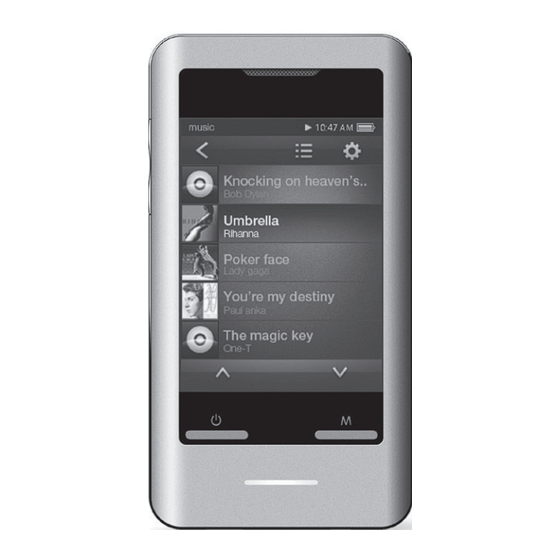
Summary of Contents for Source headrush
- Page 1 1415312 Touchscreen MP3 Video Player INSTRUCTION MANUAL Please read this instruction manual first before using...
-
Page 2: Table Of Contents
Table of Contents VIDEO MODE THANK YOU Movie Browser Controls Package Contents Movie Playback Controls Features PHOTO MODE CONTROLS AT A GLANCE Photo Browser Controls GETTING STARTED Photo Viewer Controls Charging the Battery Quick Option Menu Charging with a Computer RADIO MODE Turning the Player On/Off Radio Tuning Controls... - Page 3 SETTING MODE 28-29 VIDEOCAM MODE CAMERA MODE CALENDAR MODE CLOCK MODE VIDEO CONVERTER INSTALLATION CONVERTING VIDEO 35-36 SPECIFICATIONS TROUBLESHOOTING 38-39 WARRANTY...
-
Page 4: Thank You
Thank You Thank you for your purchase of the 8GB Headrush Touchscreen MP3 Video Player. This manual is designed to help you easily set up and begin using your new player right away. Please read this manual carefully and retain it for future reference. -
Page 5: Controls At A Glance
Controls at a Glance LEFT VIEW 1. Volume Up button <UP> 2 . Volume Down button <DOWN> 3. MicroSD Card slot - Load a microSD memory card here to upgrade the memory capacity of the player. FRONT VIEW 4. Speaker 5. LCD touchscreen - Tap the display with your finger to activate the on-screen control. -
Page 6: Getting Started
If the player has not been used in a while, the battery may need to be recharged overnight (about 8 hours). • The battery used in this device may present a fire or chemical burn if mistreated. Do not disassemble, incinerate, or heat the battery. Do not leave the battery in a place subject to direct sunlight, or in a car with its windows closed. • Do not connect the player to a power source other than that which is indicated here or on the label as this may result in the risk of fire or electric shock. CHARGING WITH A COMPUTER Your player can be charged through a USB computer connection. Use the supplied USB cable to connect the player to the USB port of a computer. -
Page 7: Resetting The Player
RESETTING THE PLAYER Reset the player if it should freeze and not respond or otherwise malfunction. • Disconnect your player if it is connected to a computer. • Use a paper clip to gently press the <RESET> button located on the rear of the player. USING THE TOUCHSCREEN CONTROLS Your video MP3 player comes equipped with an easy-to-use touchscreen which allows access to the player’s functions. • Use your finger tip or the stylus to tap the area of the screen where a control icon is displayed. • If you tap and hold an icon, it will register as a continuous button press. To avoid damaging the screen, do not touch it with excessive force or with any object other than your finger or the stylus. For best response, make sure your hands are clean before using the touchscreen controls. -
Page 8: Main Menu
Main Menu When you turn on the player, you will see the Main menu. MUSIC Browse and play music From the Main menu, you can access each of your MP3 VIDEO Browse and play movies player’s function modes. PHOTO Browse and view pictures MAIN MENU CONTROLS RADIO Listen to FM radio broadcasts Each function mode is represented by an icon on the Main TEXT Browse and read text files Menu screen. To enter a mode, tap the icon with your finger. -
Page 9: Music Mode
Music Mode Browse for and play your music files. For information about loading music onto your player, please refer to the section “ Transferring Files to the Player”. MUSIC BROWSER CONTROLS When you choose MUSIC mode from the Main menu, you will see the Music Browser screen. FUNCTION KEY ACTION To browse through the folders Press <UP> or <DOWN> To select/view an item Press <ENTER>, or tap the desired selection on the LCD screen. To return to the previous screen on screen or press <MENU> To return to the Main menu Hold <MENU>... -
Page 10: Now Playing Controls (Music Playback)
Playback Status Time Display NOW PLAYING CONTROLS Equalizer Icon Play Mode (MUSIC PLAYBACK) Battery Level To start playing music, browse for a song and then tap the song title to start playback, or Quick Option Back Icon Icon you can press <ENTER> to start playback. Add to Favourite When a song is playing, the Now Playing List Option screen appears (see illustration). Album Cover Previous Icon Next Icon Play/Pause Icon File Name... - Page 11 The following functions are performed from the Now Playing screen. FUNCTION KEY ACTION To pause/resume playback Press <ENTER> or tap the Play/Pause Icon on screen To play the next track on screen To forward-scan through the track Hold on screen To play the previous track on screen To reverse-scan through the track...
-
Page 12: Quick Option Menu
QUICK OPTION MENU To access the quick option menu, tap < > on the Now Playing screen. • To browse through the settings, press the <UP> or <DOWN> button. • To select a setting, press the <ENTER> button or tap the desired selection on screen. • To return to the previous screen, tap < > on screen or press the <MENU> button. Repeat Mode Change the repeat options to adjust the order in which tracks are played. ITEM DESCRIPTION Normal Play tracks in normal order and no repeat. - Page 13 Equalizer Select a digital equalizer preset to optimize the way the player processes audio signals. The options are: Normal, Classic, Pop, Rock, and Jazz. Add to Favorite Add the current song to the Favorite list. You can also tap the icon on the Now Playing screen to add the song to the Favorite list. To play the favorite songs, select “My Favorites” from the Music Browser screen. Lyric Set the Lyric display ON or OFF.
-
Page 14: Video Mode
Video Mode Browse for and play your movie files. Your player supports AVI files. Videos may need to be encoded with the included software for device playback. MOVIE BROWSER CONTROLS When you choose Video mode from the Main menu, you will see the Movie Browser screen. Use the Movie Browser to find all movie files loaded on your player. FUNCTION KEY ACTION To browse through the list of video files and folders Press <UP>... -
Page 15: Movie Playback Controls
Tap the screen once to view the controls. FUNCTION KEY ACTION The following functions may be performed from the To play the next movie on screen Now Playing screen. To play the previous movie on screen Video Playing Window To forward-scan quickly Hold on screen movie... -
Page 16: Photo Mode
Photo Mode Browse for and play your photo files. PHOTO BROWSER CONTROLS When you choose Photo mode from the Main menu, you will see the Photo Browser screen. Your Photo will be displayed as thumbnail images. Use the Photo Browser to find allphoto files loaded on your player. 1. Folder 2. Photo 3. Name of the selected folder or photo FUNCTION KEY ACTION To browse through the list of photo files and folders... -
Page 17: Photo Viewer Controls
PHOTO VIEWER CONTROLS To view a photo, browse through the thumbnail photo and then press <ENTER> or tap on the selection directly. The following functions may be performed from the Photo Viewer screen. FUNCTION KEY ACTION To view the next or previous photo Press <UP> or <DOWN>, or tap on screen To start or stop slideshow mode To rotate the photo Press <ENTER> or tap on screen To access the Quick Option menu on screen... -
Page 18: Quick Option Menu
QUICK OPTION MENU To access the quick option menu, tap < > on the Photo Viewing screen. To browse through the settings, press the <UP> or <DOWN> button. To select a setting, press the <ENTER> button or tap the desired selection on screen. To return to the previous screen, tap < > on screen or press the <MENU> button. Save as PowerOn picture Save the current photo as a PowerOn picture that will display when you power on the player. Save as PowerOff picture Save the current photo as a PowerOff picture that will display when you power off the player. -
Page 19: Radio Mode
Radio Mode Listen to FM radio broadcasts. You must have a pair of headphones connected to the headphone jack to receive FM broadcasts; your player will utilize the headphone cord as an antenna. RADIO TUNING CONTROLS When you choose Radio from the Main menu, you will see the Radio Tuning screen. You can search for stations, tune to stations manually, or tune to preset stations. The following functions are performed from the Radio Tuning screen. FUNCTION KEY ACTION To tune to a higher station manually Tap on screen To tune to a lower station manually on screen... -
Page 20: Quick Option Menu
QUICK OPTION MENU To access the quick option menu, tap < > on the Radio screen. • To browse through the settings, press the <UP> or <DOWN> button. • To select a setting, press the <ENTER> button or tap the desired selection on screen. • To return to the previous screen, tap < > on screen or press the <MENU> button. Search Station Scan for all stations in broadcast reception range. The player will automatically seek and save all frequencies with a broadcast signal to the Preset Station list. The auto scan feature will overwrite any previously stored preset stations. - Page 21 Read Station Info Load the Preset Station list. You can also tap on the Radio screen toload the list. Press <UP> or <DOWN> to browse through the stations. Press <ENTER> or tap the desired selection to listen the station. Delete Station Info Delete station from the Preset Station list.
-
Page 22: Text Mode
Text Mode Read .TXT files loaded on your player. TEXT BROWSER CONTROLS When you choose Text from the Main menu, you will see the Text Browser Screen. Use the Text Browser to find all text files loaded on your player. FUNCTION KEY ACTION To browse through the files and folders Press <UP> or <DOWN> To select/view an item Press <ENTER>, or tap the desired selection on the LCD screen. -
Page 23: Text Reader Controls
TEXT READER CONTROLS The following functions may be performed from the Text Display screen. FUNCTION KEY ACTION To view the next page on screen To read the previous page on screen To read the next line Press <DOWN> on screen To read the next line Press <UP>... -
Page 24: Quick Option Menu
QUICK OPTION MENU To access the quick option menu, tap < > on the Text reading screen. • To browse through the settings, press the <UP> or <DOWN> button. • To select a setting, press the <ENTER> button or tap the desired selection on screen. • To return to the previous screen, tap < > on screen or press the <MENU> button. Auto Browse Set the auto page scroll on or off. • Press <ENTER> or tap the “ Auto Browse” menu bar to toggle the setting. Scroll Interval ... -
Page 25: Explorer Mode
Explorer Mode Enter Explorer mode to browse all folders and files loaded on your player. To enter Explorer mode, select and confirm EXPLORER from the Main Menu. EXPLORER CONTROLS When you choose EXPLORER mode from the Main menu, you will see the File Explorer screen. FUNCTION KEY ACTION To browse through the files and folders Press <UP> or <DOWN> To select/view an item Press <ENTER>, or tap the desired selection on the LCD screen. To access the Quick Option menu on screen To return to the previous screen on screen or press <MENU>... -
Page 26: Quick Option Menu
Files and folders will be displayed in a list. If a compatible file is selected, it will be played in its corresponding mode: PLAYBACK MODE FILE TYPE Music MP3, WMA Video Photo JPG, BMP, GIF Text QUICK OPTION MENU To access the quick option menu, tap < > on the Radio screen. • To browse through the settings, press the <UP> or <DOWN> button. • To select a setting, press the <ENTER> button or tap the desired selection on screen. • o return to the previous screen, tap < > on screen or press the <MENU> button. Add audio to List Add the current song to the Favorite list. This additional setting is only available when you select a music file. - Page 27 Delete Delete the selected file or folder Delete all Delete all files in the selected folder. Copy Copy the selected file to another location on the player. Once you have copied the desired file • Tap on screen or press the <MENU> button to back to the previous screen. • Press <UP> or <DOWN> to highlight a desired destination folder that you want to copy the file to.
-
Page 28: Setting Mode
Setting Mode Enter the Setup mode to set your player’s system options. To enter Setup mode, select SETTING in the Main menu. FUNCTION KEY ACTION To browse through the options Press <UP> or <DOWN> button. To select an item Press <ENTER> or tap the desired selection on the LCD screen. To cancel and return to the previous screen on screen or press <MENU>... - Page 29 The following options are available. Some of these options may be set from the Quick Option menus. ITEM DESCRIPTION LANGUAGE Set the on-screen menu language. MEMORY INFORMATION View used and available memory info. VERSION View the player’s firmware version. FACTORY SETUP Restore all of the player’s settings to their factory-default state.
-
Page 30: Videocam Mode
Videocam Mode Record video clips from your player. VIDEO RECORDING CONTROLS When you choose DV from the Main menu, you will see the Video Recording screen. • Press the <ENTER> button to start recording. • Press the <ENTER> button again to stop and save the recording. The video recording files will be saved to the folder “ D:\VIDEO\RECORD” and named “ AKXXXXXX.AVI” where XXXXXX corresponds to the numerical sequence in which the recording was made (numbering starts from 000001). • Press the <MENU> button to return the Main Menu without saving. CHANGE THE VIDEO RECORDING RESOLUTION ... -
Page 31: Camera Mode
Camera Mode Capture still images from your player. IMAGE CAPTURING CONTROLS When you choose Camera from the Main menu, you will see the Image Capturing screen. • Hold the player steady, then press the <ENTER> button to take a image. The images were be saved to the directory: “ D:\PHOTO\RECORD” and named “ AKXXXXXX.JPG” where XXXXXX corresponds to the numerical sequence in which the recording was made (numbering starts from 000001). • Hold the player steady, then press the <ENTER> button to take a image. CHANGE THE SHOOTING RESOLUTION ... -
Page 32: Calendar Mode
Calendar Mode View the Calendar. CALENDAR VIEWING CONTROLS When you choose Calendar from the Main menu, you will see the Calendar screen. • Press the <UP> or <DOWN> button to navigate from day to day. • Tap icons that locate above the calendar list to navigate from month to month. • Tap the icon located on the top side of screen or press <MENU> to exit to the Main Menu. -
Page 33: Clock Mode
Clock Mode To set the internal date and time. CLOCK SETTING CONTROLS • Tap or icons to adjust the corresponding field. When you choose Clock from the Main menu, you will see From up to down and left to right, the fields are: the Clock display screen. Hour, Minute, Date, Month, and Year. 1. Touch to access the clock setting screen. • Press <ENTER> to go back to the Clock display screen and save the setting. -
Page 34: Video Converter
Video Converter Use the video conversion software included on the Installation CD to create video files that are suitable for playback on the player. Your player supports XviD-encoded AVI files with the following specifications: 320 X 240 RESOLUTION AT 25 FRAMES PER SECOND (FPS). The video conversion software is included for your convenience and is compatible with Microsoft Windows operating systems only. -
Page 35: Installation
2. Double-click the file to start the installation process. 3. Follow the on-screen instructions to complete the installation process. CONVERTING VIDEO To start the program, locate the “ MP4Tool” program in your Windows Start menu, the application window will appear on screen. 1. Click “ File” on the Menu Bar to access the File menu list. 2. Click “ Open source” to select a source video file to convert. • The source file must be one of the following video types: AVI, RM, RMVB, MPG, MPEG, MP4 or WMV. • DirectX 9.0, Media Player 9.0, and other codes must be installed to support all media types. 3. Click “ Select target” to choose a name and location for the completed file after conversion. 4. Set the output video quality from the “ Fast configuration” section. - Page 36 • You can also access the advanced settings by clicking “ Configurations” on the Menu Bar. Do not change these settings if you are not familiar with digital video conversions. • Click the “ Convert” button to begin converting. The progress bar display the progress of the conversion job. When the progress bar reaches “ 100%”, the conversion job has been completed.
-
Page 37: Specifications
Specifications Design, specifications, and manual are subject to change without notice. Display Type 2.8” TFT LCD @ 240 x 320 Memory Integrated Flash Memory Audio Format Support MP3, WMA Video Format Support AVI: 320x240, 25fps Photo Format Support JPEG, BMP Song Info Support ID3, Windows Media FM Frequency Range 87.5 - 108.0 MHz PC Interface USB 2.0 Plug and Play Support Windows 7/Vista/XP and Macintosh OS X Audio Output 3.5 mm stereo (headphone) and integrated speakers Power Rechargeable lithium battery or USB charge... -
Page 38: Troubleshooting
Troubleshooting If you have a problem with this device, please check the troubleshooting guide below. The player does not turn on. Ensure that the player is fully charged. Try charging the player overnight (8 hours). Reset the player (use a paper clip to gently press the Reset button on the rear of the player) and try again. The buttons do not work. - Page 39 The sound quality of the music is poor. Try playing the file on your computer. If the sound quality is still poor, try downloading the file again or re-encoding the file yourself. Ensure that the bit rate of the file is not too low. The higher the bit rate of the file, the better it will sound. The minimum recommended bit rate is 128kbps for MP3s and 96kbps for WMAs. Try lowering the volume of the player. Ensure that the headphones are attached securely to the player. The player will not play my music file.
-
Page 40: Fcc
The FCC Wants You to Know This equipment has been tested and found to comply with the limits for a Class B digital device, pursuant to Part 15 of the FCC Rules. These limits are designed to provide reasonable protection against harmful interference in a residential installation. This equipment generates, uses and can radiate radio frequency energy and, if not installed and used in accordance with the instructions, may cause harmful interference to radio communications. However, there is no guarantee that interference will not occur in a particular installation. If this equipment does cause harmful interference to radio or television reception, which can be determined by turning the equipment off and on, the user is encouraged to try to correct the interference by one or more of the following measures: • Reorient or relocate the receiving antenna. • Increase the separation between the equipment and receiver. • Connect the equipment into an outlet on a circuit different from that to which the receiver is connected. • Consult the dealer or an experienced radio/TV technician for additional suggestions. Any changes or modifications not expressly approved by the party responsible for compliance could void the user’... -
Page 41: Warranty
This warranty is only applicable to a product purchased through The Source company owned stores and dealers and to a product that is presented for repair in a country where The Source offers the product for sale. While this warranty does not confer any legal rights other than those set out above, you may have additional statutory rights which will vary under the laws of the various countries, states, province and other governmental entities in which The Source operates.

Need help?
Do you have a question about the headrush and is the answer not in the manual?
Questions and answers