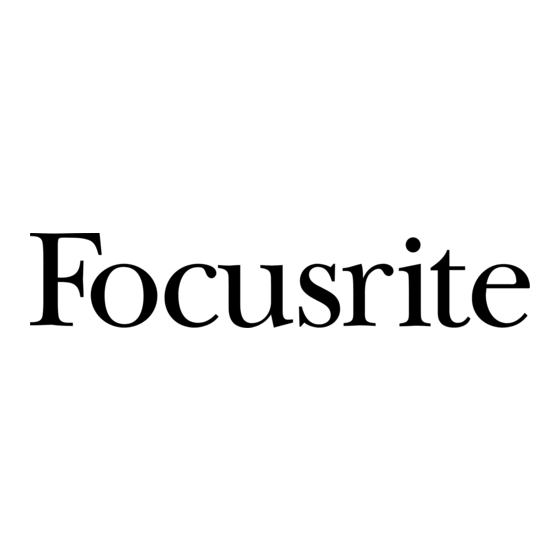Advertisement
Quick Links
Advertisement

Summary of Contents for Focusrite Liquid Mix
- Page 1 U S E R G U I D E Rev. 1.0...
-
Page 2: Troubleshooting
MIX product. These other product names, trademarks, and trade names are used solely to identify and describe the third party products the sonic behaviour of which was studied for the LIQUID MIX product, and to accurately describe the functionality of the Liquid Mix product. - Page 3 Liquid Mix Manager application, the Liquid Mix plug-in software and EQ/Compressor emulations onto your computer. Once done, you can connect the Liquid Mix hardware to your computer using the supplied Firewire cable and begin applying vintage flavours to your mix. Make sure the hardware is connected before booting up the...
- Page 4 13. Bypass – bypasses the currently active instance of Liquid Mix 14. EQ/Band On – activates the whole EQ or the selected band for the currently active instance of Liquid Mix 15. Compressor On – activates the compressor for the currently active instance of Liquid Mix 16.
- Page 5 S O F T WA R E G U I C O N T R O L S Track name – the name written here will appear in the Track select List on the Liquid Mix hardware Compressor – displays the currently active compressor emulation, click to choose a different one Active –...
- Page 6 To apply compression or EQ to a track within the sequencer, an instance of the Liquid Mix software must be activated. The software will appear in your list of VST or AU plug-ins. Open up a mono or stereo Liquid Mix to begin applying vintage textures to your track.
- Page 7 SET UP On the Set Up page, the sample rate that the Liquid Mix processes at can be selected. This should be set to the same value as the sample rate of your sequencer session. Setting a different value will bring up error messages and prevent the unit from functioning correctly.
- Page 8 S E L E CT I N G C O M P R E S S O R S A N D E Q S Selecting Compressors and EQs can be done from the software or hardware. SELECTING FROM THE SOFTWARE To select a Compressor emulation from the software window, click on the Comp box in the top left of the window and then choose an emulation from the drop down list.
- Page 9 A DJ U S T I N G C O M P R E S S O R S E T T I N G S Compressor settings can be modified from the hardware or software in identical ways, as the same controls are available on either.
-
Page 10: Gain Makeup
This switch enables both channels to be compressed equally by the linking of sidechains, for use when compressing a stereo signal. This switch will be active as default when a stereo instance of Liquid Mix is opened. Deactivate the switch if you are wishing to compress two mono signals separately; this makes the instance of Liquid Mix function in dual mono mode. - Page 11 A lot of the vintage units sampled to create the compressor emulations have fewer controls or control options than all of the available dials on Liquid Mix. As such, in default mode, some of the controls may not be active. On the hardware, this will be indicated by the control active LEDs above those dials not being lit and no corresponding values being displayed on the screen.
- Page 12 M O D I F Y I N G E Q S E T T I N G S EQ settings can be adjusted from the Liquid Mix hardware or software; three dials per band are available within the software window whereas the hardware provides three dials and a Band Select encoder. To edit using the hardware, make sure the correct track is selected.
- Page 13 M O D I F Y I N G E Q S E T T I N G S C O N T. SHAPE The Shape switch on the hardware will display any further options for the selected band, if any are available. This accounts for additional frequency and shape settings, such as ‘x 3’...
- Page 14 B U I L D I N G A H Y B R I D ( M I X E D ) E Q In every instance of Liquid Mix, there are seven EQ bands available. These can be filled in whatever way you want, using a mixture of individual bands from seven different EQ emulations or one complete 4-band emulation with three additions and so on.
- Page 15 MIX product. These other product names, trademarks, and trade names are used solely to identify and describe the third party products the sonic behaviour of which was studied for the LIQUID MIX product, and to accurately describe the functionality of the Liquid Mix product.
- Page 16 MIX product. These other product names, trademarks, and trade names are used solely to identify and describe the third party products the sonic behaviour of which was studied for the LIQUID MIX product, and to accurately describe the functionality of the Liquid Mix product.
- Page 17 MIX product. These other product names, trademarks, and trade names are used solely to identify and describe the third party products the sonic behaviour of which was studied for the LIQUID MIX product, and to accurately describe the functionality of the Liquid Mix product.
- Page 18 MIX product. These other product names, trademarks, and trade names are used solely to identify and describe the third party products the sonic behaviour of which was studied for the LIQUID MIX product, and to accurately describe the functionality of the Liquid Mix product.
- Page 19 MIX product. These other product names, trademarks, and trade names are used solely to identify and describe the third party products the sonic behaviour of which was studied for the LIQUID MIX product, and to accurately describe the functionality of the Liquid Mix product.
- Page 20 MIX product. These other product names, trademarks, and trade names are used solely to identify and describe the third party products the sonic behaviour of which was studied for the LIQUID MIX product, and to accurately describe the functionality of the Liquid Mix product.
- Page 21 MIX product. These other product names, trademarks, and trade names are used solely to identify and describe the third party products the sonic behaviour of which was studied for the LIQUID MIX product, and to accurately describe the functionality of the Liquid Mix product.
- Page 22 MIX product. These other product names, trademarks, and trade names are used solely to identify and describe the third party products the sonic behaviour of which was studied for the LIQUID MIX product, and to accurately describe the functionality of the Liquid Mix product.
- Page 23 MIX product. These other product names, trademarks, and trade names are used solely to identify and describe the third party products the sonic behaviour of which was studied for the LIQUID MIX product, and to accurately describe the functionality of the Liquid Mix product.
- Page 24 S N A P S H OT S - S AV I N G L I Q U I D M I X S E T T I N G S Liquid Mix has the ability to save and load settings. This means that a successful combination of compressor and EQ, constructed for vocals for instance, can be recalled at any point and used on another track.
- Page 25 R E S TO R I N G S E T T I N G S Snapshots can be recalled from the Liquid Mix software or hardware, to recall a particular combination of Compressor and/or EQ, with specific settings. FROM THE SOFTWARE To load a snapshot from the software, click on the disk image and then select Load Snapshot from the drop down list.
- Page 26 At sample rates above that, the number decreases to 8 and 2, at 88.2/96kHz and 176.4/192kHz respectively. The Liquid Mix is bringing up buffer error messages in Logic • The Processor Buffer must be set to Low or Medium for the Liquid Mix to work. A high Processor Buffer setting will not work.