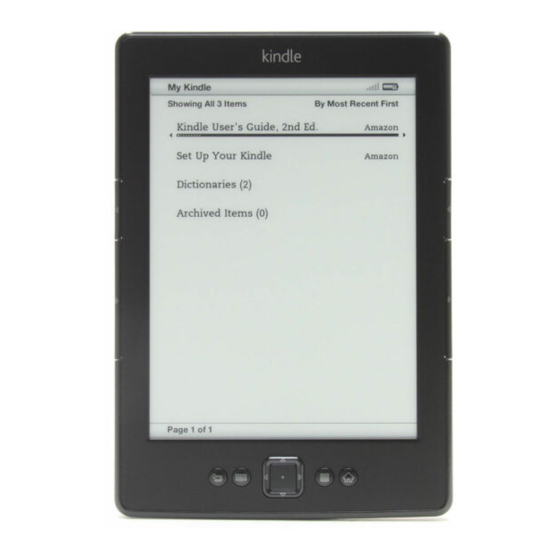Table of Contents
Advertisement
Advertisement
Table of Contents

Summary of Contents for Amazon Kindle
-
Page 2: Table Of Contents
Special Offers & Sponsored Screensavers ..............7 Screensaver ........................7 Home Screen........................7 CHAPTER 2 Acquiring & Managing Kindle books ............8 Shop in the Kindle Store anytime, anywhere ..............8 Managing your Kindle library ..................8 Using collections ......................... 8 Archiving and deleting content.................... - Page 3 Reading Kindle documents on other devices .............. 15 Sharing comments via social networks ............... 16 Lending Kindle books ....................16 Borrowing Kindle books from your local library ............16 Using Kindle with your computer ................. 16 Using the Experimental Web Browser ................17 Web Browser Menu ......................
-
Page 4: Kindle User's Guide 2Nd
Kindle User's Guide 2nd edition CONTENTS Welcome to your new Kindle. This short guide will familiarise you with all of the features and functionality of your Kindle. Additional help is available on the Kindle Support website (www.kindle.com/support), including a printable PDF version of this guide. Some features and functionality may not be available based on such factors as your country of residence or location. -
Page 5: Chapter 1 Getting Started
5-way controller: The 5-way controller enables you to quickly perform many common tasks on your Kindle. It has a centre select button plus four arrows. To scroll up or down on a page, use the Up and Down Arrows. When reading a book with chapters, you can use the Left and Right arrows to skip through chapter by chapter. -
Page 6: Charging The Battery
Kindle. Mac OS X: Click the Eject button next to the Kindle in any Finder window, or drag it from the Desktop to the Trash. Your Kindle will then exit USB drive mode. You will see a lightning bolt on the battery status icon that indicates your Kindle is still charging. -
Page 7: Battery Status Indicator
Kindle setup process, it is already registered and ready to use. To verify this, press the Home button and look for your Kindle name in the upper left corner of the Home screen. If it says My Kindle or shows the name of a previous owner, you will need to register it. -
Page 8: Special Offers & Sponsored Screensavers
Navigate to the item you want to view by using the Down Arrow key on the 5-way controller, then use the 5-way controller to view details. Note that if you buy a special offer when your Kindle is offline, your order will not be processed immediately. The purchase will be "queued" and the transaction will be... -
Page 9: Chapter 2 Acquiring & Managing Kindle Books
"content" throughout this guide. To display a list of content on your Kindle, press the Home button. To view how much free space you have available for storing content, press the Menu button on the Home screen. -
Page 10: Archiving And Deleting Content
Kindle will appear on the Home screen after the collection is deleted. Archiving and deleting content To free up space on your Kindle, you can archive items by selecting the item's name on the Home screen and pressing the Left Arrow on the 5-way controller. Select "remove from device", and press the centre button of the 5-way controller. -
Page 11: Chapter 3 Reading Kindle Documents
Back button. Zooming in on images You can increase the size of an image in a Kindle book for easier viewing. First, use the 5- way controller to position the cursor over the image. A magnifying glass with a plus sign... -
Page 12: Panning And Zooming With Tables
You can also use zoom on any web page. Enhanced viewing of images is available for select Kindle books, enabling you to both pan and zoom. First, use the 5-way controller to position the cursor over the image. A magnifying glass with a plus sign will appear on top of the image. -
Page 13: Viewing Locations, Page Numbers And Progress
To turn off this option, select Settings from the Home screen menu, select Popular Highlights, and change the setting. Notes: You can add notes to any content on Kindle. Place the cursor where you want to add your thoughts, press the centre select button of the 5-way controller and select "create note". -
Page 14: When You Have Finished Reading
Your Kindle will automatically go into sleep mode after a few minutes of inactivity. When your Kindle is asleep, you will see an image on the screen; this static screensaver uses no battery power. To wake up your Kindle, press the power button. -
Page 15: Chapter 4 Getting More From Your Kindle
Defaults settings will be disabled. Device Time: Allows you to set the current local time to be displayed on your Kindle. Pressing the Menu button from any Kindle screen will display the time at the top of the screen. Dictionaries: Allows you to select which of the installed dictionaries to use for word look- ups when there is more than one dictionary for a language. -
Page 16: The Settings Contextual Menu
Disable this feature if you do not want your annotations backed up or shared in Popular Highlights. Page Refresh: Use to set your Kindle to refresh the E Ink display every time you turn the page. -
Page 17: Sharing Comments Via Social Networks
(www.kindle.com/support) for more information on supported file types. Your Kindle is not usable as a reading device while in USB drive mode. To read a book while charging the battery, you must eject your Kindle from your computer's desktop. The battery icon on your Kindle will display a lightning bolt to indicate that its battery is still being charged. -
Page 18: Using The Experimental Web Browser
"go to" button. The address field will retain the last URL you entered. The following tips will help you get the most out of the Kindle Web Browser: To zoom in on a web page or image, select Zoom In from the Menu. To zoom out, select Zoom Out. -
Page 19: Downloading Files
Some websites may have books or documents that you want to download and read on your Kindle. You will be asked to confirm if you want to download these items to your Kindle Home screen. Supported file types for download include Kindle content (.AZW,... -
Page 20: Chapter 5 Finding Additional Assistance
Kindle User's Guide 2nd edition CHAPTER 5 Finding Additional Assistance CHAPTER 5 Finding Additional Assistance The Kindle Customer Service website at www.kindle.com/support has helpful information, including frequently asked questions and how-to videos. -
Page 21: Appendix A Product Information
Do not use your Kindle or its accessories in rain, or near sinks or other wet locations. Take care not to spill any food or liquid on your Kindle. If your device does get wet, unplug all cables, turn off the wireless (go to Menu, and select Aeroplane Mode) and let the screen revert to the screen saver. -
Page 22: Wireless Safety And Compliance
Using your Kindle while operating a vehicle is not recommended and may be prohibited or restricted in some areas. If you are in an area where using your Kindle while operating a vehicle is allowed, always give full attention to the operation of the vehicle and stop using your Kindle if it becomes a distraction. -
Page 23: Fcc Compliance Statement For Model Number D01100, Fcc Id: Zeg-0725
Model Number D01100, FCC ID: ZEG-0725 Exposure to Radio Frequency Energy Your Kindle is designed and manufactured not to exceed the emission limits for exposure to RF energy set by the Federal Communications Commission of the United States (FCC), regulating entities of the European Union, and other countries. Information on your Kindle is on file with the FCC and can be found under the Display Grant section of http://www.fcc.gov/oet/ea/... -
Page 24: Ieee 1725 Battery Safety Statement
Kindle User's Guide 2nd edition Appendix A Product Information This Class B digital apparatus complies with Canadian ICES-003. IMPORTANT NOTE: IC Radiation Exposure Statement: This EUT is compliant with SAR for general population/uncontrolled exposure limits in IC RSS-102 and had been tested in accordance with the measurement methods and procedures specified in IEEE 1528 and IEC62209-2. -
Page 25: Additional Information For Kindle Users
Appendix A Product Information Declaration of Conformity 24 May, 2011 We, Amazon Fulfillment Services, Inc. declare under our own responsibility that the product: Product Name: Electronic Display Device Product Spec: WLAN 802.11 b/g Model: D01100 Complies with the essential requirements of Article 3 of the R&TTE 1999/5/EC Directive and the following standards: 1. -
Page 26: Recycling Kindle Properly
Services, Inc., 410 Terry Ave. North, Seattle, WA 98109-5210, United States. However, if this Device was sold by Amazon EU S.à r.l. or an authorised reseller of Amazon EU S.à r.l. then this Warranty is provided by Amazon EU S.à r.l a société à responsabilité limitée duly incorporated and validly existing under the law of the Grand-Duchy of Luxembourg, having its registered office at 5, rue Plaetis, L-2338 Luxembourg (RCS Luxembourg no. - Page 27 Kindle User's Guide 2nd edition Appendix A Product Information Device, we will, at our option, to the extent permitted by law, either (i) repair the Device using either new or refurbished parts, (ii) replace the Device with a new or refurbished Device that is equivalent to the Device that is to be replaced, or (iii) refund to you all or part of the purchase price of the Device.
-
Page 28: Additional Information
Copyright and Trademark Notices Amazon Kindle device software, the Amazon Kindle Quick Start Guide, and the Amazon Kindle User’s Guide © 2004 - 2012 Amazon.com, Inc. or its affiliates. All rights reserved. 1-1-CLICK, AMAZON, the AMAZON LOGO, the AMAZONKINDLE LOGO, AUDIBLE, KINDLE, KINDLE SINGLES, SPONSORED SCREENSAVERS, X-RAY, MOBIPOCKET, WHISPERNET and WHISPERSYNC are trademarks of Amazon.com, Inc.