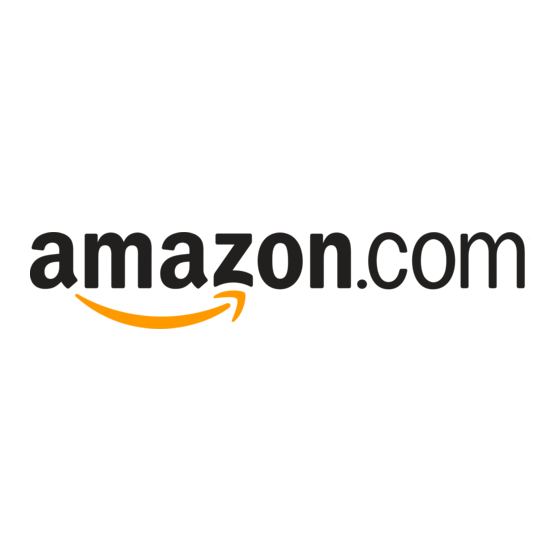Advertisement
Quick Links
Kindle Fire
Typical Guide For Kindle Fire and Kindle Fire HD
Quick Reference Guide
Charging Your Kindle
1.
Note* Turn off programs you are
not using to save battery life.
Connecting To WIFI
Downloading Apps
Notifications
The set-up for your Kindle depending upon the version of Kindle you have may vary. Buttons, style, features, and Icons may look
different. Kindle is an Android Tablet with Kindle software preinstalled on the tablet.
1.
Connect your USB cable to a compatible power adapter and your
Kindle Fire. Plug the power adapter into a power outlet.
2.
On your Kindle Fire, swipe down from the top of the screen to show
Quick Settings, and then tap More.
3.
Tap Device.
Next to Battery Remaining, you should see (Charging) if your
4.
Kindle Fire is charging properly
5.
You can also charge using your computer
6. In Quick Settings you can see battery Percentage
1. Tap the Quick Settings icon in the top right hand
corner of the Home screen. Or Swipe down from the
top.
2. Select Wi-Fi.
3. Ensure Wireless Networking switch is in the on
position.
4. Tap the name of the network you wish to connect to
from the list of available networks
1. You'll find the Free App of the Day, best sellers and other
featured apps on the Amazon Appstore home page. You can
search for apps by entering a search term in the search bar.
2. Once you've found the app you'd like to purchase, tap the
orange price button and select Buy App or Get App. Your
default 1-Click payment method will be charged automatically
(unless the app is free). Tap Open to launch the app after
downloading it.
3. Check the Carousal for your download and maintains apps from
there also
Your Kindle Fire uses the notification indicator to inform
you of the status of background tasks and let you know when
you've received e-mail. When you see the notification
indicator, you can tap it to get more information.
1. Swipe the status bar downward to open the notifications.
2. Tap a notification for more information or additional
options
.
Advertisement

Summary of Contents for Amazon Kindle Fire
- Page 1 Connect your USB cable to a compatible power adapter and your Kindle Fire. Plug the power adapter into a power outlet. On your Kindle Fire, swipe down from the top of the screen to show Quick Settings, and then tap More.
- Page 2 Kindle is charging and will turn off when the • Content Libraries - The Home screen on your Kindle Fire contains content libraries battery is fully charged. where you'll access your books, games, videos, and other content. Tap a library to open it.