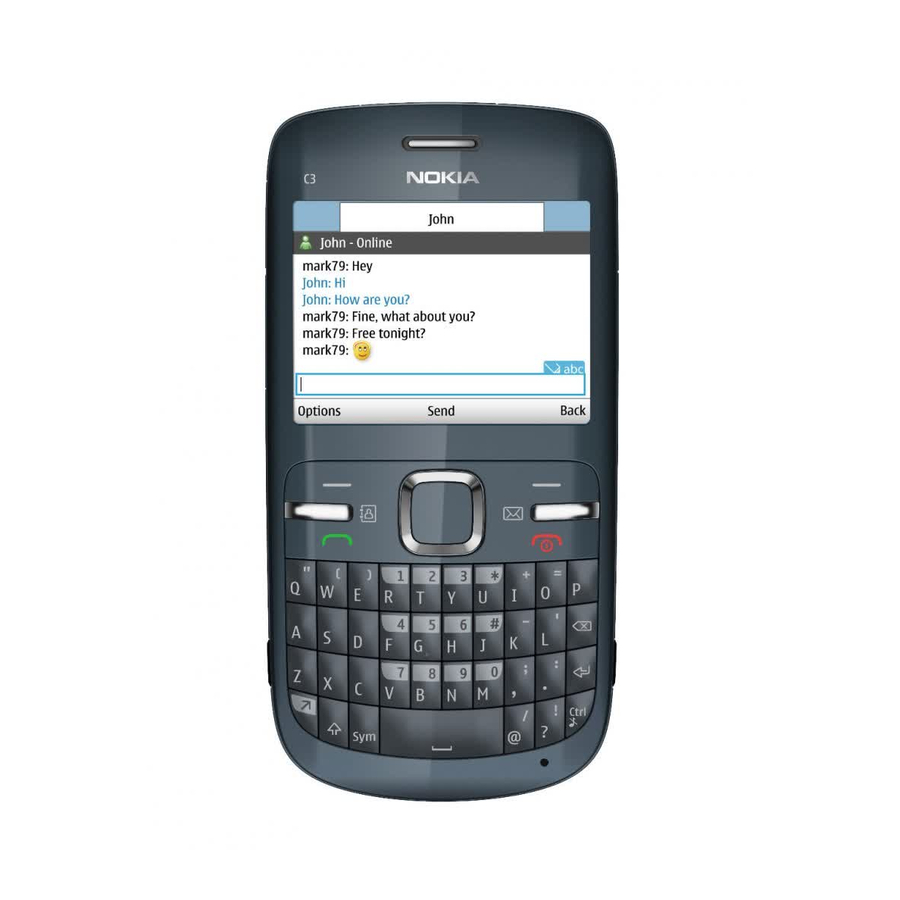
Table of Contents
Advertisement
Quick Links
Advertisement
Table of Contents

Summary of Contents for Nokia C3
- Page 1 Nokia C3 User Guide Issue .0 EN-US...
- Page 2 Reproduction, transfer, distribution, or storage of part or all of the contents in this document in any form without the prior written permission of Nokia is prohibited. Nokia operates a policy of continuous development. Nokia reserves the right to make changes and improvements to any of the products described in this document without prior notice.
- Page 3 The third-party applications provided with your device may have been created and may be owned by persons or entities not affiliated with or related to Nokia. Nokia does not own the copyrights or intellectual property rights to the third-party applications. As such, Nokia does not take any responsibility for end-user support, functionality of the applications, or the information in the applications or these materials.
- Page 4 (1) This device may not cause harmful interference, and (2) this device must accept any interference received, including interference that may cause undesired operation. Any changes or modifications not expressly approved by Nokia could void the user's authority to operate this equipment.
-
Page 5: Table Of Contents
Contents SAFETY........7 6. Enter text......25 Predictive text input ......25 1. Get started......11 7. Messaging......26 Insert SIM card and battery....11 Insert a microSD card......12 Conversations........26 Remove the microSD card....12 Text messages ........27 Charge the battery ...... - Page 6 Phone settings ........53 Accessories..........54 13. Ovi Store......35 Configuration ........55 Security ..........56 14. My Stuff ......36 Nokia account........57 Games Apps........36 Reset device.......... 57 Multimedia ........... 38 Photos ............ 43 18. Green tips ......58 Tones Graphics ........
-
Page 7: Safety
S A F E T Y SAFETY Read these simple guidelines. Not following them may be dangerous or illegal. Read the complete user guide for further information. SWITCH ON SAFELY Do not switch the device on when wireless device use is prohibited or when it may cause interference or danger. -
Page 8: About Your Device
You may also access other third-party sites through your device. Third-party sites are not affiliated with Nokia, and Nokia does not endorse or assume liability for them. If you access such sites, you should take precautions for security or content. -
Page 9: Shared Memory
If you forget the code and your device is locked, your device will require service and additional charges may apply. For more information, contact a Nokia Care point or your device dealer. The PIN code supplied with the SIM card protects the card against unauthorized use. - Page 10 Check the model number of any charger before use with this device. This device is intended for use when supplied with power from the AC-3 charger. Warning: Use only batteries, chargers, and accessories approved by Nokia for use with this particular model. The use of any other types may invalidate any approval or warranty, and may be dangerous.
-
Page 11: Get Started
This device is intended for use with the BL-5J battery. Always use original Nokia batteries. See “Nokia battery authentication guidelines,” p. 61. The SIM card and its contacts can easily be damaged by scratches or bending, so be careful when handling, inserting, or removing the card. -
Page 12: Insert A Microsd Card
G e t s t a r t e d ■ Insert a microSD card Use only compatible microSD cards approved by Nokia for use with this device. Nokia uses approved industry standards for memory cards, but some brands may not be fully compatible with this device. -
Page 13: Charge The Battery
If the battery is completely discharged, it may take several minutes before the charging indicator appears on the display or before any calls can be made. ■ Connect a headset You can connect a Nokia universal 3.5 mm headset to your device. -
Page 14: Wrist Strap
G e t s t a r t e d ■ Wrist strap Insert a thread through the wrist strap hole. Place the thread around the post. Tighten the thread. ■ Antenna Your device may have internal and external antennas. Avoid touching the antenna area unnecessarily while the antenna is transmitting or receiving. -
Page 15: Your Device
Y o u r d e v i c e 2. Your device ■ Keys and parts 1. Earpiece 2. Go to key 3. Call key 4. Navi key (scroll key) 5. Web key 6. End/Power key 7. Backspace key 8. - Page 16 Y o u r d e v i c e 11. Camera key 12. Function key 13. Shift key 14. Symbol key 15. Messaging key 16. Crtl key 17. Charger connector 18. Headset connector 19. Micro USB connector 20. Memory card slot 21.
-
Page 17: Scroll Key Shortcuts
Y o u r d e v i c e ■ Scroll key shortcuts In the Home screen, you can quickly access the following menus with the scroll key: • Scroll up — Write a new message. • Scroll down — Open the Address Book. •... -
Page 18: Switch The Device On Or Off
Y o u r d e v i c e ■ Switch the device on or off Warning: Do not switch the device on when wireless device use is prohibited or when it may cause interference or danger. Press and hold the power key. Turn the volume up or down To adjust the volume of the earpiece or media player, press the scroll key up or down during a call. -
Page 19: Activate The Home Screen
Y o u r d e v i c e Activate the home screen 1. To activate the enhanced home screen, select Menu > Settings > Display > Home screen > Home screen mode and set to On or Off. The default selection is off. -
Page 20: Security Keyguard
Y o u r d e v i c e ■ Lock or unlock the keypad (keyguard) Select Menu or Unlock, and press the Function key within 1.5 seconds to lock or unlock the keypad. To activate the automatic keyguard, select Menu >... -
Page 21: Functions Without A Sim Card
Y o u r d e v i c e ■ Functions without a SIM card Several functions of your device may be used without inserting a SIM card (for example, data transfer with a compatible PC or another compatible device). Without a SIM card, some functions appear dimmed in the menus and cannot be used. -
Page 22: Call Functions
C a l l f u n c t i o n s 3. Call functions ■ Make a voice call 1. Enter the phone number, including the area code. For international calls, press * twice for the international prefix (the + character replaces the international access code), enter the country code, the area code without the leading 0, if necessary, and the phone number. -
Page 23: Navigate The Menus
Vanity dialing You can dial an alphanumeric phone number (using numbers and letters). For example, 888-NOKIA-2U. Enter the numbers located in the center of the keypad. To enter letters, press and hold the function key (at the bottom left of the keypad) and press the letters you want to dial. -
Page 24: Instant Messaging
Note: You can also access IM by pressing the right scroll key. ■ Instant Messaging Your device allows you to send and receive instant messages with friends and family, regardless of the cellular system or platform (such as the internet) they are using, as long as everyone is using the same IM service. -
Page 25: Enter Text
E n t e r t e x t 6. Enter text You can enter text (for example, when creating messages) using traditional or predictive text input. When you enter text, text input indicators are displayed. indicates traditional text input, and indicates predictive text input. -
Page 26: Messaging
M e s s a g i n g 7. Messaging Your device has a messaging key, see “Keys and parts,” p. 15 and 16. You can quickly view Conversations, create a new message, or make a call by pressing the Messaging key. -
Page 27: Text Messages
M e s s a g i n g Text and multimedia messages You can create a message and optionally attach a file such as an image or audio clip. Your device automatically changes a text message to a multimedia message when a file is attached. -
Page 28: Sim Card Messages
M e s s a g i n g Send a text or multimedia message 1. Select Menu > Messaging > message. 2. Enter the message text. 3. To attach content to the message, select Options and the desired type of content. -
Page 29: Voice Mail
M e s s a g i n g ■ Voice mail If you subscribe to voice mail (network service), you can access the service through a voice mail number supplied by your service provider. The number may appear in your contacts list during the activation process. -
Page 30: Address Book
A d d r e s s B o o k 8. Address Book In the address book, you can store and manage contact information, such as names, phone numbers, and addresses. You can save names and numbers in the internal memory of the device, the SIM card memory, or a combination of the two. -
Page 31: Add Contact Details
A d d r e s s B o o k ■ Add contact details Select Menu > Address Book > More > Settings, and make sure that Memory in use Phone and SIM, Phone, Card. In the device memory , you can save different types of phone numbers, a tone or a video, and short text items for a contact. -
Page 32: Business Cards
A d d r e s s B o o k ■ Business cards You can send and receive a person’s contact information from a compatible device that supports the vCard standard as a business card. To send a business card, scroll to the contact whose information you want to send, and select Options >... -
Page 33: 1-Touch Dial List
M o b i l e E m a i l ■ 1-touch dial list To assign a phone number to a 1-touch dialing number key, select Menu > Address Book > Speed dial list > More , and scroll to a number key. Select Assign or, if a number has already been assigned to the key, select... -
Page 34: Mobile Web
M o b i l e W e b 11. Mobile Web You can access various mobile internet services with your device browser. Important: Use only services that you trust and that offer adequate security and protection against harmful software. Check the availability of these services, pricing, and instructions with your service provider. -
Page 35: Appcenter
A p p C e n t e r 12. AppCenter Select Menu > AppCenter. The AppCenter website provides links to a variety of content such as ringing tones, games, graphics, multimedia, and applications that may be purchased and downloaded to your device. For information about billing or accessing this website, contact your service provider. -
Page 36: My Stuff
M y S t u f f 14. My Stuff You can manage graphics, images, recordings, and tones, which are files arranged in folders. This menu also includes multimedia and entertainment features available in the phone, and features that assist you in organizing daily tasks. Your phone supports an activation key system to protect acquired content. -
Page 37: Open An Application
You can download new Java applications and games in different ways. Use the Nokia Application Installer from Nokia Ovi Suite to download the applications to your device, or select Menu >... -
Page 38: Multimedia
You may also access other third-party sites through your device. Third-party sites are not affiliated with Nokia, and Nokia does not endorse or assume liability for them. If you choose to access such sites, you should take precautions for security or content. -
Page 39: Play Songs
M y S t u f f WAV, AMR, QCELP, MIDI, 3GP, or High Efficiency Advanced Audio Coding (EAAC+) sound files that you have transferred to the phone with the Nokia Music Manager application. Music files are automatically detected and added to the default playlist. -
Page 40: Other Options
M y S t u f f Genres — Songs organized by genres. Videos — Contains all music videos. Settings To edit settings, select Menu > My Stuff > Multimedia > My music > Go to Media player > Options >... -
Page 41: Listen To The Radio
M y S t u f f Warning: Continuous exposure to high volume may damage your hearing. Listen to music at a moderate level, and do not hold the device near your ear when the loudspeaker is in use. Select Menu >... -
Page 42: Voice Recorder
M y S t u f f Loudspeaker or Headset—Listen to the radio using the loudspeaker or headset. Keep the headset connected to the phone. The headset functions as the radio antenna. frequency—Enter the frequency of the desired radio station. You can normally make a call or answer an incoming call while listening to the radio. -
Page 43: Photos
M y S t u f f Stereo widening Stereo widening enhances the audio output of the phone by enabling a wider stereo sound effect. To activate the effect, select Menu > My Stuff > Multimedia > Stereo widening. ■ Photos Select Menu >... -
Page 44: Alarm Clock
M y S t u f f Alarm clock The alarm clock uses the time format set for the clock. The alarm clock works even when the phone is switched off, if there is enough power in the battery. To set an alarm, select Menu >... -
Page 45: Make A Note
M y S t u f f a week, select Options > Week view. To delete all notes in the calendar, select the month or week view and Options > Delete all notes. Other options for the calendar day view are make a note; delete, edit, or move a note;... - Page 46 M y S t u f f 3. Write the note, select the priority, set the deadline and the alarm type for the note, and select Save. 4. To view a note, scroll to it, and select View. Notes You can write and send notes to compatible devices using text or multimedia messages.
-
Page 47: At T Music
A T & T M u s i c 4. To stop the timer, select Stop timer. If the alarm time is reached when the device is in the home screen, the device sounds a tone and flashes the note text (if it is set) or Countdown completed. -
Page 48: Mobile Care
M o b i l e C a r e 16. Mobile Care Select Menu > Mobile Care to access a self-help menu to manage your account. Mobile Care provides links to help with your device and service. For information about billing or about accessing this website, contact your service provider. -
Page 49: Change Your Theme
S e t t i n g s ■ Change your theme A theme contains elements for personalizing your device. Select Menu > Settings > Set theme and from the following: Select theme — Open the Themes folder, and select a theme. Themes —... -
Page 50: Set Time And Date
S e t t i n g s Font size — Set the font size for messaging, contacts, and web pages. Operator logo — Set your device to display or hide the operator logo. ■ Set time and date Select Menu >... -
Page 51: Bluetooth Wireless Technology
Bluetooth wireless technology This device is compliant with Bluetooth Specification 2.1 + EDR. To ensure interoperability between other devices supporting Bluetooth technology, use Nokia approved accessories for this model. Check with the manufacturers of other devices to determine their compatibility with this device. -
Page 52: Packet Data
— Set the device to automatically connect to a packet data network when you switch the device on. USB data cable Use a compatible USB data cable to connect your device to your PC, to print or store data using Nokia Ovi Suite. -
Page 53: Call Settings
S e t t i n g s ■ Call settings Select Menu > Settings > Call settings and from the following: Call forwarding — Forward your incoming calls (network service). You may not be able to forward your calls if some call restriction functions are active. See Call restrictions in “Security,”... -
Page 54: Accessories
S e t t i n g s Automatic keyguard — Set the keypad of your device to lock automatically after a preset time delay when the device is in the home screen and no function of the device has been used. Select On, and set the time. Security keyguard —... -
Page 55: Configuration
S e t t i n g s Connect to a TTY device Your phone uses the HDA-12 TTY phone adapter to connect to a TTY device. 1. Connect the HDA-12 phone adapter to the headset connector on your phone. 2. -
Page 56: Security
S e t t i n g s Preferred access point— View the saved access points. Scroll to an access point, and select Options > Details to view the name of the service provider, data bearer, and packet data access point or GSM dial-up number. Device manager settings —... -
Page 57: Nokia Account
Security module settings — View security module details or edit PIN-related settings . See also “Access codes,” p. 9. ■ Nokia account With you Nokia account you can access all of Nokia’s Ovi services. To access your Nokia account, select Menu >... -
Page 58: Green Tips
• Decrease the brightness of the screen. • Disable unnecessary sounds, such as keypad and ringing tones. ■ Recycle Most of the materials in a Nokia phone are recyclable. Check how to recycle your Nokia products at www.nokia.com/werecycle, or with a cellular phone, www.nokia.mobi/werecycle. -
Page 59: Battery And Charger Information
Your device is powered by a rechargeable battery. The battery intended for use with this device is BL-5J. Nokia may make additional battery models available for this device. This device is intended for use when supplied with power from the following charger: AC-3U. - Page 60 B a t t e r y a n d c h a r g e r i n f o r m a t i o n Avoid extreme temperatures. Always try to keep the battery between 15°C and 25°C (59°F and 77°F).
- Page 61 B a t t e r y a n d c h a r g e r i n f o r m a t i o n...
-
Page 62: Taking Care Of Your Device
T a k i n g c a r e o f y o u r d e v i c e Taking care of your device Your device is the product of superior design and craftsmanship and should be treated with care. - Page 63 This requirement applies in the European Union. Do not dispose of these products as unsorted municipal garbage. For more environmental information, see the product Eco-Declarations at www.nokia.com/environment.
-
Page 64: Additional Safety Information
A d d i t i o n a l s a f e t y i n f o r m a t i o n Additional safety information ■ Small children Your device and its accessories may contain small parts. Keep them out of the reach of small children. - Page 65 A d d i t i o n a l s a f e t y i n f o r m a t i o n potential interference with the medical device. Persons who have such devices should: • Always keep the wireless device more than 15.3 centimeters (6 inches) from the medical device.
-
Page 66: Potentially Explosive Environments
A d d i t i o n a l s a f e t y i n f o r m a t i o n Only qualified personnel should service the device or install the device in a vehicle. Faulty installation or service may be dangerous and may invalidate your warranty. - Page 67 A d d i t i o n a l s a f e t y i n f o r m a t i o n calls over both the cellular networks and through your internet call provider if both are activated.
- Page 68 Additional SAR information may be provided under product information at www.nokia.com. Your cellular phone is also designed to meet the requirements for exposure to radio waves established by the Federal Communications Commission (USA) and Industry Canada.
-
Page 69: Index
I n d e x Index NUMERICS call functions 22 1-touch dialing 22 settings 53 1-touch dialing list voice mail 29 1-touch dialing 33 Call logs 30 calls 22 calls made 30 calls received 30 Accessories 54 camera 38 Address Book 30 effects 38 alarm clock 44 settings 38... - Page 70 My Stuff 36 internet 34 names 30 keyguard 20 navigation 23 keypad lock 20 navigation key 17 keys 20 Nokia Ovi Store 35 note alarm 45 note creation 45 notes 46 language options 27 language settings 53 packet data 52 phone...
- Page 71 I n d e x phonebook 30 security 56 play music 39 themes 49 predictive text input 25 time 50 tones 49 wallpaper 49 shortcuts 17 received calls 30 record a call 42 inserting 11 ringing tones 49 standby mode 17 stopwatch 47 save names 30 scrolling 23...








