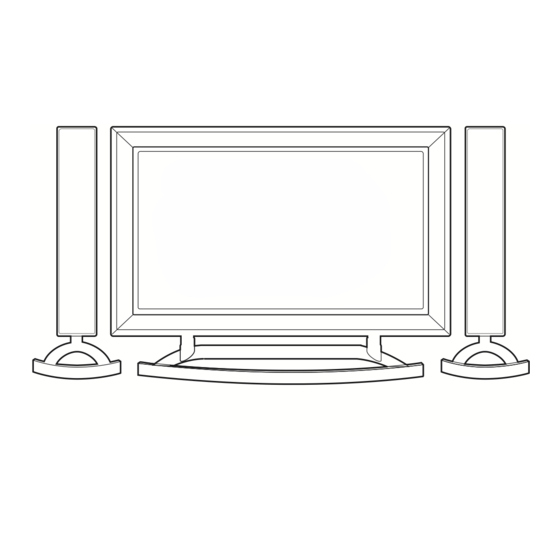
LG 42LD340H Setup Manual
Lodging guest interactive pro:centric tvs commercial mode setup guide
Hide thumbs
Also See for 42LD340H:
- Setup manual (59 pages) ,
- Owner's manual (317 pages) ,
- Owner's manual (129 pages)
Table of Contents
Advertisement
© Copyright 2011, LG Electronics U.S.A., Inc.
26LD340H 32LD340H 37LD340H 42LD340H
26LD345H 32LD345H 37LD345H 42LD345H
Lodging Guest Interactive Pro:Centric™ TVs
Commercial Mode Setup Guide
Note: Selected features shown in this guide may not be available on all models.
EXPERIENCED INSTALLER
Commercial Mode Setup
pages 12 – 13
Cloning Information
pages 23 – 28
FTG Mode of Operation
pages 29 – 39
P/N: 206-4186 (Rev A)
Advertisement
Table of Contents
Troubleshooting

Summary of Contents for LG 42LD340H
- Page 1 Note: Selected features shown in this guide may not be available on all models. EXPERIENCED INSTALLER Commercial Mode Setup pages 12 – 13 Cloning Information pages 23 – 28 FTG Mode of Operation pages 29 – 39 P/N: 206-4186 (Rev A) © Copyright 2011, LG Electronics U.S.A., Inc.
-
Page 2: Safety Warnings
• Consult the dealer or an experienced radio/TV technician for help. CAUTION: Do not attempt to modify this product in any way without written authorization from LG Electronics U.S.A., Inc. Unauthorized modification could void the user’s authority to operate this product. -
Page 3: Important Safety Instructions
IMPORTANT SAFETY INSTRUCTIONS Read these instructions. 17. Power Cord Caution: It is recommended that appliances be placed Keep these instructions. upon a dedicated circuit; that is, a single outlet circuit Heed all warnings. which powers only that appliance and has no additional outlets or branch circuits. - Page 4 IMPORTANT SAFETY INSTRUCTIONS 27. If you smell smoke or other odors coming from the TV or (Continued from previous page) hear strange sounds, unplug the power cord, and contact an 22. Outdoor Antenna Grounding authorized service center. If an outside antenna or cable system is connected to the 28.
-
Page 5: Table Of Contents
Installer Menu content is intended for use primarily by qualified TV electronics technicians. • Refer to the Owner’s Manual for additional information on TV features, specifications, maintenance, and safety instructions. • For additional information, contact your LG representative. Note: Design and specifications subject to change without prior notice. 206-4186... -
Page 6: Setup Checklist / Commercial Mode Setup Overview
Setup Checklist / Overview Setup Checklist Installation and Setup Checklist Commercial Mode Setup __ Unpack TV and all accessories. __ Complete Commercial Mode Setup (configure __ Install batteries in remote control. all relevant Installer Menu items as required of __ Install TV on VESA mount or stand. your institution and configure display features Note: It may be advisable to make all cable for the end user). -
Page 7: Pro:centric Tv Interactive Menu Features
Pro:Centric TV Interactive Menu Features Important: Pro:Centric operation requires that Installer Menu items 098 PRO:CENTRIC and 119 DATA CHANNEL be set appropriately and that the TV be in PPV or FTG Mode. The interactive Pro:Centric TV enables guests—from the comfort of their hotel rooms—to view and select from a complete listing of hotel services and amenities. -
Page 8: Ld340H/Ld345H Rear Jack Panel
LD340H/LD345H Rear Jack Panel AUDIO IN (RGB/DVI) Audio connection for Connection for Remote Jack RGB or DVI device. Pack (RJP) Control cable. REMOTE CONTROL OUT UPDATE IR output for controlling an Restricted to auxiliary device. software updates. RESET AUDIO/VIDEO IN 1 Press RESET to Connection for composite audio/ re-initialize the TV. -
Page 9: Side Connections Panel / Rf Antenna Connection
(see Reference section, “TV Camport Auto Sense AV IN 2 Operation,” for further information). RF Antenna Connection (32/37/42LD340H and 32/37/42LD345H TVs) Note: 26LD340H and 26LD345H Antenna connections are on the rear jack panel (see previous page). Antenna or CATV... -
Page 10: Installer Overview
39 for information on entering FTG Mode and using the FTG Configuration Application utilities. Installer Remote The LG Installer Remote is supplied with and dedicated to operate the TV. See next page for typical key functions in TV operating mode. Some ALARM TIMER... -
Page 11: Installer Remote Control Typical Key Functions
Installer Remote Control Typical Key Functions The LG Installer Remote illustrated below and throughout this document shows typical remote control functions and is provided for reference only. This Installer Remote may vary from the Installer Remote supplied with the TV. -
Page 12: Commercial Mode Setup For Master Tv
Commercial Mode Setup for Master TV This section describes how to set up a Master TV for cloning purposes when the TV is in Pass-through Mode. Note: Disconnect all Aux inputs. Under certain conditions, Auto Tuning (Channel Search) is disabled if there is an Aux input active. -
Page 13: Commercial Mode Setup For Master Tv
Commercial Mode Setup for Master TV (Cont.) (Continued from previous page) 3. Run Auto Tuning (Channel Search). (continued) b) Use the Channel Edit option in the Channel Menu to edit the chan- nel lineup, as necessary, to include free to guest channels only. CHANNEL Move Enter... -
Page 14: Installer Menu
Installer Menu Use the Installer Menu to set up or change operational settings. Refer to the table starting on the next page for brief descriptions of Installer Menu items. More detailed descriptions follow the table listing. Accessing the Installer Menu 1. - Page 15 Installer Menu (Cont.) Installer Menu Items 000 through 071 Menu Function Value Range Default Value Brief Description of Function and Comments Item INSTALLER SEQ 0 ~ 3 Leave default set to 0. POWER MANAGE 0 ~ 7 Sets number of hours of no activity before automatic shutoff. AC ON 0 / 1 Set to 1 to enable Auto Turn ON when AC power is applied.
- Page 16 Installer Menu (Cont.) Installer Menu Items 073 through 119 Menu Function Value Range Default Value Brief Description of Function and Comments Item If set to 1 and Channel Override is 0, “NOT AVAILABLE” message is displayed CH NOT AVBLE 0 / 1 when directly accessing a channel not in the favorite Channel List.
- Page 17 Installer Menu (Cont.) Detailed Descriptions of Installer Menu Items NOTE: For items 007, 008, and 009 For legacy reasons, the scale used is 0 – 63. The PTC software 000 - INSTALLER SEQUENCE will translate this to the 0 – 100 scale used by the TV. Specifies entry sequence to the Installer Menu.
- Page 18 Installer Menu (Cont.) 015 - SLEEP TIMER 030 - ACK MASK If set to 1, the Sleep Timer feature may be used. If set to 0, the MPI Communication Parameter. Leave at default setting unless Sleep Timer is not available. changed by PPV provider.
- Page 19 Installer Menu (Cont.) 047 - AUX STATUS 082 - CHKSM ERROR (Checksum Error) Set to 1 for MPI Aux source to be reported as a channel number Enforces rigid MPI checksum validation. Set to 1 for validation. instead of channel 0. Set to 0 to disable Aux identification change. Set to 0 to disable (does not check checksum on MPI async port).
-
Page 20: Installer Menu
Installer Menu (Cont.) • 6 = Scaler Model RJPs: DVI Mode 102 - ATSC BAND Enables RJP feature for use with reduced cable bundle models. Sets up TV to receive different types of incoming signals: In this mode, when an HDMI/DVI source is connected to the 0 = Broadcast, 1 = CATV, 2 = HRC, 3 = IRC, 4 = Same as NTSC. -
Page 21: Tv Setup Menus Overview
TV Setup Menus Overview On-screen setup menus control the features of the TV. Press MENU on the Installer Remote to access the TV setup menus, and set the TV features to the desired configuration for the end user. CHANNEL PICTURE TIME AUDIO LOCK... -
Page 22: Adding Channel Icons / Custom Channel Labels (2-5-4 + Menu Mode)
Adding Channel Icons / Custom Channel Labels (2-5-4 + MENU Mode) Editing/Adding Channel Icons and/or Labels Editing and adding the labels can only be done if there are channels entered into the TV’s Channel Map either during If there is no pre-assigned icon, you can make a custom Commercial Mode Setup (see pages 12 to 13), by cloning, channel label of up to seven (7) characters to help identify or by using some PPV providers’... -
Page 23: Cloning Overview / Clonable Menu Features
Cloning Overview / Clonable Menu Features IMPORTANT CLONING INFORMATION There are three options for cloning a Master TV Setup: Before you begin cloning: • Using a USB memory device • Complete the Commercial Mode Setup for Master TV procedure on pages 12 to 13. •... -
Page 24: Cloning Procedures
Cloning Procedures Learning / Teaching a Master TV Setup using a USB Memory Device USB Cloning Notes • Read the IMPORTANT CLONING INFORMATION on page 23 before beginning any cloning procedures. • You may edit a filename as part of the Learning procedure; however, a file with edited contents will not be recognized. -
Page 25: Learning / Teaching A Master Tv Setup Using A Tll-1100A Clone Programmer
Cloning Procedures (Cont.) Learning / Teaching a Master TV Setup using a TLL-1100A Clone Programmer Warning: Do not connect a clone programmer to a PPV card installed in the Master or Target TVs. Also, if the TV is in LodgeNet PPV Mode (check with the site administrator if you are not certain), do not connect a clone programmer to the GAME CONTROL/MPI port. - Page 26 (5) DISPLAY TV SETUP Since the TLL-1100A’s time cannot be set directly, the current time needs (6) DISPLAY CLONE SETUP to be copied from an LG TV equipped with an enabled MPI port. CLONE CLOCK = XX:XX CLOCK = XX:XX After the time is copied to the TLL-1100A clone programmer, the current time THE CLONE IS VERSION VX.X.X...
-
Page 27: Learning / Teaching A Master Tv Setup Using An Lt2002 Clone Programmer
Cloning Procedures (Cont.) Learning / Teaching a Master TV Setup using an LT2002 Clone Programmer Warning: Do not connect a clone programmer to a PPV card installed in the Master or Target TVs. Also, if the TV is in LodgeNet PPV Mode (check with the site administrator if you are not certain), do not connect a clone programmer to the GAME CONTROL/MPI port. -
Page 28: Cloning Procedures
Since the LT2002’s time cannot be set directly, the current time needs to be POWER, OR ENTER. TO CHANGE MENU ITEMS, PRESS copied from an LG TV equipped with an enabled MPI port. CHANNEL KEYS OR DIGITS. After the time is copied to the LT2002 clone programmer, the current time will be TO EXECUTE ITEM, PRESS ON/OFF, POWER, OR ENTER. -
Page 29: Ftg Mode Of Operation Overview
Application manual and/or the Installation & Setup manual for the FMA device for further information. While the TV is in FTG Mode: • Users can still access the Installer Menu using an LG Installer Remote; however, all Installer Menu items will be read-only. -
Page 30: Determining The Tv Operating Mode
FTG Mode of Operation Overview (Cont.) Determining the TV Operating Mode To determine the operating mode of the TV, press MENU on the Installer Remote. The menu display alternates based on the operating mode. See examples below. If the end user Function Menu appears, the TV is in FTG Mode. If the TV setup menus appear, the TV is in Pass-through Mode. -
Page 31: Ftg Mode Via Cpu
FTG Mode via CPU Creating an FMA Configuration File using the FTG Configuration Application This section describes how to create an FMA Configuration file that can be saved to a USB memory device. In order to enable Pro:Idiom decryption, it is recommended that you create an FMA Configuration file using the FTG Configuration Application. -
Page 32: Teaching Fma Configuration To A Tv
FTG Mode via CPU (Cont.) Teaching FMA Configuration to a TV This procedure describes how to “Teach” an FMA Configuration file from a USB memory device to a TV. Ensure you have completed the procedure on the previous page to create the FMA Configuration file before proceeding with the steps below. -
Page 33: Learning An Fma Configuration File From A Tv
FTG Mode via CPU (Cont.) Learning an FMA Configuration File from a TV To ensure that Pro:Idiom decryption is enabled, it is recommended that you create an FMA Configuration file using the FTG Configuration Application as described on page 31. However, if necessary, this option enables you to save (Learn) an FMA Configuration file from an LD340H/LD345H TV to a USB memory device. -
Page 34: Optional Manual Configuration / Setup For A Tv
FTG Mode via CPU (Cont.) Optional Manual Configuration / Setup for a TV The manual configuration procedures below should only be performed if you do not know the RF channels at the site and need to “Learn” an FMA Configuration file from an LD340H/LD345H TV as described on the previous page. -
Page 35: Ftg Mode Via Ebl
FTG Mode via EBL The following steps outline local FTG configuration of individual TV EBLs using a direct PC-to-TV connection. Refer to the Free-To-Guest (FTG) Configuration Application manual for further information. See also FTG Configuration Application sample screens on pages 36 to 38. Note: FTG Configuration Application software is available online at: www.LGcommercial.com/FTGsoftware. -
Page 36: Ftg Configuration Application Utilities Overview
FTG Configuration Application Utilities Overview FTG Channel Map Configuration Utility The FTG Channel Map Configuration Utility enables you to build a Channel Map with logical channel numbers. Note: Write, Read, and Learn functions in the FTG Channel Map Configuration Utility are used for direct PC-to-TV FTG configuration of LD340H/LD345H TVs (FTG Mode via EBL). -
Page 37: Ftg Channel Map Editor
FTG Configuration Application Utilities Overview (Cont.) FTG Channel Map Editor The FTG Channel Map Editor shows a single Logical Channel’s Data and the FTG Channel Map. LOGICAL CHANNEL MAPPING CUSTOM CHANNEL LABELS/ICONS SET CHANNEL ATTRIBUTES Select a Logical Channel number, then Enter custom labels and select icons by Check/select Encrypted, OSD, assign it the RF, Major, and Minor chan-... -
Page 38: Ftg Installer Menu Configuration Utility
FTG Configuration Application Utilities Overview (Cont.) FTG Installer Menu Configuration Utility Note: Write, Read, Learn, and IR Remote Access functions in the FTG Installer Menu Configuration Utility are used for direct PC-to-TV FTG configuration of LD340H/LD345H TVs (FTG Mode via EBL). These functions are not applicable to the process of creating an FMA Configuration file to be saved to a USB memory device (FTG Mode via CPU). -
Page 39: Fma Configuration Utility
FTG Configuration Application Utilities Overview (Cont.) FMA Configuration Utility Note: FMA Write, Read, Clock, Broadcast, Firmware, and IP Communication functions in the FMA Configuration Utility are used to configure b-LAN enabled equipment (Example: FMA-LG101) at the hotel/ institution head end. These functions are not applicable to the process of creating an FMA Configuration file to be used with LD340H/LD345H TVs (FTG Mode via CPU). -
Page 40: Remote Jack Pack / Tv Connections & Setup
Remote Jack Pack / TV Connections & Setup Remote Jack Pack Setup RJP Available? If you will use a Remote Jack Pack (RJP) in your system, set Installer Menu item 093 RJP AVAILABLE appropriately (for example, on a legacy model RJP: HDMI Mode, set RJP AVAILABLE to 001). -
Page 41: Device
Reference: Upgrading TV/PTC Software using a USB Memory Device Checking the Software Versions xxLD340H PTC INSTALLER MENU You can check the software versions of the TV by Typical Installer accessing the Installer Menu with the Installer Menu Remote: Press MENU repeatedly until the on-screen 000 INSTALLER SEQ setup menus lock up, and then press 9-8-7-6 + ENTER. -
Page 42: Device
Reference: Downloading a Splash Screen using a USB Memory Device TV Software Update (Expert) TV S The followin Select the fi or press EX Splash Screen Image File Guidelines USB Download Menu • The splash screen image must be a baseline (not progressive) JPEG. Upgrade TV Software •... -
Page 43: Power Consumption Settings
The following tables assume that Installer Menu item 118 POWER SAVINGS is set to 003 (default) and Installer Menu item 099 BACK LIGHTING is set as shown below (default value is 100). 26LD340H / 26LD345H 32LD340H / 32LD345H 37LD340H / 37LD345H 42LD340H / 42LD345H Item 099 Power Power Power... -
Page 44: Tv Camport Auto Sense Operation
Reference: TV Camport Auto Sense Operation The Camport Auto Sense function is enabled when: CAMPORT (Side Video) Functionality Control 1. Installer Menu item 034 CAMPORT EN is set to 1 AND Item 034 Item 040 Side (AV IN 2) 2. Installer Menu item 040 AUTO CAMPORT is enabled (1). CAMPORT EN AUTO CAMPORT Video Operation... -
Page 45: Tv Aux Input Configuration
Reference: TV Aux Input Configuration ENABLE MPI DATA MPI DATA DATA STATUS DIRECT ACCESS START AUX STATUS TYPE TYPE 0xD2 Tuning DATA STATUS SOURCE Installer Menu 0x41 SOURCES CURRENT AV TYPE 0x0D ASSIGN- ENABLED (R/W) SOURCE (R) MENT SOURCE (R) OLD_ OLD_ Source... -
Page 46: B-Lan Setup & Overview
003 (default) A b-LAN enabled head end device, such as an LG FMA-LG101, broadcasts over the RF distribution system to communicate to multiple TVs. When the TV is first installed, it must be turned ON in order for its embedded b-LAN module to receive communication from the head end device. -
Page 47: Rjp Model List And Input Auto-Sensing Hierarchy
Reference: RJP Model List and Input Auto-sensing Hierarchy RJP Model List Legacy Models Scaler Models RJP-101M RJP-101ML RJP-110F RJP-210F RJP-110FW RJP-210FW RJP-110W RJP-210W RJP-110WBR RJP-210WBR RJP-110S RJP-210S RJP-120G RJP-220G RJP-120T RJP-220T RJP-201B RJP-301B RJP-202B RJP-302B RJP Input Auto-sensing Hierarchy Priority Video Audio 1st (Highest) -
Page 48: Ftg Mode Via Cpu/Ebl
Resetting a TV to Pass-through Mode This section describes how you can reset a TV that is currently in FTG Mode to Pass-through Mode. Note that the reset to Pass-through Mode will also restore all factory default settings on the TV. FTG Mode via CPU There are three options for resetting Pass-through Mode on TVs that are in FTG Mode via the CPU. -
Page 49: Troubleshooting
Wrong battery polarity. Check that “+” and “-” match in battery compartment. Too much light in room. Dim room light. Wrong Installer Remote. Requires compatible Installer Remote. Contact your LG dealer. Picture Reception Normal picture, Audio muted. Press MUTE or use Volume Up key to increase sound level. -
Page 50: Troubleshooting Flow Chart
Troubleshooting (Cont.) Troubleshooting Flow Chart Controller Quick Check STATUS Plug into AC connected LED on PTC Power outlet. to AC Board Power? blinking? Cycle the power by removing and reconnecting the AC Power cord. Then, observe POWER LED on front of TV. POWER Bad Analog or LED lit? -
Page 51: Troubleshooting
Troubleshooting (Cont.) Commercial Mode Check / FTG Operation Troubleshooting Commercial Mode Check Press POWER on Installer Remote. responded? Leave the TV set ON. Go to Installer Menu by pressing MENU until the on-screen setup menus lock up (i.e., stop responding). stopped Stopped TV is in... -
Page 52: Clone Programmer Troubleshooting
Then redo Learn/Teach. (Learning usually takes about 90 seconds; Teaching usually takes 3 to 4 minutes.) Remote does not operate Wrong Installer Remote. Only use an LG Installer Remote to operate clone programmer clone programmer. with TV. Clone menu does not MPI cord not connected. -
Page 53: Glossary Of Terms
Glossary of Terms A list of definitions for some of the words found in this guide. 75 OHM RF CABLE COMPONENT VIDEO OUTPUT The wire that comes from an off-air Uses three wires for transporting three- Refers to the output jack that sends a antenna or cable service provider. -
Page 54: Document Revision History / Notes
Document Revision History / Notes Document Revision History Date Description May 2011 Revision A: New document Product documentation is available online at: www.LGsolutions.com/products. From the Products page, select TVs, Systems & Solutions, then LCD TVs, then the applicable TV. Click the Literature & Downloads tab at the bottom of the TV page, and select the required document(s) from the Downloads list. -
Page 55: Back Cover
1-888-865-3026 www.LGsolutions.com Pro:Idiom is a registered trademark of Zenith Electronics LLC. Pro:Centric is a trademark of LG Electronics U.S.A., Inc. b-LAN is a trademark of LodgeNet Interactive Corporation. All other trademarks or registered trademarks are the property of their respective owners.











