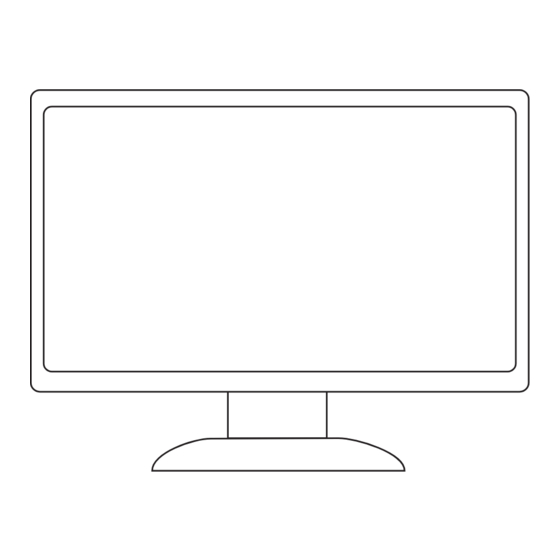
Table of Contents
Advertisement
Quick Links
Advertisement
Table of Contents

Summary of Contents for AOC 22B30HM2
- Page 1 LCD Monitor User Manual 22B30HM2 ® www.aoc.com ©2023 AOC.All Rights Reserved.
-
Page 2: Table Of Contents
Safety ......................................1 National Conventions ..............................1 Power ....................................2 Installation ..................................3 Cleaning ....................................4 Other....................................5 Setup ......................................6 Contents in Box ................................6 Stand & Base Setup ................................7 Adjusting Viewing Angle ..............................8 Connecting the Monitor ..............................9 Wall Mounting ................................10 Adaptive-Sync function ..............................12 Adjusting ....................................13 Hotkeys .................................. -
Page 3: Safety
Safety National Conventions The following subsections describe national conventions used in this document. Notes, Cautions, and Warnings Throughout this guide, blocks of text may be accompanied by an icon and printed in bold type or in italic type. These blocks are notes, cautions, and warnings, and they are used as follows: NOTE: A NOTE indicates important information that helps you make better use of your computer system. -
Page 4: Power
Power The monitor should be operated only from the type of power source indicated on the label. If you are not sure of the type of power supplied to your home, consult your dealer or local power company. Unplug the unit during a lightning storm or when it will not be used for long periods of time. This will protect the monitor from damage due to power surges. -
Page 5: Installation
Installation Do not place the monitor on an unstable cart, stand, tripod, bracket, or table. If the monitor falls, it can injure a person and cause serious damage to this product. Use only a cart, stand, tripod, bracket, or table recommended by the manufacturer or sold with this product. -
Page 6: Cleaning
Cleaning Clean the cabinet regularly with cloth. You can use soft-detergent to wipe out the stain, instead of strong- detergent which will cauterize the product cabinet. When cleaning, make sure no detergent is leaked into the product. The cleaning cloth should not be too rough as it will scratch the screen surface. -
Page 7: Other
Other If the product is emitting a strange smell, sound or smoke, disconnect the power plug IMMEDIATELY and contact a Service Center. Make sure that the ventilating openings are not blocked by a table or curtain. Do not engage the LCD monitor in severe vibration or high impact conditions during operation. Do not knock or drop the monitor during operation or transportation. -
Page 8: Setup
Contents in Box Monitor Warranty card Base Stand Quick Start Guide Power Cable Adapter HDMI Cable VGA Cable Not all signal cables will be provided for all countries and regions. Please check with the local dealer or AOC branch office for confirmation. -
Page 9: Stand & Base Setup
Stand & Base Setup Please setup or remove the base following the steps as below. Setup: Remove:... -
Page 10: Adjusting Viewing Angle
Adjusting Viewing Angle To achieve the best viewing experience, it is recommended that the user can make sure they are able to look at their whole face on the screen, then adjust the monitor’s angle based on personal preference. Hold the stand so you will not topple the monitor when you change the monitor’s angle. You are able to adjust the monitor as below: NOTE: Do not touch the LCD screen when you change the angle. -
Page 11: Connecting The Monitor
Connecting the Monitor Cable Connections In Back of Monitor: 1. HDMI 2. Analog (D-Sub 15-Pin VGA cable) 3. Power Connect to PC 1. Connect the power cord to the back of the display firmly. 2. Turn off your computer and unplug its power cable. 3. -
Page 12: Wall Mounting
Specification of wall hanger screws:M4*(8+X)mm, ( X=Thickness of Wall mount bracket ) M=4.0Max M4-P0.7 L=8+X H=2.0 Dk=8.0 Noted: VESA mounting screw holes are not available for all models, please check with the dealer or official department of AOC. Always contact manufacturer for wall-mount installation. - Page 13 0° 90° -5° * Display design may differ from those illustrated. WARNING: 1. To avoid potential screen damage, such as panel peeling, ensure that the monitor does not tilt downward by more than -5 degrees. 2. Do not press the screen while adjusting the angle of the monitor. Grasp only the bezel.
-
Page 14: Adaptive-Sync Function
Adaptive-Sync function 1. Adaptive-Sync function works with HDMI 2. Compatible Graphics Card: Recommended list is as below, also could be checked by visiting www.AMD.com Graphics Cards • Radeon™ RX Vega series • Radeon™ RX 500 series • Radeon™ RX 400 series •... -
Page 15: Adjusting
Adjusting Hotkeys Source/Auto/Exit Clear Vision/< Image ratio/> Menu/Enter Power Menu/Enter When there is no OSD, Press to display the OSD or confirm the selection. Power Press the Power button to turn on the monitor. Image ratio When there is no OSD, Press > hotkey to active image ratio , Press < or > to adjust 4:3 or wide. (If the product screen size is 4:3 or input signal resolution is wide format, the hot key is disable to adjust). - Page 16 Clear Vision 1. When there is no OSD, Press the “ <” button to activate Clear Vision. 2. Use the “ > ” or “>” buttons to select between weak, medium, strong, or off settings. Default setting is always “off”. 3.
-
Page 17: Osd Setting
OSD Setting Basic and simple instruction on the control keys. Luminance Image Setup Color Setup Picture Boost OSD Setup Game Setting Extra Exit Contrast Gamma Gamma 1 Brightness Eco mode Standard HDR Mode 1). Press the Menu-button to activate the OSD window. 2). -
Page 18: Luminance
Luminance Luminance Image Setup Color Setup Picture Boost OSD Setup Game Setting Extra Exit Contrast Gamma Gamma 1 Brightness Eco mode Standard HDR Mode Contrast 0-100 Contrast from Digital-register. Brightness 0-100 Backlight Adjustment. Standard Standard Mode. Text Text Mode. Internet Internet Mode. -
Page 19: Image Setup
Image Setup Color Setup Picture Boost OSD Setup Game Setting Extra Exit Image Setup Luminance Clock H. Position Phase V. Position Sharpness Clock 0-100 Adjust picture Clock to reduce Vertical-Line noise. Phase 0-100 Adjust Picture Phase to reduce Horizontal-Line noise Sharpness 0-100 Adjust picture sharpness... -
Page 20: Color Setup
Color Setup Color Setup Picture Boost OSD Setup Game Setting Extra Exit Luminance Image Setup Color Temp. Warm DCB Mode Color Gamut Panel Native Green DCB Demo LowBlue Mode Blue Warm Recall Warm Color Temperature from EEPROM. Normal Recall Normal Color Temperature from EEPROM. Color Temp. -
Page 21: Picture Boost
Picture Boost OSD Setup Extra Exit Luminance Image Setup Picture Boost Game Setting Color Setup Bright Frame Brightness H. Position Frame Size Contrast V. Position Bright Frame On or Off Disable or Enable Bright Frame Frame Size 14-100 Adjust Frame Size Brightness 0-100 Adjust Frame Brightness... -
Page 22: Osd Setup
OSD Setup Extra Exit OSD Setup Game Setting Luminance Image Setup Color Setup Picture Boost Language English H. Position Transparence V. Position Timeout Break Reminder Language Select the OSD language Timeout 5-120 Adjust the OSD Timeout H. Position 0-100 Adjust the horizontal position of OSD V. -
Page 23: Game Setting
Game Setting Extra Exit Luminance Image Setup Picture Boost OSD Setup Game Setting Color Setup Game Mode Game Color Frame Counter Shadow Control Overdrive Dial Point Adaptive-Sync No optimization by Smart image game For playing FPS (First Person Shooters) games. Improves black level in dark theme. -
Page 24: Extra
cannot be adjusted. Extra Game Setting Extra Exit Luminance Image Setup Picture Boost OSD Setup Color Setup Input Select Auto Image Ratio Wide Resolution : 1920(H)X1080(V) Auto Config. DDC/CI H. Frequency : 67KHz Off Timer Reset V. Frequency : 60Hz Input Select Auto/D-SUB/HDMI Select Input Signal Source... -
Page 25: Exit
Exit Picture Boost OSD Setup Luminance Image Setup Color Setup Game Setting Extra Exit Exit Exit the main OSD... -
Page 26: Led Indicator
LED Indicator Status LED Color Full Power Mode White Power Saving Orange... -
Page 27: Troubleshoot
Press to auto-adjust. Please refer to Regulation & Service Information which is in the CD manual Regulation & Service or www.aoc.com (to find the model you purchase in your country and to find Regulation & Service Information in Support page. -
Page 28: Specification
Specification General Specification Model name 22B30HM2 Driving system TFT Color LCD Viewable Image Size 54.5cm diagonal(21.5’’ Wide Screen) Panel Pixel pitch 0.2493 (H)mm x 0.241 (V) mm Video R, G, B Analog Interface & HDMI Interface Display Color 1.07G (8bit+FRC) -
Page 29: Preset Display Modes
Preset Display Modes HORIZONTAL VERTICAL STANDARD RESOLUTION(+/-1Hz) FREQUENCY(kHz) FREQUENCY(Hz) 640x480@60Hz 31.469 59.94 640x480@72Hz 37.861 72.809 640x480@75Hz 37.5 MAC MODES VGA 640x480@67Hz 66.667 IBM MODE 720x400@70Hz 31.469 70.087 800x600@56Hz 35.156 56.25 800x600@60Hz 37.879 60.317 SVGA 800x600@72Hz 48.077 72.188 800x600@75Hz 46.875 MAC MODES SVGA 832x624@75Hz 49.725 74.5... -
Page 30: Pin Assignments
Pin Assignments 15-Pin Color Display Signal Cable Pin No. Signal Name Pin No. Signal Name Video-Red Video-Green Ground Video-Blue N.C. N.C. DDC-Serial data Detect Cable H-sync GND-R V-sync GND-G DDC-Serial clock GND-B 19-Pin Color Display Signal Cable Pin No. Signal Name Pin No. -
Page 31: Plug And Play
Plug and Play Plug & Play DDC2B Feature This monitor is equipped with VESA DDC2B capabilities according to the VESA DDC STANDARD. It allows the monitor to inform the host system of its identity and, depending on the level of DDC used, communicate additional information about its display capabilities.












