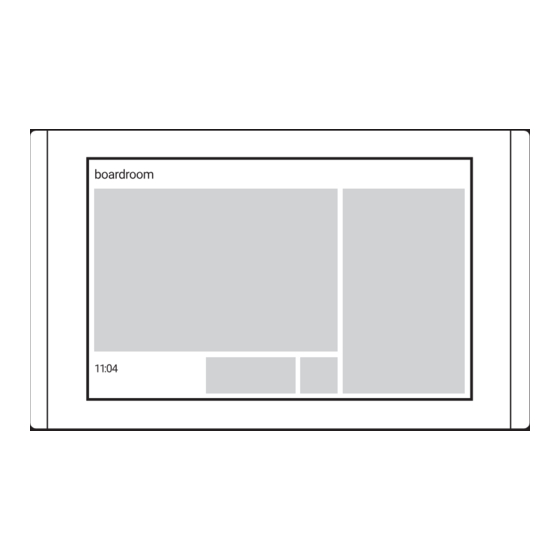Summary of Contents for Black Box RS-TOUCH Series
- Page 1 SETUP GUIDE: GOOGLE APPS FOR WORK (GSUITE) RS-TOUCH SERIES IN-SESSION ROOM SCHEDULER 24/7 TECHNICAL SUPPORT AT 1.877.877.2269 OR BLACKBOX.COM...
-
Page 2: Table Of Contents
NEED HELP? LEAVE THE TECH TO US LIVE 24/7 TABLE OF CONTENTS TECHNICAL SUPPORT 1.877.877.2269 1. INTRODUCTION ......................................3 1.1 Description ........................................... 3 1.2 Requirements ........................................3 1.3 Settings ..........................................3 2. ACCOUNT SETTING ....................................4 2.1 Introduction .......................................... 4 2.2 Creating a Project ....................................... -
Page 3: Introduction
NEED HELP? LEAVE THE TECH TO US LIVE 24/7 CHAPTER 1: INTRODUCTION TECHNICAL SUPPORT 1.877.877.2269 1.1 DESCRIPTION THIS DOCUMENT IS INTENDED FOR USERS OF GOOGLE APPS FOR WORK SUNSCRIPTION. IT DESCRIBES THE PROCESS OF SETTING UP ACCOUNTS IN THE GOOGLE APPS FOR WORK AND SETTINGS OF IN-SESSION 7” AND 12” ROOM SCHEDULER PANELS WORKING WITH THIS SUBSCRIPTION. -
Page 4: Account Setting
NEED HELP? LEAVE THE TECH TO US LIVE 24/7 CHAPTER 2: ACCOUNT SETTING TECHNICAL SUPPORT 1.877.877.2269 2.1 INTRODUCTION SET THE FOLLOWING ACCOUNTS IN GOOGLE APPS FOR WORK: Š Project: This enables you to create API for communication with Google servers to read and write room calendar data. Š... - Page 5 NEED HELP? LEAVE THE TECH TO US LIVE 24/7 CHAPTER 2: ACCOUNT SETTING TECHNICAL SUPPORT 1.877.877.2269 3. Choose the name of your project, for example, “IN-SESSION. Note the ID of your project, which is generated automatically. Click on the “Create“ button. FIGURE 2-2 NAME THE PROJECT SCREEN 4.
- Page 6 NEED HELP? LEAVE THE TECH TO US LIVE 24/7 CHAPTER 2: ACCOUNT SETTING TECHNICAL SUPPORT 1.877.877.2269 6. Click on “Calendar API“ in the “Google Apps APIs” list. FIGURE 2-4. SELECT CALENDAR API 7. Tap on “ENABLE.” FIGURE 2-5. CLICK ON ENABLE...
- Page 7 NEED HELP? LEAVE THE TECH TO US LIVE 24/7 CHAPTER 2: ACCOUNT SETTING TECHNICAL SUPPORT 1.877.877.2269 8. Go back to the “Google Apps APIs“ page and select “Gmail API.“ FIGURE 2-6. SELECT GMAIL API SCREEN 9. Tap on “ENABLE.“ FIGURE 2-7. CLICK ON ENABLE...
- Page 8 NEED HELP? LEAVE THE TECH TO US LIVE 24/7 CHAPTER 2: ACCOUNT SETTING TECHNICAL SUPPORT 1.877.877.2269 10. Select “Credentials” in the left-side menu and click on “Create credentials.“ Then select “Service account key.“ FIGURE 2-7. CREATE CREDENTIALS SCREEN 11. In the item “Service accounts,“ select “New service account.“ Then select the name of your service account and enter it into the “Service account name“...
- Page 9 NEED HELP? LEAVE THE TECH TO US LIVE 24/7 CHAPTER 2: ACCOUNT SETTING TECHNICAL SUPPORT 1.877.877.2269 12. When the certificate file is created, it is automatically downloaded to your computer and saved in your “Downloads“ folder. The format of the file name is “NameOfTheProject_***.json“. This file contains the private key for secure communications with Google Apps for Work servers, so store it in a safe place.
- Page 10 NEED HELP? LEAVE THE TECH TO US LIVE 24/7 CHAPTER 2: ACCOUNT SETTING TECHNICAL SUPPORT 1.877.877.2269 14. Click on the “Options / Edit“ in the line with your service account. Note the email address of the service account; you will need it later. If you need to manage the certificates (delete, create new one etc.) later, you can do it in this page.
- Page 11 NEED HELP? LEAVE THE TECH TO US LIVE 24/7 CHAPTER 2: ACCOUNT SETTING TECHNICAL SUPPORT 1.877.877.2269 16. Now a new item appears in the “Credentials” list: “OAuth 2.0 client IDs“. Note the “Client ID“ in the line “Client for YourServiceAccount“; you will need it later.
-
Page 12: Setup Of The Project Credentials In Your Domain
NEED HELP? LEAVE THE TECH TO US LIVE 24/7 CHAPTER 2: ACCOUNT SETTING TECHNICAL SUPPORT 1.877.877.2269 2.3 SETTING UP THE PROJECT CREDENTIALS IN YOUR DOMAIN 1. Go to https://admin.google.com and log in to your Google Apps for Work administrator account. Then select “Security. FIGURE 2-14. - Page 13 NEED HELP? LEAVE THE TECH TO US LIVE 24/7 CHAPTER 2: ACCOUNT SETTING TECHNICAL SUPPORT 1.877.877.2269 3. In the “Authentication“ section, click on “Manage API client access.“ FIGURE 2-16. MANAGE API CLIENT ACCESS SCREEN 4. Enter “Client ID” (see the Creating a Project chapter, step 16), in the“Client name“ box. Copy and paste the following text to the One or More API Scopes”...
-
Page 14: Setup Of Calendar Sharing
NEED HELP? LEAVE THE TECH TO US LIVE 24/7 CHAPTER 2: ACCOUNT SETTING TECHNICAL SUPPORT 1.877.877.2269 2.4 SETTING UP CALENDAR SHARING 1. Go to https://admin.google.com and log in to your Google Apps for Work administrator account. Then select the item “Apps.“ FIGURE 2-18. - Page 15 NEED HELP? LEAVE THE TECH TO US LIVE 24/7 CHAPTER 2: ACCOUNT SETTING TECHNICAL SUPPORT 1.877.877.2269 3. Select “Calendar.“ FIGURE 2-20. CHOOSE CALENDAR 4. Click on “Sharing settings.“ FIGURE 2-21. SELECT SHARING SETTINGS...
- Page 16 NEED HELP? LEAVE THE TECH TO US LIVE 24/7 CHAPTER 2: ACCOUNT SETTING TECHNICAL SUPPORT 1.877.877.2269 5. Make sure, that “Share all information, and allow managing of calendars“ is selected in the item “External sharing options for primary calendars.“ FIGURE 2-22. CHECK SHARING INFORMATION 6.
-
Page 17: Creating A User Account
NEED HELP? LEAVE THE TECH TO US LIVE 24/7 CHAPTER 2: ACCOUNT SETTING TECHNICAL SUPPORT 1.877.877.2269 7. Make sure, that “Share all information, and allow managing of calendars“ is selected in the item “External sharing options for primary calendars.“ FIGURE 2-24. EXTERNAL SHARING OPTIONS FOR SECONDARY CALENDARS 2.5 CREATING A USER ACCOUNT THE RESERVATION SYSTEM NEEDS ONE USER ACCOUNT ENABLE IN-SESSION PANELS TO SEND VARIOUS INFORMATION EMAILS. - Page 18 NEED HELP? LEAVE THE TECH TO US LIVE 24/7 CHAPTER 2: ACCOUNT SETTING TECHNICAL SUPPORT 1.877.877.2269 2. Click on “Add user” in the bottom right corner. FIGURE 2-26. ADD USER 3. Enter the first name and surname for the user account (for example “IN-SESSION”) and set the primary email address to “IN-SESSION@yourdomain.com.”...
-
Page 19: Creating Resource Calendars
NEED HELP? LEAVE THE TECH TO US LIVE 24/7 CHAPTER 2: ACCOUNT SETTING TECHNICAL SUPPORT 1.877.877.2269 4. Finish the creation of the user account with “DONE“ button on the next page. FIGURE 2-28. DONE BUTTON 2.6 CREATING RESOURCE CALENDARS 1. Go to https://admin.google.com and log in to your Google Apps for Work administrator account. Then select the item “Apps.” FIGURE 2-29. - Page 20 NEED HELP? LEAVE THE TECH TO US LIVE 24/7 CHAPTER 2: ACCOUNT SETTING TECHNICAL SUPPORT 1.877.877.2269 2. Tap “Google Apps” on the next page and then select “Calendar.“ FIGURE 2-30. CLICK ON CALENDAR 3. Click on “Resources.“ FIGURE 2-31. RESOURCES OPTION...
- Page 21 NEED HELP? LEAVE THE TECH TO US LIVE 24/7 CHAPTER 2: ACCOUNT SETTING TECHNICAL SUPPORT 1.877.877.2269 4. Tap “Create a new resource.” FIGURE 2-32. CREATE A NEW RESOURCE SCREEN 5. Enter the room name to the item “Resource name.“. You can add a detailed description to the item “Description“ and room type to the item “Resource type.“...
- Page 22 NEED HELP? LEAVE THE TECH TO US LIVE 24/7 CHAPTER 2: ACCOUNT SETTING TECHNICAL SUPPORT 1.877.877.2269 6. In the room list, click on the new room to open the “Edit resource“ window. FIGURE 2-34. EDIT ROOM 7. Note the email address of the room; you will need it later for the configuration of IN-SESSION panels. FIGURE 2-35.
- Page 23 NEED HELP? LEAVE THE TECH TO US LIVE 24/7 CHAPTER 2: ACCOUNT SETTING TECHNICAL SUPPORT 1.877.877.2269 9. Go to the page https://www.google.com/calendar, in the left-side menu select “Other calendars / Browse interesting calendars.“ FIGURE 2-36. ROOMS CALENDAR 10. Tap “More“ and click on “Resources for yourdomain.“ FIGURE 2-37.
- Page 24 NEED HELP? LEAVE THE TECH TO US LIVE 24/7 CHAPTER 2: ACCOUNT SETTING TECHNICAL SUPPORT 1.877.877.2269 11. Select “Subscribe“ for all rooms managed with the IN-SESSION reservation system. It can take a couple of minutes before room calendars are updated and displayed. Then you can go back with the button “Back to calendar.” FIGURE 2-38.
- Page 25 NEED HELP? LEAVE THE TECH TO US LIVE 24/7 CHAPTER 2: ACCOUNT SETTING TECHNICAL SUPPORT 1.877.877.2269 13. Enter the email address of the service account (see the Creating a project chapter, step 14) to the item “Share with specific people / person.“ Select “Make changes to events“...
-
Page 26: Panels
NEED HELP? LEAVE THE TECH TO US LIVE 24/7 CHAPTER 3: PANELS TECHNICAL SUPPORT 1.877.877.2269 3.1 FIRST PANEL SETTING After switching on the first IN-SESSION Room Scheduler system panel, the following screen will appear: FIGURE 3-1. FIRST SCREEN THAT APPEARS You can change the user interface language of the panel in “Language.”... - Page 27 NEED HELP? LEAVE THE TECH TO US LIVE 24/7 CHAPTER 3: PANELS TECHNICAL SUPPORT 1.877.877.2269 In the default setting, the panel is enabled to obtain the IP address and DNS servers using your network’s DHCP. Under the item “Current IP settings,”...
- Page 28 NEED HELP? LEAVE THE TECH TO US LIVE 24/7 CHAPTER 3: PANELS TECHNICAL SUPPORT 1.877.877.2269 Enter the reservation system name and password. Confirm the password by entering it twice (“Enter Password” and “Reenter Password”). The entered passwords must be identical. A keyboard appears after tapping any of the red-marked fields. When you enter the name or password, press Enter on the keyboard.
- Page 29 NEED HELP? LEAVE THE TECH TO US LIVE 24/7 CHAPTER 3: PANELS TECHNICAL SUPPORT 1.877.877.2269 Select the item “Google certificate” in the left column and then click on “Choose file”. The standard dialog window for the opening of files will come up. In your computer, select a JSON file with the certificate. Then click the “Upload” button. FIGURE 3-7.
-
Page 30: Adding More Panels
NEED HELP? LEAVE THE TECH TO US LIVE 24/7 CHAPTER 3: PANELS TECHNICAL SUPPORT 1.877.877.2269 NOW YOU CAN LEAVE THE ADMIN WEB PAGES AND PROCEED WITH THE SETUP OF THE ROOM ACCOUNT ON THE PANELS. A window with room settings is displayed on the touch panel. A keyboard will appear when you tap “+”, so that you can enter the room email (see the Creating resource calendars chapter, step 7). - Page 31 NEED HELP? LEAVE THE TECH TO US LIVE 24/7 CHAPTER 3: PANELS TECHNICAL SUPPORT 1.877.877.2269 On the next screen, choose which reservation system you want to join to, in case you manage more of them (“Choose reservation system” item), and enter the password (“Enter password” item) you have chosen during the creation of the system. Continue by tapping “Join.” FIGURE 3-11.
- Page 32 NEED HELP? LEAVE THE TECH TO US LIVE 24/7 CHAPTER 3: PANELS TECHNICAL SUPPORT 1.877.877.2269 You can test the room account by tapping “Test.”.Finish setting the panel by tapping “OK,” or proceed to detailed panel settings by tapping “Next.” You can find the description of detailed panel settings in the IN-SESSION Room Scheduler - Setup Guide - Common Settings, Detailed IN-SESSION panel settings chapter.
- Page 33 NEED HELP? LEAVE THE TECH TO US LIVE 24/7 NOTES TECHNICAL SUPPORT 1.877.877.2269 __________________________________________________________________________________________________ __________________________________________________________________________________________________ __________________________________________________________________________________________________ __________________________________________________________________________________________________ __________________________________________________________________________________________________ __________________________________________________________________________________________________ __________________________________________________________________________________________________ __________________________________________________________________________________________________ _________________________________________________________________________________________________ __________________________________________________________________________________________________ __________________________________________________________________________________________________\ __________________________________________________________________________________________________ __________________________________________________________________________________________________ __________________________________________________________________________________________________ __________________________________________________________________________________________________ __________________________________________________________________________________________________ __________________________________________________________________________________________________...
- Page 34 NEED HELP? LEAVE THE TECH TO US LIVE 24/7 NOTES TECHNICAL SUPPORT 1.877.877.2269 __________________________________________________________________________________________________ __________________________________________________________________________________________________ __________________________________________________________________________________________________ __________________________________________________________________________________________________ __________________________________________________________________________________________________ __________________________________________________________________________________________________ __________________________________________________________________________________________________ _________________________________________________________________________________________________ __________________________________________________________________________________________________ __________________________________________________________________________________________________\ __________________________________________________________________________________________________ __________________________________________________________________________________________________ __________________________________________________________________________________________________ __________________________________________________________________________________________________ _________________________________________________________________________________________________ __________________________________________________________________________________________________ __________________________________________________________________________________________________ __________________________________________________________________________________________________...
- Page 35 NEED HELP? LEAVE THE TECH TO US LIVE 24/7 NOTES TECHNICAL SUPPORT 1.877.877.2269 __________________________________________________________________________________________________ __________________________________________________________________________________________________ __________________________________________________________________________________________________ __________________________________________________________________________________________________ __________________________________________________________________________________________________ __________________________________________________________________________________________________ __________________________________________________________________________________________________ _________________________________________________________________________________________________ __________________________________________________________________________________________________ __________________________________________________________________________________________________\ __________________________________________________________________________________________________ __________________________________________________________________________________________________ __________________________________________________________________________________________________ __________________________________________________________________________________________________ _________________________________________________________________________________________________ __________________________________________________________________________________________________ __________________________________________________________________________________________________ __________________________________________________________________________________________________...
- Page 36 NEED HELP? LEAVE THE TECH TO US LIVE 24/7 TECHNICAL SUPPORT 1.877.877.2269 © Copyright 2016 BLACK BOX corporation. All rights reserved.