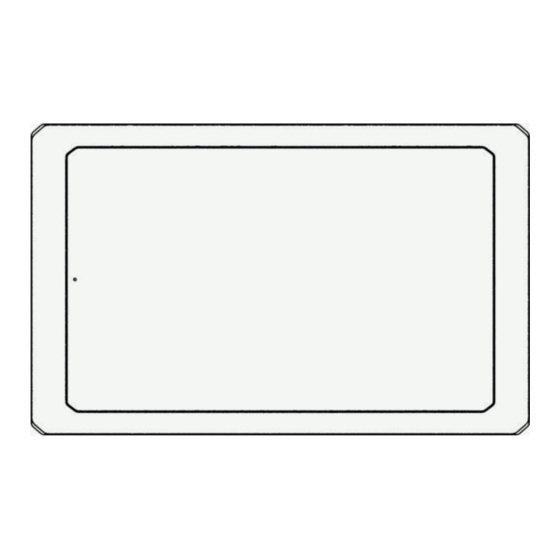Table of Contents
Advertisement
Quick Links
GARMIN SERV
™
INSTALLATION INSTRUCTIONS
Important Safety Information
WARNING
See the Important Safety and Product Information guide in the product box for product warnings and other
important information.
Garmin
®
strongly recommends having an experienced installer with the proper knowledge of electrical systems
install the device. Incorrectly wiring the power cable can result in damage to the vehicle or the battery and can
cause bodily injury.
To prevent the possibility of injury or product damage caused by fire or overheating, you must install an
appropriate fuse as indicated in the product specifications. Connecting the power cable without the appropriate
fuse in place voids the product warranty.
CAUTION
To avoid possible personal injury, always wear safety goggles, ear protection, and a dust mask when drilling,
cutting, or sanding.
NOTICE
To obtain the best performance and to avoid damage to the vehicle, install the device according to these
instructions.
Read all installation instructions before proceeding with the installation. If you experience difficulty during the
installation, contact Garmin Support.
When drilling or cutting, always check what is on the opposite side of the surface to avoid damaging the vehicle.
Connecting to a Wireless Network
1 Select Settings > Network & internet > Wi-Fi.
2 If necessary, select the toggle switch to turn on wireless network technology.
3 Select a wireless network.
4 If necessary, enter the encryption key.
The device connects to the wireless network. The device remembers the network information and connects
automatically when you return to this location in the future.
July 2023
GUID-7994A3E6-F538-4082-960B-86854B3351AA v1
Advertisement
Table of Contents

Summary of Contents for Garmin SERV
- Page 1 Read all installation instructions before proceeding with the installation. If you experience difficulty during the installation, contact Garmin Support. When drilling or cutting, always check what is on the opposite side of the surface to avoid damaging the vehicle.
-
Page 2: Contacting Garmin Support
4 Follow the on-screen instructions on your device to complete the update process. 5 Keep the device connected to external power and within range of the Wi‑Fi network until the update process is complete. Contacting Garmin Support • Go to support.garmin.com for help and information, such as product manuals, frequently asked questions, videos, and customer support. -
Page 3: Mounting Considerations
Mounting Considerations NOTICE This device should be mounted in a location that is not exposed to extreme temperatures or conditions. The temperature range for this device is listed in the product specifications. Extended exposure to temperatures exceeding the specified temperature range, in storage or operating conditions, may cause device failure. Extreme-temperature-induced damage and related consequences are not covered by the warranty. - Page 4 10 If using the nut plates, starting in one corner of the template, place a nut plate over the hole drilled in the previous step. The other hole on the nut plate should line up with the inner hole on the template.
-
Page 5: Connector Identification
Connector Identification Item Label Notes POWER Requires 5 A fuse (not included) Connects to vehicle control systems using an adapter (not included) NETWORK Connects to a network Power Connection When connecting the device to power, you must connect the red, orange, and black wires to the power source. The orange and red wires have different functions, and the method you use to connect them to power depends on how you plan to use the device in your vehicle. -
Page 6: Troubleshooting
To check the voltage, you should measure the female power and ground sockets of the power cable for DC voltage. If the voltage is less than 10 Vdc, the device will not turn on. • If the device is receiving enough power but does not turn on, contact Garmin Support. - Page 7 Garmin ® , the Garmin logo, Garmin SERV ™ , and EmpirBus ™ are trademarks of Garmin Ltd. or its subsidiaries, registered in the USA and other countries. These trademarks may not be used without the express permission of Garmin.
- Page 8 © 2023 Garmin Ltd. or its subsidiaries support.garmin.com...