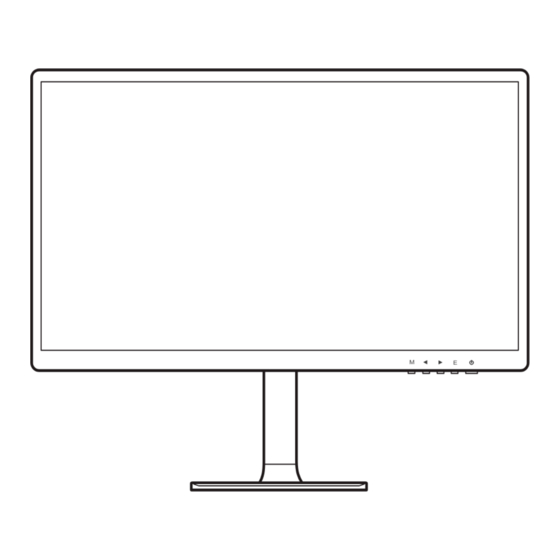
Table of Contents
Advertisement
Quick Links
Advertisement
Table of Contents

Summary of Contents for MSI MD271CP (3PA6)
- Page 1 Modern Series LCD Monitor Modern MD271CP (3PA6) User Guide...
-
Page 2: Table Of Contents
Contents Getting Started ......................3 Package Contents ....................3 Installing the Monitor Stand ................... 4 Adjusting the Monitor ..................... 5 Monitor Overview ....................6 Connecting the Monitor to PC ................8 OSD Setup ........................9 OSD Keys ........................ 9 OSD Menus........................10 Specifications ...................... -
Page 3: Getting Started
Getting Started This chapter provides you with the information on hardware setup procedures. While connecting devices, be careful in holding the devices and use a grounded wrist strap to avoid static electricity. Package Contents Monitor Modern MD271CP Quick Start Guide Documentation Registration Card Stand... -
Page 4: Installing The Monitor Stand
Installing the Monitor Stand 1. Leave the monitor in its protective foam packaging. Align the stand to the monitor groove. Push the stand towards the monitor groove until it locks in place. 2. Connect the base to the stand and tighten the base screw to secure the base. 3. -
Page 5: Adjusting The Monitor
Adjusting the Monitor This monitor is designed to maximize your viewing comfort with its adjustment capabilities. ⚠ Important Avoid touching the display panel when adjusting the monitor. ∙ ∙ Please slightly tilt the monitor backwards before pivoting it. 110mm Getting Started... -
Page 6: Monitor Overview
Monitor Overview Getting Started... - Page 7 Power Button OSD Keys Kensington Lock USB Type-C Port This port supports DisplayPort Alternate (DP Alt) Mode and up to 5V/3A (15W) power delivery. It only carries video signals and doesn’t support data transmission function. HDMI Port Headphone Jack Power Jack Getting Started...
-
Page 8: Connecting The Monitor To Pc
Connecting the Monitor to PC 1. Turn off your computer. 2. Connect the video cable from the monitor to your computer. 3. Connect the power cord to the monitor power jack. (Figure A) 4. Plug the power cord into the electrical outlet. (Figure B) 5. -
Page 9: Osd Setup
OSD Setup This chapter provides you with essential information on OSD Setup. ⚠ Important All information is subject to change without prior notice. OSD Keys The monitor comes with a set of OSD Keys that help to control the On-Screen Display (OSD) menu. -
Page 10: Osd Menus
OSD Menus Press the M key to launch the On-Screen Display (OSD) main menu and use the OSD keys to tune the desired function to suit your personal preferences. 1st Level Menu 2nd/3rd Level Menu Description Brightness 0-100 ∙ Adjusting display brightness. This function is available in Standard mode. - Page 11 1st Level Menu 2nd/3rd Level Menu Description Color Temp. Cool ∙ Setting Cool Color Temperature to default Warm ∙ Setting Warm Color Temperature to default User R (0-100) ∙ Adjusting the Red Gain G (0-100) ∙ Adjusting the Green Gain B (0-100) ∙...
- Page 12 1st Level Menu 2nd/3rd Level Menu Description Other Language English ∙ Selecting the OSD language (More Deutsch languages Français coming soon) Italiano Español Русский Return Exit Power Off ∙ Turning off the monitor after saving power for 1 minute ∙ Deactivating the timed switch-off function Return Exit...
-
Page 13: Specifications
Specifications Model Modern MD271CP Size 27 inch Panel Type Resolution 1920 x 1080 @75Hz Aspect Ratio 16:9 Brightness (nits) 250 nits (TYP) Contrast Ratio 400:1 Refresh Rate 75 Hz Response Time 4 ms (Min.) ∙ USB Type-C Port x1 ∙ HDMI Port x1 Input Interface ∙... - Page 14 Model Modern MD271CP Plate Type: 75 x 75 mm ∙ Screw Type: M4 x 10 mm VESA Mounting • Thread Diameter: 4 mm • Thread Pitch: 0.7 mm • Thread Length: 10 mm Dimension (W x H x D) 611.5 x 250.0 x 533.7 mm 6.1 kg (Net) Weight 8.1 kg (Gross)
-
Page 15: Preset Display Modes
Preset Display Modes Standard Resolution HDMI Type-C 640x480 @60Hz @72Hz @75Hz Dos-Mode 720x400 @70Hz SVGA 800x600 @56Hz @60Hz @72Hz @75Hz 832x624 @75Hz XVGA 1024x768 @60Hz @70Hz @75Hz 1152x864 @75Hz 1152x870 @75Hz SXVGA 1280×720 @60Hz 1280×800 @60Hz 1280x1024 @60Hz @75Hz WXGA+ 1440x900 @60Hz WSXGA+... -
Page 16: Troubleshooting
Troubleshooting The power LED is off. • Press the monitor power button again. • Check if the monitor power cable is properly connected. No image. • Check if the computer graphics card is properly installed. • Check if the computer and monitor are connected to electrical outlets and are turned on. -
Page 17: Safety Instructions
∙ Place the power cord in a way that people are unlikely to step on it. Do not place anything on the power cord. ∙ If this device comes with an adapter, use only the MSI provided AC adapter approved for use with this device. - Page 18 California, USA: The button cell battery may contain perchlorate material and requires special handling when recycled or disposed of in California. For further information please visit: https://dtsc.ca.gov/perchlorate/ Environment ∙ To reduce the possibility of heat-related injuries or of overheating the device, do not place the device on a soft, unsteady surface or obstruct its air ventilators.
-
Page 19: Tüv Rheinland Certification
TÜV Rheinland Certification TÜV Rheinland Low Blue Light Certification Blue light has been shown to cause eye fatigue and discomfort. MSI now offers monitors with TÜV Rheinland Low Blue Light certification to ensure users’ eye comfort and well-being. Please follow the instructions below to reduce the symptoms from extended exposure to the screen and blue light. -
Page 20: Regulatory Notices
1. This device may not cause harmful interference, and 2. This device must accept any interference received, including interference that may cause undesired operation. MSI Computer Corp. 901 Canada Court, City of Industry, CA 91748, USA (626) 913-0828 www.msi.com... - Page 21 Vietnam RoHS As from December 1, 2012, all products manufactured by MSI comply with Circular 30/2011/TT-BCT temporarily regulating the permitted limits for a number of hazardous substances in electronic and electric products.
- Page 22 Copyright and Trademarks Notice Copyright © Micro-Star Int’l Co., Ltd. All rights reserved. The MSI logo used is a registered trademark of Micro-Star Int’l Co., Ltd. All other marks and names mentioned may be trademarks of their respective owners.





