
AT&T U-verse - TV Remote Control Manual and Codes
- Manual (72 pages) ,
- User manual (26 pages) ,
- Starter manual (16 pages)
Advertisement
- 1 Get to know your remote control
- 2 Setup using Auto-Program
- 3 Optional Advanced Features
- 4 Troubleshooting your remote control
- 5 Need more help?
- 6 Setup using Manual Programming
- 7 Troubleshooting your remote control – manual programming
- 8 SPECIFICATIONS & NOTICES
- 9 AT&T U-VERSE TV PROGRAMMING CODES
- 10 CARE & MAINTENANCE
- 11 Documents / Resources

Get to know your remote control

U-verse remote Control – Advanced Features
- Assigning Volume Control
- Setting Back Lighting
- Restoring Factory Defaults
Setup using Auto-Program
Use this method to program your remote for TV or Audio device brands that do not appear in the popular manufacturer chart. Before you get started, please be sure to remove the protective battery strip and ensure the device to be programmed is powered on and the audio volume can be heard.
Enter Program Mode
Point the remote directly at the device you are trying to control/program. Press the MENU and OK keys simultaneously for three seconds until the POWER key flashes red twice to confirm that you are in Program mode.
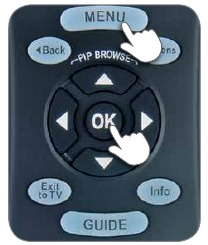
Press the key associated with the device
Refer to the illustration at the right and press the key that relates to TV or Audio device, depending on what you are trying to control.

Press and hold FAST FORWARD key
While pointing the remote at your device, press and hold down the FAST FORWARD key and let go of the key as soon as the device responds.



TV programming
Let go of the FAST FORWARD key as soon as the TV turns off. Press the POWER button to turn the TV back on.
Audio device programming
Let go of the FAST FORWARD key when the device mutes. Press MUTE to unmute the device.
Use the volume keys to verify that the remote control is controlling the volume. If it does not work properly, repeat this process.

Optional Advanced Features
SETTING VOLUME CONTROLS

Enter Program Mode
Press and hold the OK and MENU keys simultaneously for three seconds until the POWER key flashes red twice to confirm you are in program mode.

Press VOLUME UP
Press the VOLUME UP key. The POWER key will blink red once and remote backlighting will remain on.

Select the device you wish to use for Volume Control
Using the chart to the right, press the key that is associated with the device you wish to use for volume control. The POWER key will flash red twice if the Volume control is set to TV or Audio Device, and four times if it's set to Set-Top-Box.

SETTING UP THE POWER CONTROL

Enter Program Mode
Press and hold the OK and MENU keys simultaneously for three seconds until the POWER key flashes red twice to confirm you are in program mode.
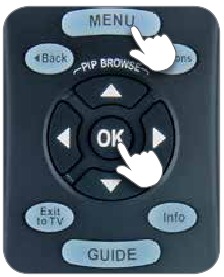
Press POWER key
Press the POWER key. The POWER key will blink once and the remote backlighting will remain on.

Program the POWER on and off sequence for your devices
Using the illustration to the right, press each key in the sequence you wish to turn on and off when the POWER key is pressed. The POWER key will flash red once for each device programmed.

Press OK to save
Press the OK key to save the POWER control settings. The POWER key will flash red twice.
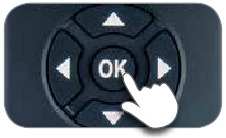
LOW BATTERY INDICATOR
When the battery POWER is low, the POWER key will flash 5 times with each key-press.
TURN OFF THE KEYPAD BACKLIGHTING
By default, your remote control is set with the backlight on. Here's how you can turn it OFF or back ON:
Enter Program Mode
Press and hold the OK and MENU keys simultaneously for three seconds until the POWER key flashes red twice to confirm you are in program mode.

Enter 9 7 2
Using the numeric keys on the remote, type 9 7 2. The POWER key will flash four times to show backlighting is disabled. If you repeat this process, backlight will be ENABLED again and the POWER key will flash twice.
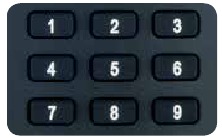

Troubleshooting your remote control
- Check that the POWER key lights UP when you press any button on the remote control. If not, check that the batteries are properly seated or if they need to be replaced.
- If one setUP method does not work, try another method and you may have better results.
- When the battery power is low, the POWER key will flash red 5 times with each key-press. Note: the remote control cannot be programmed when the battery power is low.
- If unable to setUP using Auto-Search, please see "Program your remote using direct code entry" on the back of this guide.
Need more help?
FROM YOUR MOBILE DEVICE
FROM THERE YOU CAN:
- View help videos
- Chat online with a technician
- Easily find troubleshooting information and user guides
- Learn about the U-verse Easy Remote App for iPhone or iPad
ON YOUR TV
- Press MENU on your remote control. Select Help > Remote Control Setup or
- Go to Channel 411 and Press OK on your control, Select Program Your Remote
ON YOUR COMPUTER
- Go to att.com/uverseremote
If that doesn't do it, give us a call at 800.288.2020 and ask for "U-verse technical sUPport."
Setup using Manual Programming
Direct code entry is an optional method to program your TV or Audio device. Be sure that the device is powered-on and you can hear live audio before you start.
Enter Program Mode
Press and hold the OK and MENU keys simultaneously for three seconds until the POWER key flashes red twice to confirm you are in program mode.
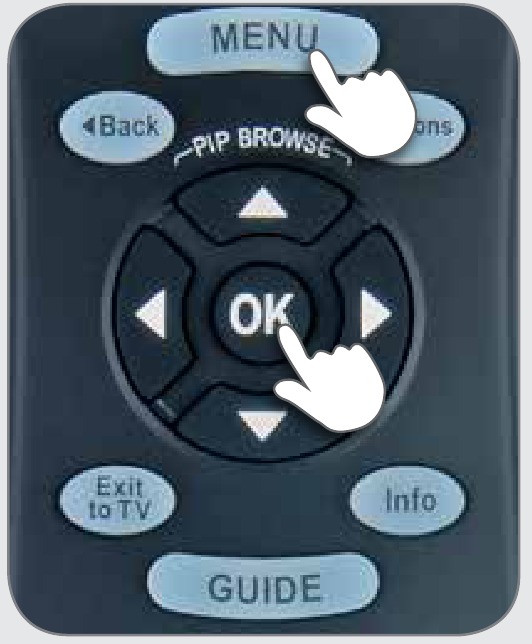
Enter the code for your brand
Find your manufacturer in the code list to the right and enter the first code listed for your brand. The POWER key will flash red twice.
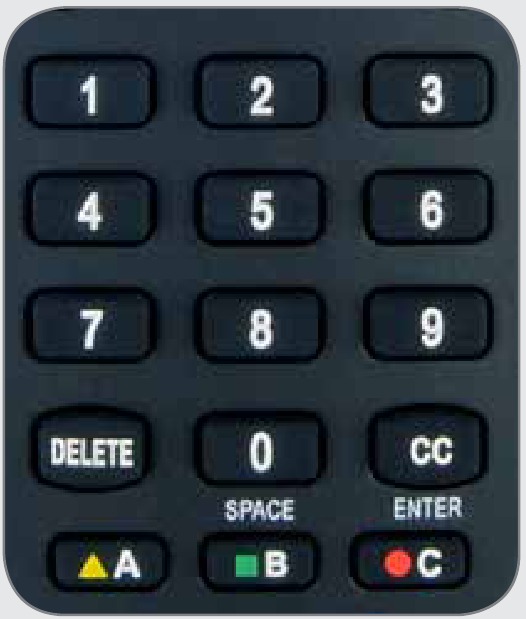

Test the code
Test the POWER and VOLUME keys to see if they control your TV or Audio device as expected. If not, repeat this process using the next code listed for your manufacturer.
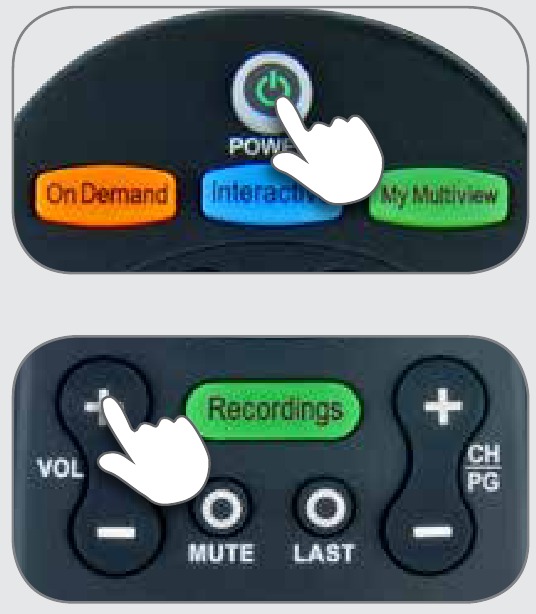
Troubleshooting your remote control – manual programming
- Check that the backlit buttons light UP when you press any button on the remote control. If not, check that the batteries are properly seated or if they need to be replaced.
- When an invalid code is entered, the POWER key will flash one long red blink and exit the programming mode.
- If your TV programming was interrUPted or inactive for more than 10 seconds, your backlit button will shut off, and you'll need to restart the process.
- Try every code under your TV manufacturer code list to find the one that works for your TV.
![AT&T - U-verse - Troubleshooting your remote control – manual programming Troubleshooting your remote control – manual programming]()
- If you've turned the backlighting feature off, you may not see the backlit buttons flash during the programming process. To enable, see instruction in Optional Advanced Features section.
SPECIFICATIONS & NOTICES
Model: AT&T U-verse® TV
Standard Remote Control
IR Range: UP to 60'*
*The range is calculated based on an unobstructed line-of-sight test under optimum conditions.
Actual range will vary depending on conditions and can be less than the maximum possible. Your actual range will be limited by several factors including, but not limited to, battery strength, infrared interference, and obstructions.
The AT&T U-verse TV Standard Remote Control is intended for use only with AT&T U-verse TV receivers. The remote control may not be compatible with all TVs or capable of accepting every programming code or operating every function for all TVs.
See this guide for further information.
Changes or modifications to this unit not expressly approved by the party responsible for compliance could violate the user's authority to operate the equipment.
AT&T U-VERSE TV PROGRAMMING CODES
TVs




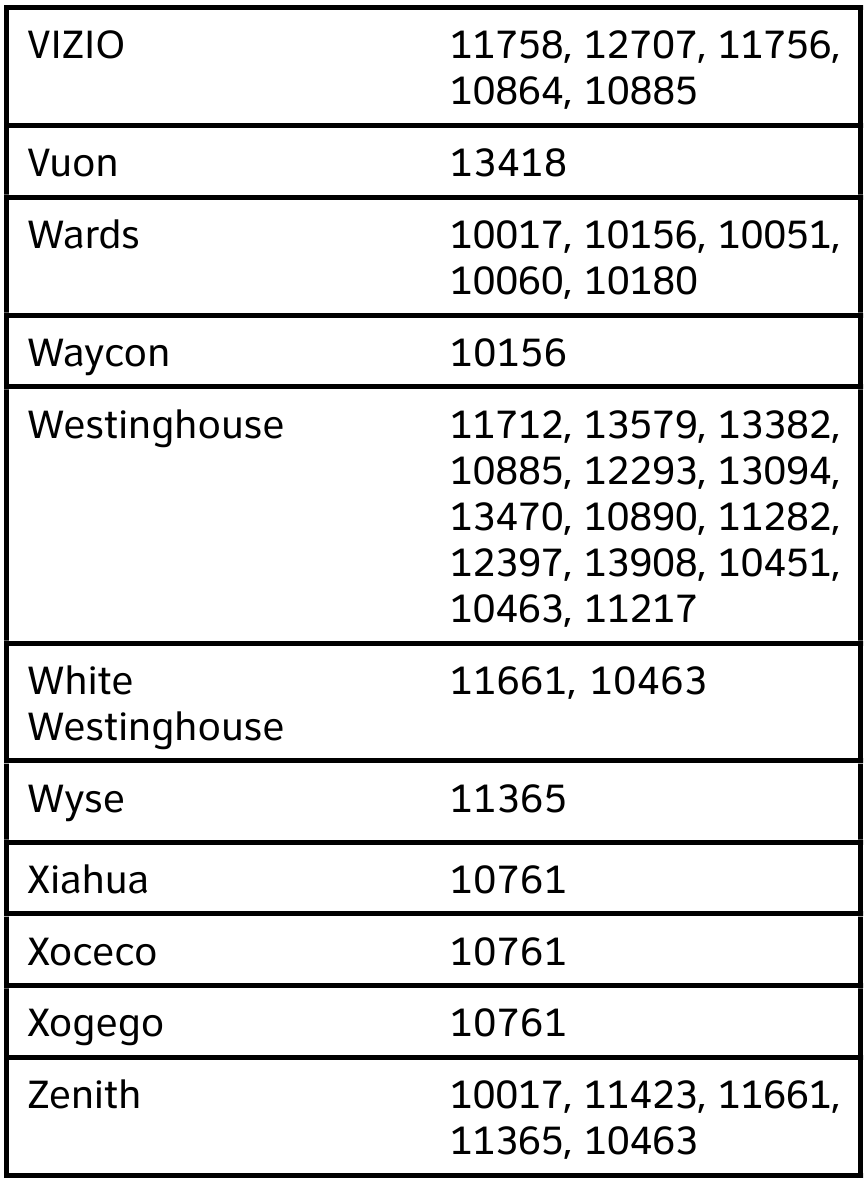
AUDIO - ACCESSORY
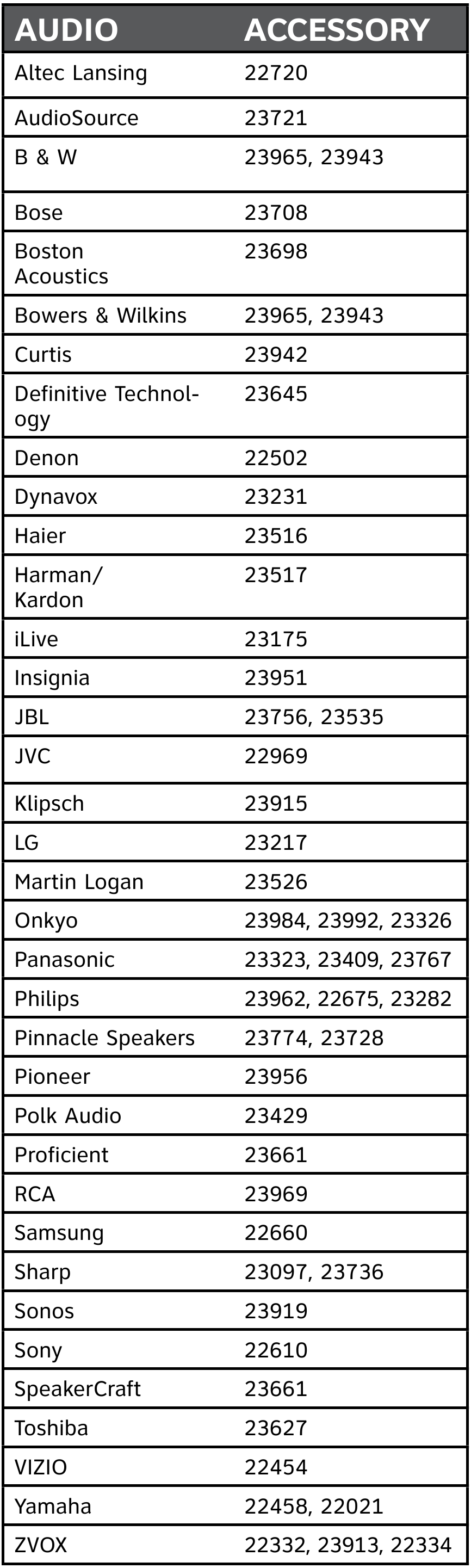
AUDIO RECEIVERS
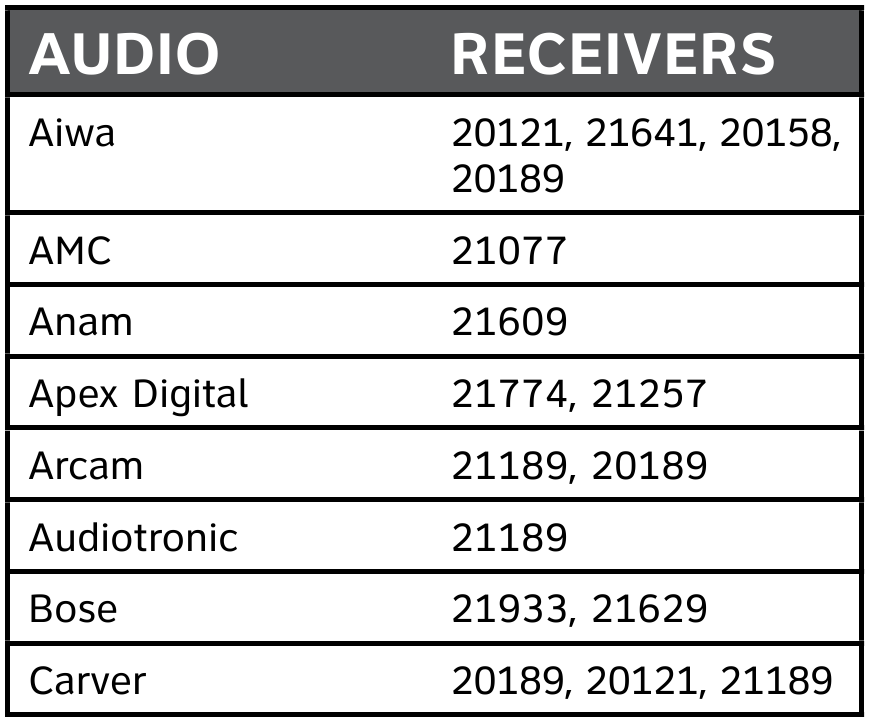

AUDIO - AMPLIFIERS
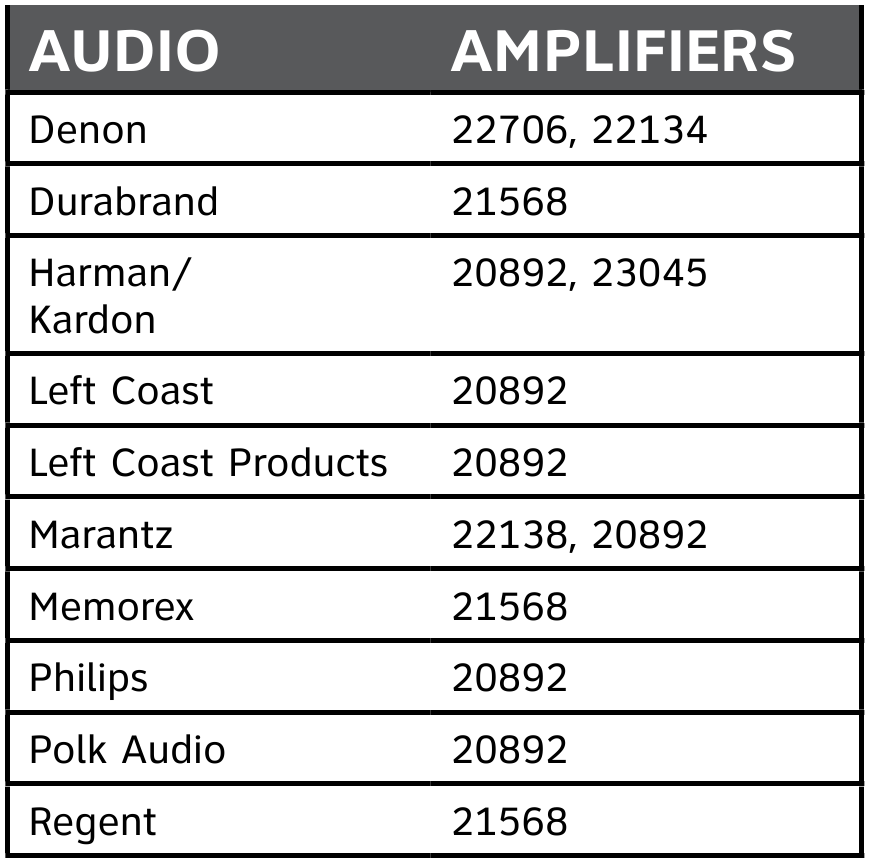
CARE & MAINTENANCE
- Keep the remote control dry. If it gets wet, wipe it dry immediately.
- Use and store the remote control only in normal temperature environments.
- Handle the remote control gently and carefully. Don't drop it.
- Wipe the remote control with a clean cloth occasionally to keep it loOKing new.
- Except for the battery door, do not attempt to open, modify, or tamper with the internal components of the remote control. This can cause a malfunction and void the warranty.
- Use only alkaline AA batteries. Do not mix old and new batteries.
- Replace batteries every 12 months.
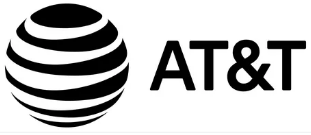
Documents / Resources
References
Download manual
Here you can download full pdf version of manual, it may contain additional safety instructions, warranty information, FCC rules, etc.
Advertisement
Thank you! Your question has been received!
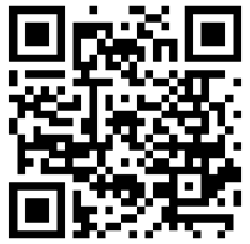
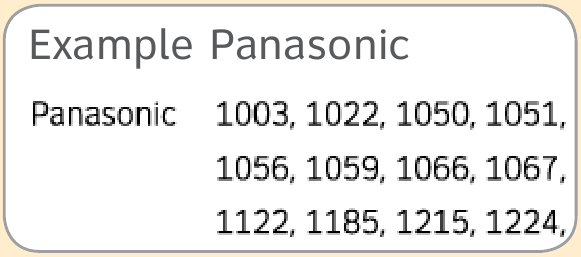












Need Assistance?
Do you have a question about the U-verse that isn't answered in the manual? Leave your question here.