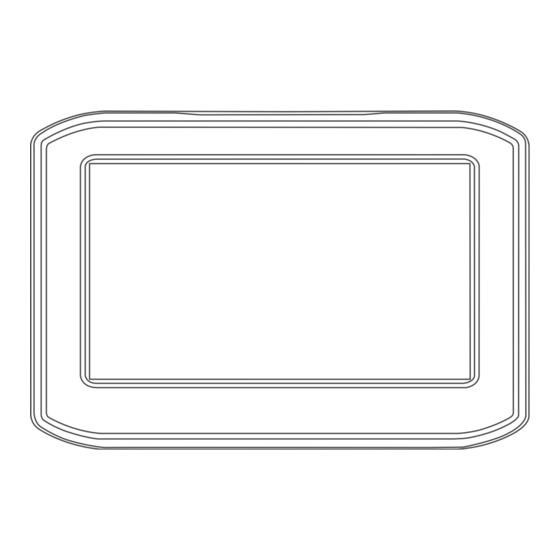
Table of Contents
Advertisement
Quick Links
Advertisement
Table of Contents

Summary of Contents for Garmin ZUMO 346 LMT-S Western Europe
- Page 1 ZŪMO ® Owner’s manual...
- Page 2 © 2018 Garmin Ltd. or its subsidiaries All rights reserved. Under the copyright laws, this manual may not be copied, in whole or in part, without the written consent of Garmin. Garmin reserves the right to change or improve its products and to make changes in the content of this manual without obligation to notify any person or organisation of such changes or improvements.
- Page 3 Bluetooth Feature status icons ..........13 Navigating off road ..............8 Garmin Live Services ..............13 Fuel tracking ................8 Subscribing to Garmin Live Services ........13 Enabling fuel tracking ............. 8 Pairing Your Phone and Headset ..........14 Setting a low-fuel warning ............8 Sending a Location from Your Smartphone to Your Device ..
-
Page 4: Table Of Contents
Charging the Device ..............21 Disabling Bluetooth features for your smartphone with Device maintenance ............. 22 Android ................. 16 Garmin Support Centre ............. 22 Disconnecting a Bluetooth device ..........16 Map and Software Updates ............22 Deleting a paired phone ............16 Connecting to a Wi‑Fi Network .......... - Page 5 Installation Mounting your device in a motorcycle Powered Motorcycle Mount WARNING Garmin strongly recommends having an experienced installer ® with the proper knowledge of electrical systems install the device. Incorrectly wiring the power cable can result in damage to the vehicle or the battery and can cause bodily injury.
- Page 6 NOTE: the automobile mount is not included with all device Align the ball of the handlebar base and the ball of the models. Go to garmin.com to purchase optional accessories. base plate with each end of the double-socket arm Plug the automotive power cable...
- Page 7 Plug the other end of the automotive power cable into a If necessary, go to an open area away from tall buildings and power outlet. trees. in the status bar indicates the satellite signal strength. When at least half of the bars are filled, the device is ready for Getting started navigation.
- Page 8 /express) to update the camera database stored on your Garmin is not responsible for any traffic fines or citations that device. You should update your device frequently to receive you receive for failing to follow all applicable traffic laws and the most up-to-date camera information.
- Page 9 This feature can provide a more NOTICE enjoyable ride, but it may increase the time or distance to your Garmin recommends that all riders wear helmets for safety. destination. Helmet law notifications are for reference only, are subject to NOTE: this feature is not available on all device models or for all change and are not intended to be considered legal advice.
- Page 10 • When you approach some destinations, the device automatically prompts you to search for parking. You can select Yes to find nearby parking areas (Parking Near Your Destination, page • When you stop at your destination, the device automatically ends the route. If the device does not detect your arrival automatically, you can select Stop to end your route.
- Page 11 Select a location on the map. • Select Tolls and Fees > Toll Roads. TIP: you can select to zoom in on the map and select a Select an option: more precise location. • To be asked each time before routing through a toll area, The device recalculates the route to travel through the select Always Ask.
- Page 12 • To delete one custom avoidance, select the avoidance destination by providing several methods to browse, search, and and select > Delete. save this information. • Enter search terms to quickly search all location information Navigating off road (Finding a location using the search bar, page If you are not following roadways as you navigate, you can use •...
- Page 13 NOTE: detailed parking data is not available in all areas or for all parking locations. Garmin is not responsible for the accuracy or timeliness of live parking data. Finding Parking Near Your Current Location Select Where To? >...
- Page 14 Select Filter Parking, and select one or more categories to check in to a location, and search for points of interest in the filter parking by availability, type, price, or payment methods online Foursquare database. (optional). Connecting to your Foursquare account NOTE: detailed parking data is not available in all areas or Connect your device to Smartphone Link (Pairing with your...
- Page 15 Finding emergency services and fuel • Select Change Map Symbol to change the symbol used to mark the saved location on a map. You can use the Where Am I? page to find the nearest hospitals, police stations, and fuel stations. Edit the information.
- Page 16 Traffic: displays traffic conditions along your route or in your Trip information area (Viewing upcoming traffic, page 12). Viewing trip data from the map Weather: displays weather conditions for your area. Before you can view trip data on the map, you must add the tool photoLive: displays live traffic cameras from your photoLive to the map tools menu (Enabling map tools, page...
- Page 17 (Garmin Live Services, page 13). Garmin Live Services Weather information: sends real-time weather conditions and Before you can use Garmin Live Services, your device must be alerts to your device (Viewing the weather forecast, connected to Smartphone Link (Pairing with your phone and page 19).
- Page 18 Pairing Your Phone and Headset Smartphone Link app. appears coloured in the Bluetooth settings when smart notifications are connected and active You must pair your zūmo device with your phone and Bluetooth (Bluetooth Feature status icons, page 13). headset to use several Bluetooth features. After the devices are paired, they connect automatically when they are turned on and Receiving notifications within range.
-
Page 19: Receiving A Call
Connecting to the Smartphone Link app on your with Bluetooth technology is compatible with your device, go to Apple device www.garmin.com/bluetooth. Before you can connect to the Smartphone Link app, you must Placing a call pair and connect your zūmo device with your phone. -
Page 20: Setting Up Bluetooth Features For Your Smartphone With Android
Android ™ NOTICE By default, all compatible Bluetooth features are enabled when Garmin is not responsible for the accuracy or timeliness of the you pair your phone. You can enable, disable, or customise traffic information. certain features. Your device can provide information about traffic on the road Connecting to the Smartphone Link app on your ahead or on your route. -
Page 21: Enabling Traffic
The traffic subscription code cannot be reused. You must Enter a name and select Done. obtain a new code each time you renew your service. If you Editing and reordering locations in a trip own multiple FM traffic receivers, you must obtain a new Select Apps >... -
Page 22: Livetrack
Select an option: duration of the LiveTrack sharing session, or you can stop sharing at any time. • To share a route using Smartphone Link, select Smartphone Link. Stopping LiveTrack Sharing • To share a route using a Bluetooth connection, select You can stop LiveTrack sharing at any time using your zūmo Bluetooth. -
Page 23: Using The Compass
Before you can use this feature, you must be connected to Smartphone Link, and you must have a subscription to the Select a day. photoLive service (Subscribing to Garmin Live Services, The detailed forecast for that day appears. page 13). -
Page 24: Viewing And Saving Photolive Traffic Cameras
You can select the image Calculation Mode: sets the route calculation method. preview to view the full-sized image. Garmin Adventurous Routing™: sets route preferences for Select Save to save the camera (optional). navigating curvy roads, hills and motorways. -
Page 25: Driver Assistance Settings
• To set the time automatically using GPS information, select Automatic. The device withstands incidental exposure to water of up to 1 m for up to 30 min. • To set the time manually, drag the numbers up or down. For more information, go to www.garmin.com/waterrating. Device information... -
Page 26: Device Maintenance
• To install only software updates, select Software > Install You can purchase an approved Garmin AC-DC adapter All. suitable for home or office use from a Garmin dealer or Read the licence agreements, and select Accept All to www.garmin.com. The device may charge slowly when accept the agreements. -
Page 27: Device Care
• Remove the residue left on the windscreen by the suction tall buildings and trees. cup. • Remain stationary for several minutes. • Do not keep your unit in the glove compartment. • Register your device using the Garmin Express software (garmin.com/express). Troubleshooting... -
Page 28: The Device Does Not Charge In My Vehicle
Windows may have trouble assigning drive letters to the power outlet. your Garmin drives. For information about assigning drive • Verify that the interior temperature of the vehicle is within the letters, see the help file for your operating system. -
Page 29: Data Management
You can purchase memory cards from an electronics supplier, or purchase pre-loaded Garmin mapping software (www.garmin.com). In addition to map and data storage, the memory card can be used to store files such as maps, images, geocaches, routes, waypoints, and custom POIs. -
Page 30: Index
6, 9 disabling 7 off-road 8 Garmin Connect 13 road 7 settings 20 Garmin Express, updating software 22 road features 7 next turn 5 Garmin Live Services 13 tolls 7 notifications 5, 13–16 subscribing 13 geocaching 10 going home 5 battery off-road navigation 8 GPS 3, 25... - Page 31 Smartphone Link 13–16 connecting 13–16 disabling calls 15, 16 software updating 22 version 21 specifications 21 speed cameras 4 subscriptions, Garmin Live Services 13 suction cup 23 theft, avoiding 23 time settings 21 tolls, avoiding 7 tools, maps 11, 12 TracBack 19 tracks 18 Tracks 18 traffic 12, 16, 17, 21 adding subscriptions 16...
- Page 32 July 2020 GUID-515D5BAE-484E-4875-B3D0-BEEF76440982 v3...








