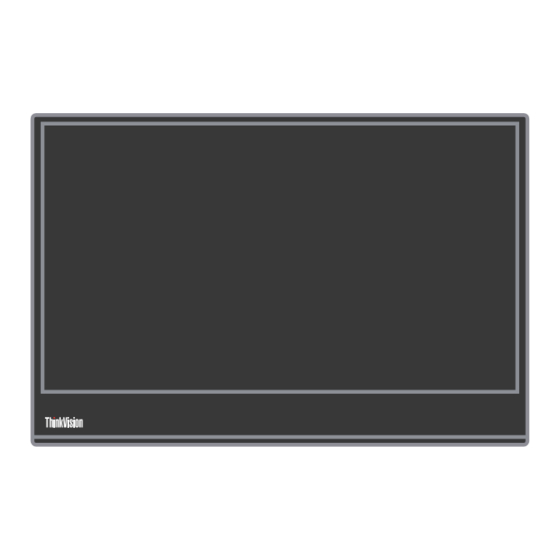
Table of Contents
Advertisement
Quick Links
Advertisement
Table of Contents

Summary of Contents for Lenovo ThinkVision 62CA
- Page 1 M15 Flat Panel Monitor User’s Guide Machine Type: 62CA...
- Page 2 First Edition (Feb 2021) © Copyright Lenovo 2021. LENOVO products, data, computer software, and services have been developed exclusively at private expense and are sold to governmental entities as commercial items as defined by 48 C.F.R. 2.101 with limited and restricted rights to use, reproduction and disclosure.
-
Page 3: Table Of Contents
Contents Safety information ..................iv General Safety guidelines ....................iv Safety and Maintenance Guidelines .............. v Important Safety Information ..................v Chapter 1.Getting started ................1-1 Shipping contents ......................1-1 Product overview ......................1-2 Setting up your monitor ....................1-6 Registering your option ....................1-9 Chapter 2.Adjusting and using your monitor ..........2-1 Comfort and accessibility ....................2-1 Arranging your work area ....................2-1 Positioning and viewing your monitor ...............2-1... - Page 4 Troubleshooting ......................3-3 Manually installing the monitor driver ................3-5 Service information ......................3-7 Appendix A. Service and Support .............. A-1 Registering your option ....................A-1 Online technical support ..................... A-1 Telephone technical support ..................A-1 Appendix B.Notices ..................B-1 Recycling information ....................B-2 Trademarks ........................
-
Page 5: Safety Information
Safety information General Safety guidelines For tips to help you use your computer safely, go to: http://www.lenovo.com/safety Before installing this product, read the Safety Information. Suitable for entertainment purposes at specially controlled luminous indoor environments, to avoid disturbing reflections from the screen. -
Page 6: Safety And Maintenance Guidelines
■ To enhance the performance and extend the life of your monitor: ■ Do not open your monitor cabinet or attempt to service this product yourself. If your monitor is not operating properly or has been dropped or damaged, contact your Lenovo authorized dealer, reseller, or service provider. - Page 7 ■ Unplug the monitor from the power outlet before cleaning. Do not use liquid cleaners or aerosol cleaners. ■ Do not drop the monitor or place it on an unstable surface. ■ When removing the monitor base, you must lay the monitor face down on a soft area to prevent it from getting scratched, defaced, or broken.
-
Page 8: Chapter 1.Getting Started
This User’s Guide provides detailed operation instructions for the user. For quick instruction overview, please see the Setup Poster for brief information. ThinkVision M15 supports Lenovo Display Control Center - ThinkColour Shipping contents The product package should include the following items: ■... -
Page 9: Product Overview
Product overview This section will provide information on adjusting monitor positions, setting user controls, and using the cable lock slot. Types of adjustments Tilt Please see the illustration below for an example of the tilt range. 90° 0° Height Adjustment After using the support located at the bottom of the base, you can raise the height of the monitor. - Page 10 4XE1B81915(Kensington NanoSaver Cable Lock from Lenovo) 4XE1B81916(Kensington NanoSaver Twin Head Cable Lock from Lenovo) 4XE1B81917(Kensington NanoSaver MasterKey Cable Lock from Lenovo) 4XE1B81918(Kensington NanoSaver Twin Head MasterKey Cable Lock from Lenovo) 4XE1B81919(Kensington NanoSaver/MS 2.0 Cable Lock from Lenovo) 4XE1B81920(Kensington NanoSaver/MS 2.0 MasterKey Cable Lock from Lenovo)
- Page 11 Using clips The following instructions show how to use clip for monitor wall mounting (optional). Note: To attach a VESA mount, please see "Wall Mounting (Optional)" on page 2-8. Chapter 1.Getting started 1-4...
- Page 12 Protection bag The protection bag shipped with the monitor can protect your monitor from damage when shipping or storage. Following illustrations show how to use the protection bag. 1-5 M15 Flat Panel Monitor User’s Guide...
-
Page 13: Setting Up Your Monitor
Setting up your monitor This section provides information on how to set up your monitor. Connecting and turning on your monitor Note: Be sure to read the Safety Information located in the Flyer before carrying out this procedure. 1. Power off your computer and all attached devices, and unplug the computer power cord. 2. - Page 14 if they support USB-C Alt-mode display and PD2.0 or above. After checking, please re-connect and try again. • Not all smart phones can power on M15. Please confirm with your phone manufacturer to be sure if your phone can output at least 10W (5V2A) power with USB-C interface.
- Page 15 3. Power on the monitor. 4. To install the monitor driver, you must download it from Lenovo website, (https://pcsupport.lenovo.com/solutions/M15) and follow the instructions on page 3-5. Chapter 1.Getting started 1-8...
-
Page 16: Registering Your Option
Please take a few moments to register your Product and provide us with information that will help Lenovo to better serve you in the future. Your feedback is valuable to us in developing product and services that are important to you, as well as in developing better ways to communicate with you. -
Page 17: Chapter 2.Adjusting And Using Your Monitor
Chapter 2.Adjusting and using your monitor This section will give you information on adjusting and using your monitor. Comfort and accessibility Good ergonomic practice is important to get the most from your personal computer and to avoid discomfort. Arrange your workplace and the equipment you use to suit your individual needs and the kind of work that you perform. -
Page 18: Quick Tips For Healthy Work Habits
The following are some other tips for comfortable viewing of your monitor: • Use adequate lighting for the type of work you are performing. • Use the monitor brightness, contrast, and image adjustment controls, if equipped, to optimize the image on your screen to meet your visual preferences. • Keep your monitor screen clean so you can focus on the screen’s contents. -
Page 19: Low Blue Light
• Eye Exercises: 1. Alternate looking up and looking down while keeping the body and head upright. 2. Slowly roll your eyes to look to the left and right. 3. Roll eyes to look at objects on the upper right corner and then on lower right. Do same thing to look at objects on the upper left and lower left. -
Page 20: Adjusting Your Monitor Image
Adjusting your monitor image This section describes the user control features used to adjust your monitor image. Using the direct access controls The direct access controls can be used when the On Screen Display (OSD) is not displayed. Table 2-1. Direct access controls Icon Control Description... -
Page 21: Selecting A Supported Display Mode
Selecting a supported display mode The display mode the monitor uses is controlled by the computer. Therefore, refer to your computer documentation for details on how to change display modes. The image size, position and shape might change when the display mode changes. Unlike CRT monitors, which require a high refresh rate to minimize flicker, LCD or Flat Panel technology is inherently flicker-free. -
Page 22: Understanding Power Management
Understanding power management Power management is invoked when the computer recognizes that you have not using your mouse or keyboard for a user-definable period. There are several states as described in the table below. For optimal performance, switch off your monitor at the end of each working day, or whenever you expect to leave it unused for long periods during the day. - Page 23 USB PD specification. Otherwise, your devices may be damaged. So please use the attached USB Type-C cable. For charging usage, Lenovo 65W Standard AC adapter (USB Type-C): PN: 4X20M262**(the** can be 68 to 83, for sales area use only) is recommended.
-
Page 24: Caring For Your Monitor
Caring for your monitor Be sure to turn off the power before you perform any maintenance on the monitor. Do not: • Apply water or liquid directly to your monitor. • Use solvents or abrasives. • Use flammable cleaning materials to clean your monitor or any other electrical equipment. •... -
Page 25: Chapter 3.Reference Information
Chapter 3.Reference information This section contains monitor specifications, instructions to manually install the monitor driver, troubleshooting information. Monitor specifications Table 3-1. Monitor specifications for type-model 62CA-UAR1-WW 235.50 mm (9.27 in.) Dimensions Height 16.30 mm (0.64 in.) Depth 360.00 mm (14.17 in.) Width Stand Tilt... - Page 26 0° to 40°C (32°F to 104° F) Temperature Operating -20° to 60°C (-4°F to 140° F) Storage -20° to 60°C (-4° F to 140° F) Shipping 10% to 80% non-condensing Humidity Operating Storage 5% to 95% non-condensing Shipping 5% to 95% non-condensing 3-2 M15 Flat Panel Monitor User’s Guide...
-
Page 27: Troubleshooting
Troubleshooting If you have a problem setting up or using your monitor, you might be able to solve it yourself. Before calling your dealer or Lenovo, try the suggested actions that are appropriate to your problem. Table 3-2. Troubleshooting Problem... - Page 28 Table 3-2. Troubleshooting Problem Possible cause Suggested action Reference • Fuzzy lines in text • Image setup has not " Selecting a Adjust the resolution settings on or a blurryimage been optimized your system to match the native supported display •...
-
Page 29: Manually Installing The Monitor Driver
Colour Matching Profiles. Note: On LCD monitors, unlike CRTs, a faster refresh rate does not improve display quality. Lenovo recommends using either 1920 x 1080 at a refresh rate of 60 Hz, or 640 x 480 at refresh rate of 60 Hz. - Page 30 Note: On LCD monitors, unlike CRTs, a faster refresh rate does not improve display quality. Lenovo recommends using either 1920 x 1080 at a refresh rate of 60 Hz, or 640 x 480 at a refresh rate of 60 Hz.
-
Page 31: Service Information
Support" on page A-1. Service parts The following parts are for use by Lenovo service, or Lenovo authorized dealers to support the customer warranty. Parts are for service use only. The table below shows information for model (A21156FX0/ ThinkVision M15/ 62CA-UAR1-WW). -
Page 32: Appendix A. Service And Support
In addition, if your option is installed in a Lenovo computer, you might be entitled to service at your location. Your technical support representative can help you determine the best alternative. - Page 33 Worldwide telephone list Phone numbers are subject to change without notice. For the most current phone Numbers, go to http://www.lenovo.com/support/phone Country or Region Telephone Number 0800-666-0011 (Spanish, English) Argentina 1-800-041-267 (English ) Australia 0810-100-654 (local phone) (German) Austria Belgium Warrant service and support: 02-339-36-11 (Dutch, French)
- Page 34 Dial 800-0123(Spanish) Honduras +36-13-825-716 (English, Hungarian) Hungary Primary: 1800-419-4666 (Tata) Secondary: 1800-3000-8465 (Reliance) India Email: commercialts@lenovo.com (English and Hindi) 1-803-442-425 Indonesia 62 213-002-1090 (Standard Charges Apply) (English, Bahasa Indonesia) Warranty service and support: 01-881-1444 (English) Ireland Givat Shmuel Service and Center: +972-3-531-3900...
- Page 35 Country or Region Telephone Number 808-225-115 (Standard Charges Apply) (Portuguese) Portugal 4-021-224-4015(Romanian) Romania +7-499-705-6204 +7-495-240-8558 Russia (Standard Charges Apply)(Russian) 1-800-415-5529 6818-5315 (Standard Charges Apply) Singapore (English, Mandarin, Bahasa Malaysia) ThinkStation and ThinkServer: 421-2-4954-5555 Slovakia 386-1-2005-60 (Slovenian) Slovenia 34-917-147-833(Spanish) Spain +9477-7357-123 (Sumathi Information systems) (English) Sri Lanka Warranty service and support: 077-117-1040 (Swedish) Sweden...
-
Page 36: Appendix B.notices
Web sites. The materials at those Web sites are not part of the materials for this Lenovo product, and use of those Web sites is at your own risk. -
Page 37: Recycling Information
Collecting and recycling a disused Lenovo computer or monitor If you are a company employee and need to dispose of a Lenovo computer or monitor that is the property of the company, you must do so in accordance with the Law for Promotion of Effective Utilization of Resources. -
Page 38: Turkish Statement Of Compliance
The Lenovo product meets the requirements of the Republic of Turkey Directive on the Restriction of the Use of Certain Hazardous Substances in Electrical and Electronic Equipment (EEE). Lenovo and the Lenovo logo are trademarks of Lenovo in the United States, other countries, or both. Ukraine RoHS India RoHS RoHS compliant as per E-Waste(Management &...














