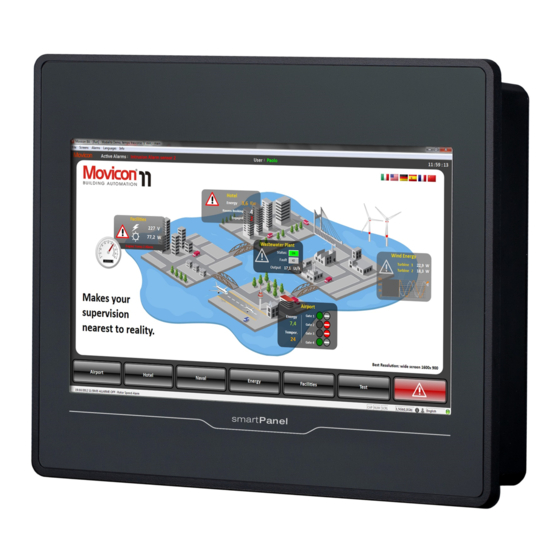
Summary of Contents for YASKAWA HMI TP-smart
- Page 1 TP-smart | H71-71A41-0 | Manual HB160 | TP-smart | H71-71A41-0 | en | 23-10 smartPanel - TP307-SM...
- Page 2 YASKAWA Europe GmbH Philipp-Reis-Str. 6 65795 Hattersheim Germany Tel.: +49 6196 569-300 Fax: +49 6196 569-398 Email: info@yaskawa.eu Internet: www.yaskawa.eu.com H71-71A41-0_000_TP307-SM,6,EN - © 2023...
-
Page 3: Table Of Contents
Table of contents Table of contents General........................4 1.1 Copyright © YASKAWA Europe GmbH............4 1.2 About this manual..................... 5 1.3 Safety information..................... 6 Hardware description..................... 7 2.1 Safety information for users................7 2.2 Properties......................8 2.3 Structure......................9 2.3.1 Overview......................9 2.3.2 Interfaces..................... -
Page 4: General
This material is protected by copyright laws. It may not be reproduced, distributed, or altered in any fashion by any entity (either internal or external to Yaskawa) except in accordance with applicable agreements, contracts or licensing, without the express written consent of Yaskawa and the business management owner of the material. -
Page 5: About This Manual
About this manual Technical support Contact your local representative of YASKAWA Europe GmbH if you encounter problems or have questions regarding the product. If such a location is not available, you can reach the Yaskawa customer service via the following contact: YASKAWA Europe GmbH, European Headquarters, Philipp-Reis-Str. -
Page 6: Safety Information
General Safety information 1.3 Safety information Applications conforming The system is constructed and produced for: with specifications communication and process control general control and automation tasks industrial applications operation within the environmental conditions specified in the technical data installation into a cubicle DANGER! This device is not certified for applications in –... -
Page 7: Hardware Description
Hardware description Safety information for users Hardware description 2.1 Safety information for users Handling of electrostatic The modules make use of highly integrated components in MOS-Technology. These com- sensitive modules ponents are extremely sensitive to over-voltages that can occur during electrostatic dis- charges. -
Page 8: Properties
Hardware description Properties 2.2 Properties General The smartPanel allows you to visualize and alter operating states and recent process values of a connected PLC. The smartPanel is a compact and modular embedded PC Ò Ò based on Windows EC 7. Besides the extensive Windows CE functions the smartPanel offers varied communication possibilities. -
Page 9: Structure
Hardware description Structure > Overview 2.3 Structure 2.3.1 Overview Front view Interfaces Display with touch sensitive area (Touch-Screen) Bottom view USB-A interface USB 2.0 RJ45 jack for Ethernet communication LAN RS232/RS422/RS485 interface COM Slot for DC 24V voltage supply HB160 | TP-smart | H71-71A41-0 | en | 23-10... -
Page 10: Interfaces
Hardware description Structure > Interfaces 2.3.2 Interfaces "Host"-USB-A Using the "Host"-USB-A interface USB mouse, keyboard, stick or USB hard discs can be connected. Ethernet connection The RJ45 jack provides the interface to the twisted pair cable, required for Ethernet. The Ethernet interface has got two LEDs for status display. -
Page 11: Memory Management
Hardware description Structure > Memory management RS422/485 interface 9 pin SubD jack Logical states represented by voltage differences between the 4 cores Serial bus connection in 4-wire technology using full duplex mode Data communications up to a max. distance of 500m Data communication rate up to 115.2kBaud Serial bus connection in 2-wire technology using half duplex mode Power supply... -
Page 12: Dimensions
Hardware description Dimensions USB storage media The connection of USB sticks and USB drives by use of the "Host"-USB-A interface is (USB 2.0) supported by the smartPanel. After connection the storage media is listed as USB Hard Disk under My Device. 2.4 Dimensions Installation dimensions Front panel (L x H) -
Page 13: General Data
Hardware description General data 2.5 General data Conformity and approval Conformity 2014/30/EU EMC directive Approval Refer to Technical data others RoHS 2011/65/EU Restriction of the use of certain hazardous substances in electrical and electronic equipment Protection of persons and device protection Type of protection Rear: IP20;... -
Page 14: Use In Difficult Operating Conditions
Hardware description Use in difficult operating conditions Standard Comment Emitted interference EN 61000-6-4 Class A (Industrial area) Noise immunity EN 61000-6-2 Industrial area zone B EN 61000-4-2 8kV at air discharge (degree of severity 3), 4kV at contact discharge (degree of severity 2) EN 61000-4-3 HF field immunity (casing) 80MHz …... -
Page 15: Technical Data
Hardware description Technical data 2.7 Technical data Order no. H71-71A41-0 Type smartPanel TP307-SM Display Display size (diagonal) 7 " Display size (width) 155 mm Display size (height) 88 mm Resolution 480 x 800 / 800 x 480 Aspect ratio 16:9 Type of display TFT color (64K colors) MTBF Backlights (25°C) - Page 16 Hardware description Technical data Order no. H71-71A41-0 COM1 connector Sub-D, 9-pin, male Serial, COM2 COM2 connector Number of USB-A interfaces USB-A connector USB-A (host) Number of USB-B interfaces USB-B connector Number of ethernet interfaces Ethernet Ethernet 10/100 MBit Ethernet connector RJ45 Integrated ethernet switch Video connectors...
- Page 17 Hardware description Technical data Order no. H71-71A41-0 Width 176 mm Height 136 mm Minimum 1.5 mm Maximum front panel thickness 6 mm Net weight 500 g Weight including accessories 631 g Gross weight 900 g Environmental conditions Operating temperature 0 °C to 50 °C Storage temperature -20 °C to 70 °C Certifications...
-
Page 18: Deployment
Deployment Installation Deployment 3.1 Installation Overview The smartPanel is suitable for the installation in operating tables and control cabinet fronts. The installation happens via the backside. The smartPanel is provided with a fixing technique that allows an easy connection with a crosstip screwdriver. A fast and easy device change is possible. -
Page 19: Commissioning
Deployment Commissioning 3.2 Commissioning CAUTION! – Before commissioning the device must be brought to room tempera- ture. – At condensation the device must be absolutely dry before connected to power. – To avoid overheat during operation the device must not be laid open to direct sun light. -
Page 20: Firmware Update
Please regard that the version of the update firmware has to be different from the existing firmware otherwise no update is executed. Load firmware on USB Go to Download Center at www.yaskawa.eu.com. stick Under Firmware H71-71A410-0 download the ZIP file for the update process and unzip the content in the root directory of the USB stick. - Page 21 Deployment Commissioning > Firmware update Click on [Soft Reset (Recovery mode)]. ð The smartPanel reboots. The "System Settings" interface opens. Activate ‘Autorun scripts from external storage’ under ‘Services’ by moving the button to the right. Transfer firmware from Insert the prepared USB stick into the USB port of the smartPanel. USB stick into smartPanel ð...
-
Page 22: Startup-Manager
Deployment Commissioning > Startup-Manager 3.2.2 Startup-Manager Start screen As soon as the smartPanel is provided by power supply, the Startup-Manager will be loaded. At the first startup of the Startup-Manager the following start screen appears. There is a button on the initial screen with a counter, which counts backwards. If you click on this button within this time, the project will start. - Page 23 Deployment Commissioning > Startup-Manager With [...] under "Runtime path" res. "Project path" all existing runtimes res. projects on the smartPanel and the storage media are listed. Under "Delay Time" you can adjust a delay time > 0 by using the buttons [+] and [-]. 5 seconds are default.
- Page 24 Deployment Commissioning > Startup-Manager You can optionally set parameters. Exit with [Finish]. Ò With "Copy" [...] you can copy Windows files on the smartPanel from a source path to a destination path. With "Autostart" you can select the automatic startup of the VNC server, the Movicon- TCP upload server, the Startup-Manager resp.
-
Page 25: Connection To A Plc System
Deployment Connection to a PLC system 3.3 Connection to a PLC system Overview For the inclusion into your PLC system several HMI/SCADA project-engineering plat- forms are at your disposal that has to be installed at an external PC. Here you may create your project, where appropriate simulate it and transfer it to the smartPanel via a connection that you’ve entered before. -
Page 26: Operating System Windows Embedded Compact 7
Deployment Operating system Windows Embedded Compact 7 > General 3.4 Operating system Windows Embedded Compact 7 3.4.1 General Features File viewer for Word, Excel, PowerPoint and PDF ftp, Telnet, VNC and Web server RDP (Remote Desktop Protocol) Internet Explorer Registry Editor WordPad USB keyboard driver Startup-Manager... -
Page 27: Structure
Deployment Operating system Windows Embedded Compact 7 > Structure Click on [Soft Reset]. ð The smartPanel reboots. Please use the "Store" tool via ‘Start è Programs è Tools è System Tools’ [Store] for manual storage. 3.4.2 Structure HB160 | TP-smart | H71-71A41-0 | en | 23-10... - Page 28 Deployment Operating system Windows Embedded Compact 7 > Structure Icon Via icons on the desktop you gain direct access to the application related to the icon. Ò Desktop The desktop is the screen that is shown after login to Windows .
- Page 29 Deployment Operating system Windows Embedded Compact 7 > Structure Home Position 1 Backspace á â ß à pgup Pageá pgdn Page â Insert Delete Tabulator Shift Caps/Lock Hide keyboard The software keyboard allows you to enter key entries without connecting an external keyboard.
-
Page 30: Integrated Server
Deployment Integrated server > ftp server Please use the "Store" tool via ‘Start è Programs è Tools è System Tools’ [Store] for manual storage. 3.5 Integrated server 3.5.1 General Login data The smartPanel has several integrated server that enable a remote maintenance within a network. -
Page 31: Telnet Server
Deployment Integrated server > Telnet server Internet Explorer ftp access possible with version 5.5 or higher activate directory view for ftp sites For the adjustment choose in the Internet Explorer ‘Options è Internet options’, register "extended" in the area "Browsing” and set the following settings: activate: "activate directory view for ftp sites"... - Page 32 Deployment Integrated server > Telnet server Establishing a Telnet con- The establishing of a Telnet connection is password protected and has the following nection approach: Start a Telnet client like for example "MS-DOS console" at your PC and enter the following into the address bar: telnet IP address.
-
Page 33: Vnc Server
Because you can deactivate all safety attitudes with the VNC server, you should use these exclusively for start-up! For this reason the VNC server is on delivery deactivated. Due to software reasons Yaskawa does not support the VNC server func- tion! Establishing a VNC con-... -
Page 34: Web Server
Deployment Integrated server > Web server Click on [Options] and deactivate the field "Emulate 3 Buttons..." like shown at Mouse. Enter the IP address of the smartPanel at VNC server. Click on [OK] and enter the password vipatp. You can change the password over the configuration file, for this execute vncconfig.exe. -
Page 35: Access To The Network Resources
Deployment Access to the network resources The login as web admin requires the following steps: Start the web browser at your PC and enter the following into the address bar: IP address/webadmin Enter the following into the authentification: User name: wince Password: vipatp 3.6 Access to the network resources Overview... - Page 36 Deployment Access to the network resources Configure network printer The configuration of a network printer happens with the following approach: Enter this command into the command prompt: \> net use printer name network printer Example: Printer name: Printer, network printer: \\testserver\printer Entry: \>...
-
Page 37: Industrial Security And Installation Guidelines
4.1 Industrial security in information technology Latest version This chapter can also be found as a guide ‘IIndustrial IT Security’ at www.yaskawa.eu.com Hazards The topic of data security and access protection has become increasingly important in the industrial environment. The increased networking of entire industrial systems to the net- work levels within the company together with the functions of remote maintenance have all served to increase vulnerability. -
Page 38: Protection Of Hardware And Applications
Industrial Security and Installation guidelines Industrial security in information technology > Protection of hardware and applications 4.1.1 Protection of hardware and applications Precautions Do not integrate any components or systems into public networks. – Use VPN "Virtual Private Networks" for use in public networks. This allows you to control and filter the data traffic accordingly. -
Page 39: Protection Of Pc-Based Software
Industrial Security and Installation guidelines Installation guidelines > Basic rules for the EMC-equitable assembly of installations 4.1.2 Protection of PC-based software Precautions Since PC-based software is used for programming, configuration and monitoring, it can also be used to manipulate entire systems or individual components. Particular caution is required here! Use user accounts on your PC systems. - Page 40 Industrial Security and Installation guidelines Installation guidelines > Basic rules for the EMC-equitable assembly of installations Possible interference Electromagnetic interferences may interfere your control via different ways: causes Electromagnetic fields (RF coupling) Magnetic fields with power frequency Bus system Power supply Protected earth conductor Depending on the spreading medium (lead bound or lead free) and the distance to the interference cause, interferences to your control occur by means of different coupling...
- Page 41 Industrial Security and Installation guidelines Installation guidelines > Basic rules for the EMC-equitable assembly of installations Coupling mechanism Cause Typical source Inductive coupling Inductive or magnetic coupling occurs Transducers, motors, electric between two current active line loops. welding devices The magnetic flows associated with Parallel net cables the currents induct interference vol- Cables with toggled currents...
- Page 42 Industrial Security and Installation guidelines Installation guidelines > Basic rules for the EMC-equitable assembly of installations In special use cases you should appoint special EMC actions. – Consider to wire all inductivities with erase links. – Please consider luminescent lamps can influence signal lines. Create a homogeneous reference potential and ground all electrical operating sup- plies when possible.
-
Page 43: Emc-Equitable Assembly
Industrial Security and Installation guidelines Installation guidelines > EMC-equitable assembly 4.2.2 EMC-equitable assembly Mostly, measures for suppressing interference voltages are only taken, when the control is already in commission and the perfect receive of a wanted signal is disturbed. Causes for such interference's are in the most cases inadequate reference potentials, coming from mistakes at the device assembly and installation. -
Page 44: Emc-Equitable Cabling
Industrial Security and Installation guidelines Installation guidelines > EMC-equitable cabling 4.2.3 EMC-equitable cabling Line routing Content of this section is the line routing of bus, signal and supply lines. Object of the line routing is to suppress the "slurring" at parallel lines. Line routing inside and For an EMC-equitable routing of the lines it is convenient to divide the cables in different outside of cubicles... - Page 45 Install these protective elements at the location where the cables enter the building. Any lightning protection system must be based on an individual assess- ment of the entire plant. For questions please contact Yaskawa. Equipotential bonding Potential differences can occur between different sections when controllers and periph-...
- Page 46 Industrial Security and Installation guidelines Installation guidelines > EMC-equitable cabling Avoid cables with foil-type screens as the foil can be easily damaged by tension and pressure at the point of attachment; this can result in reduced effectiveness of the screening action. As a rule you should always ground the screens of cables on both ends.
-
Page 47: Special Precautions Providing High Noise Immunity
Industrial Security and Installation guidelines Installation guidelines > Special precautions providing high noise immunity 4.2.4 Special precautions providing high noise immunity Inductors require snubber Inductors controlled by your programmable controller (e.g. contactors and relays) do not networks normally require additional snubber networks or suppressors as the respective modules have been provided with the required components. -
Page 48: Checklist For The Emc-Compliant Installation Of Controllers
Industrial Security and Installation guidelines Installation guidelines > Checklist for the EMC-compliant installation of controllers 4.2.5 Checklist for the EMC-compliant installation of controllers EMC-measures Space for Notes Connection of the inactive parts You should take special care to check the connections of: Module racks Frames Screen and protected earth conductor... -
Page 49: Appendix
Appendix Appendix HB160 | TP-smart | H71-71A41-0 | en | 23-10... - Page 50 Appendix Content History of changes.................... 51 HB160 | TP-smart | H71-71A41-0 | en | 23-10...
-
Page 51: A History Of Changes
History of changes History of changes Rev. Changes 18-04 The manual was created. 18-35 Chapter "Deployment" The orientation of the panel via Autostart > Rotation was added to the description of the Startup-Manager. The description ‘Soft-Reset’ was expanded. 20-20 CI adjustment was done. 20-50 Chapter "Deployment"...











