Advertisement
Table of Contents
Contents
Nedis HDEC25200BK - 2.5" SATA HDD Enclosure Docking Station Manual
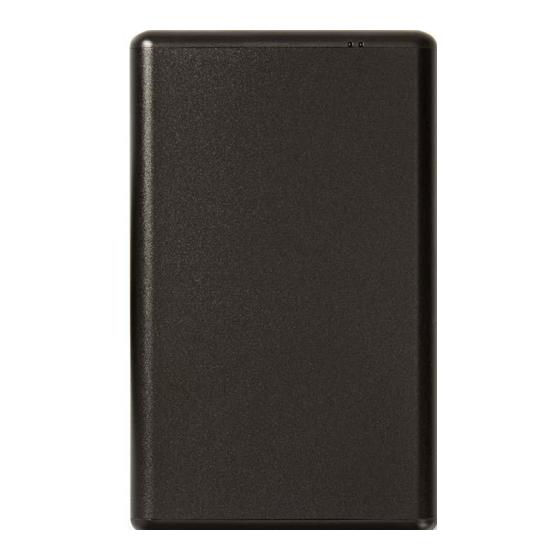
Description
- USB input
- Connect a USB cable to the USB input and to the computer to connect the device to the computer.
Hardware set up
Device mode
- Connect the drive to the enclosure connector of the docking station.
- Use a USB cable to connect the USB port of the enclosure with the USB port of the computer.
Note: The transfer speed decreases to 480Mbps or 12Mbps if the USB cable is connected to the USB2.0 or the USB1.1 port of the computer.
- Connect the power adapter to the device and to the wall socket.
- The computer detects the new hardware. For Windows 2000/XP/VISTA/7/8/10, driver set up is not necessary.
- If necessary, format the drive.
Hardware set up
- Connect the device to the USB3.0 port of the computer.
- In the right corner of the task bar of the computer an icon appears that indicates that the new hardware is detected.
- Click on the icon "My computer". The device should appear in the list indicated by a letter. If it does not appear, the device should be partitioned.
File system formats
- For Windows 2000/XP/VISTA/7/8/10 users: Choose NTFS format. This is compatible in read only mode with Mac OS 10.3 and higher. If the capacity is below 32GB, choose FAT32 format.
- For Mac users: Choose HFS+ format, if the device is only used on a Mac system.
- For users that use both Windows and Mac: Choose FAT32 format. The maximum single file size is 4GB.
Format your hard drive
- Insert the HD into the external enclosure correctly.
- Connect the device to the computer.
- If the drive is new and unpartitioned or unformatted, prepare the drive for use.
- Click with the right key of the mouse at the "My computer" icon. Click "Manage" and start the Disk management program.
Note: it is also possible to click successively at "Start", "Control panel", "Administrative Tools" and "Computer Management".
- Click at "Disk management" and click with the right key of the mouse at the "Unallocated" disk and click on "New partition".
- Follow the installation instructions in the "Partition Wizard" to partition and format the drive. Select "Format this partition with the following settings", check "Perform a quick format" and click the "Next" button. Click on "Finish the assistant".
- Click on "My computer" and make sure the "removable" icon appears. This indicates that the hard drive is ready for use.
Safety
General safety
- Read the manual carefully before use. Keep the manual for future reference.
- The manufacturer is not liable for consequential damages or for damages to property or persons caused by nonobservance of the safety instructions and improper use of the device.
- Only use the device for its intended purposes. Do not use the device for other purposes than described in the manual.
- Do not use the device if any part is damaged or defective. If the device is damaged or defective, replace the device immediately.
- The device is suitable for indoor use only. Do not use the device outdoors.
- The device is suitable for domestic use only. Do not use the device for commercial purposes.
- Do not use the device in locations with high humidity, such as bathrooms and swimming pools.
- Do not use the device near bathtubs, showers, basins or other vessels containing water.
- Do not use a timer or a separate remote-control system that switches on the device automatically.
- Do not cover the device.
- Place the device on a stable, flat surface.
- Keep the device away from flammable objects.
Electrical safety
RISK OF ELECTRIC SHOCK
DO NOT OPEN
- To reduce risk of electric shock, this product should only be opened by an authorized technician when service is required.
- Disconnect the product from the mains and other equipment if a problem should occur.
- Do not use the device if the mains cable or mains plug is damaged or defective. If the mains cable or mains plug is damaged or defective, it must be replaced by the manufacturer or an authorised repair agent.
- Before use, always check that the mains voltage is the same as the voltage on the rating plate of the device.
- Do not move the device by pulling the mains cable. Make sure that the mains cable cannot become entangled.
- Do not immerse the device, the mains cable or the mains plug in water or other liquids.
- Do not leave the device unattended while the mains plug is connected to the mains supply.
- Do not use an extension cable.
Cleaning and maintenance
- Before cleaning or maintenance, always switch off the device, remove the mains plug from the wall socket and wait until the device has cooled down.
- Do not use cleaning solvents or abrasives.
- Do not clean the inside of the device.
- Do not attempt to repair the device. If the device does not operate correctly, replace it with a new device.
- Do not immerse the device in water or other liquids. Clean the outside of the device using a soft, damp cloth. Thoroughly dry the device with a clean, dry cloth.
- Clean the ventilation openings using a soft brush.
Support
If you need further help or have comments or suggestions please visit www.nedis.com/support

Documents / Resources
References
Download manual
Here you can download full pdf version of manual, it may contain additional safety instructions, warranty information, FCC rules, etc.
Download Nedis HDEC25200BK - 2.5" SATA HDD Enclosure Docking Station Manual
Advertisement
Thank you! Your question has been received!




Need Assistance?
Do you have a question about the HDEC25200BK that isn't answered in the manual? Leave your question here.