
Sonos Arc Manual
- User manual (5 pages) ,
- Manuallines (6 pages) ,
- User manual (15 pages)
Advertisement

Arc
The premium smart soundbar for TV, movies, music, and more—
- 3D sound with Dolby Atmos.
- Eleven high-performance drivers, including custom elliptical woofers and angled side tweeters for rich bass and clear dialogue.
- Arc's advanced processing creates five phased-array channels that deliver sound to your ears from all directions.
- Quick and easy setup, with only one cable to connect to your TV. Elegant design discreetly mounts to the wall or sits on a credenza beneath the TV.
- Expandable. Add a Sub and a pair of Sonos speakers (Sonos One or Sonos Five), for 5.1 surround sound. For more information, see Sonos home theater.
- Set up and control with the Sonos app
![]() (for Android and iOS).
(for Android and iOS). - See Getting started when you're ready to add Arc to your Sonos system.
Controls and lights
Swipe, touch, tap, or ask—with Sonos Arc you've got choices on how to control sound.
- Use the touch controls—touch or swipe across the controls.
- Voice control—set it up and use your voice to turn the TV on or off, adjust the volume, or play music.
- Use the Sonos S2 app.
- Use your TV remote control.
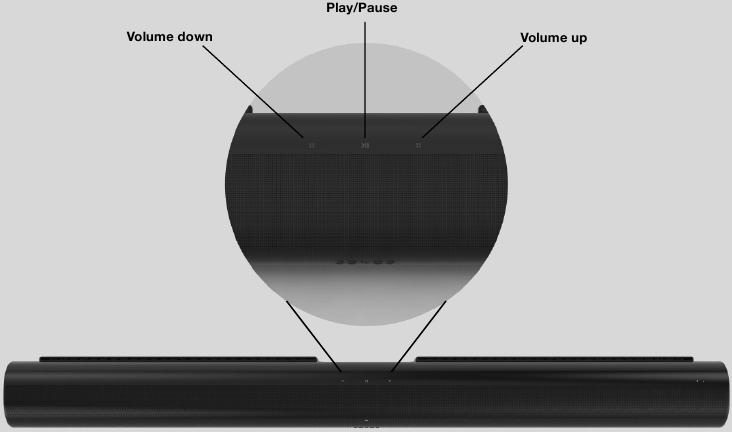
 | Volume control | Touch for small adjustments or touch and hold to quickly change the volume:
|
 | Play/Pause | Touch to play or pause sound. |
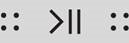 | Next/Previous (Music only) |
|
 | Microphone indicator |
|
| Status light | Indicates the status. Learn more |
Connector panel
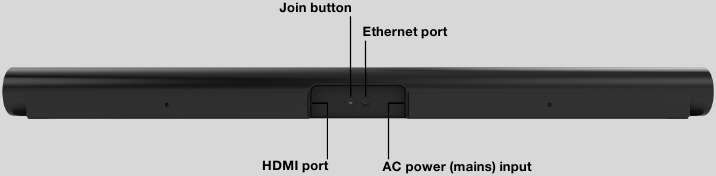
| AC power (mains) input | Use only the supplied power cord (using a third-party power cord will void your warranty). Note: Insert the power cord firmly until it is flush with the speaker. |
| Join button | Press to connect during setup. |
| Ethernet port | Use an Ethernet cable if you want to connect to a router, computer, or network-attached storage (NAS) device (optional). |
| HDMI port | Use to connect Sonos Arc to your TV. |
Select a location
You can wall mount Sonos Arc under your TV or place it on a credenza.
Place on a credenza
- Place horizontally on a stable and level surface.
- Keep 4.0" (102 mm) space (minimum) between the top of Sonos Arc and the bottom of your TV (if placing Arc below the TV).
- Don't place vertically or on its side.
- Make sure the touch controls are facing up.
Wall mount
To put Sonos Arc on a wall, see Wall mount.
Connect the cables
Before you start
- Disconnect existing home theater or surround sound equipment from your TV.
- Connect any external devices, like a cable box or DVD player, directly to your TV.
- Turn your TV on.
Connect the power cord
- Insert the power cord firmly into Arc's power port until it's fully connected.
![Sonos - Arc - Connect the power cord Connect the power cord]()
- Plug the other end into a power outlet.
Use only the supplied power cord (using a third-party power cord will void your warranty).
Connect Sonos Arc to your TV
Use the HDMI cable to connect the soundbar to your TV. If your TV doesn't have an ARC or eARC port, you'll need to use the optical adapter too (the app guides you through it during setup).
- Fully insert the HDMI cable into Arc's HDMI port.
![Sonos - Arc - Connect Sonos Arc to your TV Connect Sonos Arc to your TV]()
- Connect the HDMI cable to your TV:
- If your TV has an HDMI ARC or eARC port, plug the HDMI cable directly into the TV port labeled ARC, eARC, or ARC/eARC.
- If your TV doesn't have an HDMI ARC port, you'll need to connect the optical audio adapter (included) to your TV's Digital audio out instead.
HDMI ARC or eARC
HDMI ARC is a special port that looks like a standard HDMI port—it may be on the back or side of your TV. The ports look similar, but the ARC port will be labeled ARC, eARC, or ARC/eARC. If you connect Sonos Arc to a standard HDMI port instead, you won't hear any sound.
Note: For TVs that don't have an ARC port, use the optical audio adapter (included) to connect Sonos Arc to your TV's Digital audio out.
Digital audio out
If your TV doesn't have an HDMI ARC or eARC port, you'll use the optical audio adapter (included) to connect to your TV's digital audio out port.
- Remove the protective cap from the adapter.
- Attach the optical adapter to the HDMI cable.
![Sonos - Arc - Digital audio out Digital audio out]()
- Connect the optical adapter to the TV's optical digital OUT port.
Note: The optical adapter's port is "D-shaped"—make sure the connector aligns correctly into the port. Inserting the adapter incorrectly may damage the cable.
If you don't have the free Sonos app, download it from the app store. You'll need it to set up and control your Sonos system. See Getting started.
Microphone on/off
Touch  on your Sonos Arc to turn the microphone on and off. (If you don't have a voice service installed, the microphone is inactive.)
on your Sonos Arc to turn the microphone on and off. (If you don't have a voice service installed, the microphone is inactive.)
When the microphone light is on, voice control is on and your voice assistant is ready to respond. When the microphone light is off, voice control is off.
Note: If you've installed a voice service and the microphone is off, you can still use voice commands. Just press and hold  —no need to start with a wake word. When you release the microphone button, voice control turns off again.
—no need to start with a wake word. When you release the microphone button, voice control turns off again.
Wall mount
Guidelines
- Use the Sonos Arc wall mount kit. You can buy it on www.sonos.com. Follow the instructions in the kit.
- Keep 4.0" (102 mm) space (minimum) between Sonos Arc and your TV.
- Make sure the touch controls are facing up.
- For best sound quality, keep both ends of Arc at least 1' (30cm) from a wall or other obstruction.
Mount kit contents
- Wall mount bracket
- Positioning guide (don't discard—it may look like packing material)
- 2 knobs
- 6 wall anchors
- 6 screws
Note: Don't discard the positioning guide. It may look like packing material.
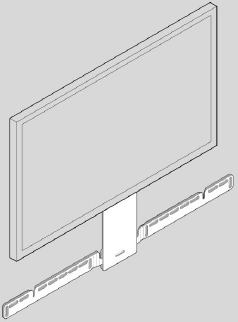
- If your TV is wall-mounted, place the positioning guide against the wall, aligning the top edge with the bottom of your TV. There should be 5.5" (140 mm) between the top of the wall mount bracket and the TV.
![Sonos - Arc - Wall mount - Step 1 Wall mount - Step 1]()
- Mark the screw locations and remove the guide. Refer to Wall mounting information for placement help.
![Sonos - Arc - Wall mount - Step 2 Wall mount - Step 2]()
- If you're using the included wall anchors, use a 5/16" drill bit to drill the pilot holes and then insert the wall anchors. Don't use the anchors if you're drilling into wood or plastic.
![Sonos - Arc - Wall mount - Step 3 Wall mount - Step 3]()
- Position the wall mount bracket over the marked screw locations, using a level to confirm accuracy. Use a Phillips-head screwdriver or a power drill to screw the bracket to the wall, making sure the arrows in the center are pointing up.
![Sonos - Arc - Wall mount - Step 4 Wall mount - Step 4]()
- Screw the 2 knobs into the back of the soundbar until they are fully tightened.
![Sonos - Arc - Wall mount - Step 5 Wall mount - Step 5]()
- Connect the power and HDMI cables to the back of the soundbar.
Note: If you're connecting the cables to the TV at this time, be sure to plug the HDMI cable into the HDMI ARC or eARC port on your TV.
![Sonos - Arc - Wall mount - Step 6 Wall mount - Step 6]()
- Slide the soundbar down so the knobs fit into the slots on the wall bracket. Make sure the touch controls are facing up, and the soundbar is fully seated.
Wall mounting information
| Wall Material | Pre Drill | Use Wall Anchors | Use Screws |
| Wood Stud | 1/8" / 3 mm bit | No | 2 |
| Drywall (no stud) | 5/16" / 8 mm bit | Yes | 6 |
| Plaster | 5/16" / 8 mm bit | No, requires toggle bolt (not included) | 2-6 |
| Concrete or Brick | 5/16" / 8 mm bit | Yes | 2-6 |
Specifications
| Feature | Description |
| Audio | |
| Amplifier | Eleven Class-D digital amplifiers. |
| Elliptical Woofer | Eight full-range woofers ensure you'll hear the faithful playback of mid-range vocal frequencies plus deep, rich bass. |
| Tweeter | Three silk dome tweeters create a crisp and clear high-frequency response. |
| Microphones |
|
| Voice Control | Integrated voice control. |
| System Requirements | TV with HDMI ARC or optical digital audio output, broadband internet, and the Sonos S2 app. |
| Networking* | |
| Wireless Connectivity | Connects to WiFi network with any 802.11 b/g/n, 2.4 GHz broadcastcapable router. |
| Ethernet Port | One 10/100 Mbps Ethernet port. You can wire directly to your router if your WiFi is unstable. |
| General | |
| Power Supply | Auto-switching 100-240 V, 50-60 Hz 3.5 A AC universal input. |
| Dimensions (H x W x D) | 3.4 x 45 x 4.5 in. (87 x 1141.7 x 115.7 mm) |
| Weight | 13.78 lb (6.25 kg) |
| Operating Temperature | 32°F to 104°F (0°C to 40°C) |
| Storage Temperature | -4°F to 122°F (-20°C to 50°C) |
| Control | Use your remote control, voice, touch controls, or the Sonos S2 app. |
| Supported Devices | Connects to TV with HDMI cable (with or without an attached optical adapter). Plays sources connected to the TV, including cable boxes and game consoles. |
| Package Contents | Sonos Arc, AC power cord, HDMI cable, optical audio adapter, Quickstart Guide. |
* Specifications subject to change without notice.
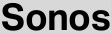
VideosSonos ARC - How To Connect Video
Sonos ARC - Review 2 Years Later Video
Documents / Resources
References
Sonos | Draadloze speakers en Home Sound Systems
Sonos Support
Sonos | Draadloze speakers en Home Sound Systems
Download manual
Here you can download full pdf version of manual, it may contain additional safety instructions, warranty information, FCC rules, etc.
Advertisement
Thank you! Your question has been received!
 (for Android and iOS).
(for Android and iOS).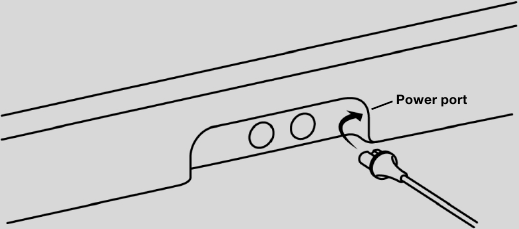

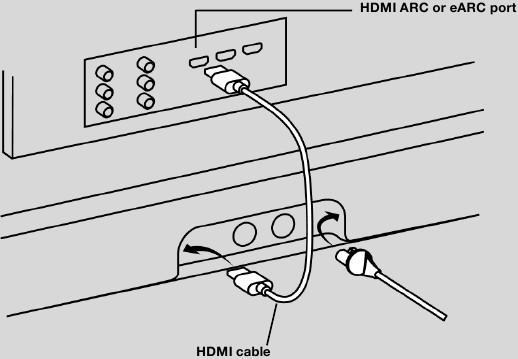
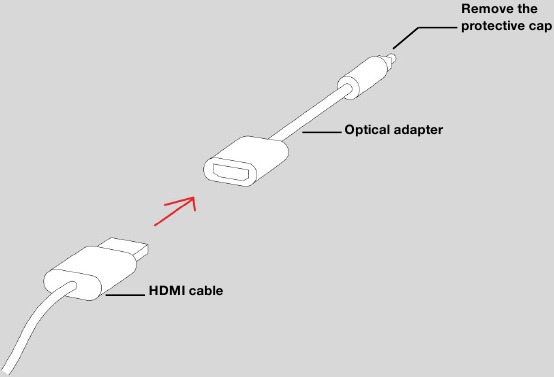
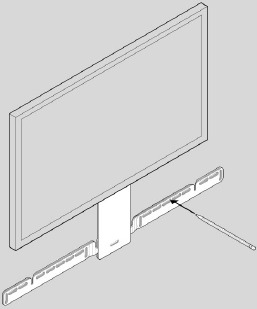
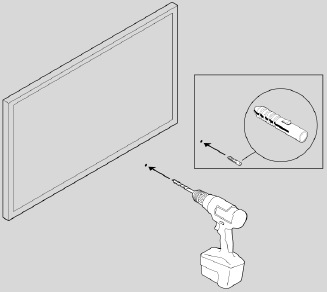
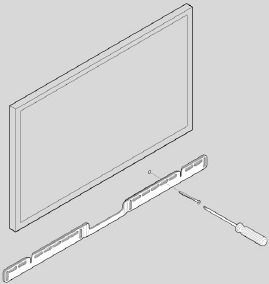
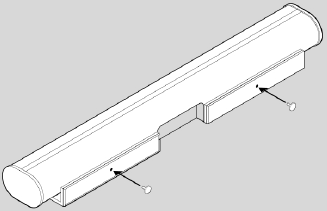
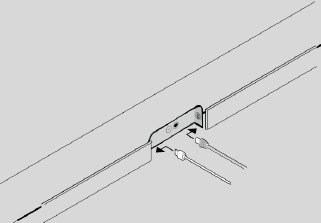
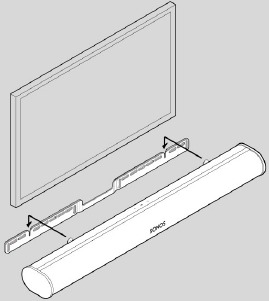
















Need Assistance?
Do you have a question about the Arc that isn't answered in the manual? Leave your question here.