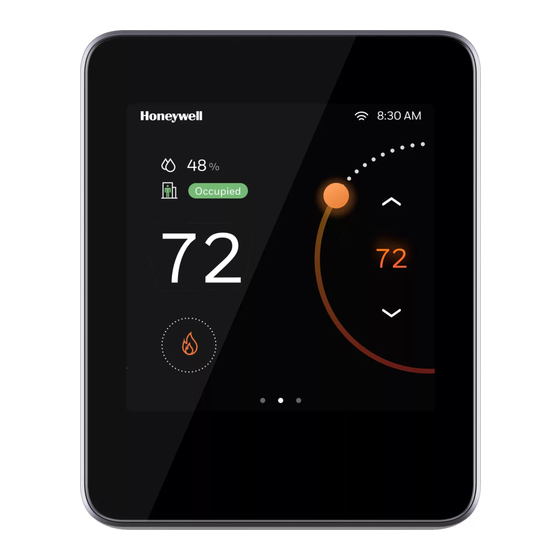
Honeywell TC500A Quick Start Manual
Commercial thermostat
Hide thumbs
Also See for TC500A:
- User manual (79 pages) ,
- Integration manual (74 pages) ,
- Quick start manual (8 pages)
Advertisement
Quick Links
TC500A Commercial Thermostat
About
The TC500A Commercial Touchscreen Thermostat is an
advanced, configurable, connected device for commercial
buildings. It controls and monitors RTU, AHU, Heat Pump
equipment,
and
their
communicates over Wi-Fi, Bluetooth, BACnet IP over Wi-Fi,
BACnet RS485, Sylk, easily integrates with the building
automation system.
Initial Setup
On first boot the thermostat prompts user to choose the
configuration platform.
Figure 1. Choose platform to begin configuration
User Application
The TC500A Connect Mobile application is compatible with
IOS 13 and above or Android 8 and above.
To complete the setup, download and log in to the
Honeywell Connect Mobile application.
Figure 2. Download app
Android
Search Google Play for Honeywell Connect Mobile
app. Create an account and log in to configure
and connect.
iOS
Search the App store for Honeywell Connect Mobile
app. Create an account and log in to configure
and connect.
Copyright 2020 – Honeywell International Inc.
configurations.
This
device
Setup using mobile application
To set up thermostat using mobile app
1. Tap App on the thermostat platform configuration
screen.
A QR code displays on thermostat screen.
2. Tap
on the mobile app to add a device.
ADD DEVICES banner will pop up on screen.
Figure 3. Add a device
3. Tap SCAN QR CODE to scan the QR code visible on
screen.
QUICK START GUIDE
31-00401M-01 I Rev.10-20
Advertisement

Summary of Contents for Honeywell TC500A
- Page 1 Figure 1. Choose platform to begin configuration User Application The TC500A Connect Mobile application is compatible with IOS 13 and above or Android 8 and above. To complete the setup, download and log in to the Honeywell Connect Mobile application.
- Page 2 TC500A COMMERCIAL THERMOSTAT Setup using Thermostat display Figure 4. Scan QR code To set up thermostat using on board display 1. Tap Thermostat on the thermostat platform configuration screen. 2. User is guided through a series of configuration activities to setup thermostat.
- Page 3 Figure 10. Select Equipment Type 9. After successfully connecting the thermostat it will be ready to use. Figure 13. Set up complete Refer TC500A Commercial Thermostat User Guide (31-00400M) for detailed instruction to set up the thermostat. 7. Set INSTALLER PIN and tap NEXT...
- Page 4 “Welcome to TC500A” with circles lighting up AUTO/OFF around it. What should be done? PAGE INDICATOR When power is first restored to TC500A Thermostat, it takes about 30 seconds to initialize the home screen. The display BREATHING LED HOT/COLD will light up in progress circles along with “Welcome to TC500A”...











