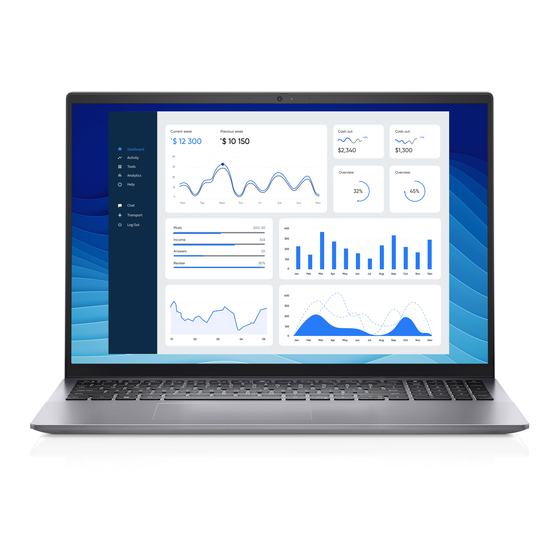Summary of Contents for Dell Vostro 5625
- Page 1 Vostro 5625 Re-imaging guide for Windows Regulatory Model: P117F Regulatory Type: P117F005 February 2022 Rev. A00...
- Page 2 A WARNING indicates a potential for property damage, personal injury, or death. © 2022 Dell Inc. or its subsidiaries. All rights reserved. Dell, EMC, and other trademarks are trademarks of Dell Inc. or its subsidiaries. Other trademarks may be trademarks of their respective owners.
-
Page 3: Table Of Contents
Critical Microsoft Knowledge Base (KB) updates..................... 10 Media-card reader driver..............................10 Downloading and installing the media-card reader driver................... 11 Graphics....................................11 Downloading and installing the Dell graphics driver..................... 11 Audio...................................... 11 Downloading and installing the Dell audio driver....................11 Fingerprint-reader driver..............................12 Downloading and installing the fingerprint-reader driver................... -
Page 4: Chapter 1: Installation Overview
Drivers & Downloads website. Installing device drivers from a non-Dell website can cause system performance issues, corrupt operating system files, blue screen errors, unexpected shutdowns, or infect your computer with malicious software. Device drivers must be updated when you reinstall the operating system using either a CD, DVD, USB key, or when you are facing networking, graphics, sound or other hardware-related problems. -
Page 5: Chapter 2: Introduction
The installation of the listed drivers and applications as described in the guide enhances the optimal performance of your computer. Dell also provides drivers and applications that are not included with the Windows operating system. These drivers are required to enable the following solid-state drives (SSDs): ●... -
Page 6: Chapter 3: Order Of Reinstallation
● Dell Power Manager (DPM) ● Dell Client Command Suite NOTE: Dell Client Command Suite is the new name of our industry leading Client Systems Management tools. These tools make Dell commercial client systems the world's most manageable client devices. Click on a link for more details. -
Page 7: Chapter 4: Updating Or Resetting The Bios
TPM: 1. Turn on or restart your computer. 2. Press F2 when the Dell logo is displayed on the screen to enter the BIOS setup program. The BIOS setup program is displayed. 3. On the left pane, select Security. -
Page 8: Chapter 5: Reinstalling The Operating System
For more information about reinstalling the operating system, see the knowledge base article 000192698 www.dell.com/support. Before attempting a reinstall of your operating system, Dell recommends that you backup all data as described in the Microsoft knowledge base article. -
Page 9: Chapter 6: Reinstalling Drivers And Applications
Devices such as video and sound cards require drivers to function correctly within Windows, and enable users to adjust hardware settings. Windows includes drivers for most devices, but device-specific drivers may have to be downloaded and installed separately. Dell recommends that you download the device drivers for your Dell computer from Drivers &... -
Page 10: Chapter 7: Reinstallation Sequence For Drivers And Applications
Driver installation is critical after reinstalling the Windows operating system on your Dell computer. Install the drivers in the correct sequence for your computer to function correctly. In some scenarios, you may have to reinstall or update the device driver if you are encountering issues with a specific device. -
Page 11: Downloading And Installing The Media-Card Reader Driver
8. Double-click the graphics driver file icon and follow the instructions on the screen. Audio The Windows operating system does not include the audio driver recommended by Dell. Install the HD audio driver available for download from www.dell.com/support. Downloading and installing the Dell audio driver 1. -
Page 12: Fingerprint-Reader Driver
8. Double-click the Goodix Fingerprint Sensor driver file icon and follow the instructions on the screen. Dell Power Manager Service Dell Power Manager (DPM) service is a Dell-developed application that provides simplified and efficient power management capabilities for Dell computers. Following are the key features of DPM: ●... -
Page 13: Wireless Local Network (Wlan) Drivers And Applications
Dell Universal Dock - D6000 The Dell Universal Dock - D6000 is a device that links all your electronic devices to your computer using a USB (Type-C) cable interface. Connecting the computer to the docking station enables you to access to all peripherals such as mouse, keyboard, stereo speakers, external hard drive, and large-screen displays, without having to plug each device directly to the computer. -
Page 14: Chapter 8: .Net Framework
.NET Framework The .NET Framework is a software framework from Microsoft, which is bundled with Windows operating systems. The .NET Framework is intended to be used by applications created for the Windows platform. .NET Framework... -
Page 15: Chapter 9: Getting Help And Contacting Dell
Getting help and contacting Dell Self-help resources You can get information and help on Dell products and services using these self-help resources: Table 1. Self-help resources Self-help resources Resource location Information about Dell products and services www.dell.com My Dell app...