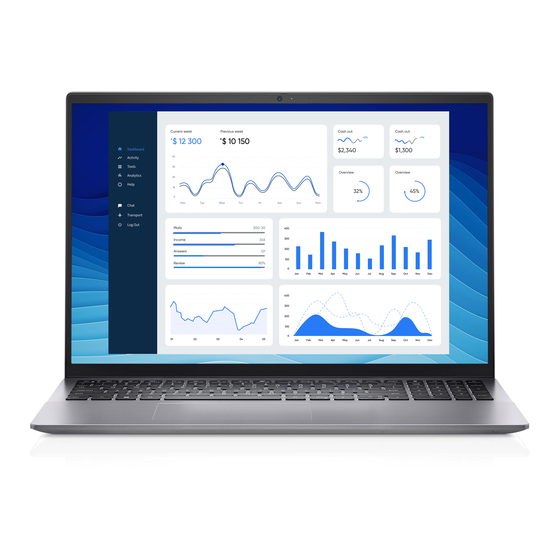Summary of Contents for Dell Vostro 5625
- Page 1 Vostro 5625 Setup and Specifications Regulatory Model: P117F Regulatory Type: P117F005 December 2021 Rev. A00...
- Page 2 A WARNING indicates a potential for property damage, personal injury, or death. © 2022 Dell Inc. or its subsidiaries. All rights reserved. Dell, EMC, and other trademarks are trademarks of Dell Inc. or its subsidiaries. Other trademarks may be trademarks of their respective owners.
-
Page 3: Table Of Contents
Contents Chapter 1: Set up your Vostro 5625....................4 Chapter 2: Views of Vostro 5625....................6 Left......................................6 Right......................................7 Top......................................8 Front....................................... 9 Bottom....................................10 Service Tag location................................10 Battery Charge and Status LED .............................11 Chapter 3: Specifications of Vostro 5625..................12 Dimensions and weight..............................12 Processor..................................... -
Page 4: Chapter 1: Set Up Your Vostro 5625
2. Finish operating system setup. For Windows: Follow the on-screen instructions to complete the setup. When setting up, Dell recommends that you: ● Connect to a network for Windows updates. NOTE: If connecting to a secured wireless network, enter the password for the wireless network access when prompted. - Page 5 SupportAssist proactively checks the health of your system's hardware and software. When an issue is detected, the necessary system state information is sent to Dell to begin troubleshooting. SupportAssist is preinstalled on most of the Dell devices running Windows operating system.
-
Page 6: Chapter 2: Views Of Vostro 5625
Views of Vostro 5625 Left 1. Power-adapter port Connect a power adapter to provide power to your computer and charge the battery. 2. Power and battery-status light Indicates the power state and battery state of the computer. Solid white—Power adapter is connected and the battery is charging. -
Page 7: Right
Connect an Ethernet (RJ45) cable from a router or a broadband modem for network or Internet access, with a transfer rate of 10/100/1000 Mbps. 4. Global headset jack Connect headphones or a headset (headphone and microphone combo). 5. Security-cable slot (wedge-shaped) Connect a security cable to prevent unauthorized movement of your computer. Views of Vostro 5625... -
Page 8: Top
If the power button has a fingerprint reader, place your finger on the power button to log in. NOTE: You can customize power-button behavior in Windows. For more information, see Me and My Dell at www.dell.com/support/manuals. 2. Right-click area Press to right-click. -
Page 9: Front
Enables you to video chat, capture photos, and record videos. 4. Camera-status light Turns on when the camera is in use. 5. Right microphone Provides digital sound input for audio recording and voice calls. 6. LCD panel Provides visual output to the user. Views of Vostro 5625... -
Page 10: Bottom
The regulatory label contains regulatory information of your computer. Service Tag location The service tag is a unique alphanumeric identifier that allows Dell service technicians to identify the hardware components in your system and access warranty information. Views of Vostro 5625... -
Page 11: Battery Charge And Status Led
● S4 (Hibernate) - The system consumes the least power compared to all other sleep states. The system is almost at an OFF state, expect for a trickle power. The context data is written to hard drive. ● S5 (OFF) - The system is in a shutdown state. Views of Vostro 5625... -
Page 12: Chapter 3: Specifications Of Vostro 5625
Specifications of Vostro 5625 Dimensions and weight The following table lists the height, width, depth, and weight of your Vostro 5625. Table 3. Dimensions and weight Description Values Height: Front height 15.67 mm (0.62 in.) Rear height 17.95 mm (0.71 in.) Width 356.78 mm (14.05 in.) -
Page 13: Chipset
Chipset The following table lists the details of the chipset supported by your Vostro 5625. Table 5. Chipset Description Values Chipset Integrated in the processor Processor AMD Ryzen 3/5/7 DRAM bus width 128-bit Flash EPROM 16 MB PCIe bus Up to Gen3... -
Page 14: External Ports
To learn more about the features of different types of M.2 cards, see the knowledge base article 000144170 at www.dell.com/support. Ethernet The following table lists the wired Ethernet Local Area Network (LAN) specifications of your Vostro 5625. Table 9. Ethernet specifications Description Values Model number... -
Page 15: Wireless Module
Wireless module The following table lists the Wireless Local Area Network (WLAN) module specifications of your Vostro 5625. Table 10. Wireless module specifications Description Option one Option two Option three Model number Realtek RTL8822CE MediaTek MT7921 Qualcomm WCN6856-DBS Transfer rate... -
Page 16: Storage
● One M.2 2230 solid-state drive ● One M.2 2280 solid-state drive The primary drive of your Vostro 5625 varies with the storage configuration. For computers with a M.2 drive, the M.2 drive is the primary drive. Table 12. Storage specifications... -
Page 17: Camera
You can define the primary behavior of the function keys (F1–F12) changing Function Key Behavior in BIOS setup program. Camera The following table lists the camera specifications of your Vostro 5625. Table 15. Camera specifications Description Values Number of cameras... -
Page 18: Power Adapter
For more information about touchpad gestures available on Windows, see the Microsoft knowledge base article 4027871 at support.microsoft.com. Power adapter The following table lists the power adapter specifications of your Vostro 5625. Table 17. Power adapter specifications Description Values Type... -
Page 19: Battery
Battery The following table lists the battery specifications of your Vostro 5625. Table 18. Battery specifications Description Option one Option two Battery type 3-cell, 41 Whr polymer 4-cell, 54 Whr polymer Battery voltage 11.25 VDC 15 VDC Battery weight (maximum) 0.18 kg (0.40 lb) -
Page 20: Fingerprint Reader (Optional)
Power consumption (maximum) 4.15 W Anti-glare vs glossy finish Anti-glare Touch options Fingerprint reader (optional) The following table lists the specifications of the optional fingerprint-reader of your Vostro 5625. Table 20. Fingerprint reader specifications Description Values Fingerprint-reader sensor technology Trans-capacitive sensing... -
Page 21: Gpu-Integrated
GPU—Integrated The following table lists the specifications of the integrated Graphics Processing Unit (GPU) supported by your Vostro 5625. Table 21. GPU—Integrated Controller Memory size Processor AMD Radeon Graphics Shared system memory AMD Ryzen 3/5/7 GPU—Discrete The following table lists the specifications of the discrete Graphics Processing Unit (GPU) supported by your Vostro 5625. -
Page 22: Chapter 4: Dell Comfortview
Dell low blue light displays optimize eye comfort with a flicker-free screen. The ComfortView feature is designed to reduce the amount of blue light that is emitted from the monitor to optimize eye comfort. -
Page 23: Chapter 5: Keyboard Shortcuts
Keyboard shortcuts NOTE: Keyboard characters may differ depending on the keyboard language configuration. Keys used for shortcuts remain the same across all language configurations. Some keys on your keyboard have two symbols on them. These keys can be used to type alternate characters or to perform secondary functions. - Page 24 Table 25. List of keyboard shortcuts (continued) Function key Behavior fn + page down Page down Keyboard shortcuts...
-
Page 25: Chapter 6: Getting Help And Contacting Dell
Getting help and contacting Dell Self-help resources You can get information and help on Dell products and services using these self-help resources: Table 26. Self-help resources Self-help resources Resource location Information about Dell products and services www.dell.com My Dell app... - Page 26 Dell provides several online and telephone-based support and service options. Availability varies by country and product, and some services may not be available in your area. To contact Dell for sales, technical support, or customer service issues: 1. Go to Dell.com/support.