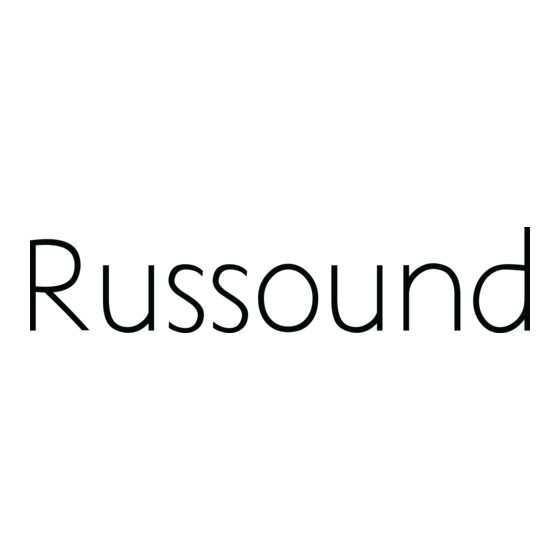
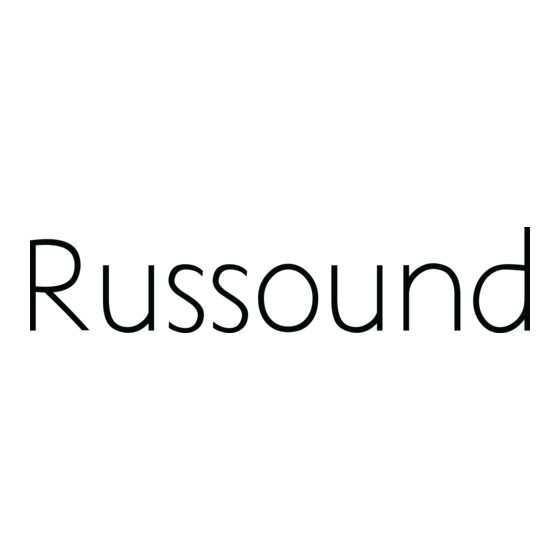
Russound Sphere E Series Installation Manual
8.4” color touchscreen
Hide thumbs
Also See for Sphere E Series:
- Installation manual (52 pages) ,
- User manual (24 pages) ,
- Installation manual (16 pages)
Summary of Contents for Russound Sphere E Series
- Page 1 E-Series Installation Manual 8.4” Color Touchscreen Premier products for Russound TSV-E5 Sphere™ Certified Professionals...
- Page 2 It is not necessary to make any other Ground product properly. Make sure the product’s means changes. If you have any questions, please call Russound at • Location of Unit – Place the unit in a well-ventilated of grounding or polarization is not defeated.
-
Page 3: Table Of Contents
Widget Creation / Configuration ................ 17 Widget Creation - IP Camera ................18 Widget Creation - Favorites / Web ..............19 Operation System Operation ....................20-21 Source Control ....................22-25 Widget Information ...................... 25 Technical Specs ......................26 Warranty ......................... 27 Russound TSV-E5 Manual Installation... -
Page 4: Product Overview
If there is another keypad For maximum convenience, TSV-E5 touchscreens can be used anywhere on that same zone a Russound SA-ZX3 splitter must be used. Pass-through IR system keypads would be. Using Power over Ethernet (PoE), the TSV-E5... - Page 5 During operation the back of the touchscreen will be warm to the touch. This is normal and does not indicate a product malfunction. Russound TSV-E5 Manual Installation...
-
Page 6: Installation Prewiring
RJ-45 wall plate near the touchscreen location. Note: When running CAT-5e and signal cables, avoid AC power wiring. If you have to run the cables parallel to electrical wiring, space the cables more than 12" (0.3 m) from the AC power lines. Russound TSV-E5 Manual Installation... -
Page 7: Front Panel Diagram
Now Playing Source Info 'Source' Home screen view Current selection and source control Allows easy access to sources Front Panel Features / Functions Russound TSV-E5 Manual Installation... -
Page 8: Rear Panel Diagram
Note: The rear metal housing of the TSV-E5 may feel RJ-45 jack for connection to the PoE power warm to the touch. This is normal and does not indicate a supply; delivers both power and data product malfunction. Rear Panel Russound TSV-E5 Manual Installation... - Page 9 RJ-45 Patch Cable NAT/Firewall Internet RJ-45 Patch Cable IR Passthrough or CAT-5e Cable Receiver STATUS ACA-E5 Multizone Controller SIGNAL Made in China +12V Ethernet/Power TSV-E5 Touchscreen PoE Power Supply CAT-5e Cable TSV-E5 connection diagram (Typical configuration) Russound TSV-E5 Manual Installation...
- Page 10 RJ-45 Patch Cable or CAT-5e Cable CAT-5e Cables STATUS SIGNAL Made in China +12V Ethernet/Power ACA-E5 Multizone Controller Shielded 2-Pair Cable 858 IR Receiver TSV-E5 connection diagram (Wall Mount with optional IR Receiver and IR pass-through) Russound TSV-E5 Manual Installation...
- Page 11 PoE power supply is connected. supply and the other end into an AC wall receptacle, surge protector, or power conditioner. Note: In a multi-controller setting, there should only be one master ACA-E5 in the installation. Russound TSV-E5 Manual Installation...
-
Page 12: On-Wall Mounting
The bezel can now be lifted from the touchscreen. To replace the bezel, Wall Mount Assembly center it over the front of the touchscreen and press firmly until the bezel clicks into place. Russound TSV-E5 Manual Installation... - Page 13 Initial Startup After connecting and mounting the TSV-E5, turn the system controller on. The TSV-E5 will first display a Russound main screen with a progress bar at the bottom. If the TSV-E5 cannot establish a network connection, it will display 'Searching for controller' and will continue trying to connect.
-
Page 14: System Controls / Tools
Balance—Touch '--' to shift the balance to the left speaker or '+' to shift it to the right speaker. Loudness—Touch 'On' for loudness compensation or 'Off' to turn it off. Turn On Volume—Touch '–' to decrease or '+' to increase the volume heard when the zone is turned on. Favorites screen Russound TSV-E5 Manual Installation... - Page 15 Reboot button. Press the 'Reboot' button and do not power off during 'Wake To Music' the update and reboot. Touch for favorites list when setting 'Wake To Favorite' Alarm Setting screen Russound TSV-E5 Manual Installation...
-
Page 16: Installer Options
Note: The Factory initialization and Production tests options are shown but When you have finished setting up all the TSV-E5s on the system, use the are utilized at Russound prior to shipment. Performing a factory initialization will SCS-E5 software to back up the system configuration. - Page 17 Linked text - The web widgets may display links. Touching a link will bring up a browser window to view more information. To return to the home screen, press the 'Close' button on the browser window. Home Screen Configuration View widget information Russound TSV-E5 Manual Installation...
- Page 18 Home Screen Configuration software to allow sound and visibility of that event on the TSV. No other Add a new IP camera widget programming is necessary other than the assignment of the cameras to the doorbells above. Russound TSV-E5 Manual Installation...
-
Page 19: Widget Creation / Configuration
Favorites can be added to an existing widget by pressing the 'i' button in the Home Screen Configuration screen - then pressing the 'Update' button. Home Screen Configuration Home Screen Configuration Add a new favorites widget Add a news feed widget Russound TSV-E5 Manual Installation... -
Page 20: Operation
In both options the left third of the screen will show the selection 'Now Playing' source with applicable song information and/or control. shows as darker color Press to select source - choose from list Source View Home Screen Russound TSV-E5 Manual Installation... - Page 21 Right Arrow - pans camera right • Up Arrow - tilts camera up • Down Arrow - tilts camera down • Zoom Buttons – Plus: Zooms in toward subject, Minus: Zooms out from subject Full Screen (Large) View Russound TSV-E5 Manual Installation...
- Page 22 Remove from Theme Linked Text Press and go to that selection View Queue and Search Music Multi-select options Alternate way of (Available when boxes are checked) choosing source Home Screen - Source View Search screen - Genre Russound TSV-E5 Manual Installation...
- Page 23 Selects the previous playlist Selects the next selection in the playlist Selects the previous selection in the playlist Returns user to the Home Screen A press and hold will search forward/reverse in the current song What's playing screen Russound TSV-E5 Manual Installation...
- Page 24 Selects the next preset in the current bank selection Selects the previous preset in the current bank Returns user to the Home Screen SIRIUS Tuner full screen A press and hold changes banks to the next or previous one. Russound TSV-E5 Manual Installation...
-
Page 25: Source Control
LEGACY SOURCES / WIDGET INFORmATION Legacy (non-Russound) Source Control IP Cameras IP Address Name / Camera Model /Notes Each source type when selected will have a set of buttons providing basic source control for that device. There are no full screen options. - Page 26 Subscriptions subject to Customer Agreement available at xmradio.com. XM service only available in the 48 contiguous United States. ©2007 XM Radio Inc. All rights reserved. All other trademarks are the property of their respective owners. Russound TSV-E5 Manual Installation...
-
Page 27: Warranty
Russound E-Series products to consumers. The sale to consumers of correspondence and outer shipping label. any Russound E-Series product on the Internet or by telephone or mail order Ship to: shall void the Russound E-Series warranty on the applicable product; and any... - Page 28 All trademarks are the property of their respective owners. Newmarket, NH 03857 Specifications are subject to change without notice. tel 866.604.5245 • fax 603.292.8352 Russound is not responsible for typographical errors or omissions. www.russoundsphere.com 28-1295 Rev. 1 07/31/09 8.4” Color Touchscreen...






