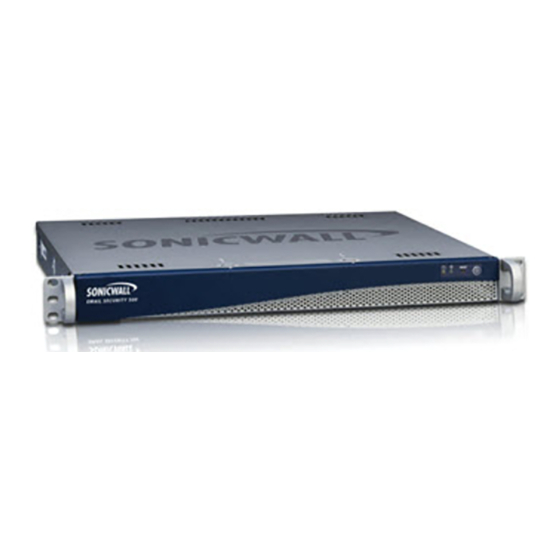
SonicWALL Email Security 6000 Getting Started Manual
Hide thumbs
Also See for Email Security 6000:
- Getting started manual (27 pages) ,
- Getting started manual (20 pages)
Summary of Contents for SonicWALL Email Security 6000
- Page 1 SonicWALL Email Security Solutions EMAIL SECURITY SonicWALL Email Security SonicWALL Email Security 6000 Getting Started Guide...
- Page 2 SonicWALL vendor. Please read this entire Getting Started Guide before setting up your SonicWALL Email Security 6000 appliance, and note that an updated version of this guide may exist. Refer to SonicWALL’s Documentation Web site for complete, updated documentation at: <http://www.sonicwall.com/support/documentation.html>.
-
Page 3: Table Of Contents
“Activating SonicWALL Email Protection Services” on page 9 Setting Up the SonicWALL Email Security Appliance • “Apply Power to the SonicWALL Email Security Appliance” on page 11 • “Connect Directly to the SonicWALL Email Security Appliance” on page 11 •... -
Page 4: Before You Begin
* The included power cord is intended for use in North America only. For European Union (EU) customers, a power cord is not included. * Das eingeschlossene Netzkabel ist für Gebrauch in Nordamerikas nur vorgehabt. Für Europaïsche Union (EU) Kunden, ist ein Netzkabel nicht eingeschlossen. SonicWALL Email Security 6000 Getting Started Guide Page 3... -
Page 5: What You Need To Begin
What You Need to Begin • A computer to use as a management station for initial configuration of SonicWALL Email Security software • Internet Explorer 5.0 or higher • An Internet connection Record Configuration Information Before continuing, record the following configuration information for your reference:... - Page 6 Email Server IP: IP address or hostname of your email server. LDAP Server IP: IP address or hostname of your directory services server, such as LDAP or Microsoft Active Directory. SonicWALL Email Security 6000 Getting Started Guide Page 5...
-
Page 7: Overview Of The Sonicwall Email Security Appliance
Cooling Fan Serial Port LAN Port Power Supply * Pressing the reset button for several seconds will result in a reboot of the SonicWALL Email Security appliance. Alert: Do not plug devices into any ports (other than those indicated) unless explicitly instructed to do so by a SonicWALL technical support representative. -
Page 8: Registering Your Sonicwall Email Security Appliance
Registering Your SonicWALL Email Security Appliance Before you can use your SonicWALL Email Security appliance, you must first register your appliance and activate your licenses for the SonicWALL Email Protection Subscription and Dynamic Support. This section contains the following sub-sections: •... - Page 9 4. Confirm your serial number, enter a friendly name for your appliance, and enter your authentication code in the Quick Register > Add New Product section. 5. Click 6. Follow the online prompts to fill out the survey and complete the registration process. Page 8...
-
Page 10: Activating Sonicwall Email Protection Services
1. If you are not already in the Service Management page, click on My Products. 2. Click on the name or serial number link of your SonicWALL Email Security appliance in the Registered Products list to continue to the Applicable Services section. - Page 11 Note: If your Email Protection Subscription service is not installed, you must activate it in order to use the spam and phishing protection in your SonicWALL Email Security appliance. 4. Locate your activation codes. They should be sets of 8 alpha-numeric characters in the format XXXXXXXX.
-
Page 12: Setting Up The Sonicwall Email Security Appliance
“Initial System Configuration” on page 13 Apply Power to the SonicWALL Email Security Appliance 1. Plug the power cord into the back of the SonicWALL Email Security appliance and into an appropriate power outlet. The unit will power on and beep once during the initial boot sequence, the entire sequence may take several minutes. -
Page 13: Login To The Sonicwall Email Security Appliance
Login to the SonicWALL Email Security Appliance 1. Open a Web browser on the computer you are using to administer the SonicWALL Email Security appliance. 2. Enter http://192.168.168.169 (the default IP address of the SonicWALL Email Security appliance) in the Location or Address bar. The SonicWALL Email Security Web management login screen displays. -
Page 14: Initial System Configuration
Initial System Configuration 1. The first time you log in to the SonicWALL Email Security appliance, you are directed to the system configuration page. Configure your settings as follows: Monitoring Email address of the The email address of the mail server administrator. Enter the administrator who complete email address. - Page 15 SonicWALL Email Security appliance. Enter a fully qualified domain name, for example, emailsecurity.example.com Get all network Select this if you want your SonicWALL Email Security appliance settings from DHCP: to get dynamic IP settings from the DHCP server on your network.
- Page 16 2. Click the Apply Changes button to save this configuration. 3. Disconnect the crossover cable from the SonicWALL Email Security appliance. 4. Reset your management computer’s IP settings to work with your network. For example, if your network uses DHCP, reset your Local Area Connection to obtain an IP address and DNS settings dynamically from the server.
-
Page 17: Connecting And Configuring The Sonicwall Email Security Appliance On The Network
Connecting the SonicWALL Email Security Appliance to Your Network Your SonicWALL Email Security appliance is designed to operate in most network setups with minimal configuration. The diagrams below provide a “before” and “after” view of a network using SonicWALL Email Security. -
Page 18: The Sonicwall Email Security Interface
The SonicWALL Email Security Interface The SonicWALL Email Security management interface has eight buttons across the top of the screen. Each button corresponds to a different set of management topics. Each button brings up a set of management pages you can navigate with a menu in the left column. -
Page 19: Change The Default Administrator Password
Change the Default Administrator Password 1. Login to the SonicWALL Email Security appliance using the IP address you entered in “Hostname and Networking” on page 14. The Server Configuration > License Management page displays. 2. Enter a new management password into the Password field. -
Page 20: Using Quick Configuration To Set Up Email Management
Using Quick Configuration to Set Up Email Management The Quick Configuration page will walk you step-by-step through the configuration of your SonicWALL Email Security appliance. Use this window the first time you configure SonicWALL Email Security if you are installing SonicWALL Email Security as an All-In- One server and have only one downstream server. - Page 21 LDAP Configuration 2. Configure the following settings for LDAP: LDAP server name: Click for more information. LDAP server type: Select one: • Active Directory • Lotus Domino • Exchange 5.5 • Sun ONE iPlanet • Other Login name: Click for more information. Password: Password for the account entered above.
- Page 22 URL. Updates 5. Verify connection for automated updates: Test connectivity for Click this to test your connection to mysonicwall.com for updates: automated software updates. Click to test your connectivity. 6. Click SonicWALL Email Security 6000 Getting Started Guide Page 21...
-
Page 23: Verification And Further Configuration
Mail traffic must pass from the Internet to the appliance, and then the appliance sends the good mail on to your mail server. You have two choices to route mail traffic to your SonicWALL Email Security appliance instead of to your mail server: •... -
Page 24: Verify Mail From The Internet Through Your Sonicwall Email Security
Body: SonicWALL Email Security Verification Message 3. Send the message. 4. In the SonicWALL Email Security appliance administrative interface, click the Auditing button on the top. 5. Check the Inbound auditing reports to make sure the email appears as Delivered. - Page 25 Configure Outbound Mail Filtering You can have your SonicWALL Email Security appliance filter outbound mail from your mail server to the Internet. To configure outbound mail filtering, you configure both your mail server and your SonicWALL Email Security appliance for the outbound mail path.
-
Page 26: Appliance
2. Browse to the Delivery tab, and click the Advanced button. 3. In the Smart Host field, enter the FQDN on your SonicWALL Email Security appliance (such as, esa.example.com). Note: The Exchange Server must be able to resolve this host name. - Page 27 IP address and port number where the SonicWALL Email Security appliance is listening for outbound mail. To test your SonicWALL Email Security appliance, click the Auditing button at the top of the SonicWALL Email Security appliance user interface and search for your sent email to verify it has been sent and received.
- Page 28 4. Select Specify an IP Address and type 192.168.168.50 in the IP address field. 5. Type 255.255.255.0 in the Subnet Mask field. 6. Click OK, and then click OK again. 7. Restart the computer for the changes to take effect. SonicWALL Email Security 6000 Getting Started Guide Page 27...
- Page 29 Note: You must enter a valid email address. 4. Follow the prompts to finish creating your account. SonicWALL will email a subscription code to the email address you entered in the personal information. 5. When you return to the login screen, log in with your new username and password.
- Page 30 Allow unrestricted airflow around the unit and through the vents on the side of the unit. A minimum of 1 inch (25.44mm) clearance is recommended. • Mount the SonicWALL appliances evenly in the rack in order to prevent a hazardous condition caused by uneven mechanical loading. •...
- Page 31 Seite des Gehäuses frei sind. Hier ist ein Belüftungsabstand von mindestens 26 mm einzuhalten. • Bringen Sie die SonicWALL gerade im Rack an, um mögliche Gefahren durch un- gleiche mechanische Belastung zu vermeiden. • Prüfen Sie den Anschluss des Geräts an die Stromversorgung, damit der Über- stromschutz sowie die elektrische Leitung nicht von einer eventuellen Überlastung...
- Page 32 Email Security 6000 Unauthorized Ports Do not plug devices into any ports (other than those indicated) unless explicitly instructed to do so by a SonicWALL technical support representative. Doing so may void your warranty. FCC Part 15 Class A Notice...
- Page 33 BMSI Statement VCCI Statement Canadian Radio Frequency Emissions Statement This Class A digital apparatus complies with Canadian ICES-003. Cet appareil numérique de la classe A est conforme à toutes la norme NMB-003 du Canada. CISPR 22 (EN 55022) Class A Complies with EN 55022 Class A and CISPR22 Class A.
- Page 34 All certificates held by NetSonic, Inc. Lithium Battery Warning The Lithium Battery used in the SonicWALL Internet security appliance may not be replaced by the user. The SonicWALL must be returned to a SonicWALL authorized service center for replacement with the same or equivalent type recommended by the manufacturer.
- Page 35 Copyright Notice © 2006 SonicWALL, Inc. All rights reserved. Under the copyright laws, this manual or the software described within, cannot be copied, in whole or part, without the written consent of the manufacturer, except in the normal use of the software to make a backup copy. The same proprietary and copyright notices must be affixed to any permitted copies as were affixed to the original.
- Page 36 SonicWALL GPL Source Code GNU General Public License (GPL) SonicWALL will provide a machine-readable copy of the GPL open source on a CD. To obtain a complete machine-readable copy, please send your written request, along with a certified check or money order in the amount of US $25.00 payable to “SonicWALL, Inc.”...
- Page 37 F +1 408.745.9300 PN: 232-000044-00 ©2006 SonicWALL, Inc. is a registered trademark of SonicWALL, Inc. Other product names mentioned herein may be trademarks and/or registered trademarks of their respective companies. Speci cations and descriptions subject to change without notice. G035.4_GMS.GSG.v1...












