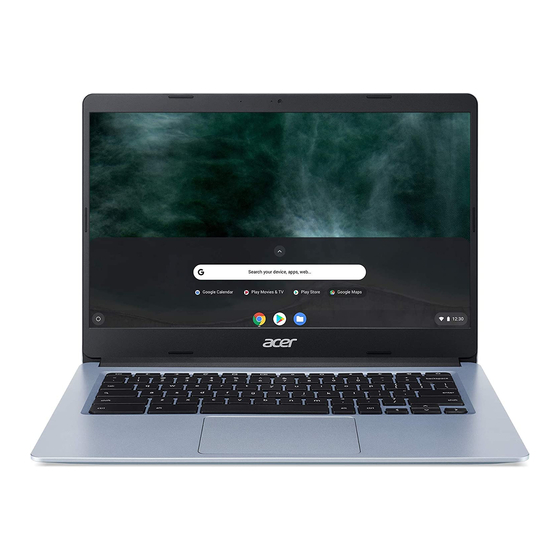
Acer Chromebook 314 Manual
Hide thumbs
Also See for Chromebook 314:
- User manual (34 pages) ,
- User manual (13 pages) ,
- User manual (33 pages)
Table of Contents
Advertisement
© 2019. All Rights Reserved.
Acer Chromebook 314
Covers: CB314-1HT
Model number: _____________________________________________
Serial number: _____________________________________________
Date of purchase: ___________________________________________
Place of purchase: __________________________________________
E
NVIRONMENT
Temperature:
- Operating: 5 °C to 35 °C
- Storage: -20 °C to 60 °C
Humidity (non-condensing):
- Operating: 20% to 80%
- Storage: 20% to 60%
Advertisement
Table of Contents

Summary of Contents for Acer Chromebook 314
- Page 1 © 2019. All Rights Reserved. Acer Chromebook 314 Covers: CB314-1HT Model number: _____________________________________________ Serial number: _____________________________________________ Date of purchase: ___________________________________________ Place of purchase: __________________________________________ NVIRONMENT Temperature: - Operating: 5 °C to 35 °C - Storage: -20 °C to 60 °C...
-
Page 2: Getting Started
Getting started Getting started Turn on your Chromebook On the Chromebook, the power button is located at the top-right corner of the keyboard. A "Welcome" screen will appear when the Chromebook first boots up. Select your language settings Use the "Language" drop-down list to choose your default language setting. If there is more than one way to type in your language, you may be prompted to select a keyboard input method as well. - Page 3 Sign in to your Chromebook Enter your email Forgot email? More options NEXT Back Important: Sign in with your primary Google Account. This account will be set as the owner and is the only account that will be able to change certain Chrome settings.
-
Page 4: Your Acer Chromebook Tour
Your Acer Chromebook tour Your Acer Chromebook tour Now that you are done setting it up, let us show you around your new Acer Chromebook. Front view Icon Item Description Microphone Internal microphone for sound recording. Web camera for video communication. -
Page 5: Keyboard View
Keyboard view Icon Item Description Keyboard For entering data into your computer. Touch-sensitive pointing device which functions like a computer mouse. Pressing down anywhere on the pad functions like Touchpad / click button the left button of a mouse. Pressing down anywhere with two fingers functions like the right button of a mouse. -
Page 6: Common Keyboard Shortcuts
Your Acer Chromebook tour Icon Function Description Next window Switch to the next window. Brightness down Decreases the screen brightness. Brightness up Increases the screen brightness. Mute Turns off audio output. Volume down Decreases the volume. Volume up Increases the volume. -
Page 7: Left View
Action Gesture Place two fingers on the touchpad and move them up and down to Two-finger swipe scroll vertically, left and right to scroll horizontally. Select the item you want to move with one finger. With a second Drag and drop finger, move the item. -
Page 8: Right View
• Delivers up to 3 A at 5 V DC for USB charging. • DC-in: requires power adapter or power source providing 45 W at 12/18~20 V. For optimal performance, please use a certified Acer power adapter or USB Power Delivery device. -
Page 9: Bottom View
Bottom view Icon Item Description Left and right speakers deliver stereo audio Speakers output.





